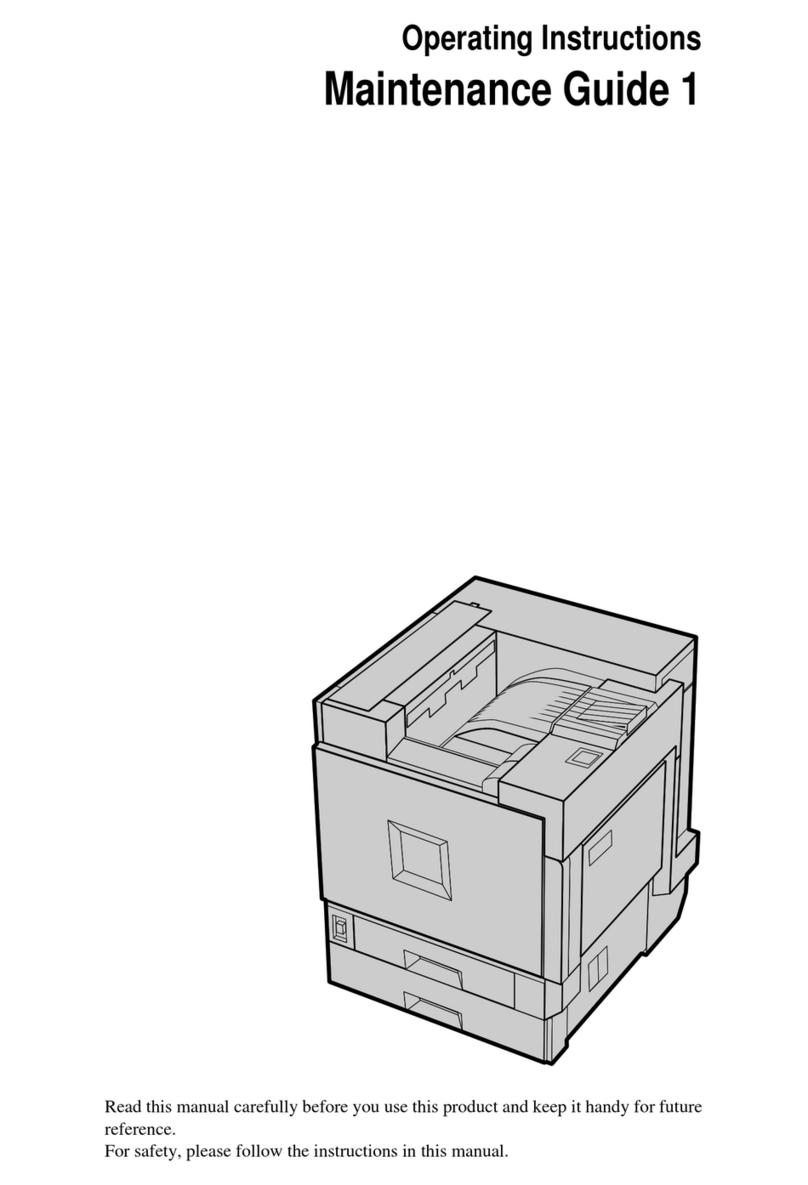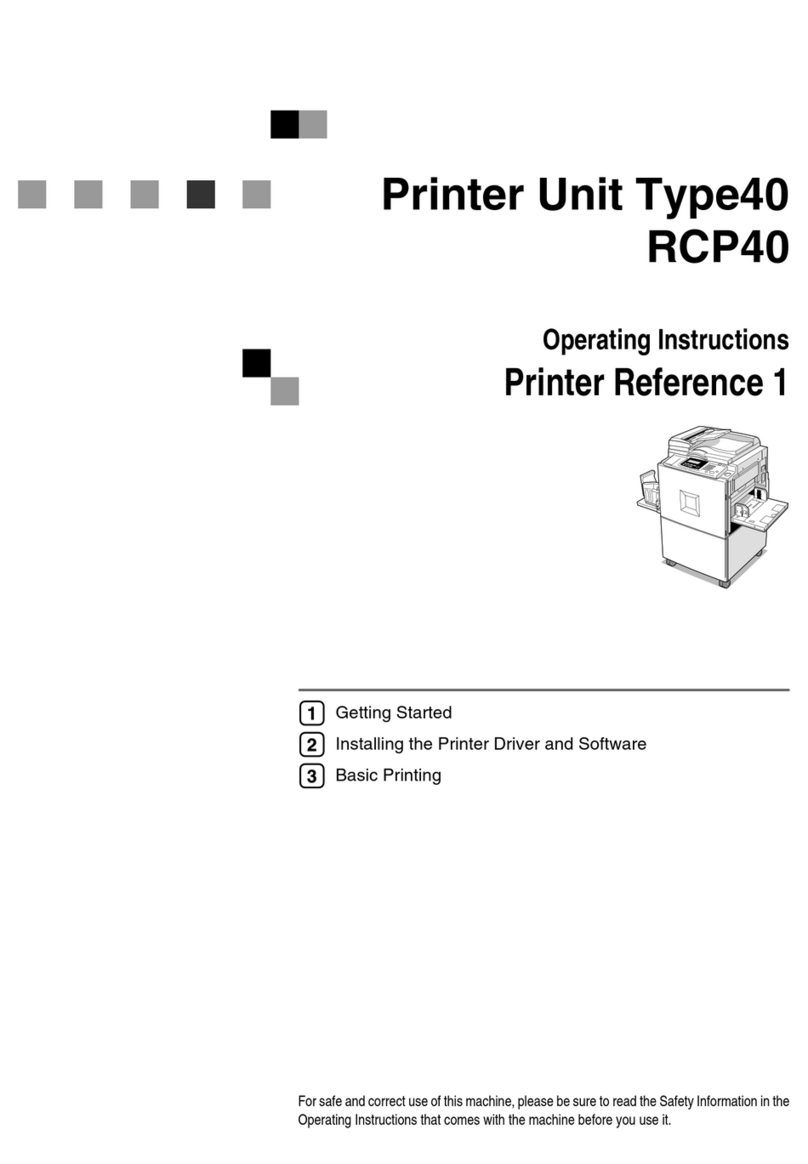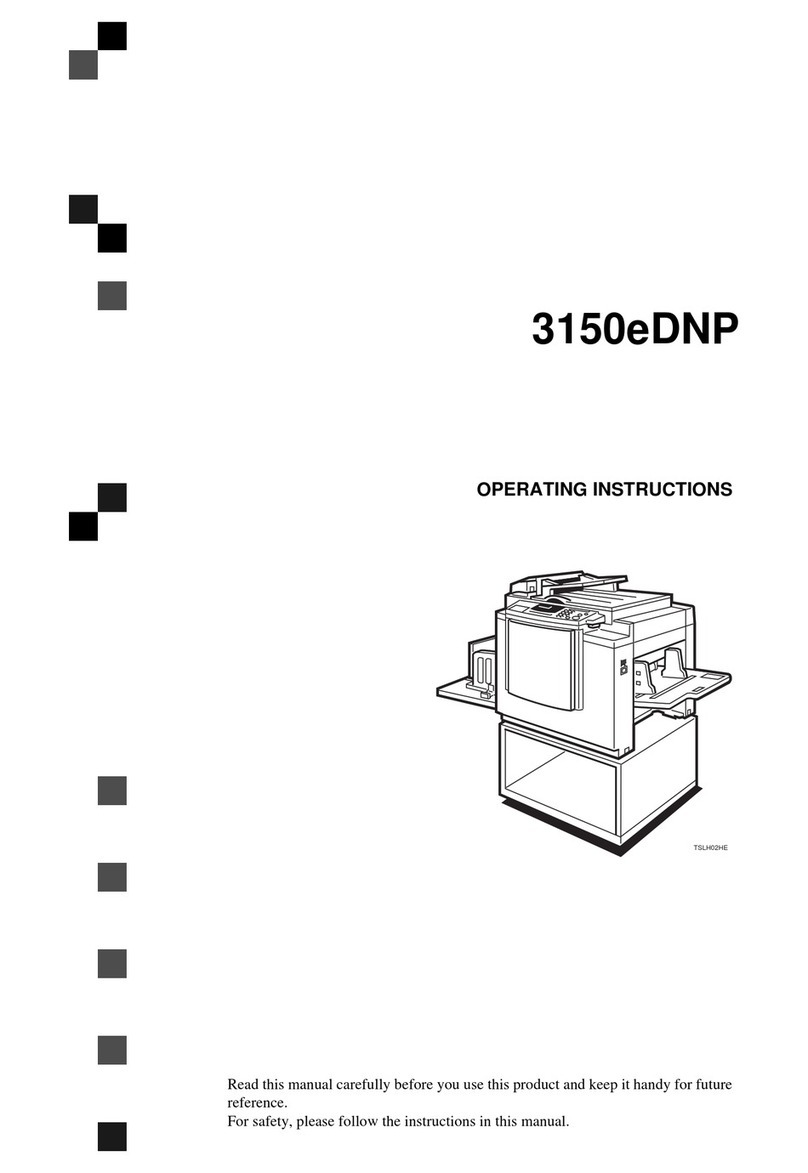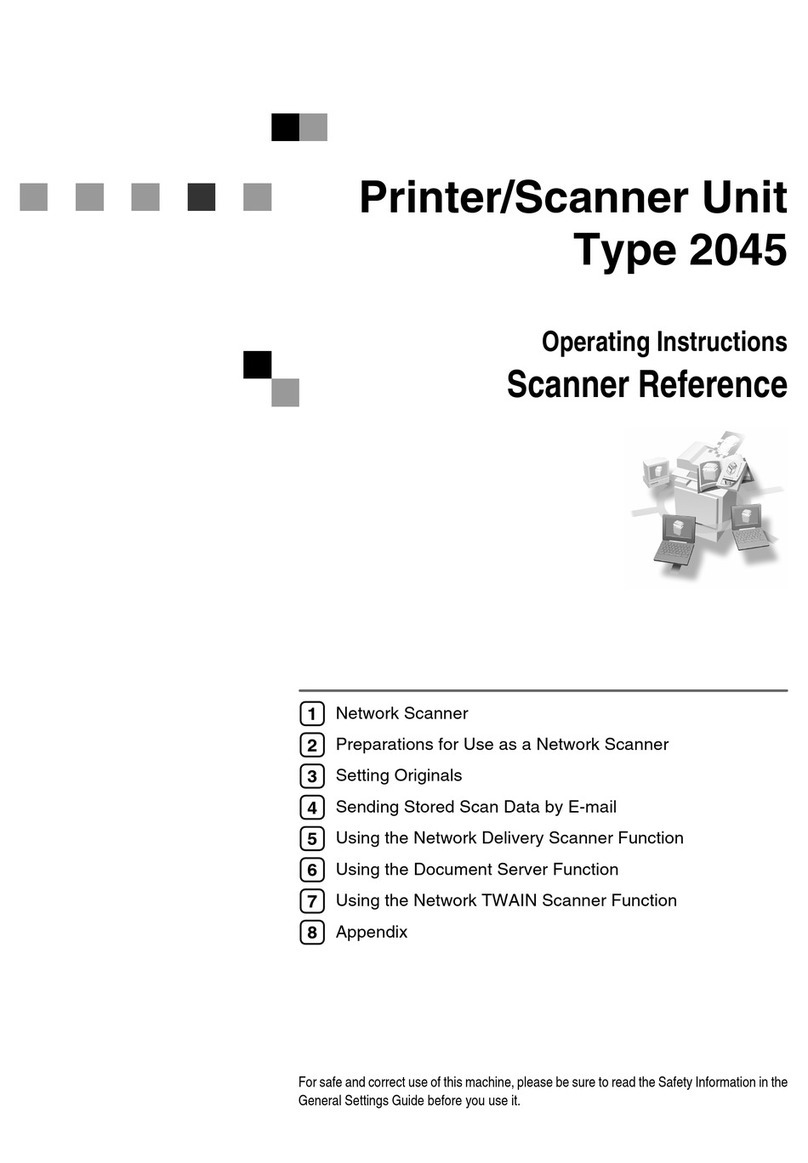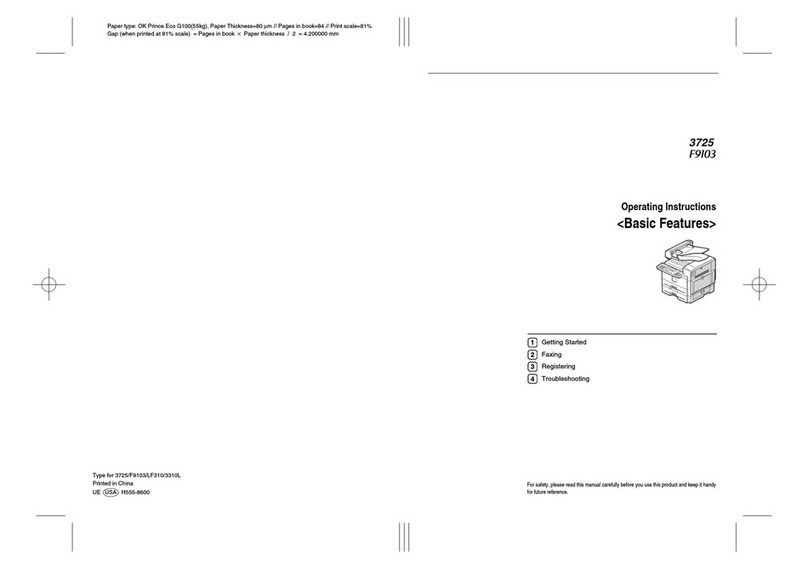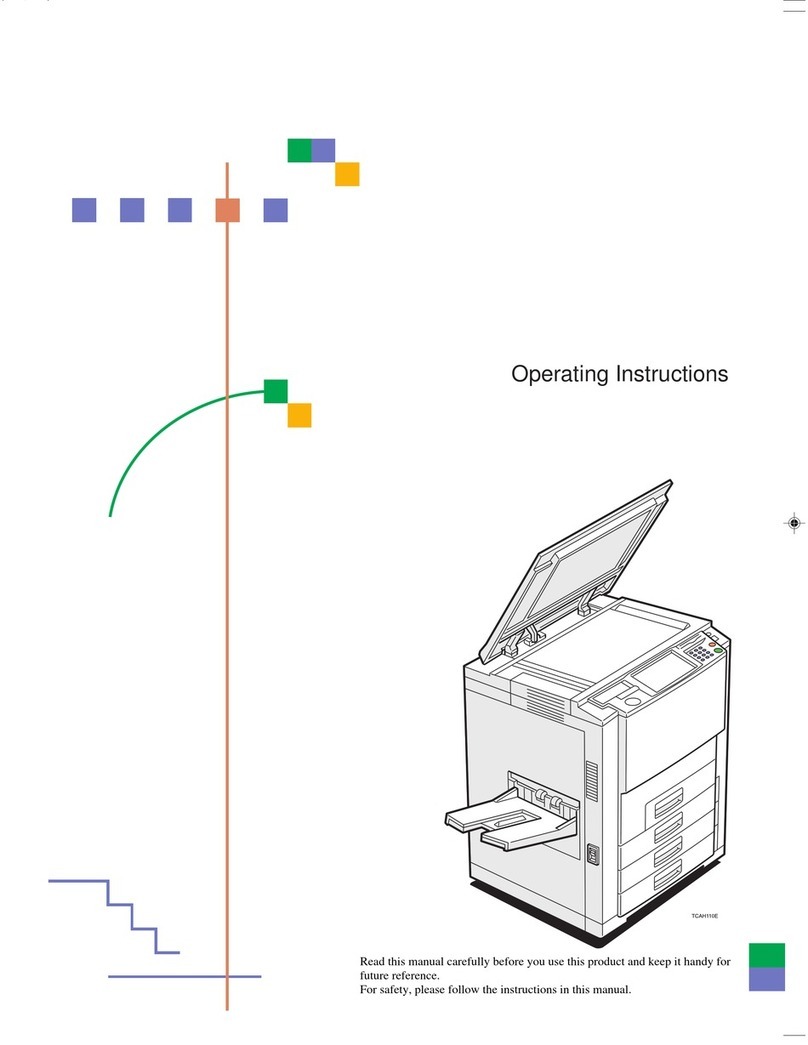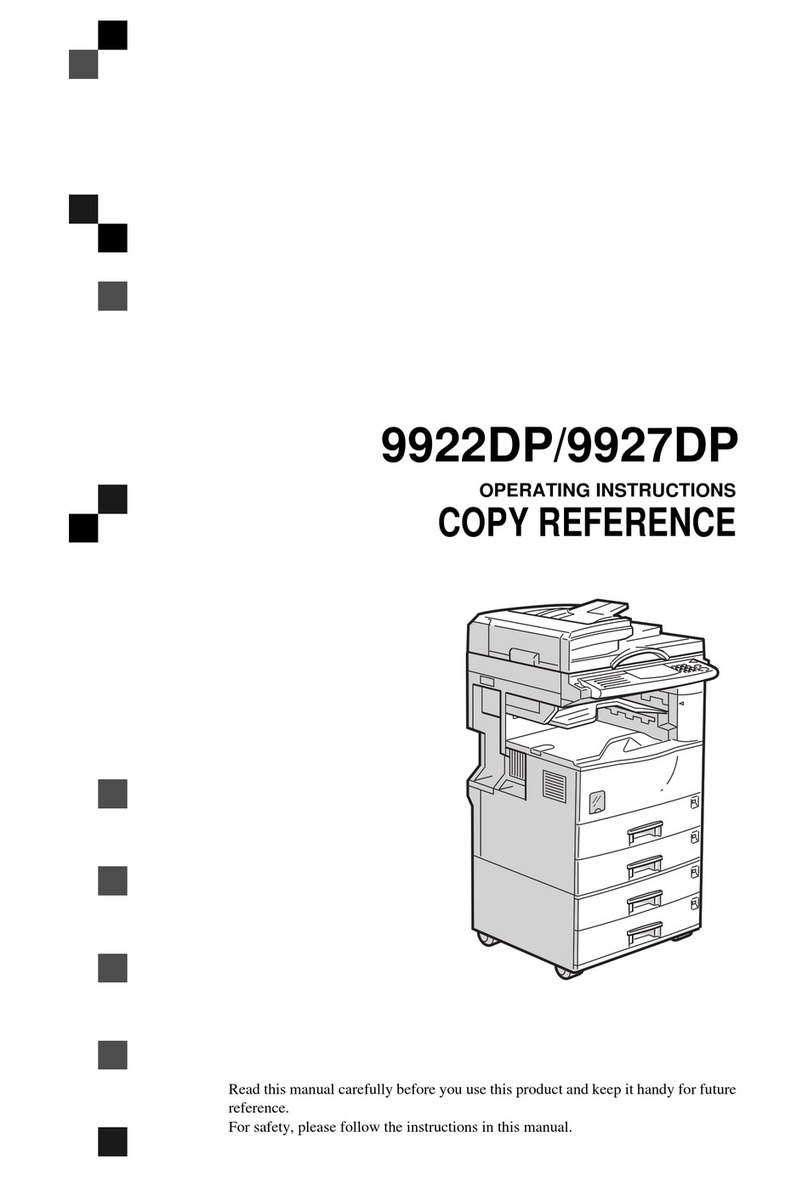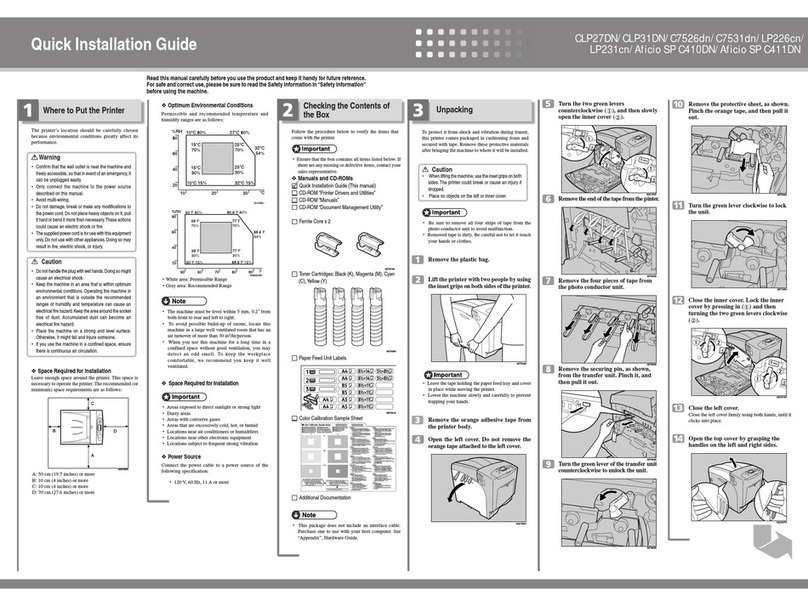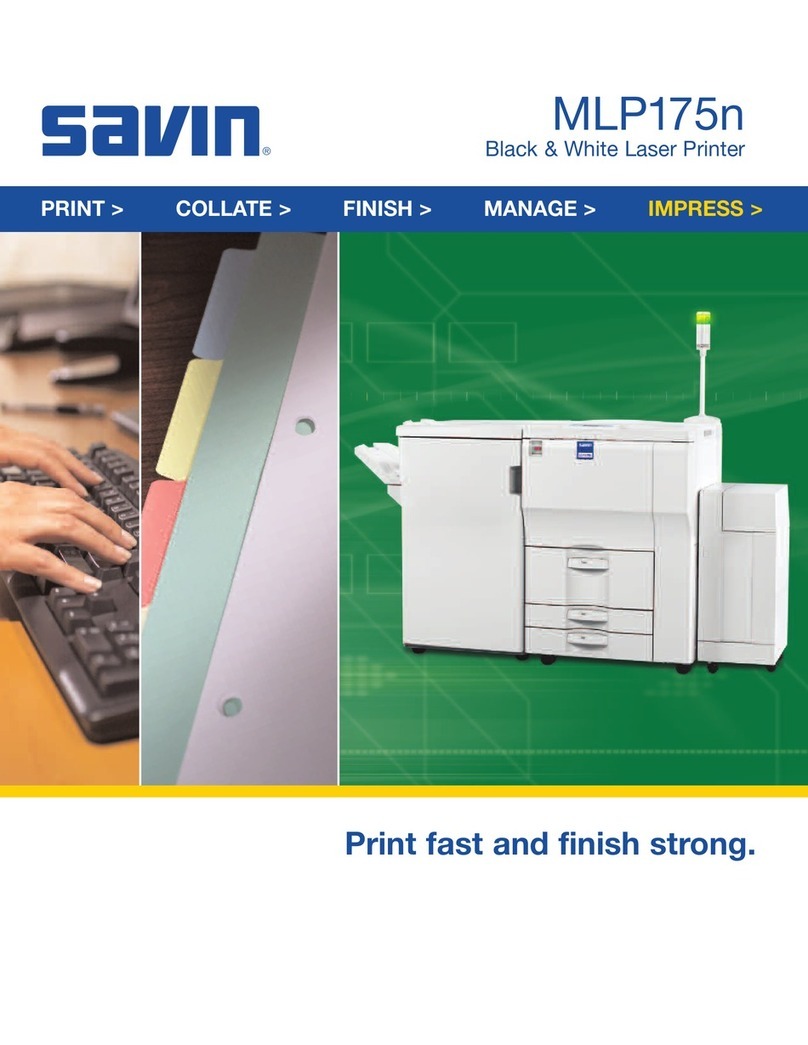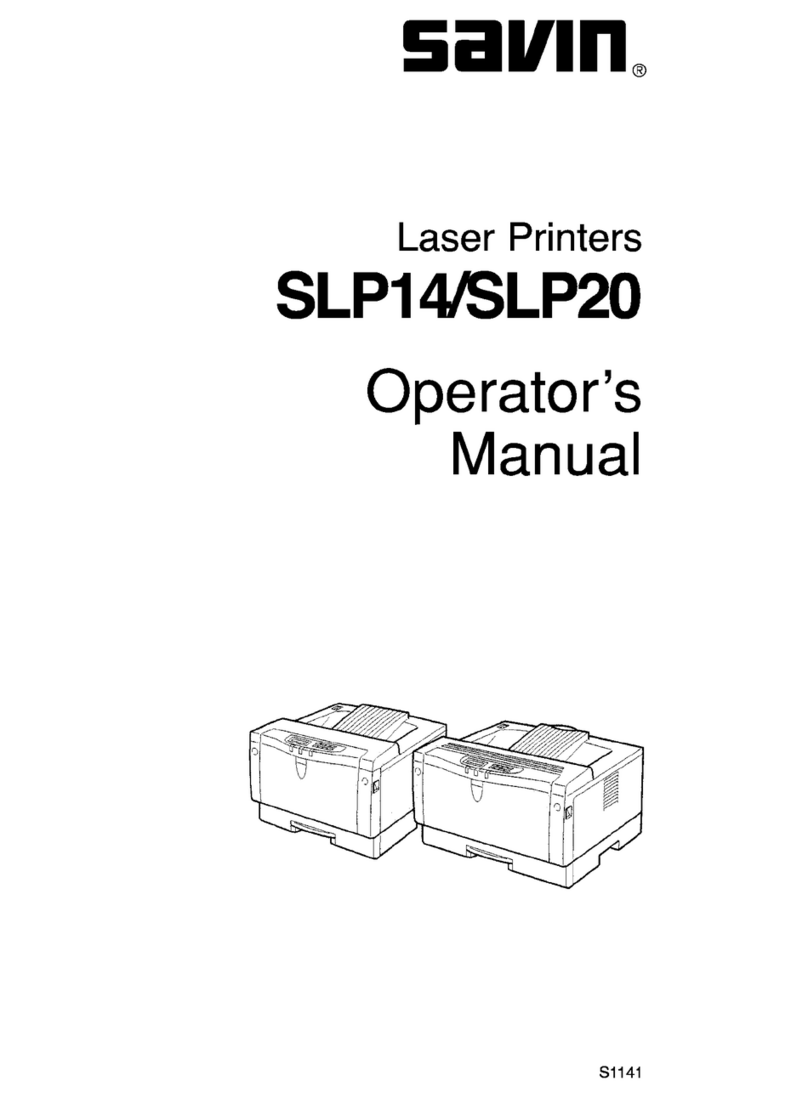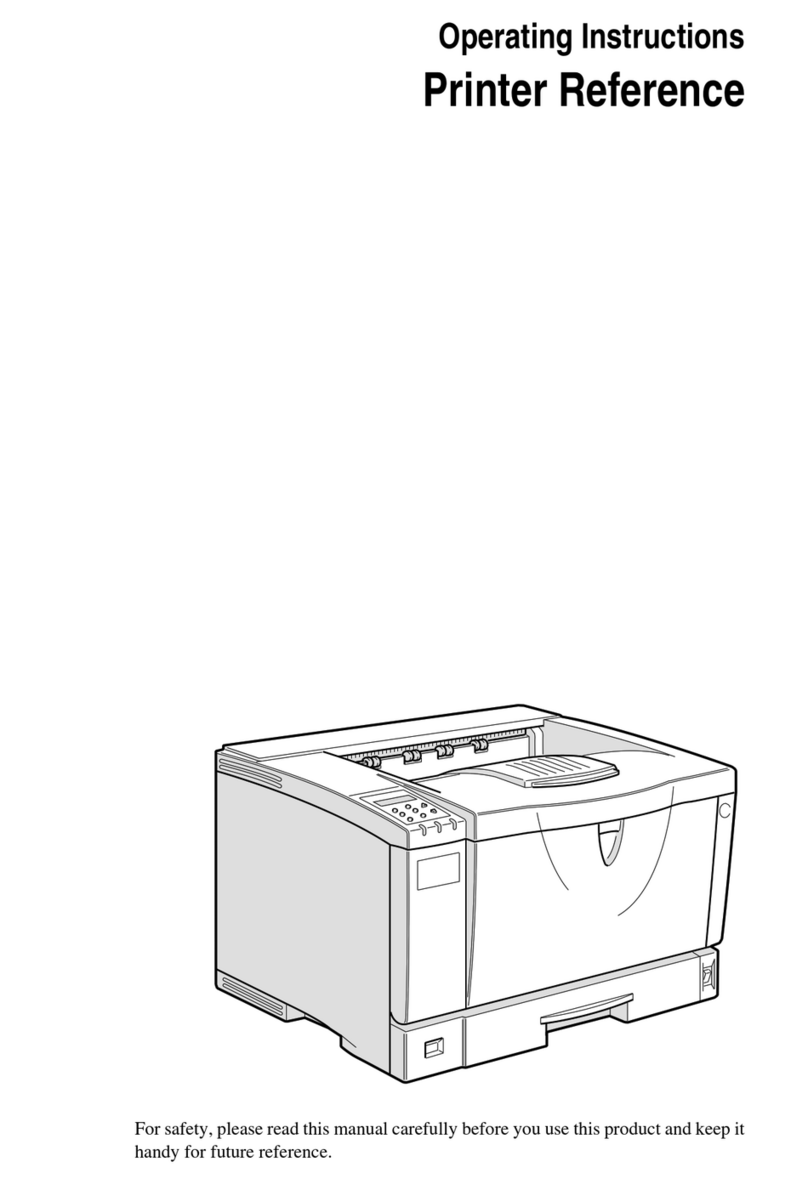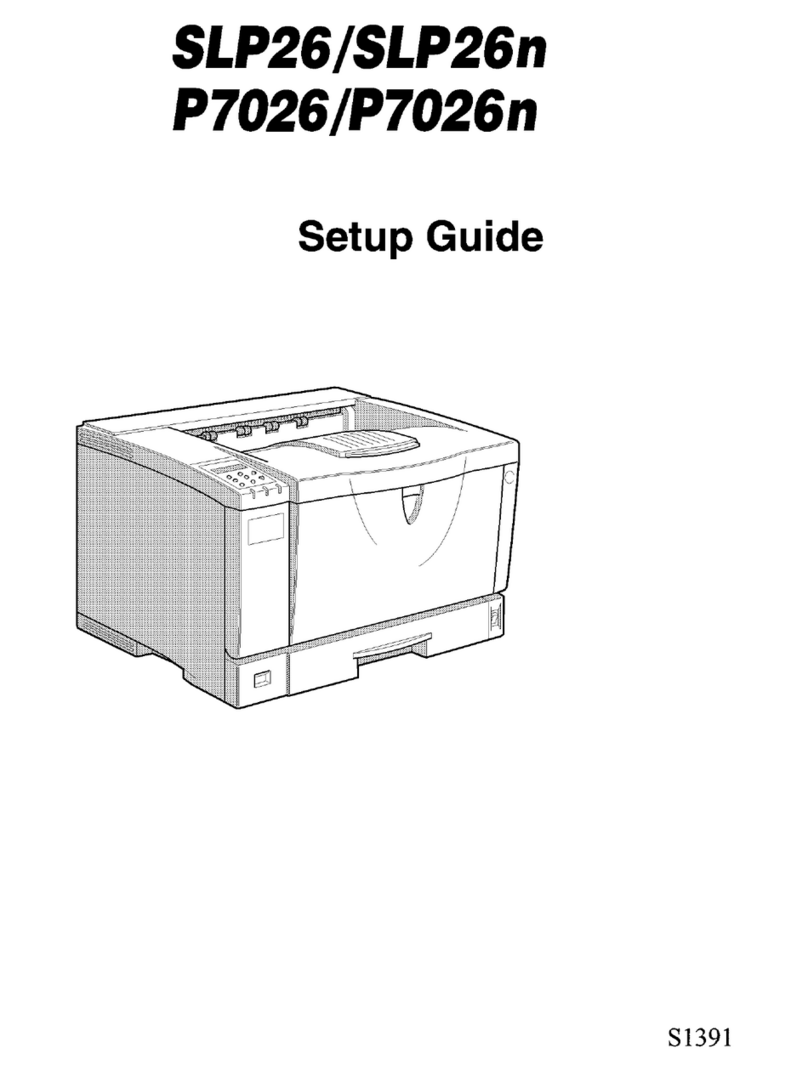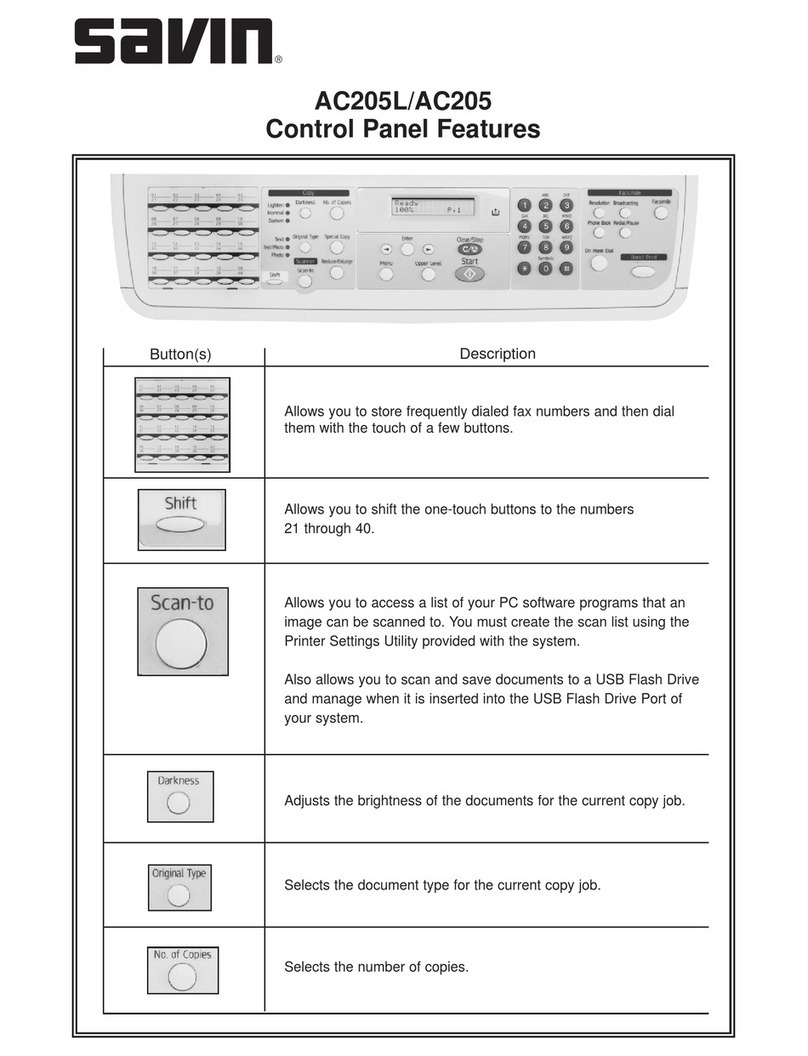vii
Scanning Position ....................................................................................................72
Margin Adjustment ...................................................................................................74
Erase........................................................................................................................75
3 Edges Full Bleed ...................................................................................................81
Double Copies..........................................................................................................82
Image Repeat...........................................................................................................83
Centering..................................................................................................................85
Covers......................................................................................................................86
Designate ................................................................................................................. 88
Chapters...................................................................................................................89
Designation Sheet Copy ..........................................................................................91
Insert Designation Sheet..........................................................................................92
Slip Sheets ...............................................................................................................93
Background Numbering ...........................................................................................94
Preset Stamp ...........................................................................................................95
User Stamp ..............................................................................................................98
Date Stamp ............................................................................................................101
Page Numbering ....................................................................................................103
Stamp Text.............................................................................................................108
Copy face up ..........................................................................................................109
Customize function.................................................................................................109
Storing Originals in the Document Server ......................................................110
Programs ............................................................................................................112
Storing a Program ..................................................................................................112
Changing a stored program ...................................................................................113
Deleting a Program ................................................................................................114
Recalling a Program............................................................................................... 114
3. Troubleshooting
If Your Machine Does Not Operate as You Want ............................................115
When a Message is Displayed...............................................................................115
If You Cannot Make Clear Copies.....................................................................116
If You Cannot Make Copies As You Want .......................................................117
When Memory Is Full .............................................................................................119
4. User Tools (Copier/Document Server Features)
User Tools Menu (Copier/Document Server Features) ..................................121
Accessing User Tools (Copier/Document Server Features)..........................125
Exiting User Tools ..................................................................................................125
Settings You Can Change with User Tools .....................................................126
General Features - General ...................................................................................126
General Features - Image Adjustment ...................................................................128
General Features - Display/Tone ...........................................................................129
Reproduction Ratio ................................................................................................131
Edit .........................................................................................................................131
Stamp.....................................................................................................................136
Input/Output ...........................................................................................................139