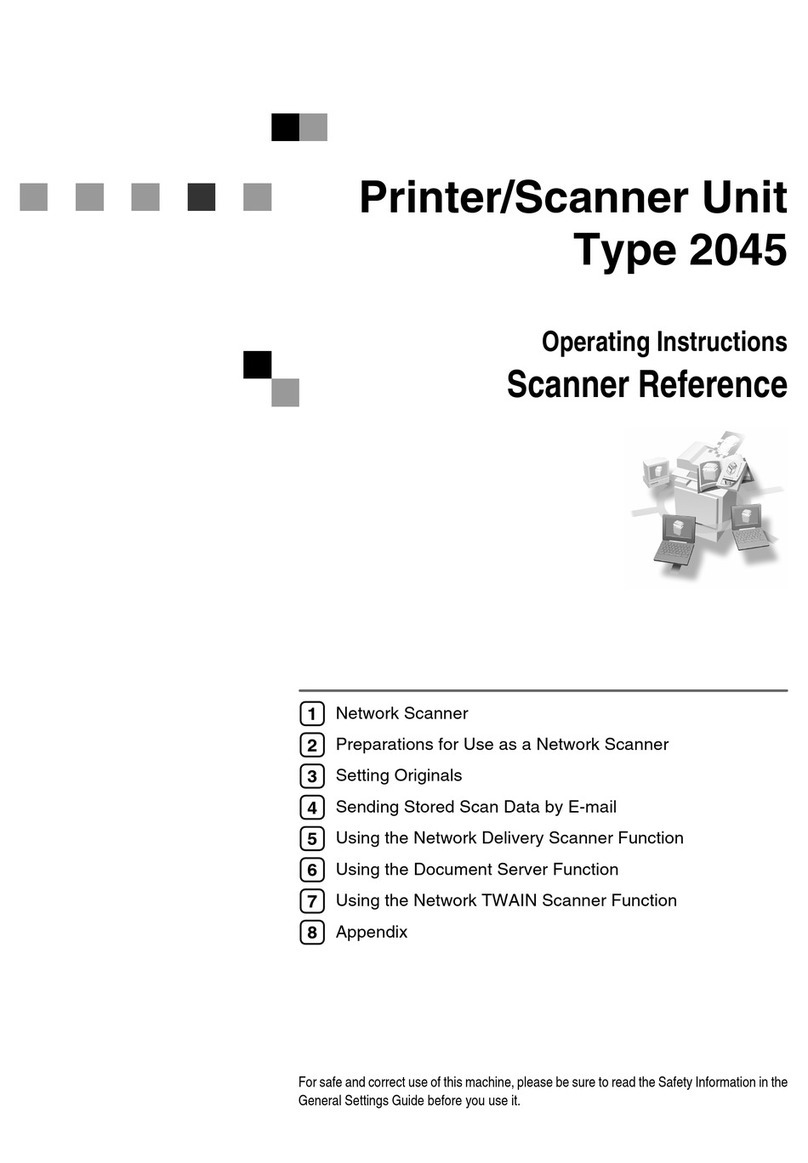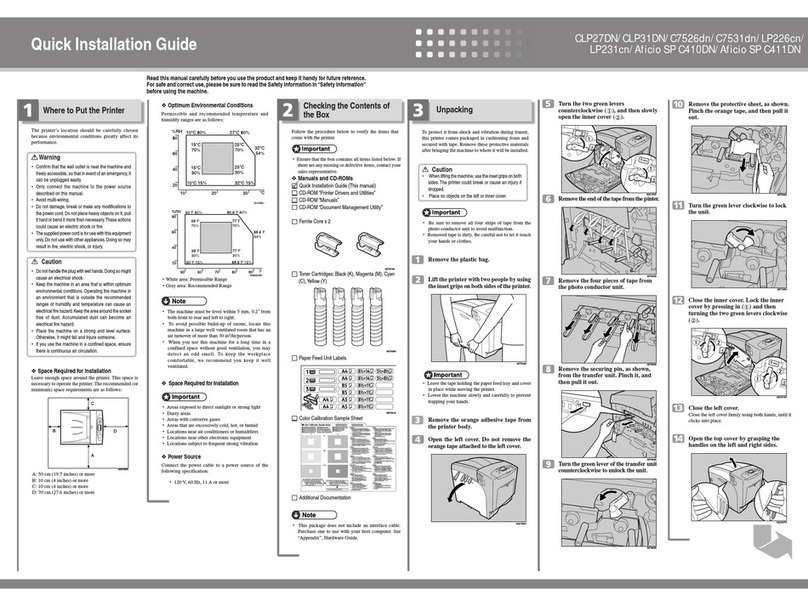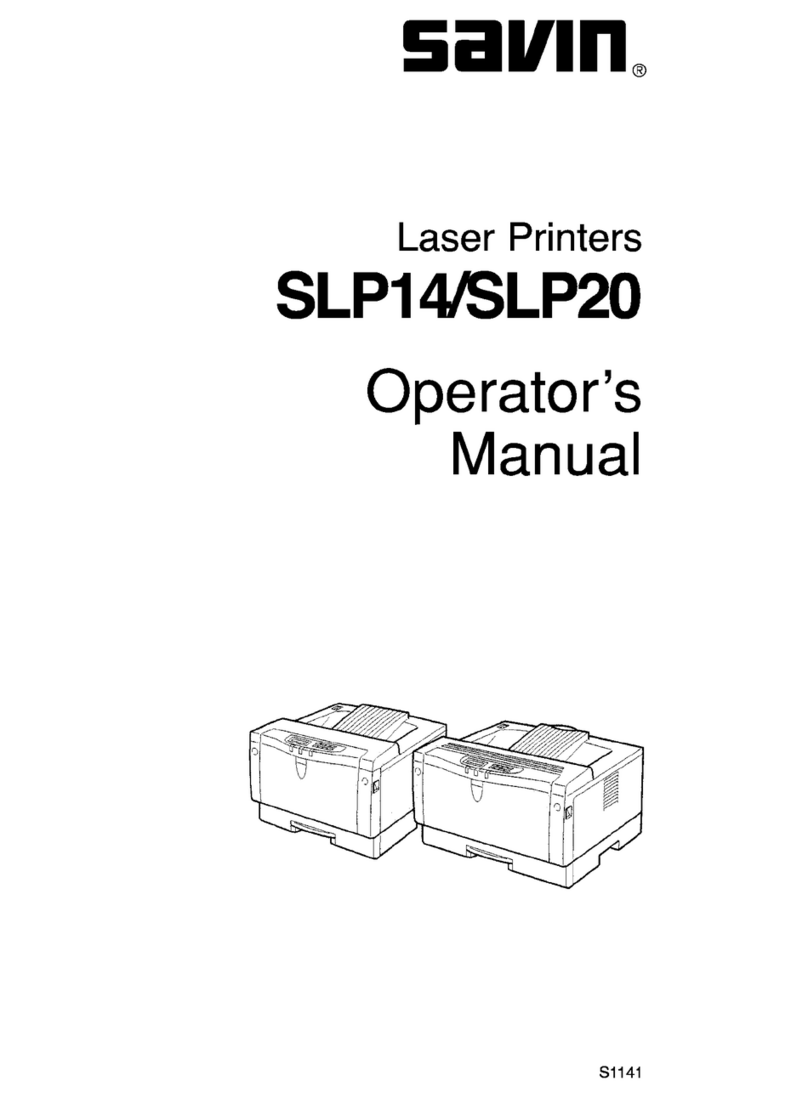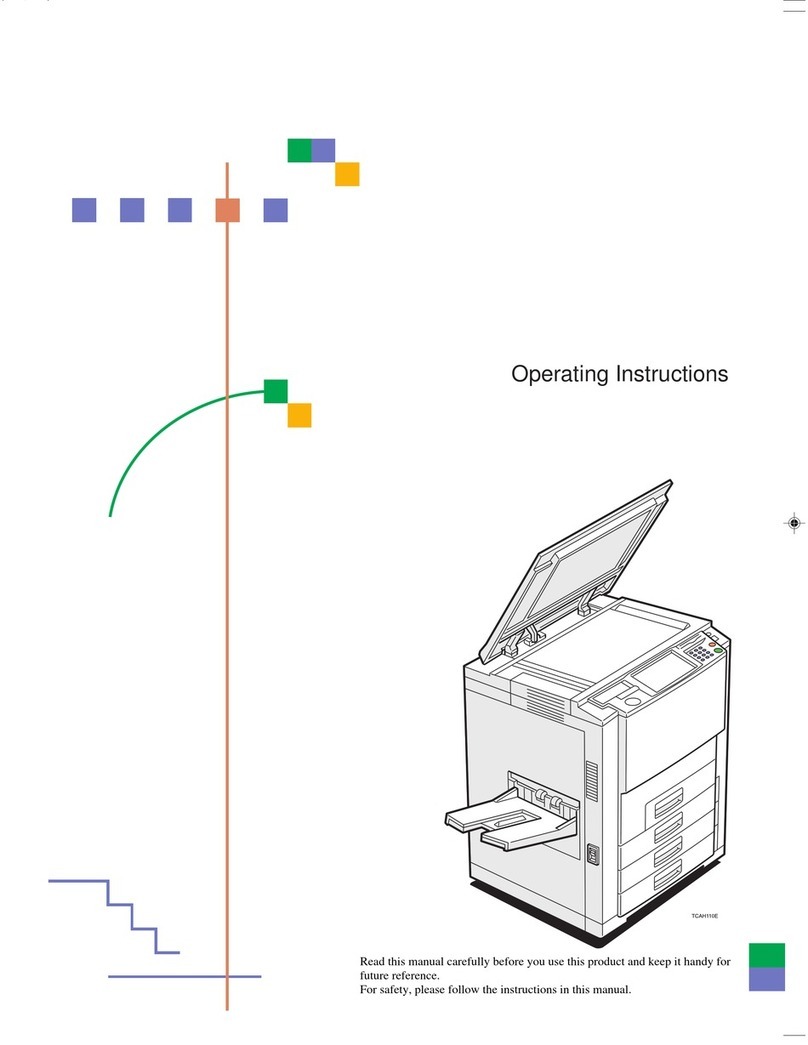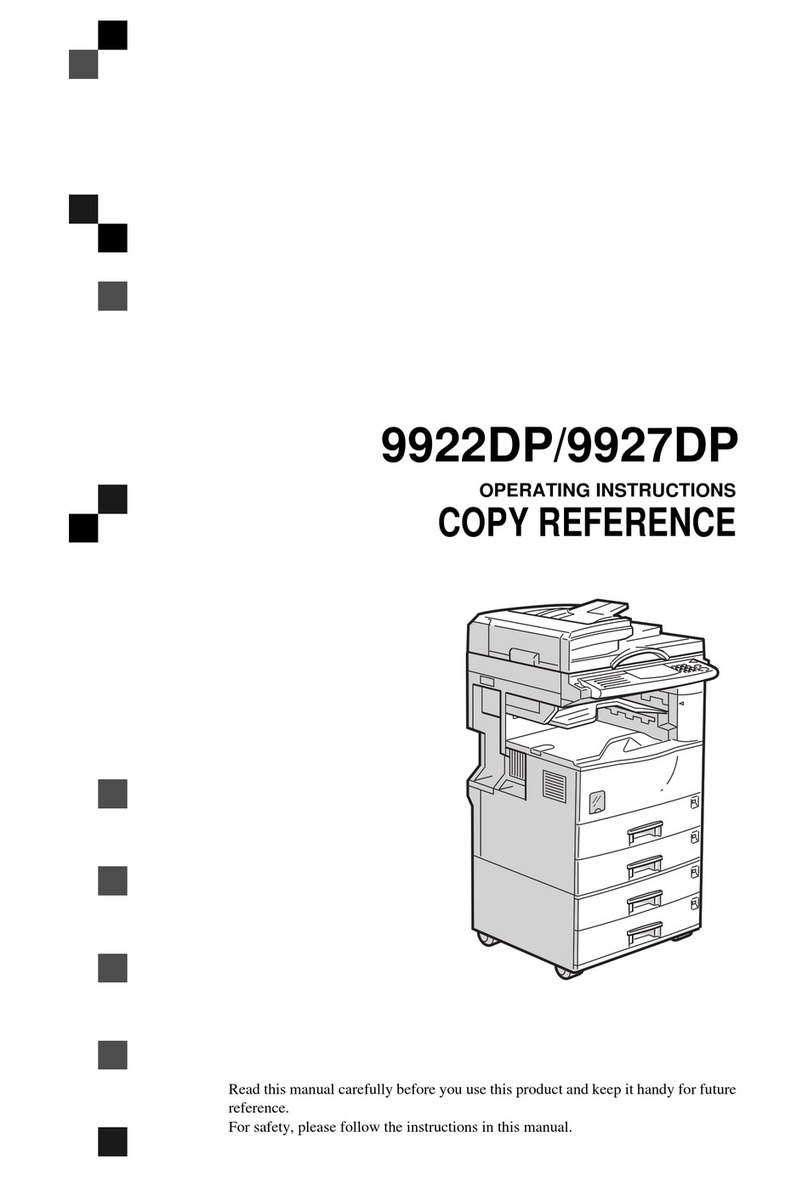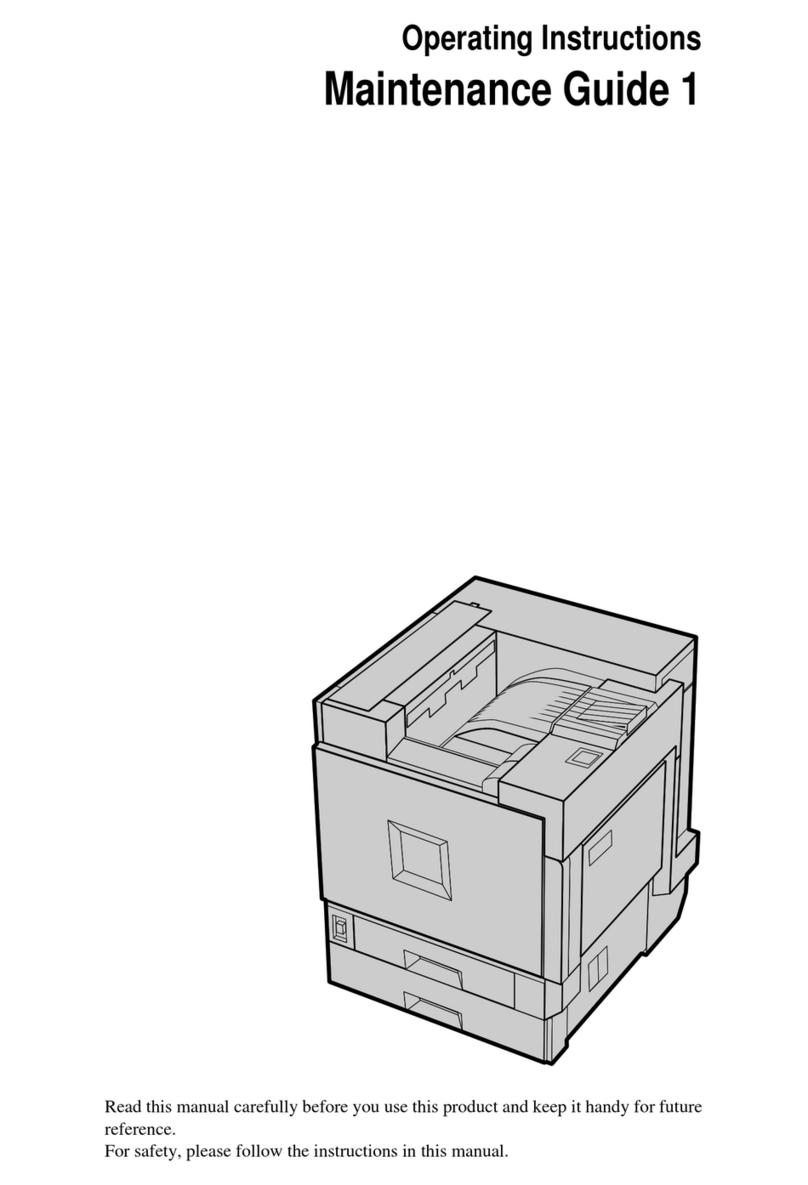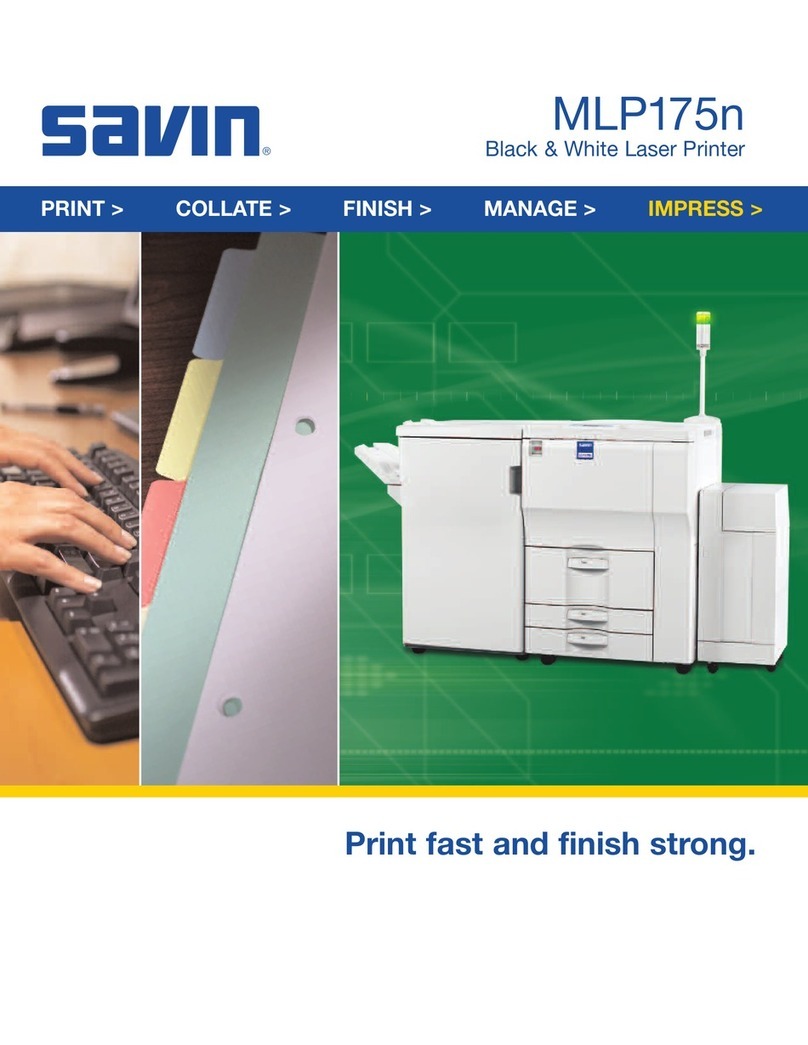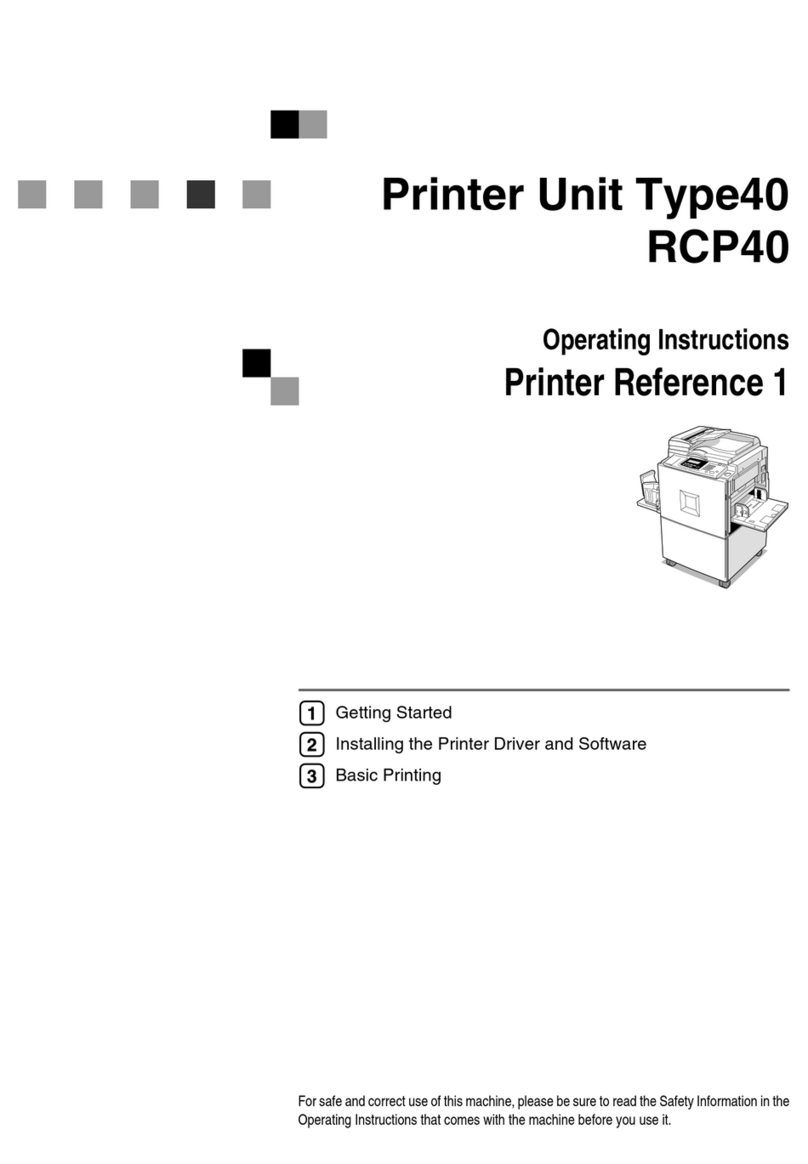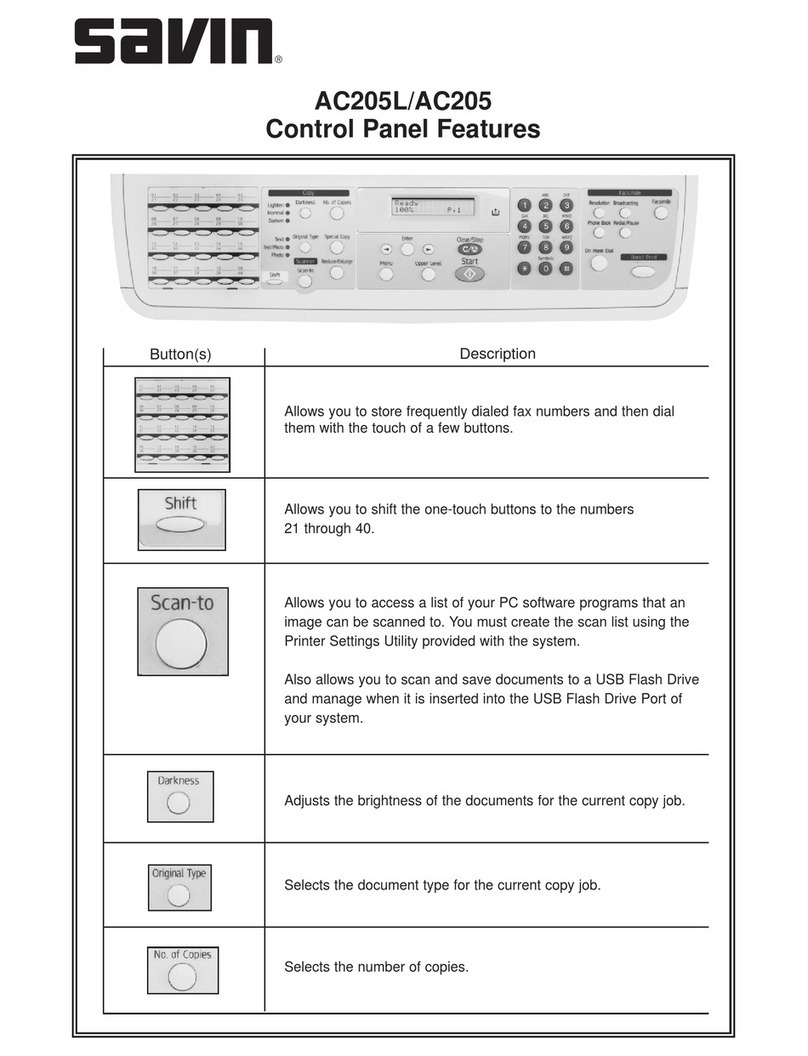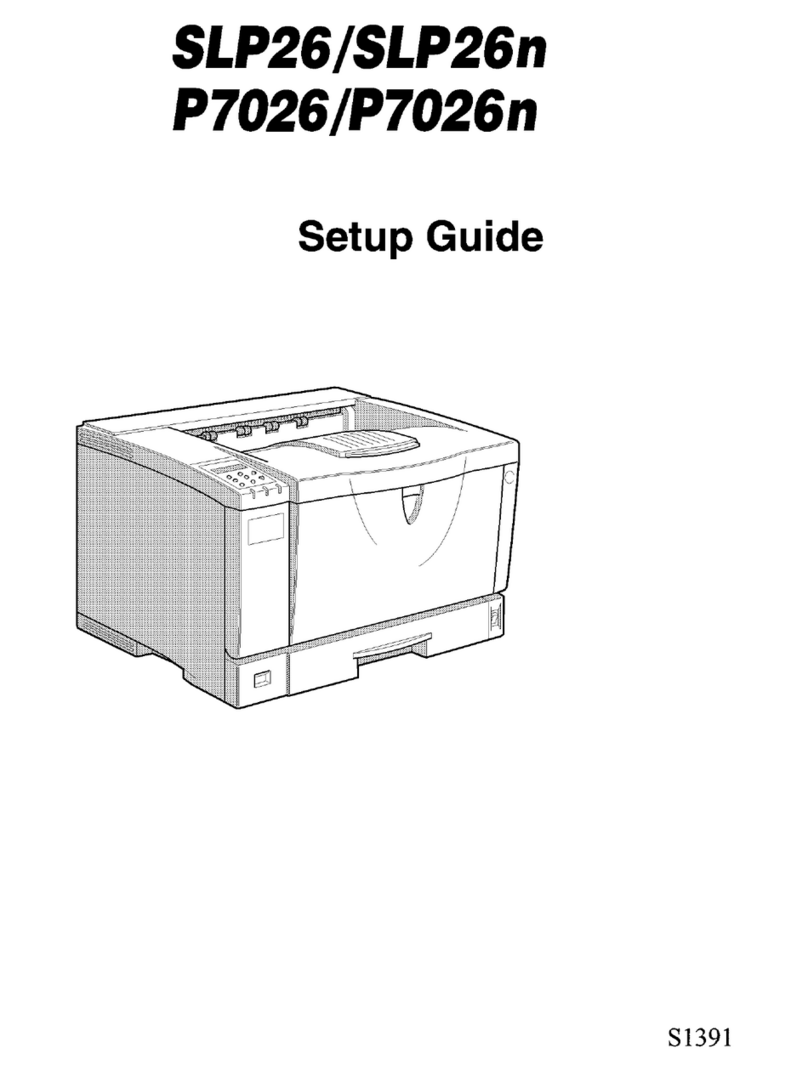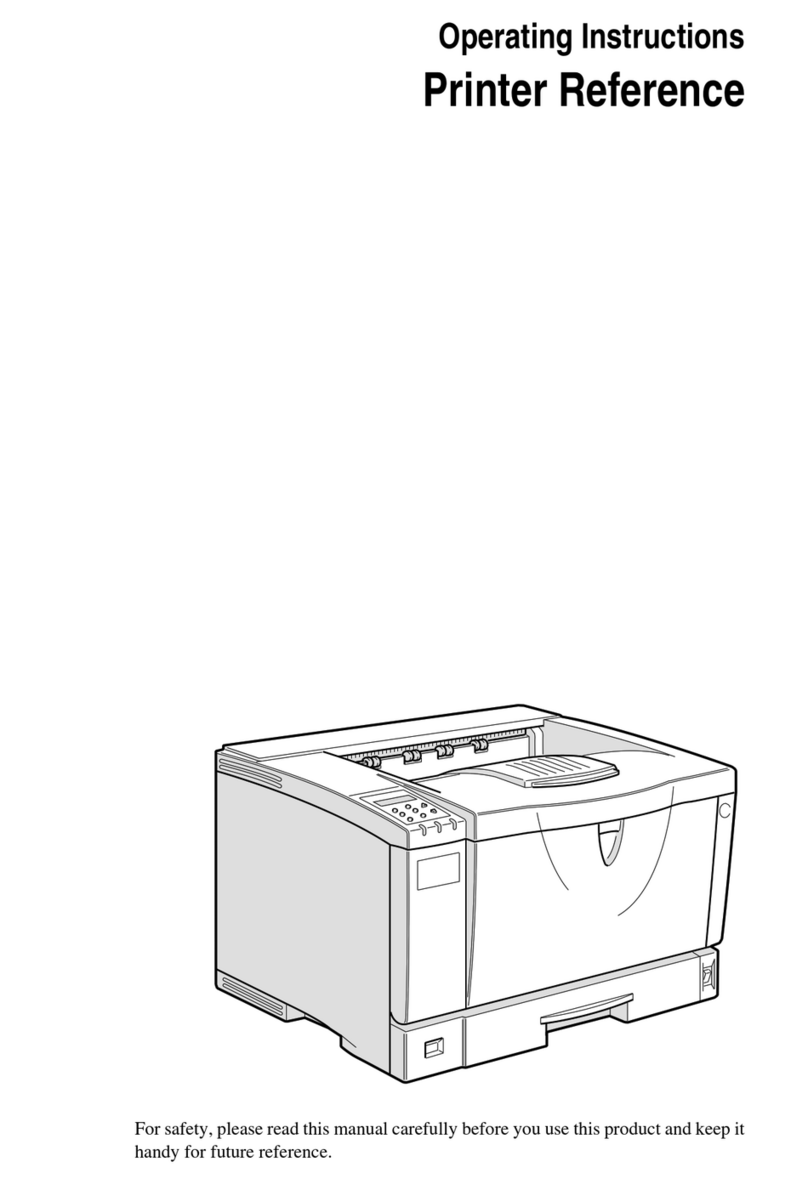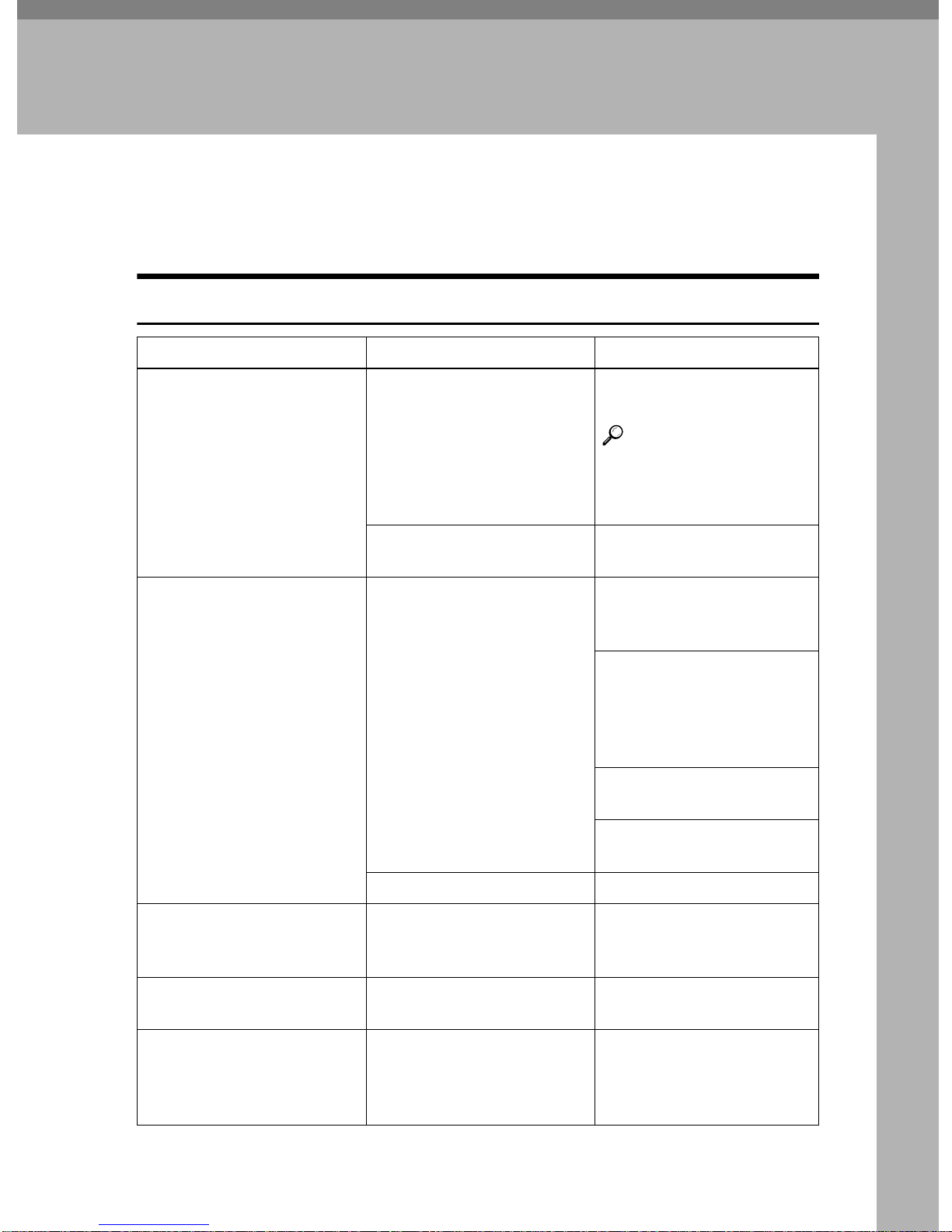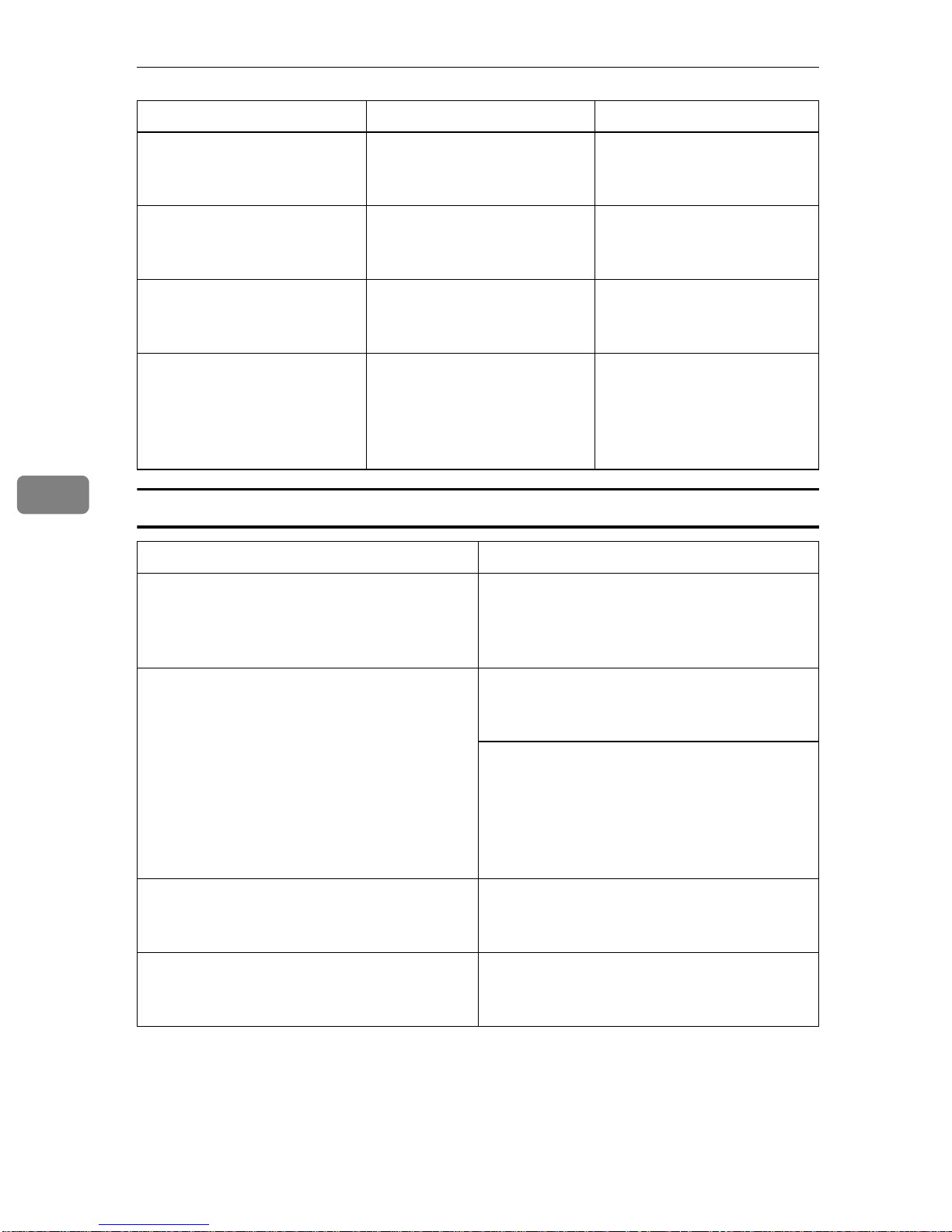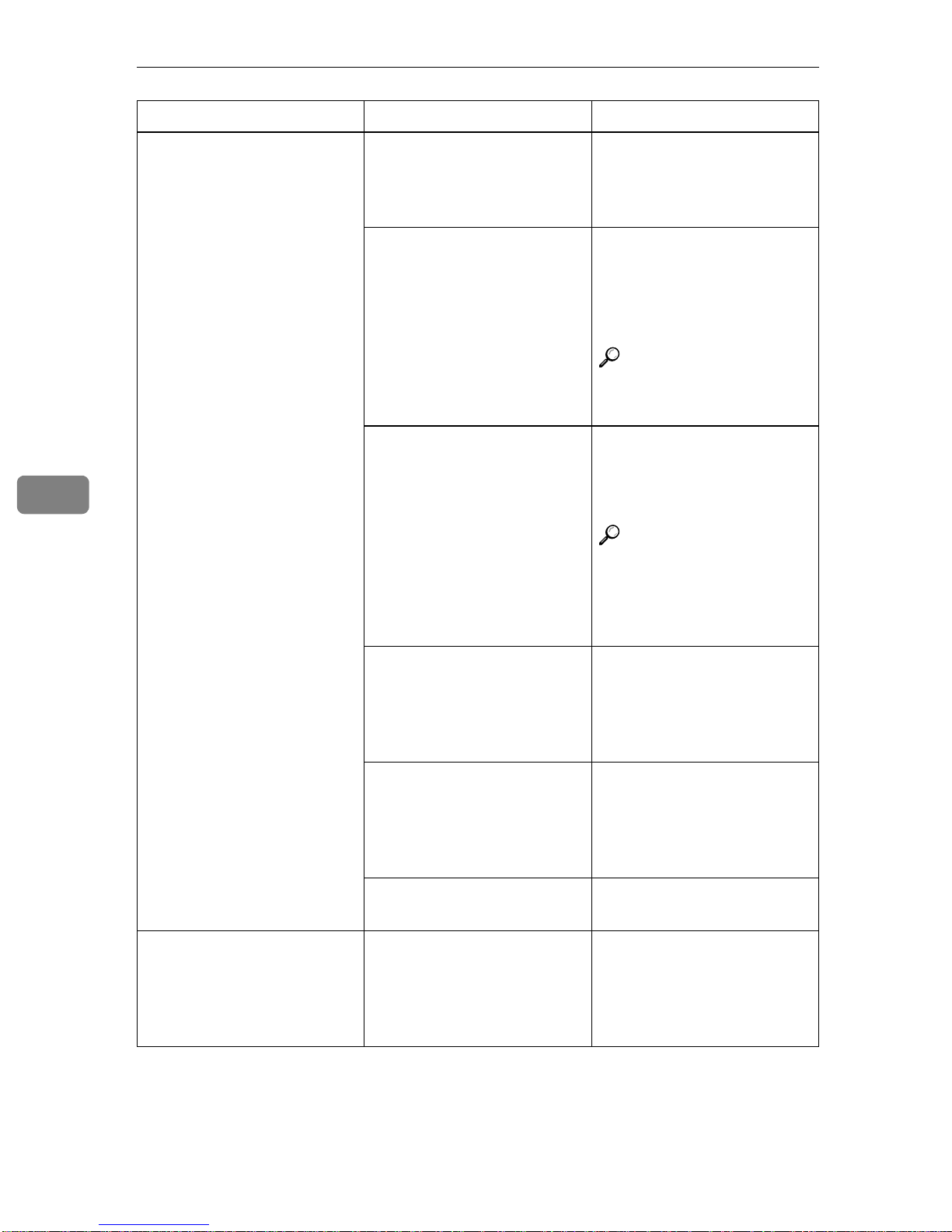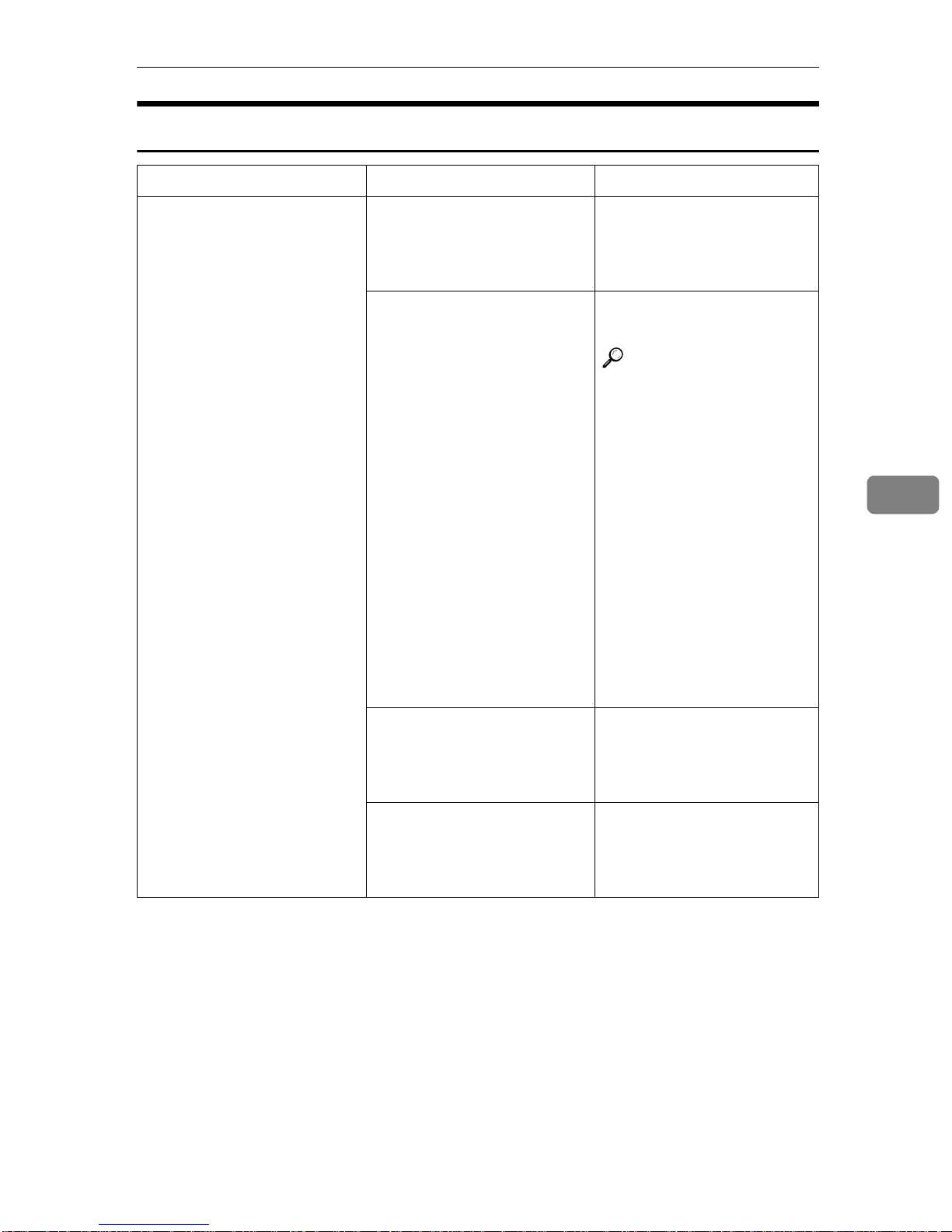What to do if Something Goes Wrong
266
5
Document Server
The number of sheets that
can be stapled has been ex-
ceeded.
-- Check the stapler capacity.
See ⇒P.49 “Staple”.
The machine cannot staple
this size paper. -- Select a paper size that can
be used in Staple mode.
See ⇒P.49 “Staple”
This paper is not available
in Duplex mode. A paper size not available
in Duplex mode has been
selected.
Select a paper size that can
be used in Duplex mode.
See ⇒P.84 “Duplex”
You cannot enter the de-
sired copy set number. The number of copies ex-
ceeds the maximum copy
quantity.
You can change the maxi-
mum copy quantity. See “
Maximum Copy Quanti-
ty” ⇒P.314 “General Fea-
tures”.
Problem Action
“Exceeded max. disk memory (50 files).”
is displayed. The maximum number of files you can
store is 250 in the HDD, 50 files in the CD-
R/RW (option). Delete any unnecessary
files and then scan the document again.
“Insufficient memory. The selected file
cannot be transmitted.” is displayed. Delete any unnecessary files and then
scan the document again. See ⇒P.332
“Document Server”
Change the Memory Allocation. See
“Memory Allocation” in the System Set-
tings manual. However if you change this
setting, the documents in the HDD will be
deleted. Print the stored documents in the
HDD.
“Cannot recognize” is displayed. Change the disk in the CD-R/RW. The
disk must be unformatted one that has al-
ready been used in this machine.
“The selected file(s) currently in use.” is
displayed. Make sure the selected file is not using in
document server or document editor
function.
Machine Status Problem/Cause Action