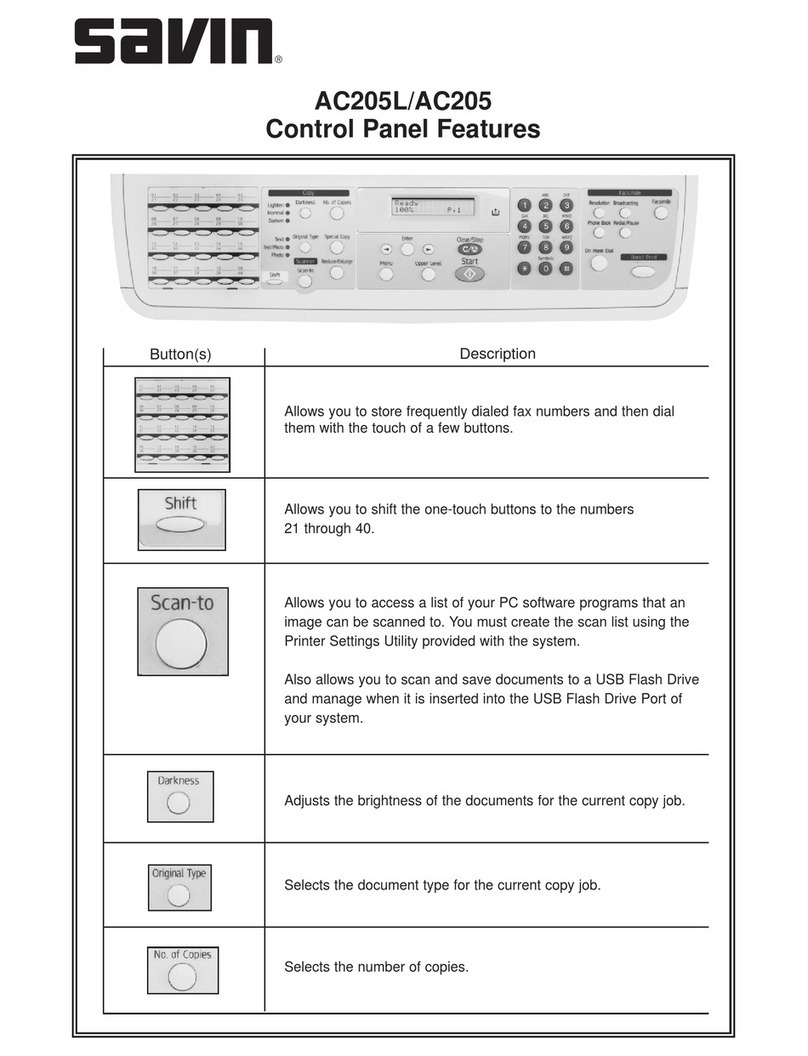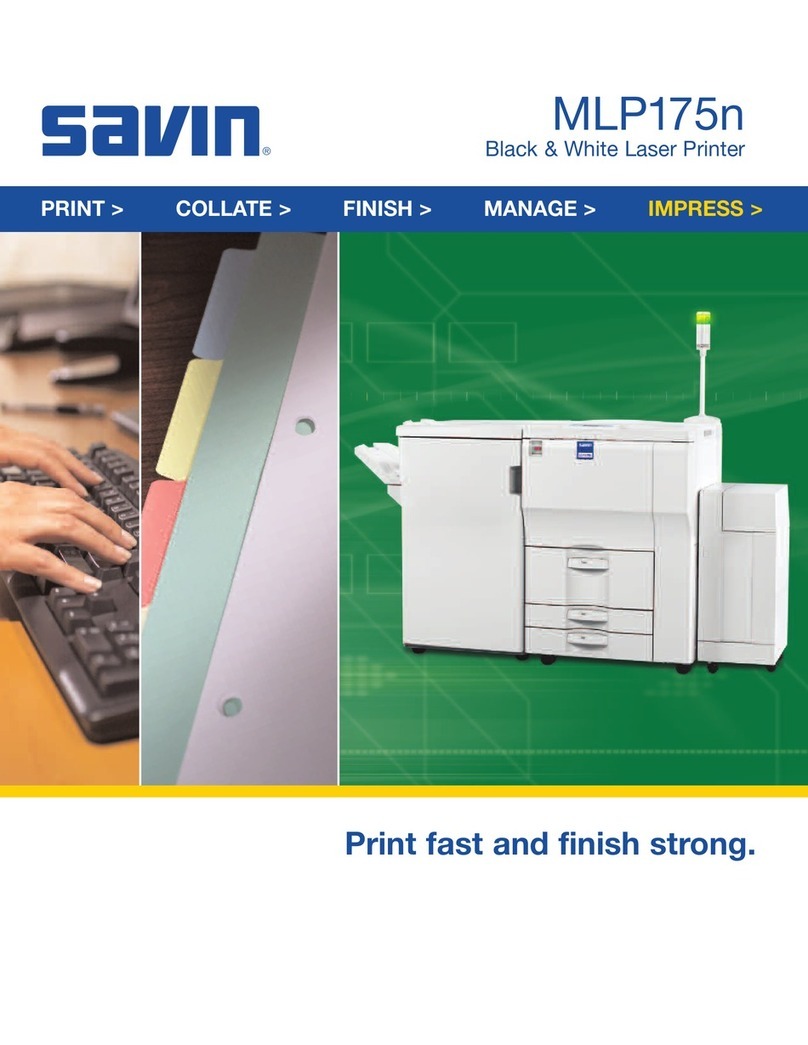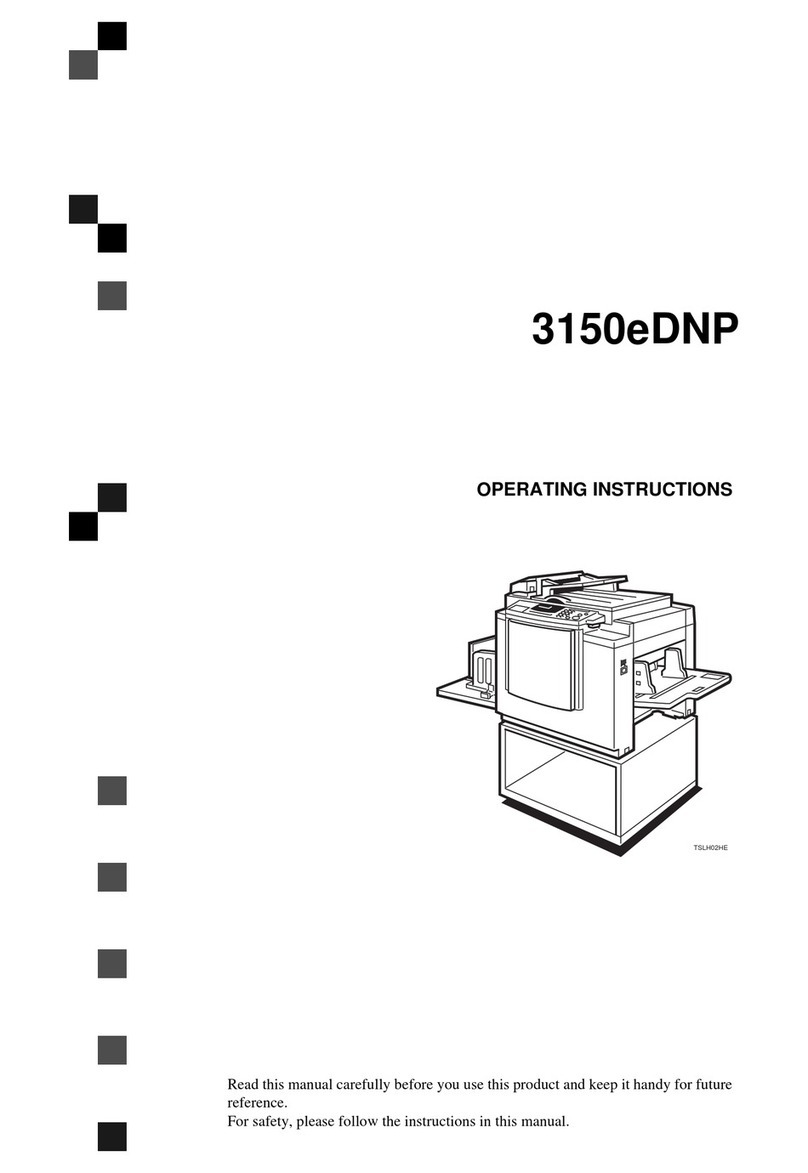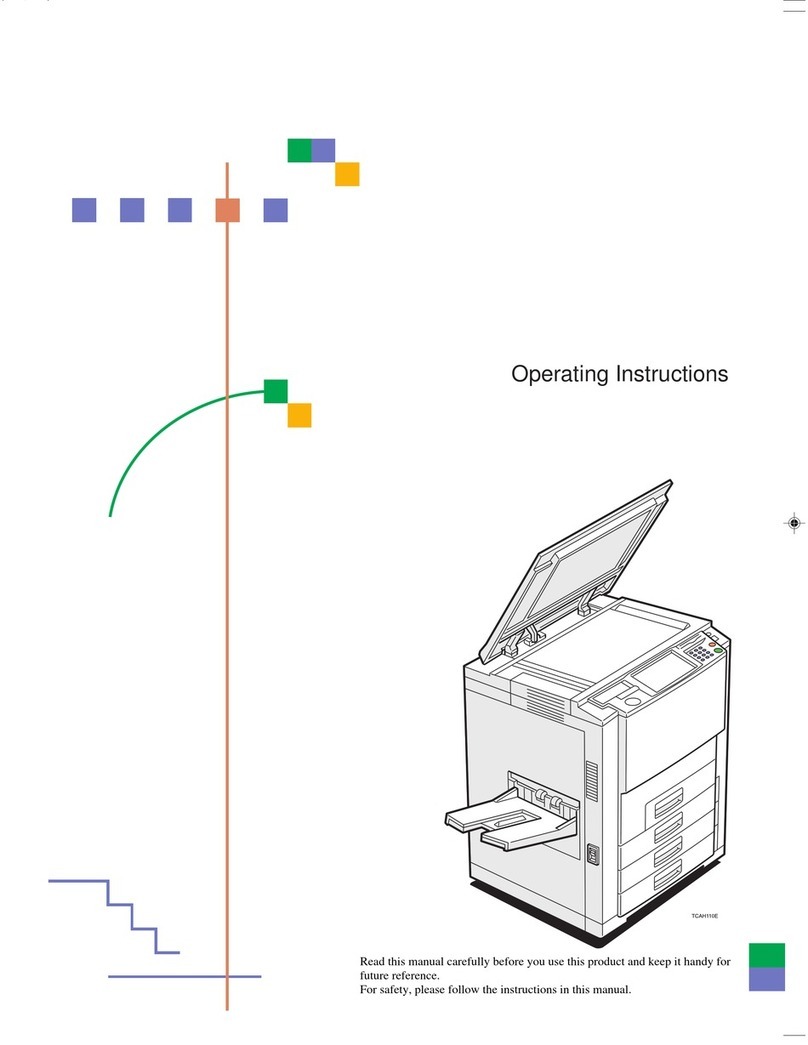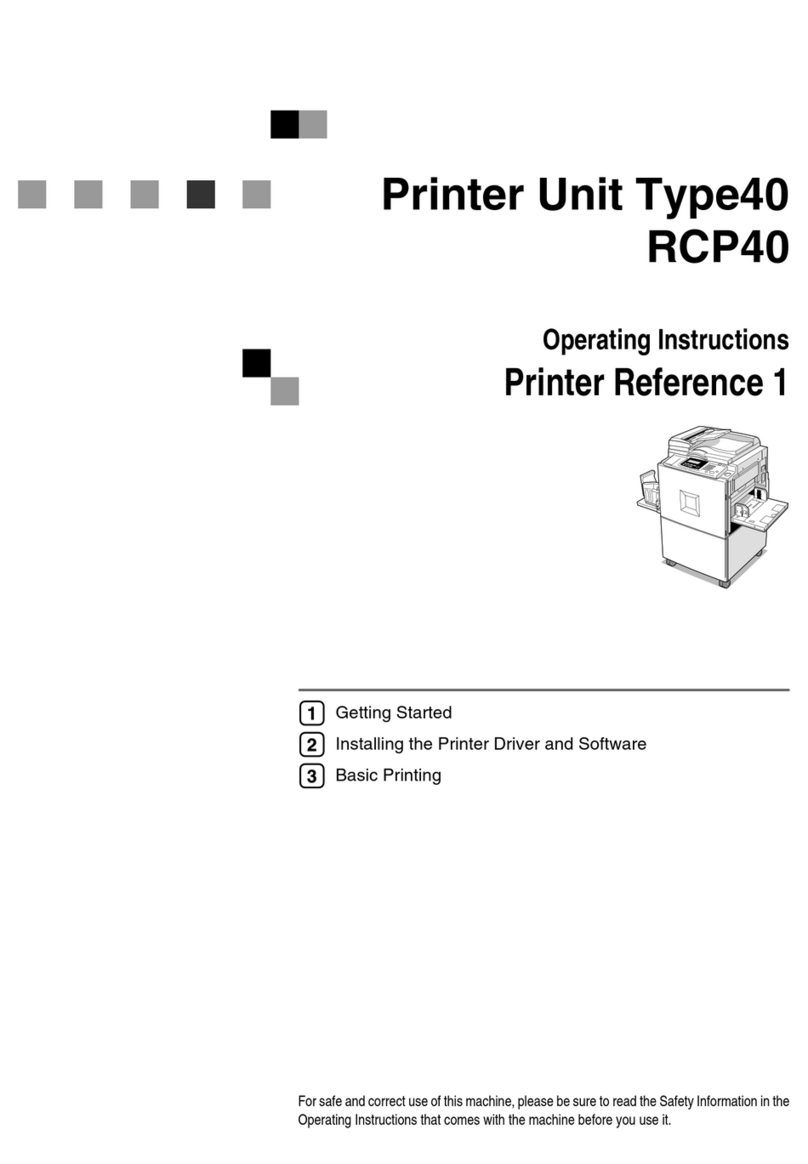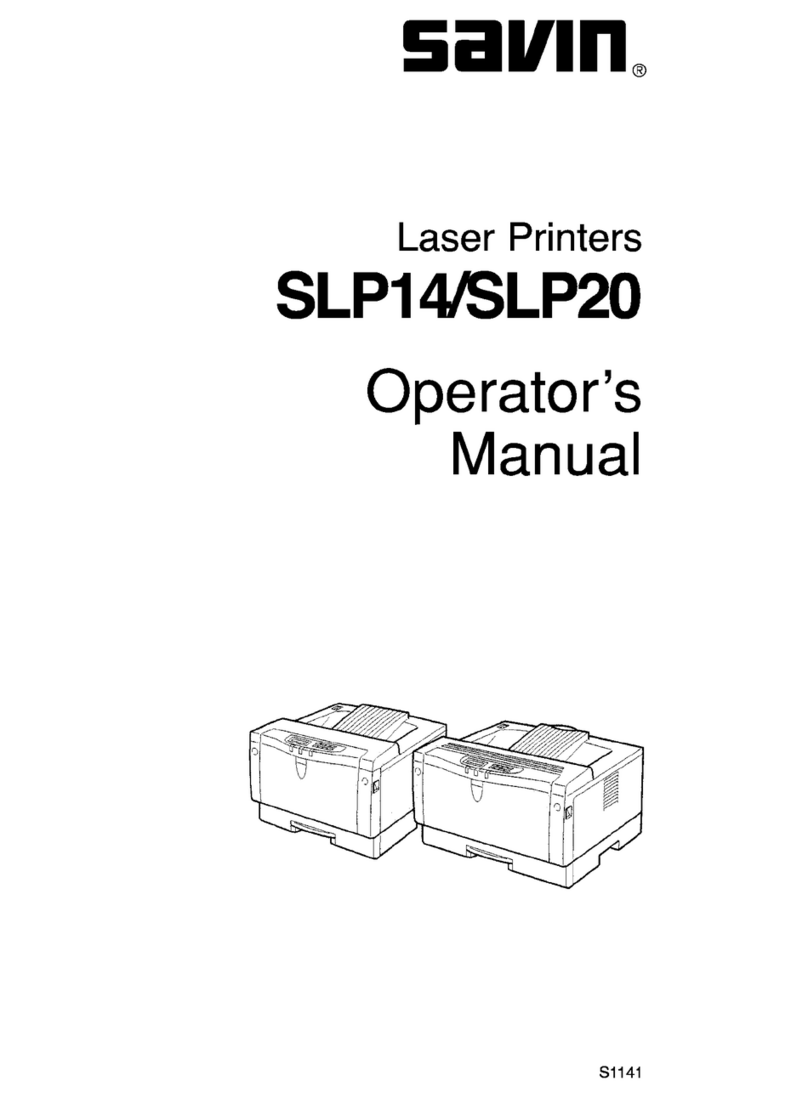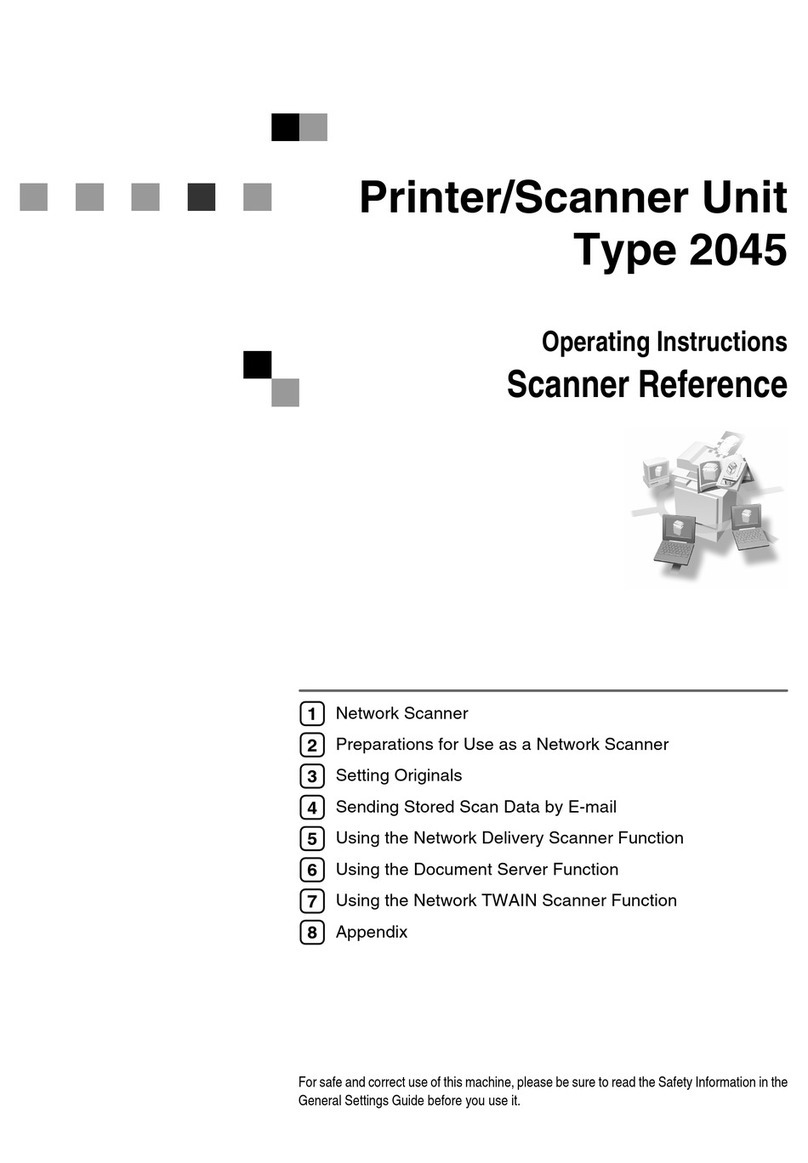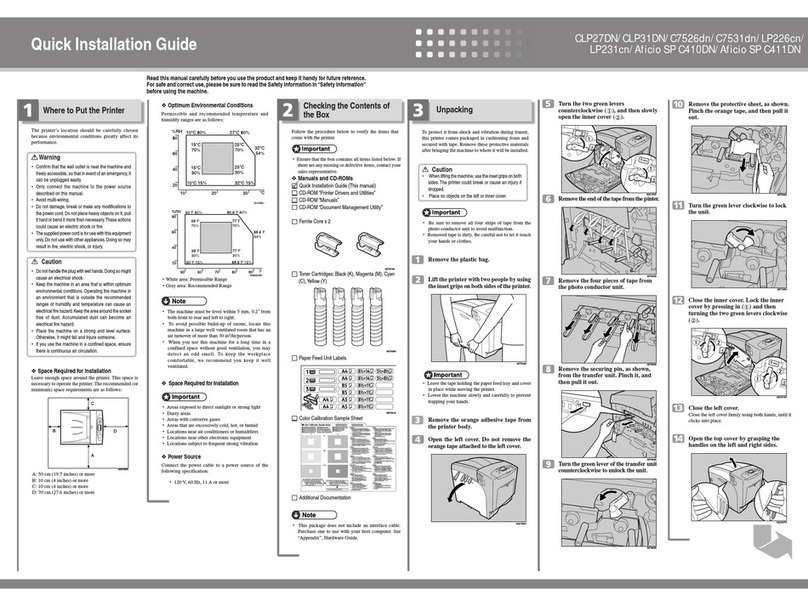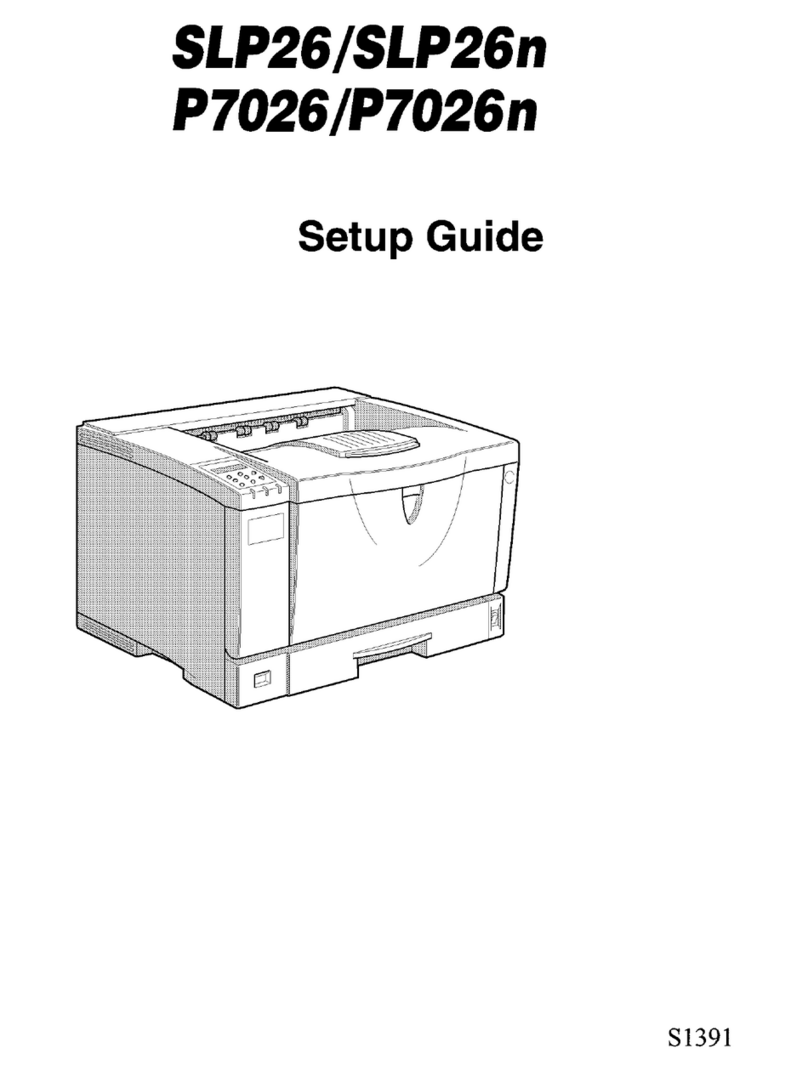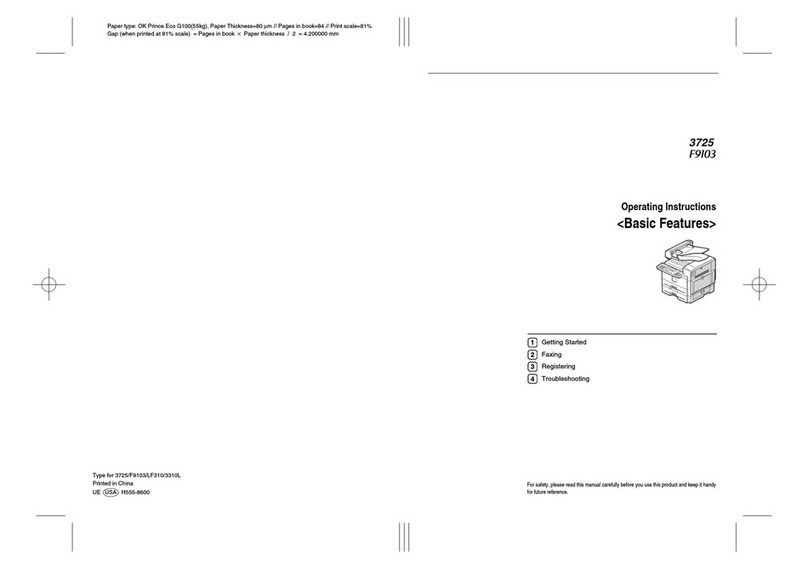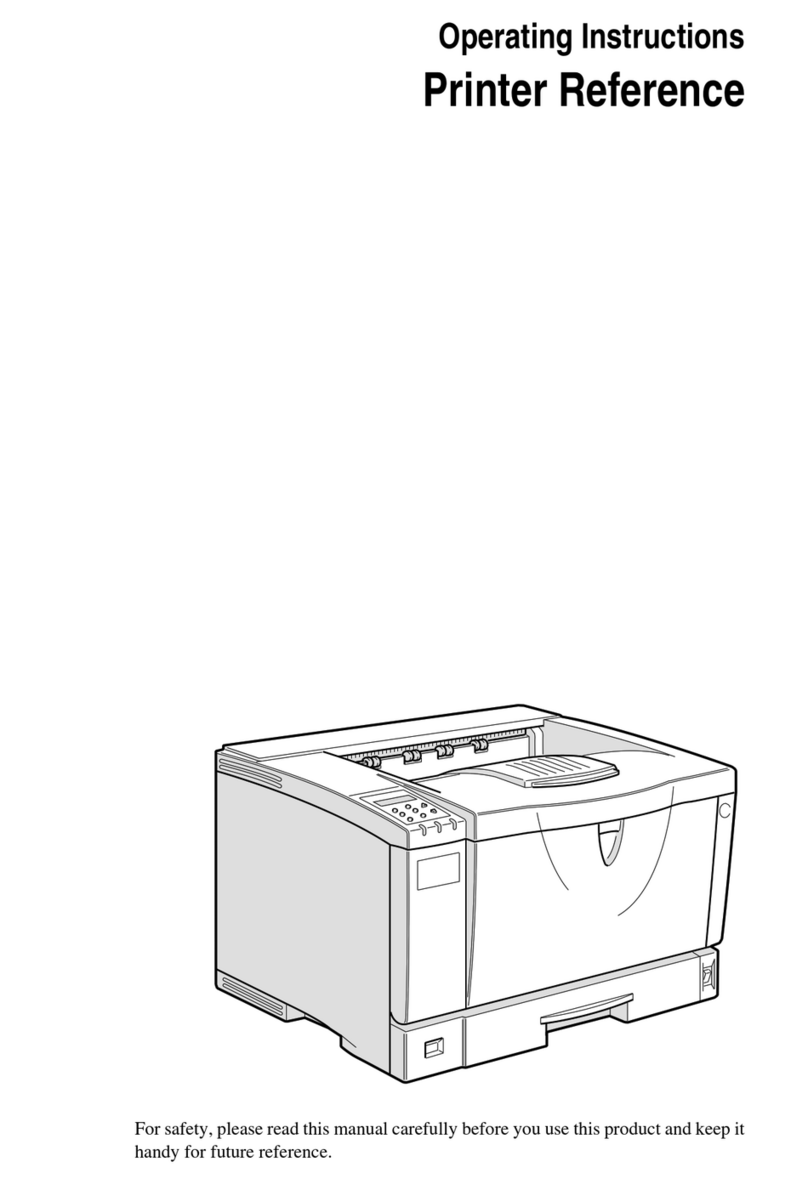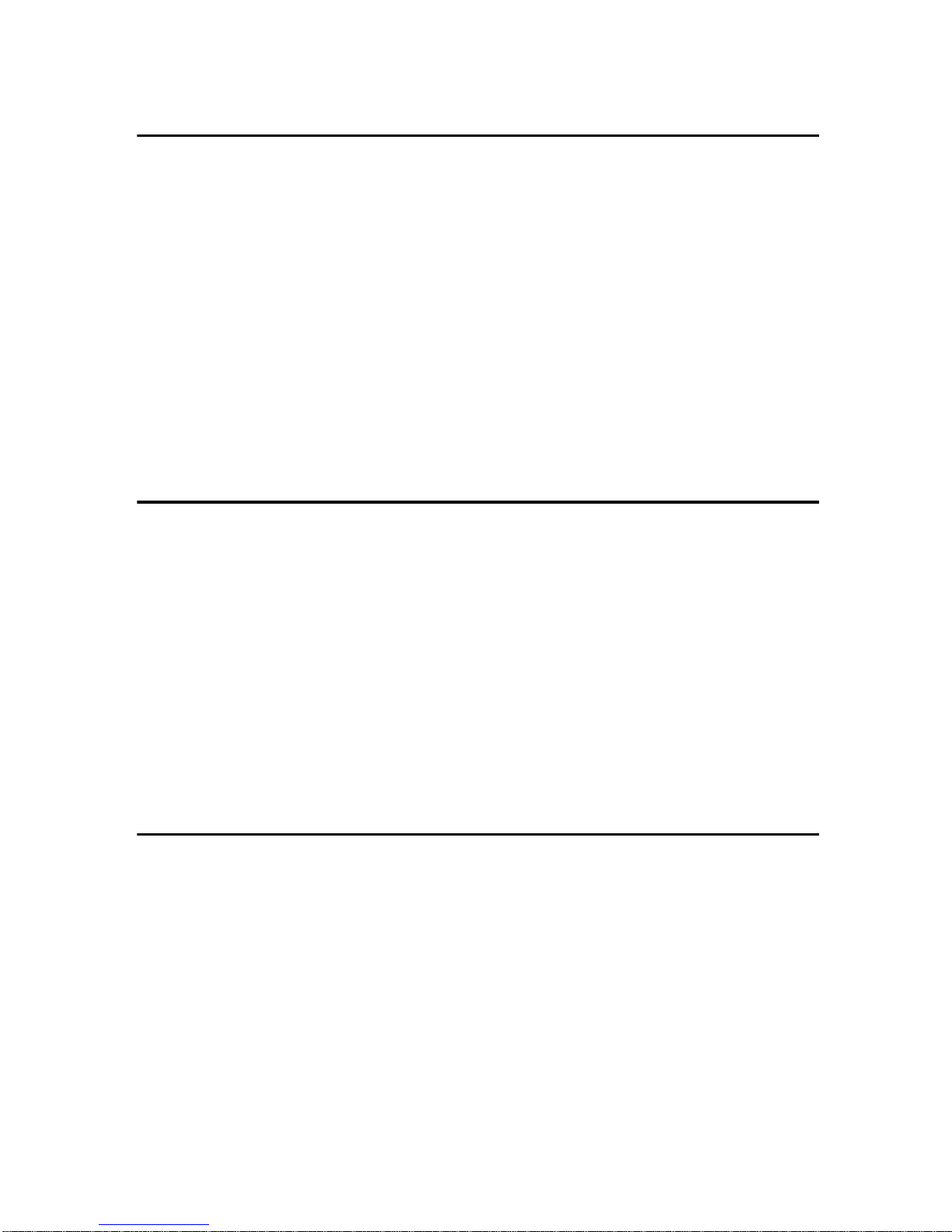vi
TABLE OF CONTENTS
1.Replacing Consumables and Maintenance Kit
Detaching the SR770 (2 Tray Finisher).................................................... 1
Opening and Closing the Duplex Reversal Unit..................................... 2
Replacing the Toner Cartridge................................................................. 3
Replacing the Fuser Oil Unit .................................................................... 6
Replacing the Photoconductor Unit ...................................................... 10
Replacing the Development Unit ........................................................... 14
Replacing the Fusing Unit ...................................................................... 18
Replacing the Dustproof Filter............................................................... 23
Replacing the Waste Toner Bottle ......................................................... 25
Replacing the Paper Feed Rollers ......................................................... 27
2.Clearing and Adjusting the Printer
Cautions to Take When Cleaning........................................................... 31
Cleaning the Registration Roller............................................................ 32
Cleaning the DustProof Glass................................................................ 33
Adjusting the Color Registration ........................................................... 34
Auto Adjust.................................................................................................. 34
Fuser Adjust ................................................................................................ 35
Manual Adjust ............................................................................................. 38
Test Sheet Samples.................................................................................... 40
Adjusting the Image Density .................................................................. 42
Adjusting the Registration of the Trays ................................................ 43
3.Appendix
Removing Misfed Paper in the Duplex Feed Unit................................. 45
When the Front Cover Does Not Close ................................................. 48
Consumables........................................................................................... 50
Paper Recommendations ....................................................................... 52
Loading Paper............................................................................................. 52
Storing Paper .............................................................................................. 52
Types of Paper and Other Media ................................................................ 52
Printable Area ............................................................................................. 55
INDEX........................................................................................................ 56