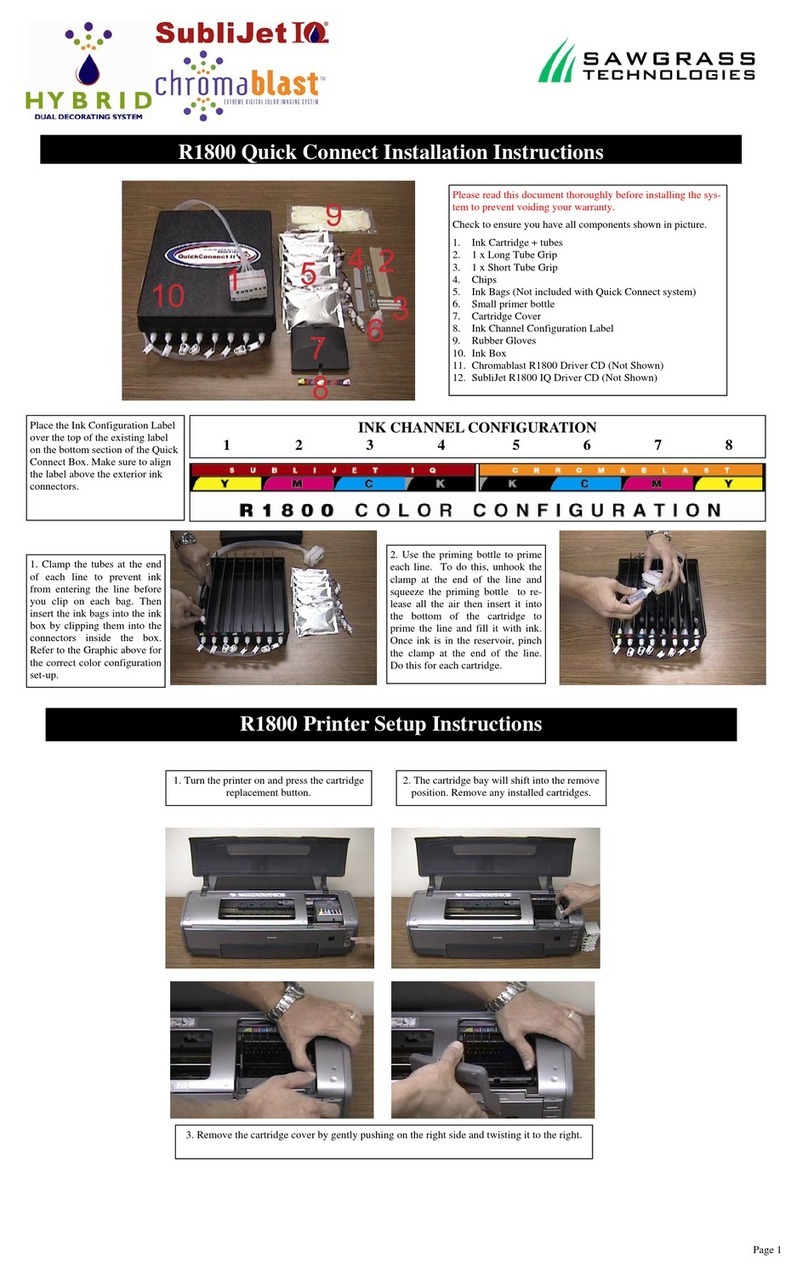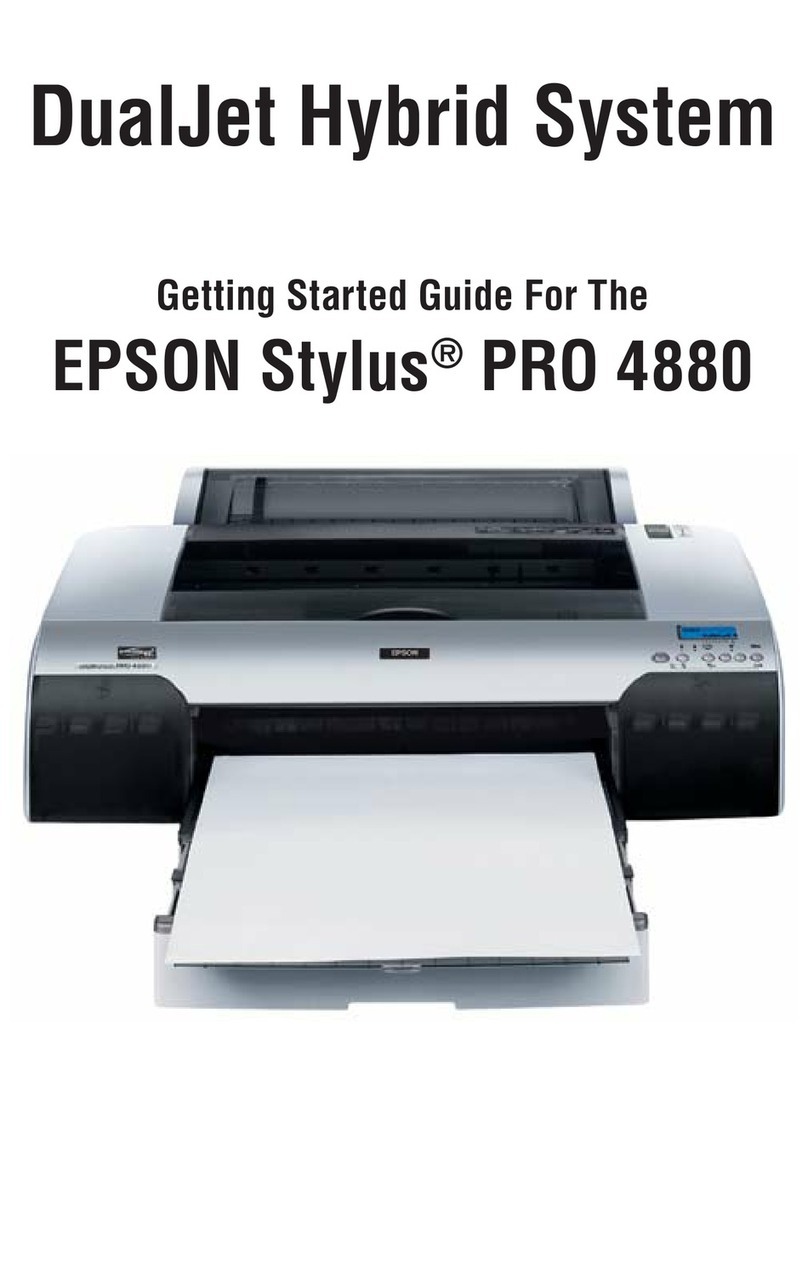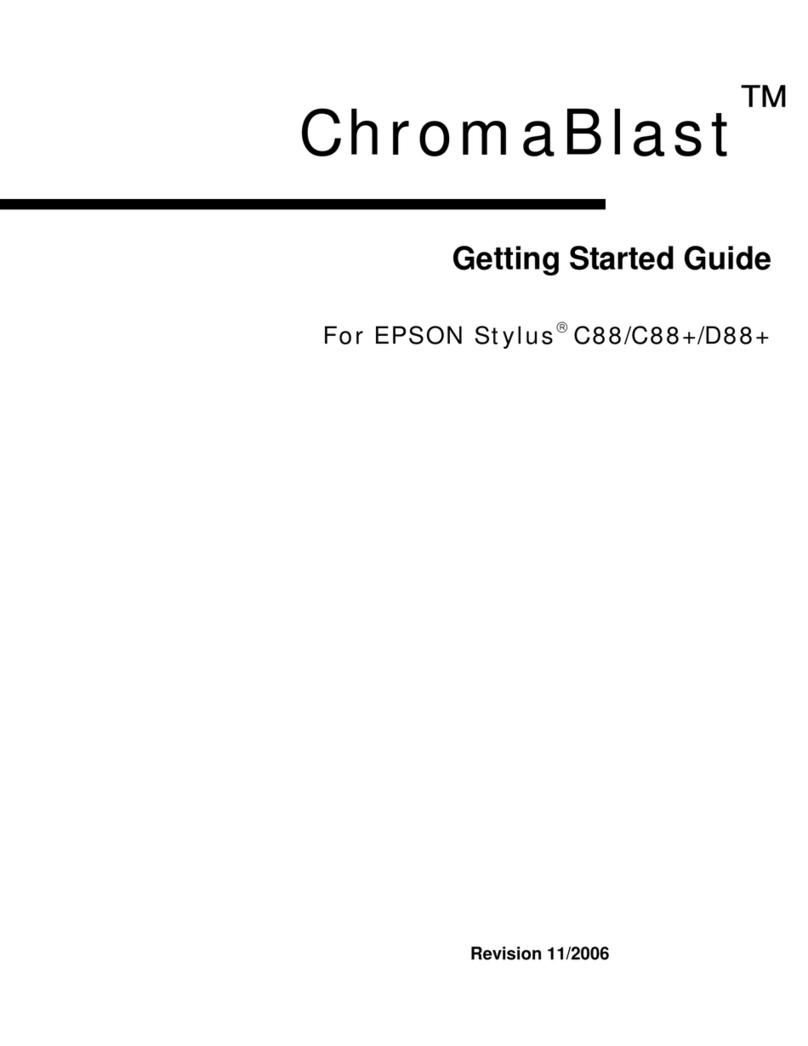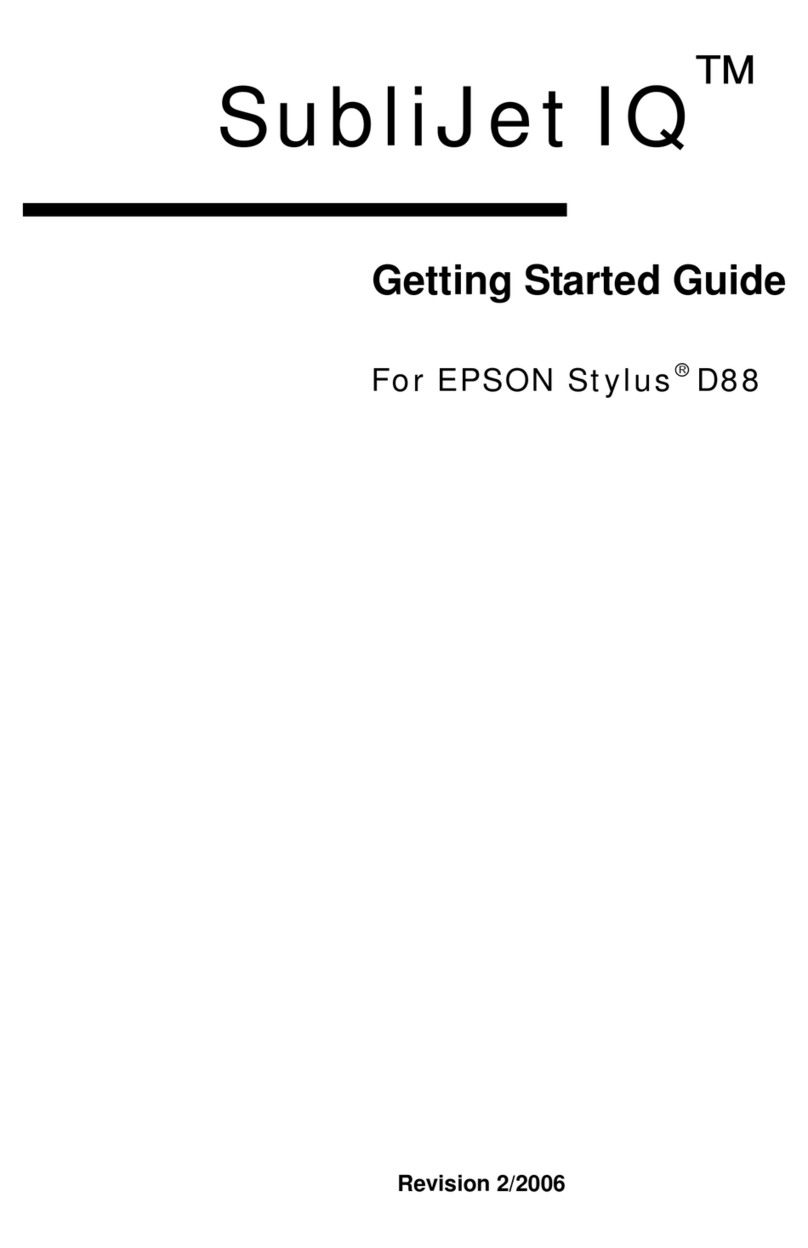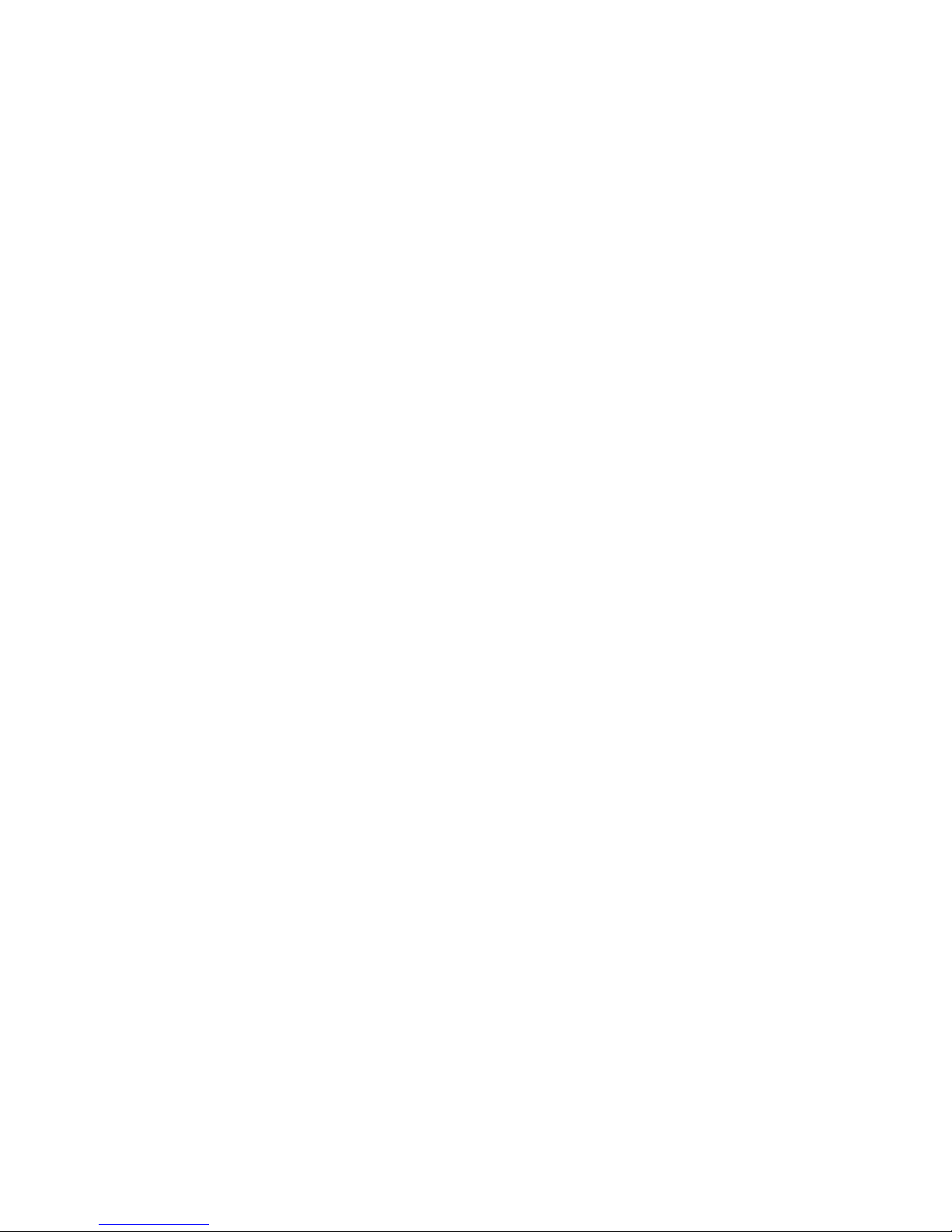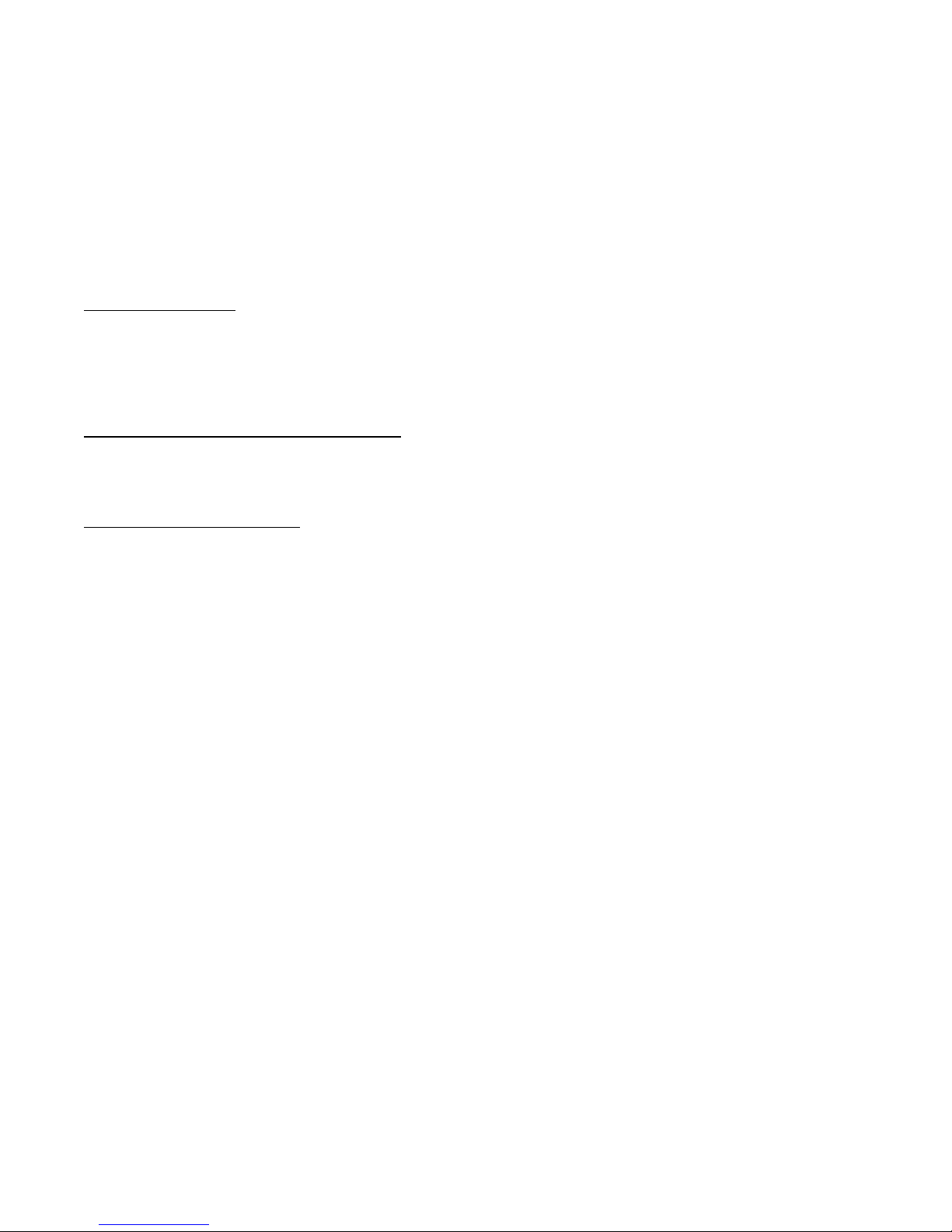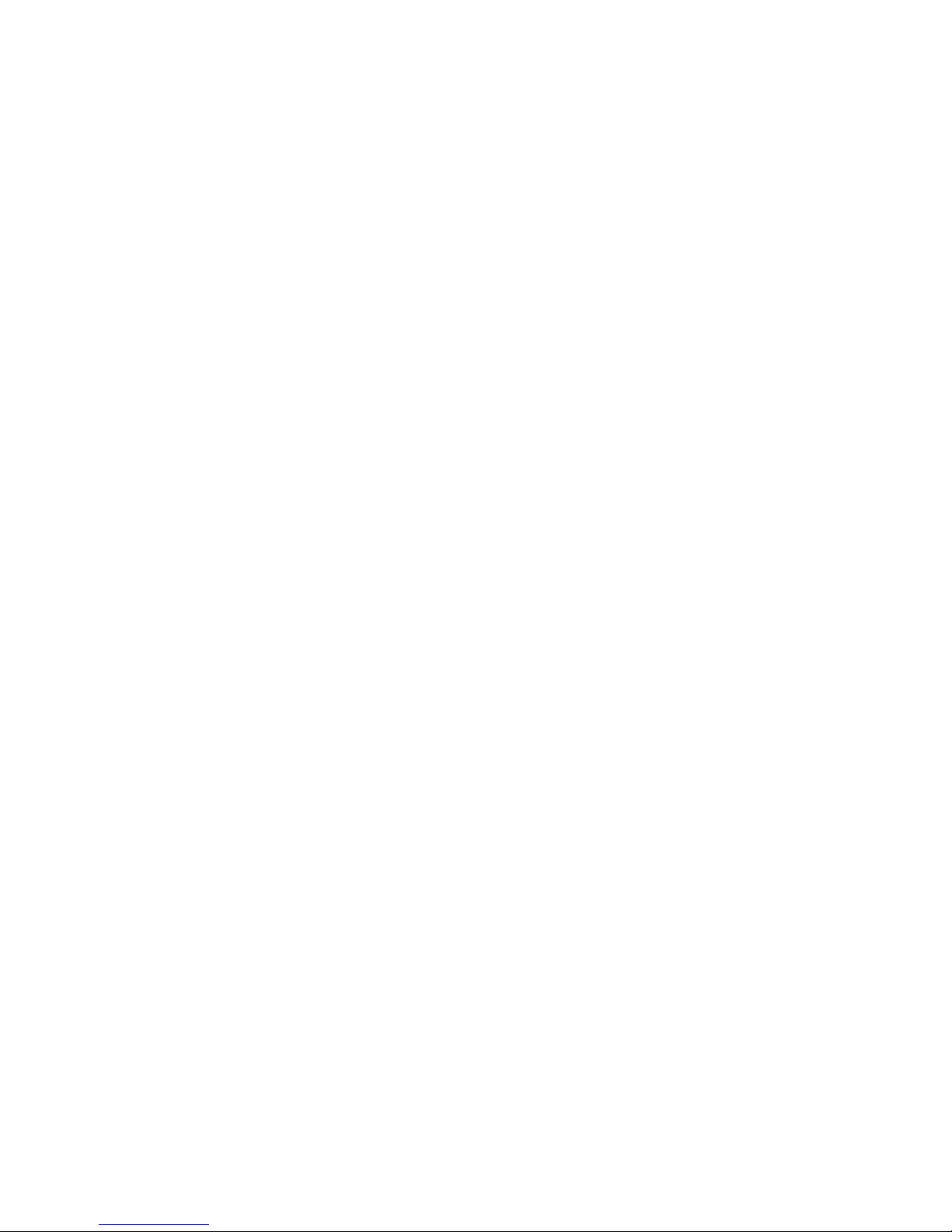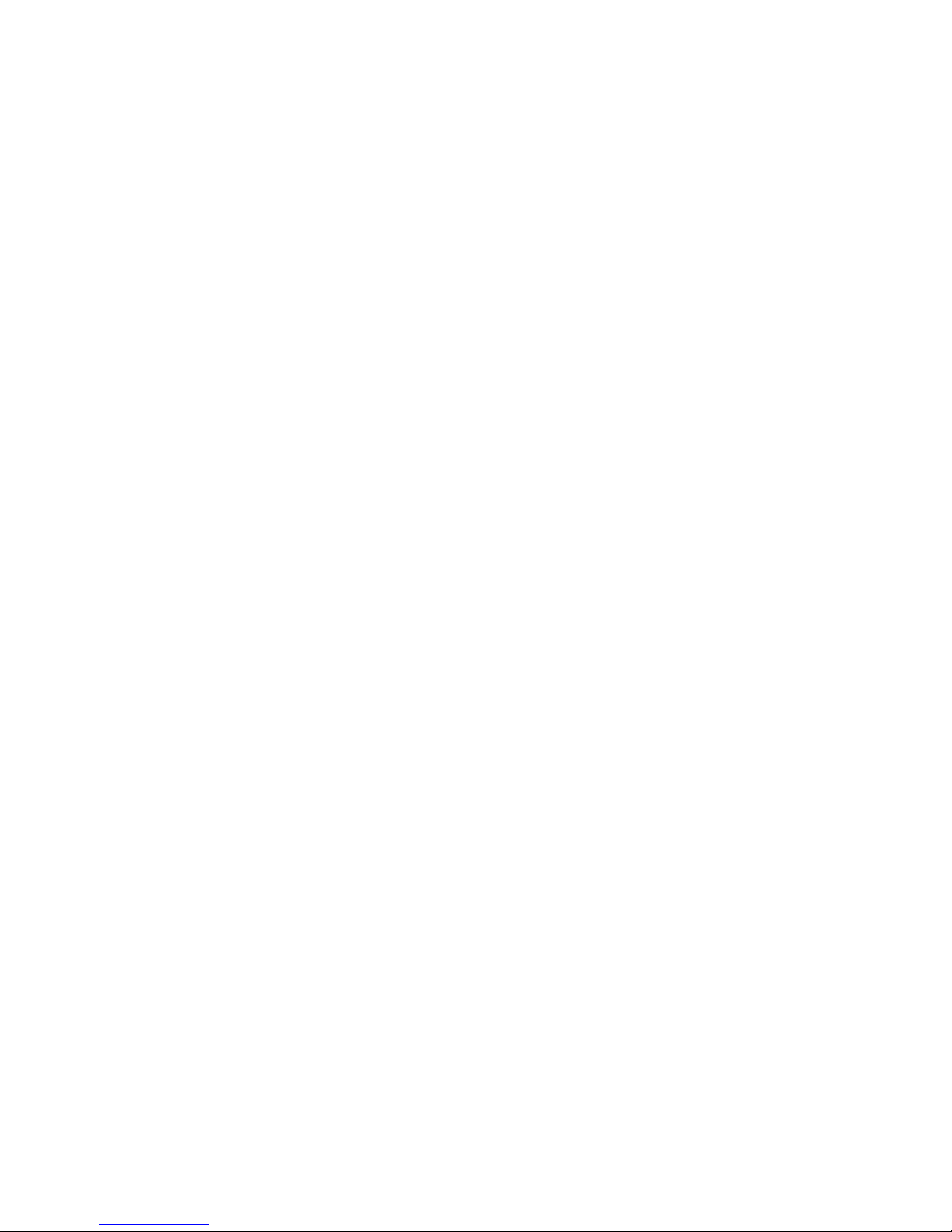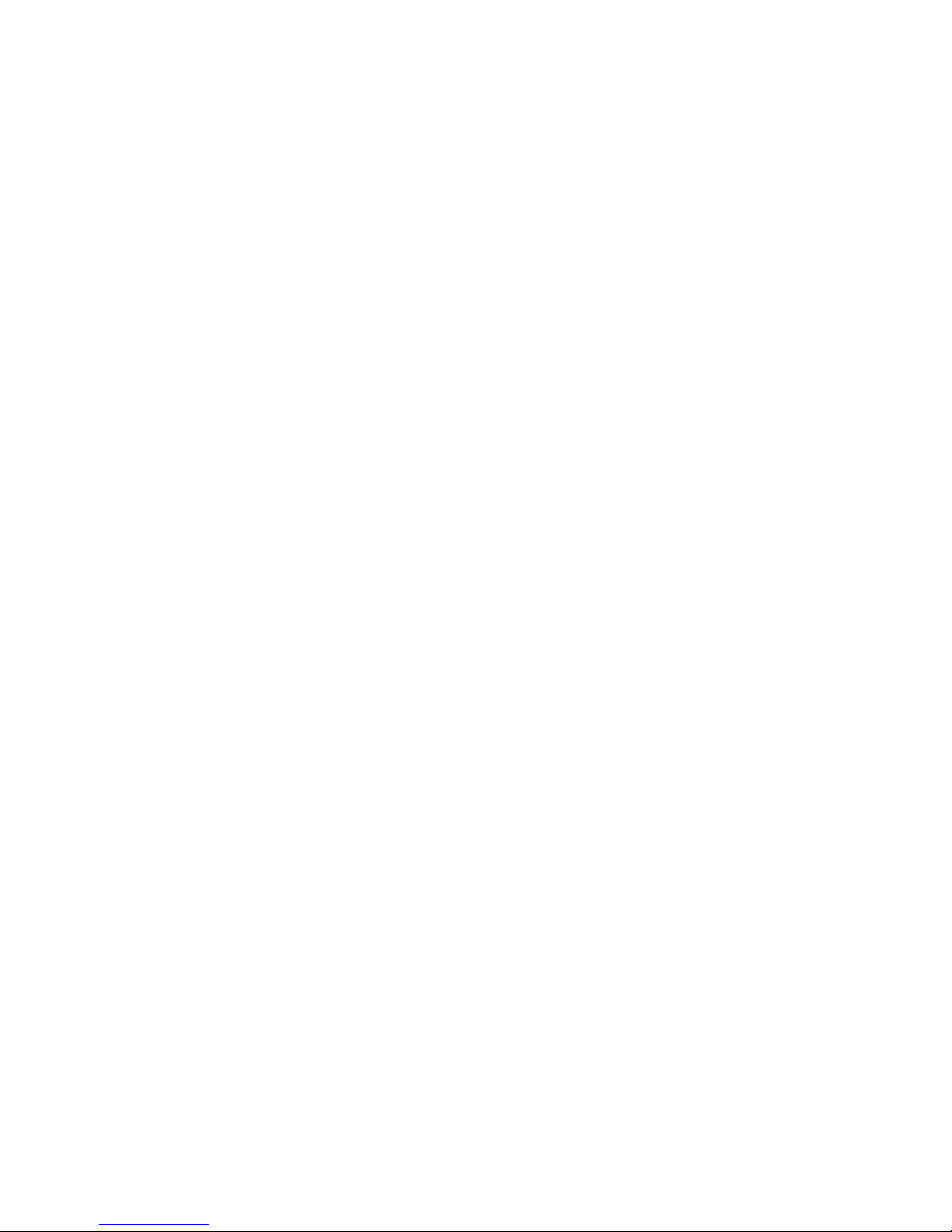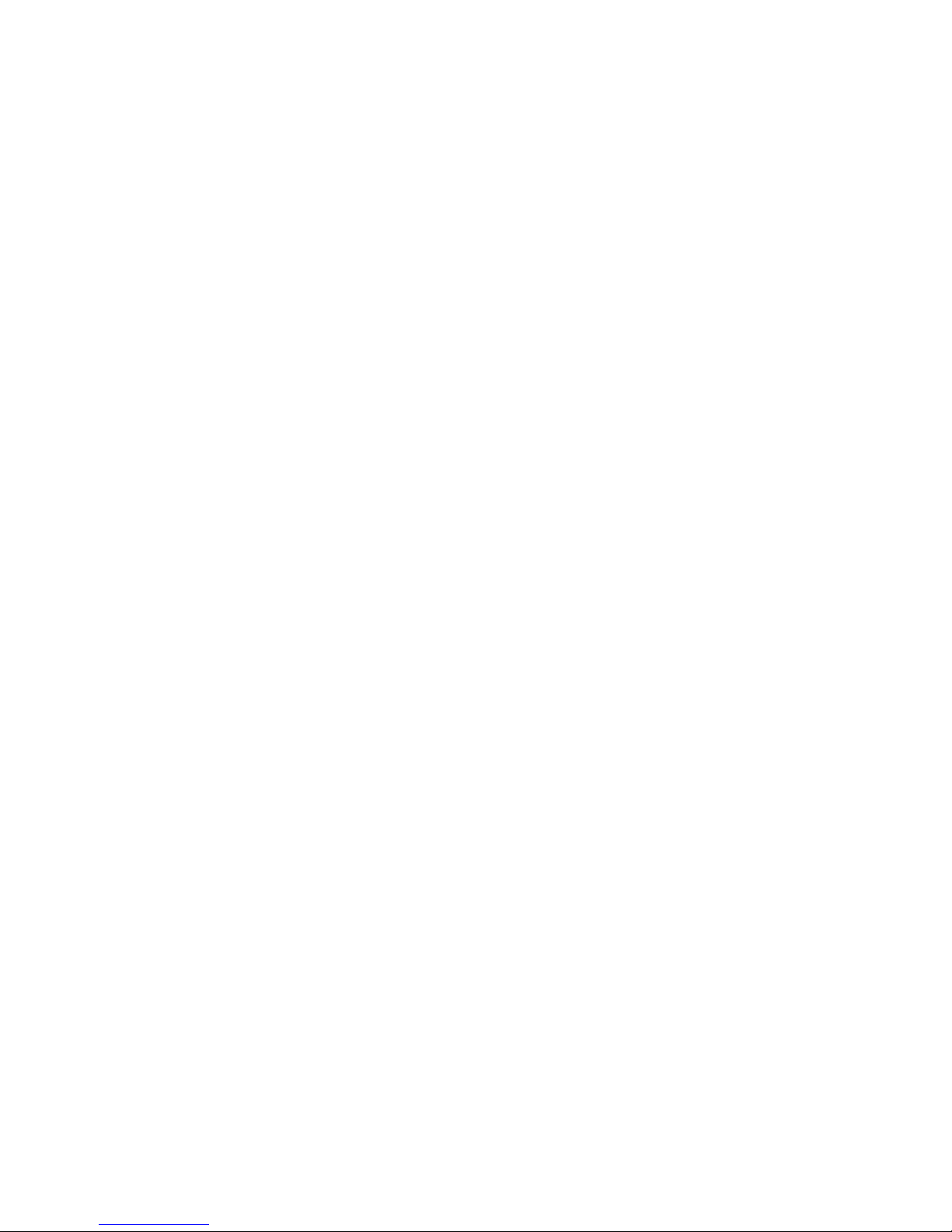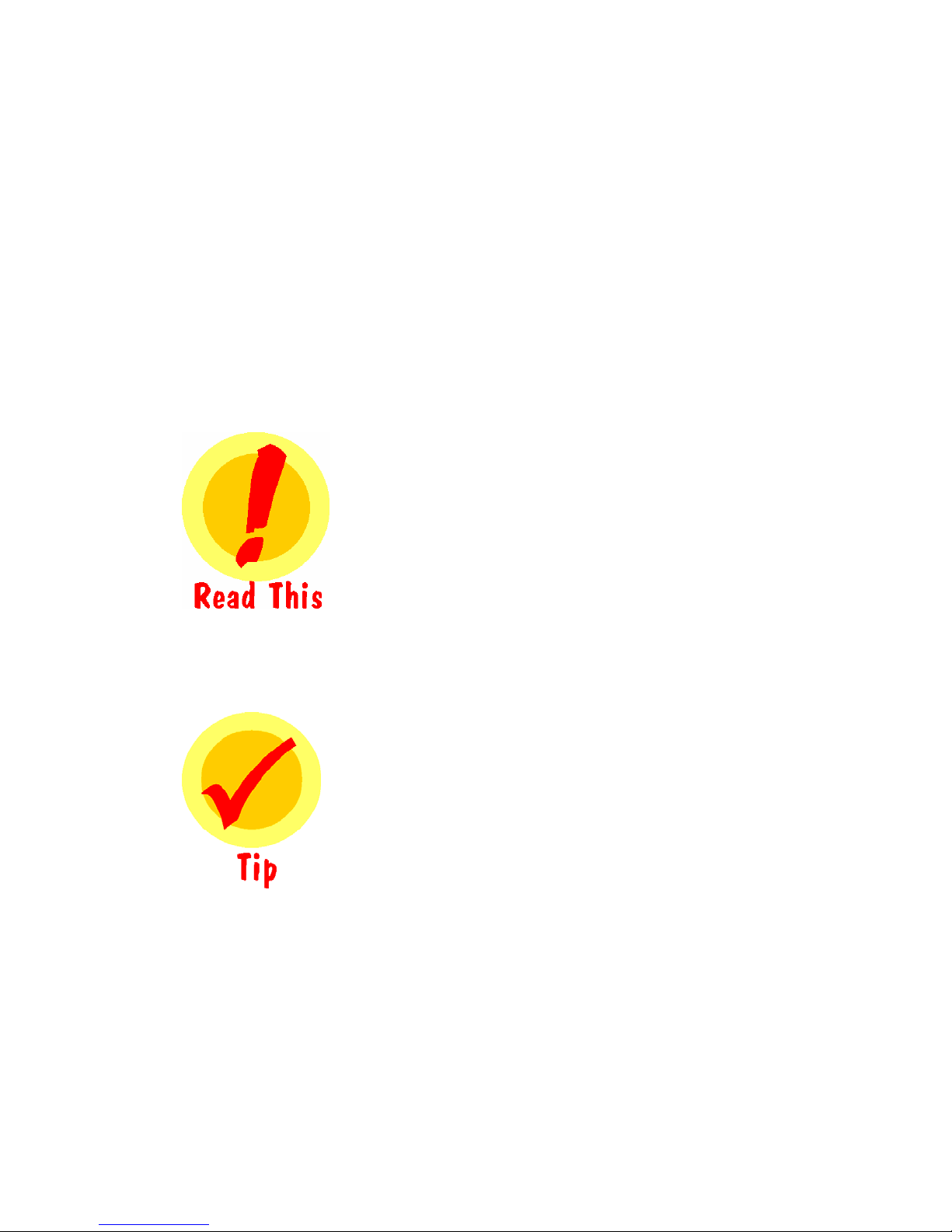COPYRIGHT. All title and copyrights in and to the SOFTWARE PRODUCT (including but not limited to any images, photographs,
animations, video, audio, music, text, and "applets" incorporated into the SOFTWARE PRODUCT), the accompanying printed
materials, and any copies of the SOFTWARE PRODUCT are owned by Sawgrass Technologies Inc. or its suppliers. Copyright
laws and international treaty provisions protect the SOFTWARE PRODUCT. Therefore, you must treat the SOFTWARE
PRODUCT like any other copyrighted material, except that you may install the SOFTWARE PRODUCT on a computer for the uses
permitted hereby. You may not copy the printed materials accompanying the SOFTWARE PRODUCT. You may not loan, rent,
lease, or otherwise transfer the other medium to another user, except as part of the permanent transfer (as provided above) of the
SOFTWARE PRODUCT.
U.S. GOVERNMENT RESTRICTED RIGHTS. The SOFTWARE PRODUCT and documentation are provided with RESTRICTED
RIGHTS. Use, duplication, or disclosure by the Government is subject to restrictions as set forth in subparagraph (c)(1)(ii) of the
Rights in Technical Data and Computer Software clause at DFARS 252.227-7013 or subparagraphs (c)(1) and (2) of the
Commercial Computer Software-Restricted Rights at 48 CFR 52.227-19, as applicable.
MISCELLANEOUS
a. If you acquired this product in the United States, this EULA is governed by the laws of the State of South Carolina. In the event
of any dispute arising under this license or from the use of the SOFTWARE PRODUCT, each party irrevocably agrees to the
jurisdiction of the United States District Court for the District of South Carolina, Charleston Division.
b. If you acquired this product in Canada, this EULA is governed by the laws of the Province of Ontario, Canada. In the event of
any dispute arising under this license or from the use of the SOFTWARE PRODUCT, each party irrevocably agrees to the
jurisdiction of the courts of the Province of Ontario and further agrees to commence any litigation which may arise hereunder in the
courts located in the Judicial District of York, Province of Ontario.
c. If this product was acquired outside the United States, then local law may apply.
LIMITED WARRANTY. Sawgrass warrants that (a) the SOFTWARE PRODUCT will perform substantially in accordance with the
accompanying written materials for a periodof thirty (30) days from the date of receipt, and (b) any Support Services provided by
Sawgrass shall be substantially as described in applicable written materials provided to you by Sawgrass, and Sawgrass support
engineers will make commercially reasonable efforts to solve any problem issues. Some states and jurisdictions do not allow
limitations on duration of an implied warranty, so the above limitation may not apply to you. To the extent allowed by applicable
law, implied warranties on the SOFTWARE PRODUCT, if any, are limited to thirty (30) days.
CUSTOMER REMEDIES. Sawgrass' and its suppliers' entire liability and your exclusive remedy shall be, at Sawgrass' option,
either (a) return of the price paid, if any, or (b) repair or replacement of the SOFTWARE PRODUCT that does not meet Sawgrass'
Limited Warranty and which is returned to Sawgrass with a copy of your receipt. This Limited Warranty is void if failure of the
SOFTWARE PRODUCT has resulted from accident, abuse, or misapplication. Any replacement SOFTWARE PRODUCT will be
warranted for the remainder of the original warranty period or thirty (30) days, whichever is longer. Outside the United States,
neither these remedies nor any product support services offered by Sawgrass are available without proof of purchase from an
authorized international source.
NO OTHER WARRANTIES. To the maximum extent permitted by applicable law, Sawgrass and its suppliers disclaim all other
warranties and conditions, either express or implied, including, but not limited to, implied warranties of merchantability, fitness for a
particular purpose, title, and non-infringement, with regard to the SOFTWARE PRODUCT, and the provision of or failure to provide
Support Services. This limited warranty gives you specific legal rights. You may have others, which vary from state/jurisdiction to
state/jurisdiction.
LIMITATION OF LIABILITY. To the maximum extent permitted by applicable law, in no event shall Sawgrass or its suppliers be
liable for any special, incidental, indirect, or consequential damages whatsoever (including, without limitation, damages for loss of
business profits, business interruption, loss of business information, or any other pecuniary loss) arising out of the use of or
inability to use the SOFTWARE PRODUCT or the provision of or failure to provide Support Services, even if Sawgrass has been
advised of the possibility of such damages. In any case, Sawgrass' entire liability under any provision of this EULA shall be limited
to U.S. $5.00. Because some states and jurisdictions do not allow the exclusion or limitation of liability, the above limitation may
not apply to you.