Sawgrass Technologies Sublijet IQ R1800 User manual
Other Sawgrass Technologies Printer Accessories manuals
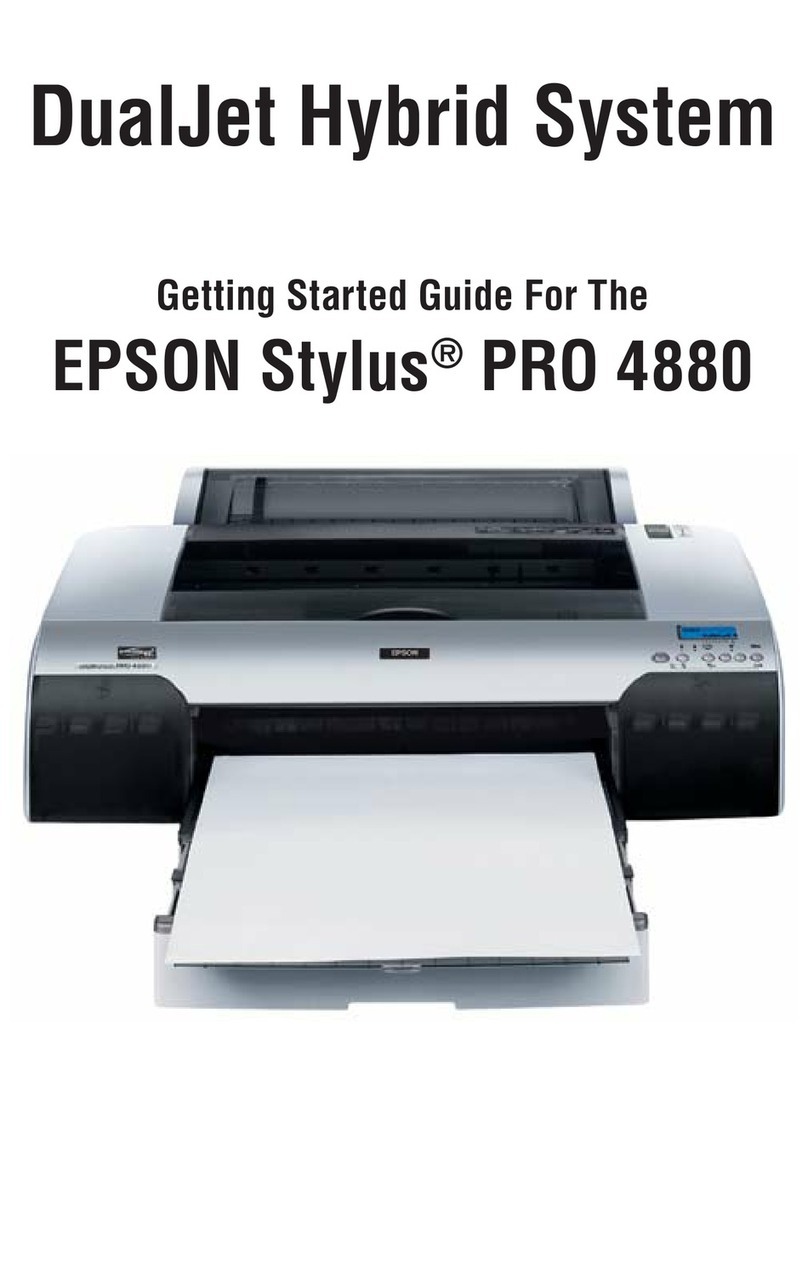
Sawgrass Technologies
Sawgrass Technologies Stylus Pro 4880 ColorBurst Edition - Stylus Pro 4880... User manual
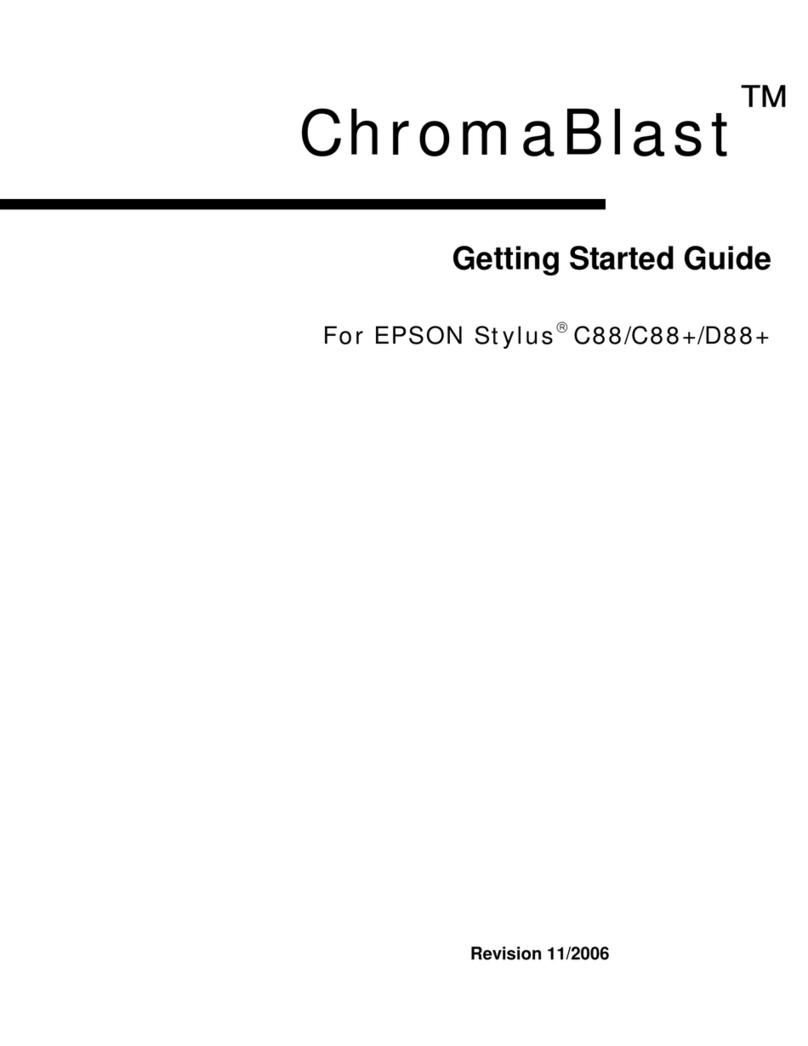
Sawgrass Technologies
Sawgrass Technologies C88 User manual
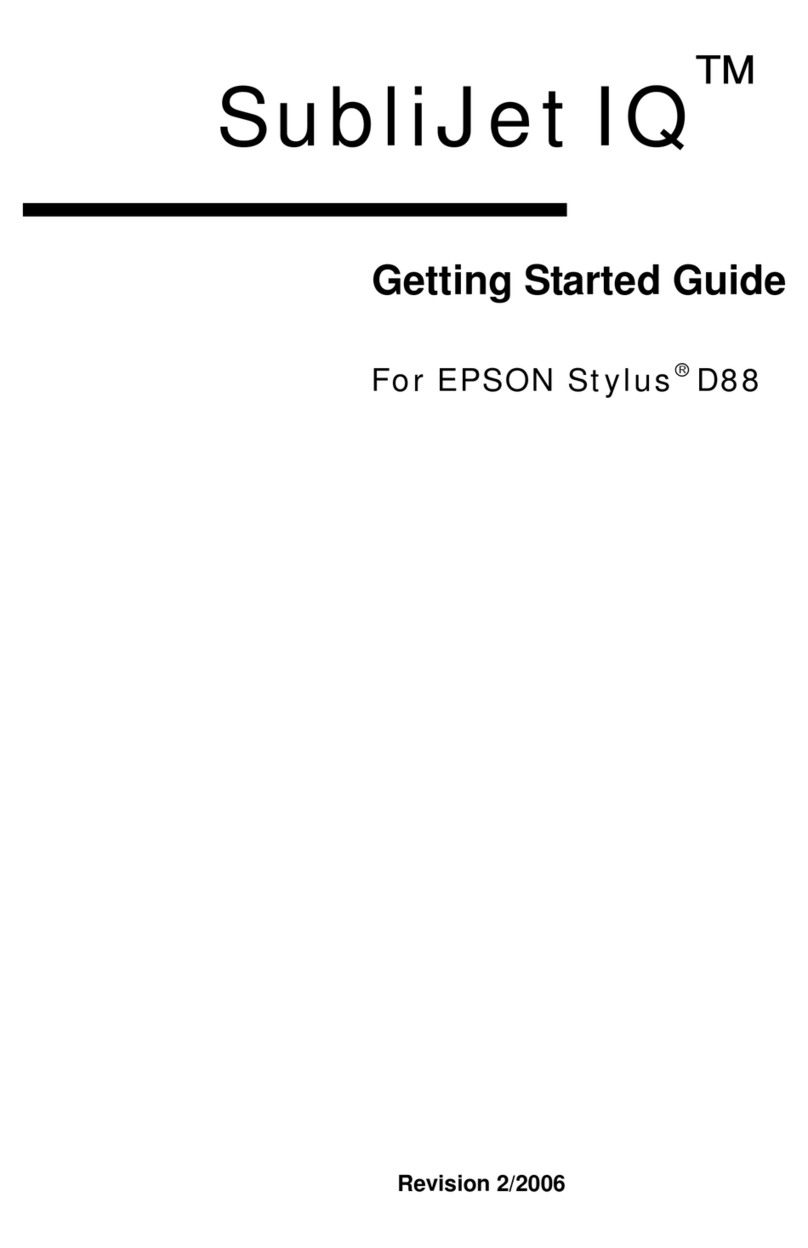
Sawgrass Technologies
Sawgrass Technologies Stylus D88 User manual

Sawgrass Technologies
Sawgrass Technologies R1800 - Stylus Photo Color Inkjet Printer User manual
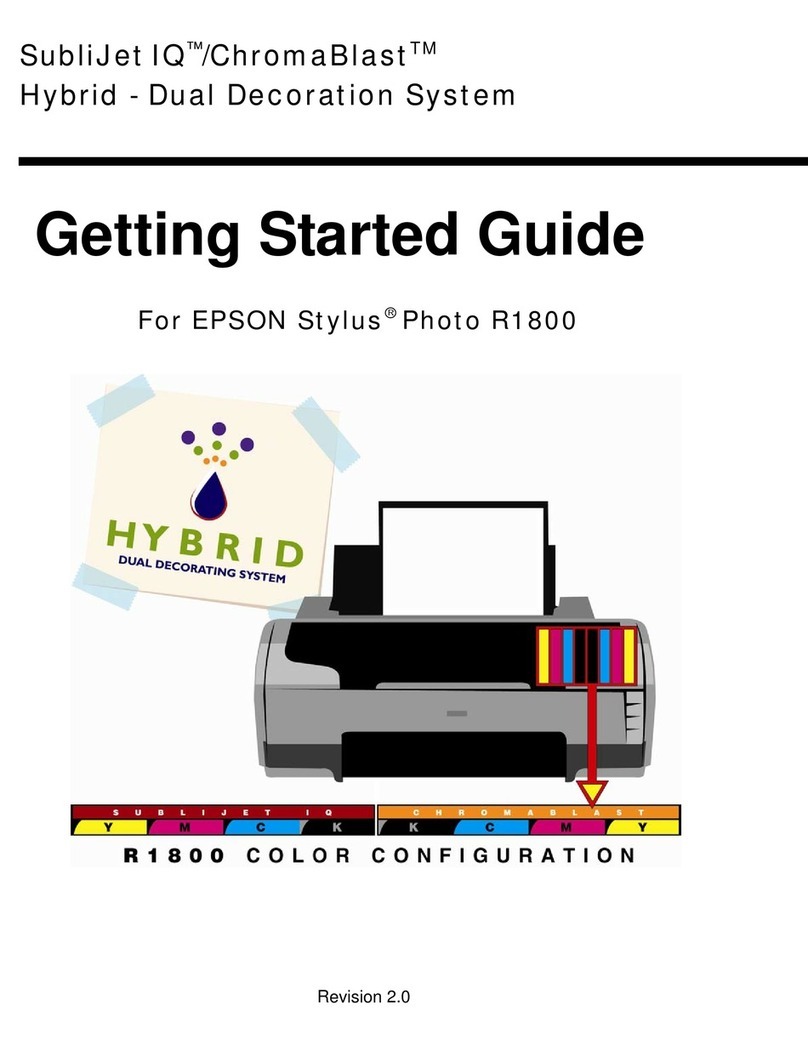
Sawgrass Technologies
Sawgrass Technologies R1800 - Stylus Photo Color Inkjet Printer User manual
Popular Printer Accessories manuals by other brands

Star Micronics
Star Micronics TSP800 Series install guide

Citizen
Citizen CBM-202PC Series user manual

Canon
Canon Color imageCLASS MF8170c installation instructions

Codonics
Codonics Virtua 1VCX-LR833 Technical brief

Roland
Roland DU2-64 Supplementary manual

TonerRefillKits
TonerRefillKits ReChargX RX126 instructions













