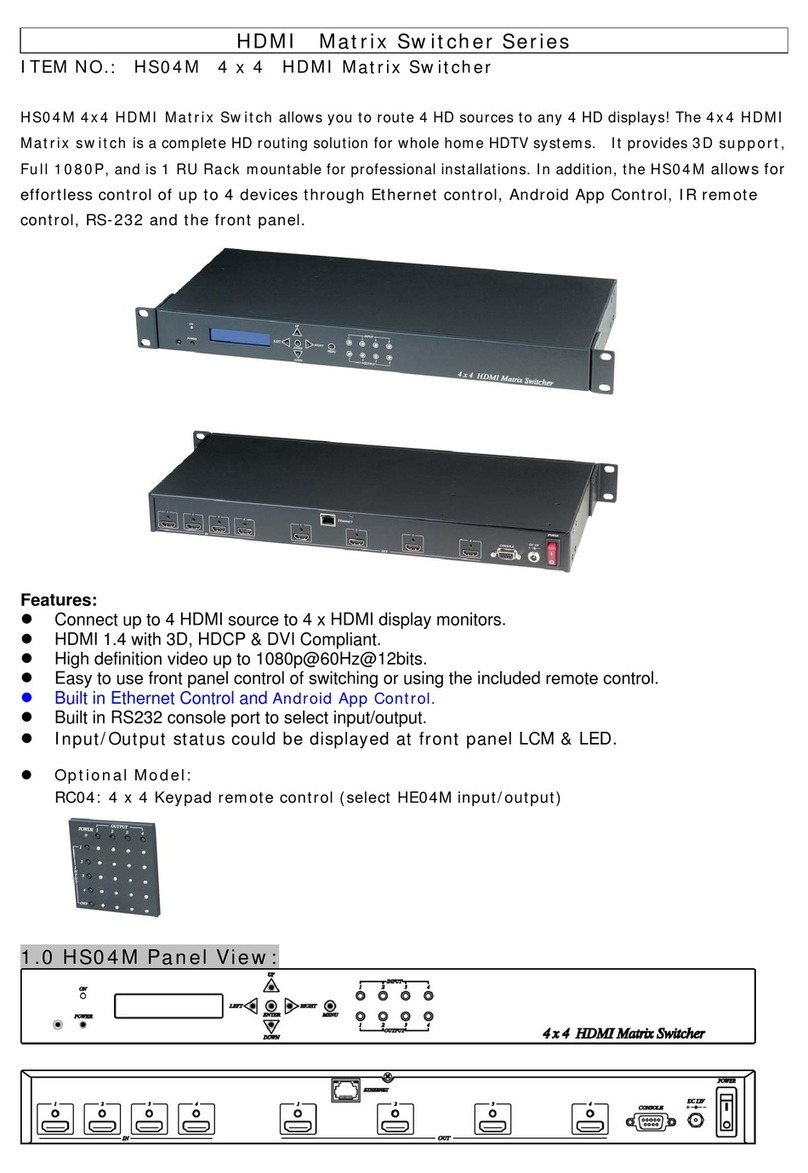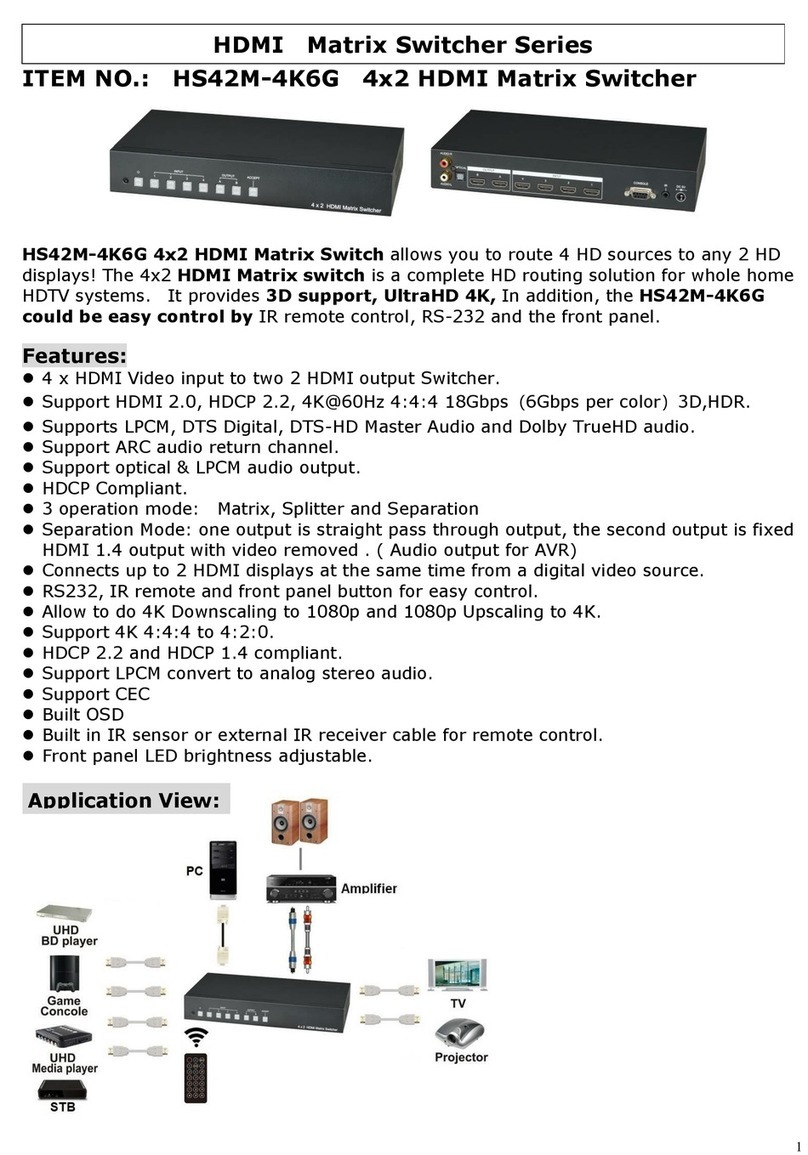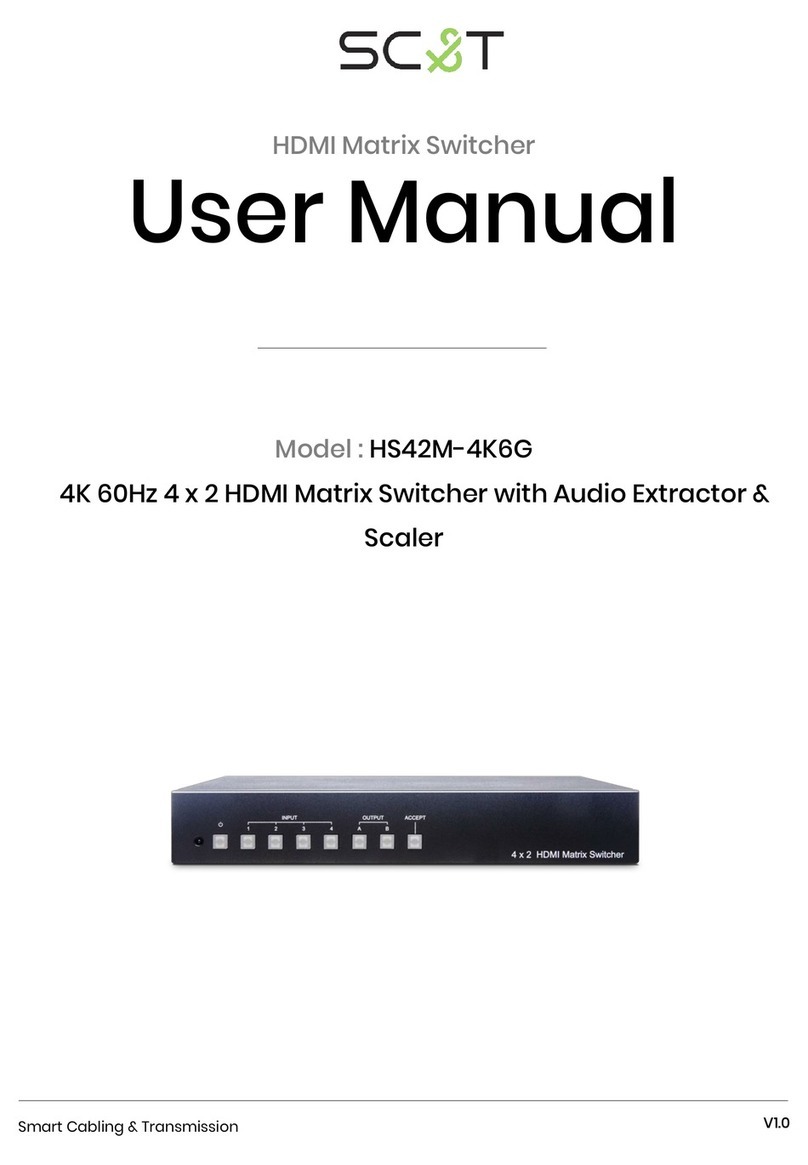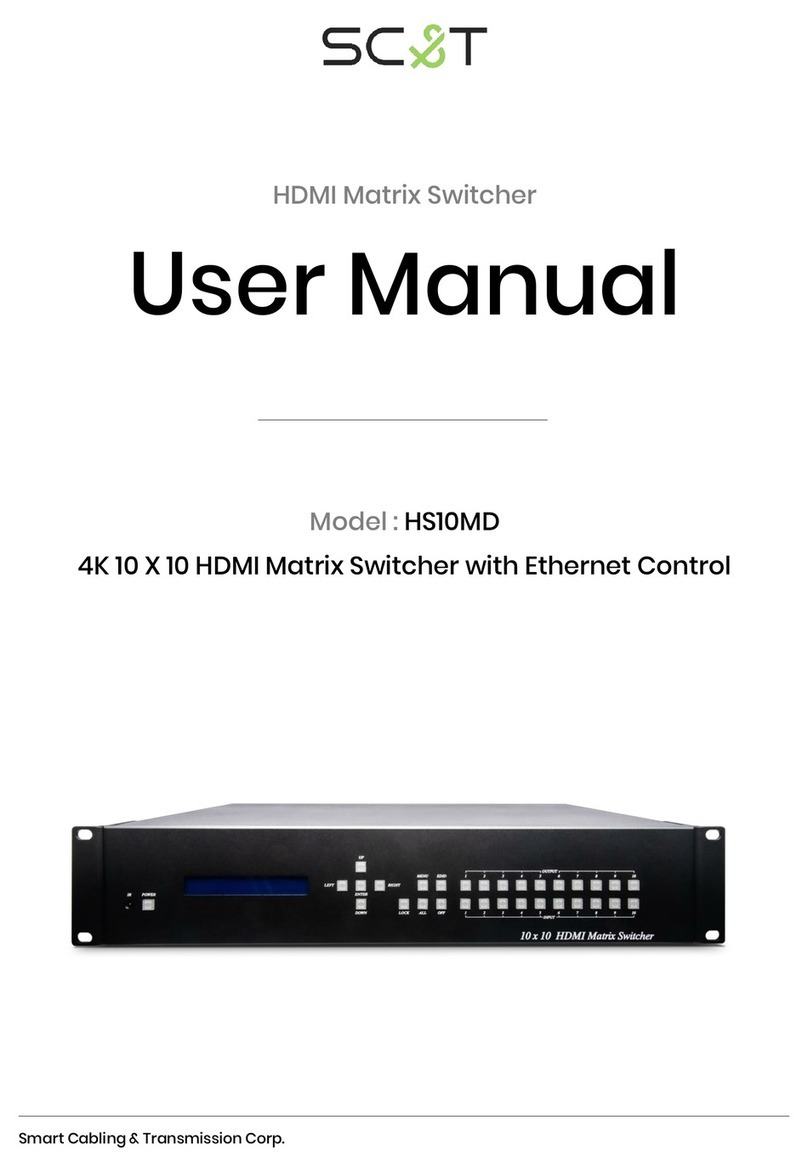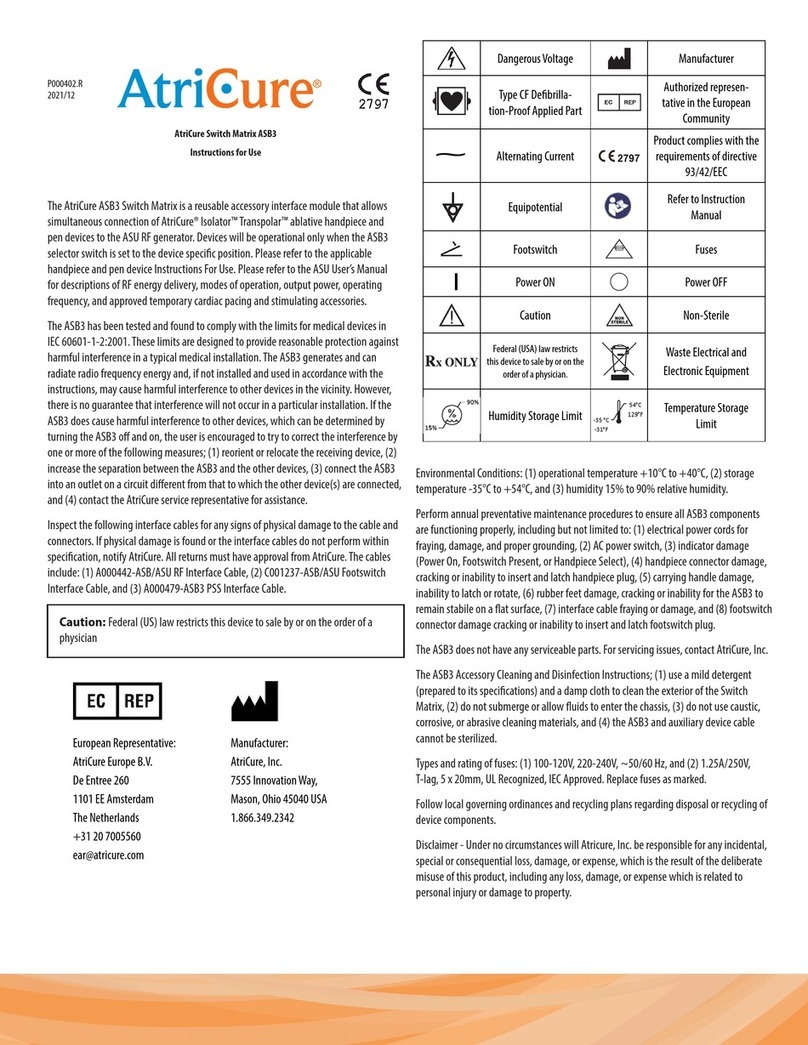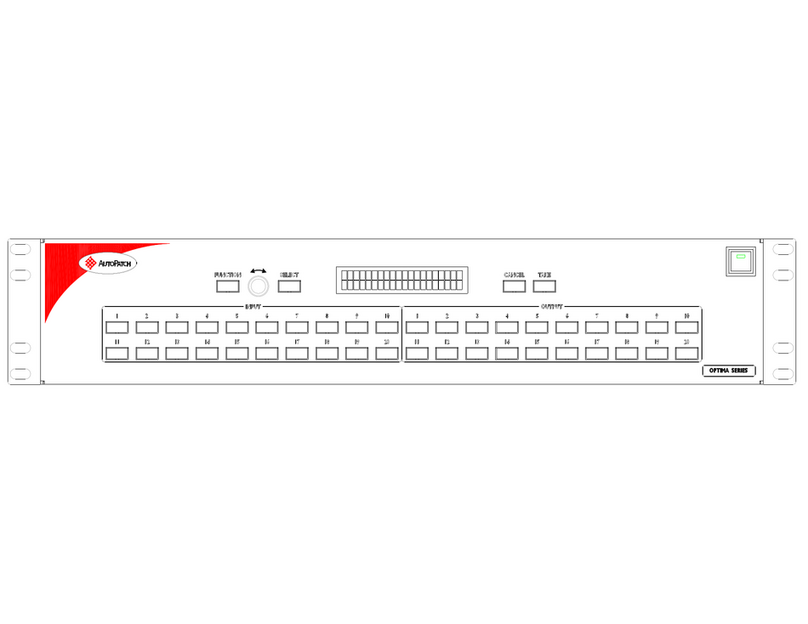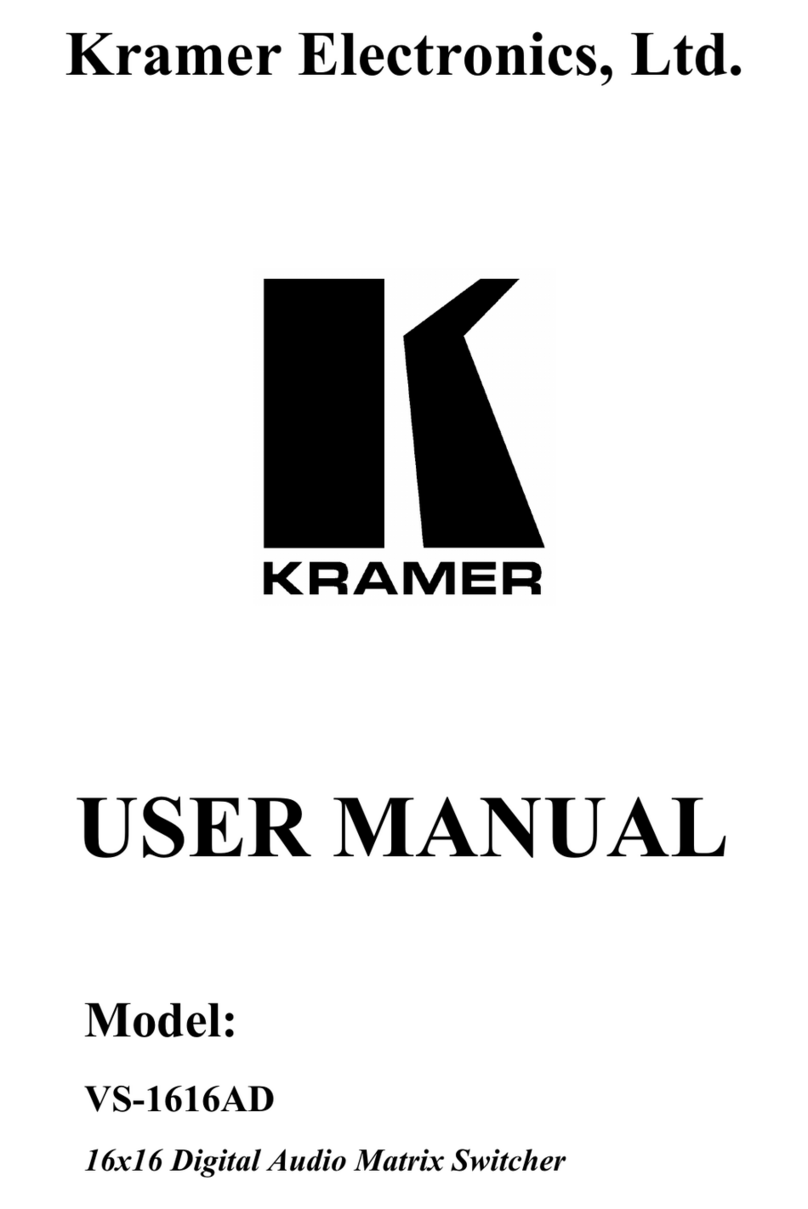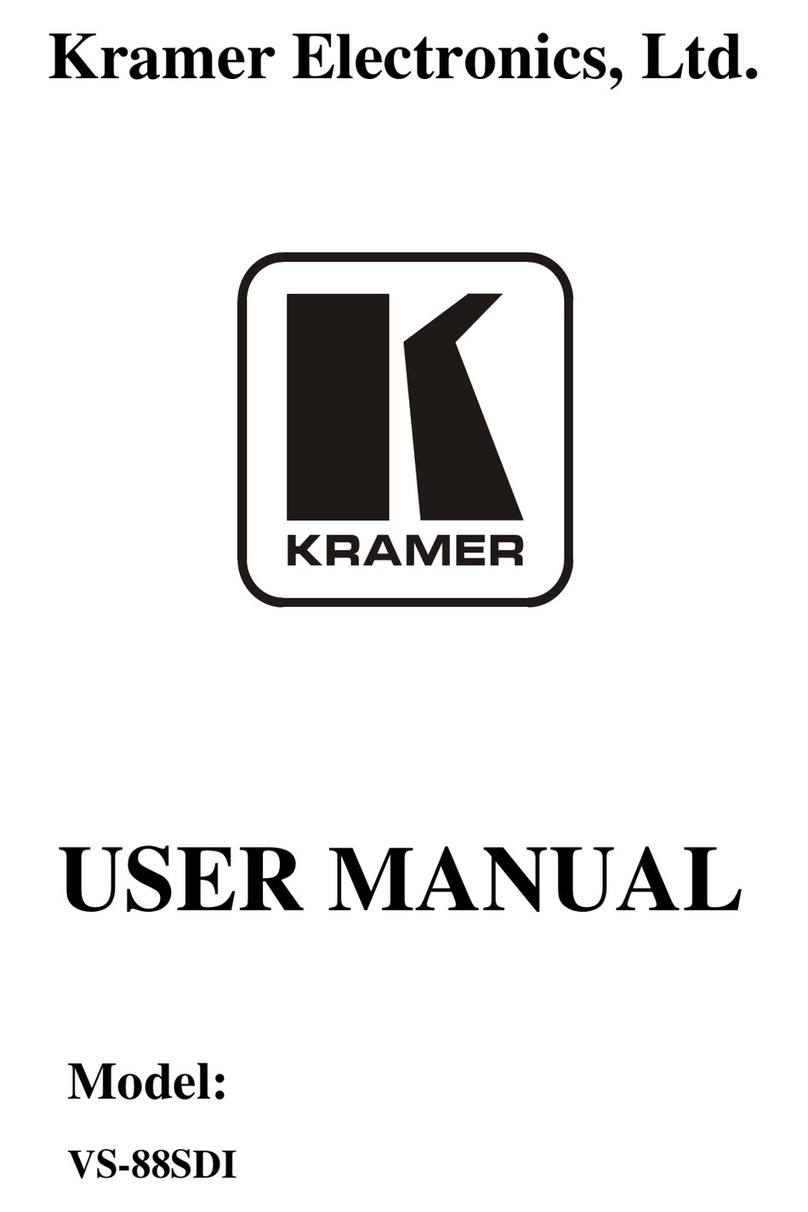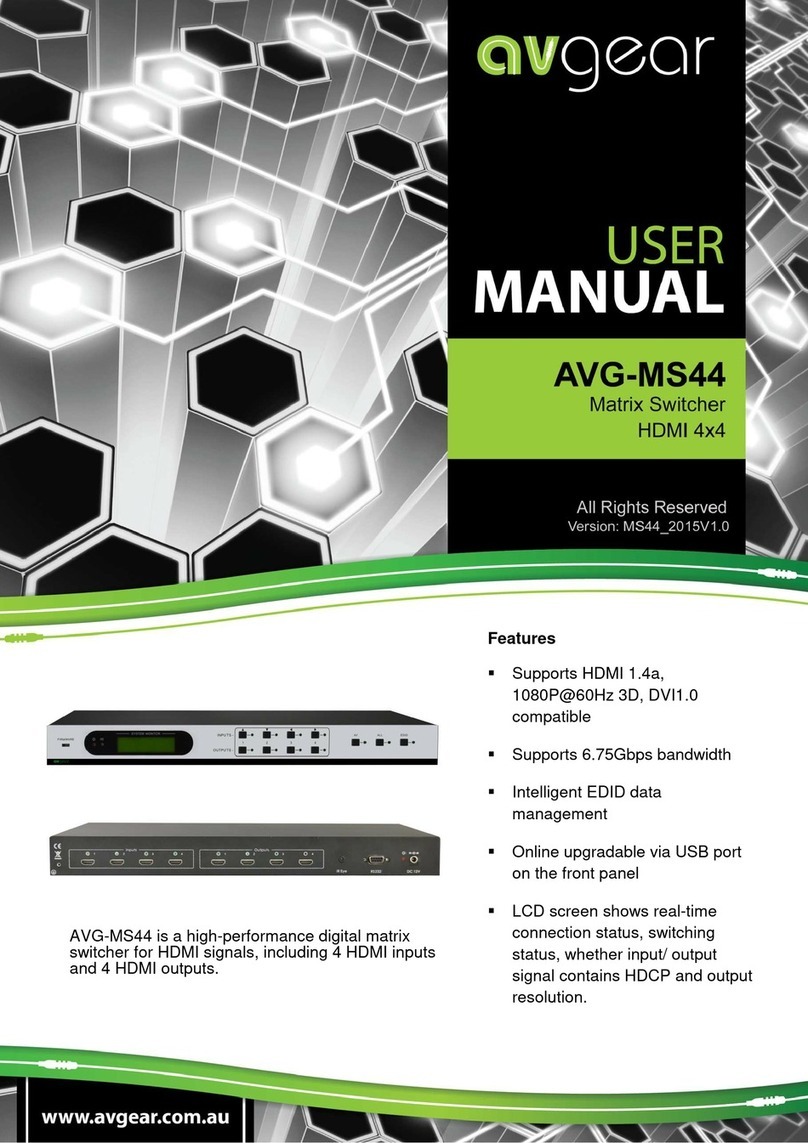SC&T HE04M User manual

Smart Cabling & Transmission Corp.
V1.0_1803150
HDMI Matrix Switcher
User Manual
Model : HE04M
4 x 4 HDMI (HDBaseT)CAT5e Matrix Switcher

1
User Manual
HE04M
Introduction
HE04M is a 4 x 4 HDMI matrix switcher which supports the resolution up to 1080p@60Hz 12bit. The matrix
can not only route 4 sources to 4 displays but also extend 4 HDMI and IR signal for 100M over HDBaseT™
technology.
With HE04M, you're able to route different HDMI sources using mobile APP, Web GUI, IR remote, RS232 and
front panel at will.
Features
Resolution up to 1080p@60Hz.
Signal extension up to 100 meters over CAT5e/6.
Built-in 4 HDMI local loop-out ports and 4 remote HDBaseT™ RJ45 ports.
Supports IR distributing function to control connected monitors.
Managed via front panel buttons, IR remote, RS232, Ethernet, mobile Android/ iOS APP.
1.0 HE04M Panel View
HE04M

2
User Manual
HE04M
2.0 HE04M Connection View
* Under dual Output connection: local HDMI port or remote RJ45 termination
Once you link both HDMI & HDBaseT connection, the output will be effected HDMI port only. For HDBaseT
active output, you must disconnection HDMI output link.

3
User Manual
HE04M
3.0 Keypad and Leds
3.1 Back Panel Switch
POWER
Light on
Power on
Light off
Power off
3.2 Front LED Indication
ON
BLUE
Power on
RED
Standby
LED off
Power Off
INPUT 1, 2, 3, 4
BLUE
Presence signal indication
LED off
No signal incoming
OUTPUT 1, 2, 3, 4
BLUE
HDMI output indications
RED
HDBaseT output indication
LED off
Output unlink
3.3 Standby Mode
The IR Remote only could control POWER on/off.
Front Button Function
Power
Power on/standby
UP
Up
DOWN
Down
LEFT
Left
RIGHT
Right
ENTER
Select confirm key
MENU
Back to main menu
*When the sub-menu setting changed, press the ENTER key to complete the setting.
If no press ENTER key, then the setting will be failed.
3.4 LCM Panel Function
Power on Main Screen
When the power is on and the main screen appears
4 X 4 HDMI MATRIX

4
User Manual
HE04M
Channel Setting on Main Screen
The Matrix will jump to channel setting screen after 10 seconds, press the MENU key to enter the main.
Main MENU Option
*1. SWITCH
*2. RS-232
*3. IR TX
*4. IR RX
*5. HDBaseT IR ID
*6. MATRIX IR ID
*7. ETHERNET
*8. EDID
*9. VERSION
*10. KEYLOCK
*11. SCENEE
Operation
Press UP or DOWN key to move * to select an item for setting and press ENTER key to enter into
subpage.
In MENU you could use key 1~11 of IR remote control to select the functions.
When the selected sub-page setting is completed, press the MENU button to return to the main
page
OUT 1 2 3 4
IN 1 2 3 4

5
User Manual
HE04M
4.0 LCM Main MENU Function Operation
4.1 Switch (Default: 1 2 3 4)
OUTPUT 1 2 3 4
INPUT 1 2 3 4
This function is used to switch the input/output port. Enter the SWITCH menu. Press the ENTER key, then
the LCM second line INPUT will flash. Press LEFT or RIGHT button to select the output to be modified. Then
press UP or Down button to select the input port. After that, press ENTER to confirm setting.
At HDBaseT remote port you could use IR01 remote control to do a quick input selection ~
represent select HDMI input ports 1~4. Press or to turn off the video output.
(See cap. 4.5 HDBaseT IR ID)
HE04M
HE02NR - 1
HE02NR - 2
HE02NR - 4
HE02NR - 3
IR-CR01
IR-CR01
IR-CR01
IR-CR01
HDBaseT - 1
HDBaseT - 2
HDBaseT - 3
HDBaseT - 4
OUTPUT 1 2 3
4
INPUT 1234
HDMI INPUT 1 2 3 4
IR01

6
User Manual
HE04M
4.2 RS-232 (Default: FIX MODE)
HDBaseT RS-232 extender function works in two mode. Enter RS-232 MENU, press ENTER. The * will flash,
then press UP or DOWN button to select FIX MODE or MATRIX MODE. Press ENTER key to confirm setting.
FIX MODE is one to one transmission, RS-232 port 1 only work with HDBaseT port 1, RS-232 port 2 only work
with HDBaseT port 2, and so on…
HE04M
RS-232 SETTING : FIX MODE
RS-232 MATRIX MODE is based on the Status of the Matrix. The RS-232 transmission will follow the HDMI
switching. In the example below, RS-232 port 1 work with HDBaseT port 1, 2 and 3. RS-232 port 4 works with
HDBaseT port 4
HE04M
HE02NR - 1
HDBaseT - 1
Projector
RS232 - 4
RS232 - 3
RS232 - 2
RS232 - 1
HDBaseT - 2
HDBaseT - 3
HDBaseT - 4
Projector
Projector
Projector
PC
PC
PC
PC
RS232 Cable
RS232 Cable
RS232 Cable
RS232 Cable
HDMI - 4
RS232 - 4
HDMI - 3
RS232 - 3
HDMI - 2
RS232 - 2
HDMI - 1
RS232 - 1
HDBaseT - 1
HDBaseT - 2
HDBaseT - 3
HDBaseT - 4
Projector
Connect To PC 1
Projector
Connect To PC 1
Projector
Connect To PC 1
Projector
Connect To PC 4
PC 1
PC 2
PC 3
PC 4
*FIX MODE
MATRIX MODE
F I X MO D E
*MA TRI X MO D E
O U TP U T
1
2
3
4
I N P U T 1 1 1 4
Connect To
HDBaseT - 1
HDBaseT - 2
HDBaseT - 3
Connect To
HDBaseT - 4
HE02NR - 2
HE02NR - 3
HE02NR - 4
RS232 Cable
RS232 Cable
RS232 Cable
RS232 Cable
HE02NR - 1
HE02NR - 2
HE02NR - 3
HE02NR - 4
HE02NR - 2
HE02NR - 3

7
User Manual
HE04M
RS-232 SETTING : MATRIX MODE
4.3 IR TX (From matrix to remote locations) (Default IR TX: O O O O)
This function setup the IR signal whether from MATRIX, by IR Rx input jack, is sent to HDBaseT ports. Setting
O the transmission is enabled, setting X transmission is off.
This is the typical application when the user wants to control from the matrix side the remote destination
like a TV.
After entering IR TX menu, press ENTER. Then LCM second line of text will flash. Press RIGHT or LEFT button to
select the IR TX output to be modified Press press UP or DOWN button to select O or X. Then press ENTER to
confirm setting.
O : on X : off
HE04M
IR-CR01
TV
TV
TV
TV
HDBaseT - 1
HDBaseT - 2
HDBaseT - 3
HDBaseT - 4
HDBaseT 1 2 3 4
IR TX O XO X
HDBaseT 1 2 3 4
IR TX O X O X
HE02NR - 1
IR-CT01
IR-CT01
IR-CT01
IR-CT01
HE02NR - 2
HE02NR - 3
HE02NR - 4

8
User Manual
HE04M
4.4 IR RX (Default IR RX: O O O O)
This function setup the IR signal whether from HDBaseT location is sent to MATRIX to control local device
through the IR Tx output jack. Setting O the transmission is enabled, setting X transmission is off.
This is a typical application when the user wants to control from the remote location a source like a DVD
player.
After entering IR RX menu, press ENTER. Then LCM second line of text will flash. Press RIGHT or LEFT button to
select the IR RX input to be modified. Press UP or DOWN button to select O or X. Then press ENTER to
confirm setting.
HDBaseT 1 2 3 4
IR RX O X O X
O : on X : off
4.5 HDBaseT IR ID (Default IR ID: 0 1 2 3)
This function must be set to have different ID in order to avoid HDBaseT remote control IR01 conflicts with
other devices remote control.
After entering HDBaseT IR ID menu, press ENTER. Then LCM second line of text will flash. Press RIGHT or LEFT
button to select the IR ID input to be modified. Press UP or DOWN button to select the ID. Then press ENTER
to confirm setting.
When you finish the HDBaseT IR ID setting, the HDBaseT remote controls IR01 must also be set with the
same ID in order to perform the right operations. (See 5.2)
Remote IR ID setting mode: Press and hold the POWER button, then press the
number button which can be set from 0 to 9, total 10 groups. (See 5.2)
HE04M
IR-CT01
Player
Remote Control
Player
Remote Control
Player
Remote Control
Player
Remote Control
HDBaseT - 1
HDBaseT - 2
HDBaseT - 3
HDBaseT - 4
HDBaseT 1 2 3 4
IR RX O XO X
Player
HE02NR - 1
IR-CR01
IR-CR01
IR-CR01
IR-CR01
HE02NR - 2
HE02NR - 3
HE02NR - 4
HDBaseT 1 2 3 4
IR ID 0 123

9
User Manual
HE04M
These settings on IR01 remote control have to be done the first time you use the IR01 or when you change
the batteries.
4.6 Matrix IR ID (Default IR ID: 4)
This function must be set to match the Matrix remote control IR01 with the matrix itself. Conflicts with
other devices remote control is therefore avoided.
After entering MATRIX IR ID menu, press ENTER, the LCM LINE 1 number will flash. Then Press UP or DOWN
button to select the number, and then press ENTER to confirm.
When finish MATRIX IR ID setting, MATRIX remote control IR01 must also set the same ID in order to
operation in normal.
When you finish the MATRIX IR ID setting, the remote control IR01 that will control locally the matrix, also is
set with the same ID in order to perform the right operations. (See 5.1)
Remote IR ID setting mode: Press and hold the POWER button, then press the number button which can
be set from 0 to 9, total 10 groups. (See 5.1)
These settings on IR01 remote control have to be done the first time you use the IR01 or when you change
the batteries.
HE04M
HDBaseT - 1
HDBaseT - 2
HDBaseT - 3
HDBaseT - 4
HDBaseT1 2 3 4
IR ID 0123
IR01
+
+
+
+
MATRIX IR ID 4

10
User Manual
HE04M
4.7 Ethernet
* IP Address
Subnet Mask
Gateway
DHCP Client
Media Type
MAC Filter
IP Address: (Default: 192.168.0.200)
This function can be setup MATRIX host intranet ”IP Address”, press the ENTER, the left-most number of
second row will flash, then press the UP or DOWN button to change the numbers, , press LEFT or RIGHT to
move to another location, the move to a position number will flash, press ENTER to complete the setting.
Subnet Mask: (Default 255.255.255.0)
This function can be setup MATRIX host intranet “Subnet Mask”, press the ENTER, the left-most number of
second row will flash, then press the UP or DOWN button to change the numbers Press the ENTER, , press
LEFT or RIGHT to move to another location, the move to a position number will flash, press ENTER to
complete the setting.
HE04M
MATRIX IR ID 4
IR01
+
IP Address
192.168. 0.200
Subnet Mask
255.255.255.000

11
User Manual
HE04M
Gateway: (Default 192.168.0.1)
This function can be setup MATRIX host intranet “Gateway”, press the ENTER, the left-most number of
second row will flash, then press the UP or DOWN button to change the numbers Press the ENTER, , press
LEFT or RIGHT to move to another location, the move to a position number will flash, press ENTER to
complete the setting.
DHCP Client: (Default Disable)
When DHCP Clients setup at “Enable”, the MATRIX host will automatically get IP Address, Subnet Mask,
Gateway, if setup at “Disable”, the MATRIX Host IP Address need go through “ ETHERNET” menu to set IP
Address, Subnet Mask, Gateway, to press the ENTER, the second row will flash, then press the UP or DOWN
to select DISABLE, ENABLE, then press ENTER to complete the setting.
Media Type: (Default 100M)
This function can be setup MATRIX host intranet “Media Type, press the ENTER, the second row will flash,
then press the UP or DOWN button to select 10M, 100M, AUTO, press ENTER to complete the setting.
MAC Filter: (Default Disable)
MAC Filter can be setup with registered MAC Address in order to connect the MATRIX host Web UI, MAC
Address required by the Web page to fill in, this function can only be setup at “DISABLE”, “ENABLE”, then to
press the ENTER, the second row will flash, then press the UP or DOWN to select DISABLE, ENABLE, then press
ENTER to complete the setting.
4.8 EDID (Default: LPCM-2CH)
Because the player output display resolution will be based on TV EDID, this Matrix provides four default
EDID modes:” BUILD-IN MODE”, “COPY MODE”, “I. EDID MODE” and “PC EDID MODE”.
Gateway
192.168. 0. 1
DHCP Client
Disable
Media Type
100M
BUILD-IN MODE
COPY MODE

12
User Manual
HE04M
4.8.1 Build-in Mode
This mode supports video resolution 480p, 720p, 1080i / p at 24/50/60Hz, support LPCM two-channel audio
and 5.1 channel . After enter BUILD-IN MODE menu, press UP or DOWN key to select LPCM-2CH or
LPCM-5.1CH, then press ENTER to confirm setting.
4.8.2 Copy Mode
To fully support the TV resolution and audio mode, the matrix provides “copy mode” to copy TV EDID for
input source reference. When use the copy mode, recommend to copy the lowest resolution TV EDID.
Otherwise it may cause no picture display if the TV resolution is not able to support higher resolution.
After entering COPY MODE menu, press UP or DOWN button to select the OUTPUT (1 to 4) and press ENTER,
then press UP or DOWN button to select the INPUT (1 to 4 or ALL) and press ENTER to confirm. Only
connected output will be shown in OUTPUT list.
LPCM-2CH
LPCM-5.1CH
COPY MODE
From OUTPUT : 1
COPY MODE
To INPUT : 1

13
User Manual
HE04M
4.8.3 I. EDID Mode
In this mode MATRIX will integrate EDID from all HDMI OUTPUT to a greatest common factor resolution to all
HDMI INPUT.
4.8.4 PC EDID Mode
In this mode you could upload EDID file from RS232 or RJ45 port of PC to MATRIX, please refer user manual
of EDID Loader
4.9 Version
Display HE04M Matrix firmware version

14
User Manual
HE04M
4.10 Key lock
Panel button/IR remote lock function is to avoid any wrong button press. Under key lock mode press
“POWER + MENU” to unlock
4.11 Scene
SCENE function provides 10 sets of channel setting to fast reload for different application.
LOAD
Reload saved scene, press UP or DOWN to select the number of setting ENTER to load. At main screen
you could use IR01 remote button Afor quick load function, button 1~0 to select port number to load.
SAVE
Save current channel setting, press UP or DOWN to select the number and ENTER to save.
At main screen you could use IR01 remote button B for quick save function, button 1~0 to select port
number to save.
5.0 Remote Control Function (IR01)
To command the matrix locally, setup the remote control IR01 ID with the same code of the Matrix (see
4.6). The default code is 4. (Power+4)
To command from remote HDBaseT output which input port must be routed on the output, setup the
remote control IR01 according to chapter 4.5
-Power+0enable to work on Output 1
-Power+1 enable to work on Output 2
LOAD
SAVE
LOAD 1
1 2 3 4 5 6 7 8 9 10
SAVE 1

15
User Manual
HE04M
-Power+2enable to work on Output 3
-Power+3enable to work on Output 4
Warning
These settings have to be done the first time you use the IR01 or when you change the batteries.
IR ID setup
Press and hold POWER button, then press Number key.
Remote control button define
[Symbol]
[Local Side]
[Remote Side]
Power
On/Standby(same as Matrix)
Turn off output
LEFT
Left (same as Matrix)
No function
RIGHT
Right (same as Matrix)
No function
UP
Up (same as Matrix)
No function
DOWN
Down (same as Matrix)
No function
ENTER
Confirm (same as Matrix)
No function
MENU
Menu (same as Matrix)
No function
A
LOAD
No function
B
SAVE
No function
Quick key 1
Select input 1
Quick key 2
Select input 2
Quick key 3
Select input 3
Quick key 4
Select input 4
Quick key 5
No function
Quick key 6
No function
Quick key 7
No function
Quick key 8
No function
Quick key 9
No function
Quick key 0
Turn off output

16
User Manual
HE04M
Local Side (HE04M Matrix) Remote Control Quick Key Operation
For example: to connect output port 1 to input port 4, press the quick key 1 (OUTPUT 1) and then press the
quick key 4 (INPUT 4).
Remote side (HDBaseT) remote control quick key operation:
Press 1 to 4 to select the source input, press 0 to turn off the output.
* Under using quick key operation, LCM screen will jump to the output / input setting page, it won’t allow
to use the front panel button to operate the HE04M Matrix.
6.0 Remote Control Function
HE04M support RS232 and TCP/IP control by same command as below:
6.1 RS232 Console
Connect the RS232 CONSOLE port to the COM port of the host by an F/M RS232 straight cable (pin 2 to pin
2; pin 3 to pin 3; pin 5 to pin 5).
Communication format is 9600, 8, N, 1 (9600 bps, 8 data bits, no parity check, 1 stop bit)
For Ethernet TCP/IP (Winsock), default IP address is 192.168.0.200, Port: 47011.
6.2 Operation Instruction format
Command + △(Space) + Parameter + Enter
[Command]
[Description]
POWER△[y]
Power on/off
TX[n]△[n]
Set RXn to TXn
RX[n]△[m,m,m,m…]
Set RXn to multiple TXm,m,m,m...
RS232△[a]
Set RS232 fix or matrix mode
IR_TX△[b]
Set TX IR on/off
IR_RX△[b]
Set RX IR on/off
HDBASET_ID△[p,p,p,p]
Set HDBaseT IR ID
MATRIX_ID△[p]
Set Matrix IR ID

17
User Manual
HE04M
EDID_COPY△[n]
Copy EDID from TX n
SAVE△[n]
Save setting to #n
LOAD△[n]
Load setting from #n
KEY△[y]
Panel button& IR remote control Lock/Unlock
DHCP△[y]
DHCP client on/off
IP_ADDRESS△[x.x.x.x]
Set Matrix IP address
SUBNET_MASK△[x.x.x.x]
Set Matrix subnet mask
GATEWAY△[x.x.x.x]
Set Matrix gateway
MEDIA_TYPE△[z]
Network speed select
MAC_FILTER△[y]
Mac filter on/off
STATUS
Show connection status
VERSION
Show firmware version
HELP
Help
[Symbol]
[Parameter]
m
01~04, ff=ALL
n
00=off, 01~04=1~4
a
FIX | MATRIX
b
0 or X | 0 or X | 0 or X | 0 or X (0 = on| X = off)
p
00~09=0~9
x
0~255
y
00=off, 01=on
z
00=auto, 01=10M, 02=100M
Example
To route input 4 to output 1, send the following string.
TX01△04Enter
To route input 2 to all output, send the following string.
RX02△ffEnter
To route input 2 to output 1,2,4, send the following string.
RX02△01,02,04Enter
To put in standby the matrix, send the following string.
POWER△00Enter
Commands are case insensitive.
The Matrix will reply OK once string is correct, NG in case of incorrect string

18
User Manual
HE04M
7.0 RS-232 Extender Function (Default: FIX MODE)
*Cable connection please refers to the connection view page.
*Transmission baud rate up to 115200 bps.
8.0 Remote Side IR Extender Function
Tx Function
Receiving IR signal via the 4 sets HDBaseT ports, it sends out the IR signal by Tx jack (connect with 3.5 mm
IR Emitter) to control source device.
Rx Function
Feeding IR signal to Rx jack (connect 3.5 mm IR Receiver cable) it controls remote destinations at the 4
sets HDBaseT ports at the same time.
HDBaseT IR Function
Use IR01 (remote control) to control the Matrix input port switching from receiver side. (Work with IR-CR01
IR receiver cable). See chap. 4.5
Using remote control of source device or TV to control source device or TV. (Work with IR-CT01 IR emitter
cable, IR-CR01 IR receiver cable).
HDBaseT Linking Cable
Recommend to use high quality Cat.5e、Cat.6、Cat.6a UTP / STP or FTP cable.
AWG24 or AWG23 solid type is recommended.
HDBaseT Transmission Distance
Transmission distances up to 100 meters with AWG24 cable. Using a lower resolution won’t extend to
longer distance.

19
User Manual
HE04M
If the CAT5e/6 cable connections go through wall socket from the wall outlet to HE02R receiver, the cable
length must less 5 meters between HE02R receiver and wall socket.
The wiring diagram as below
9.0 HDBaseT RJ45 Pin Define
Video Link (TIA/EIA-568-B)
1. Orange-white
DATA0 +
2. Orange
DATA0 -
3. Green-white
DATA1 +
4. Blue
DATA2 +
5. Blue-white
DATA2 -
6. Green
DATA1 -
7. Brown-white
DATA3 +
8. Brown
DATA3 -
Caution
1. First time to use HE04M remote control or change new batteries must set up IR ID.
2. The wiring must away from any equipment with electromagnetic wave, i.e.: microwave, mobile phone,
radio equipment, high voltage, Fluorescent light fixtures, power lines, etc.
3. HDBaseT not regular network device, do not connect with any networking equipment to avoid
damage.
4. IP Address, Subnet Mask, Gateway, DHCP Client, Media Type, MAC Filter setting made by HE04M
ETHERNET MENU.
5. HDBaseT IR operation: Do not make IR emitter and receiver cable too close, to avoid interference and
caused wrong operation.
6. HDBaseT RS232 under distribution mode: it not able to send two devices simultaneously.
Other manuals for HE04M
2
Table of contents
Other SC&T Matrix Switcher manuals
Popular Matrix Switcher manuals by other brands

Kramer
Kramer VS-626 user manual
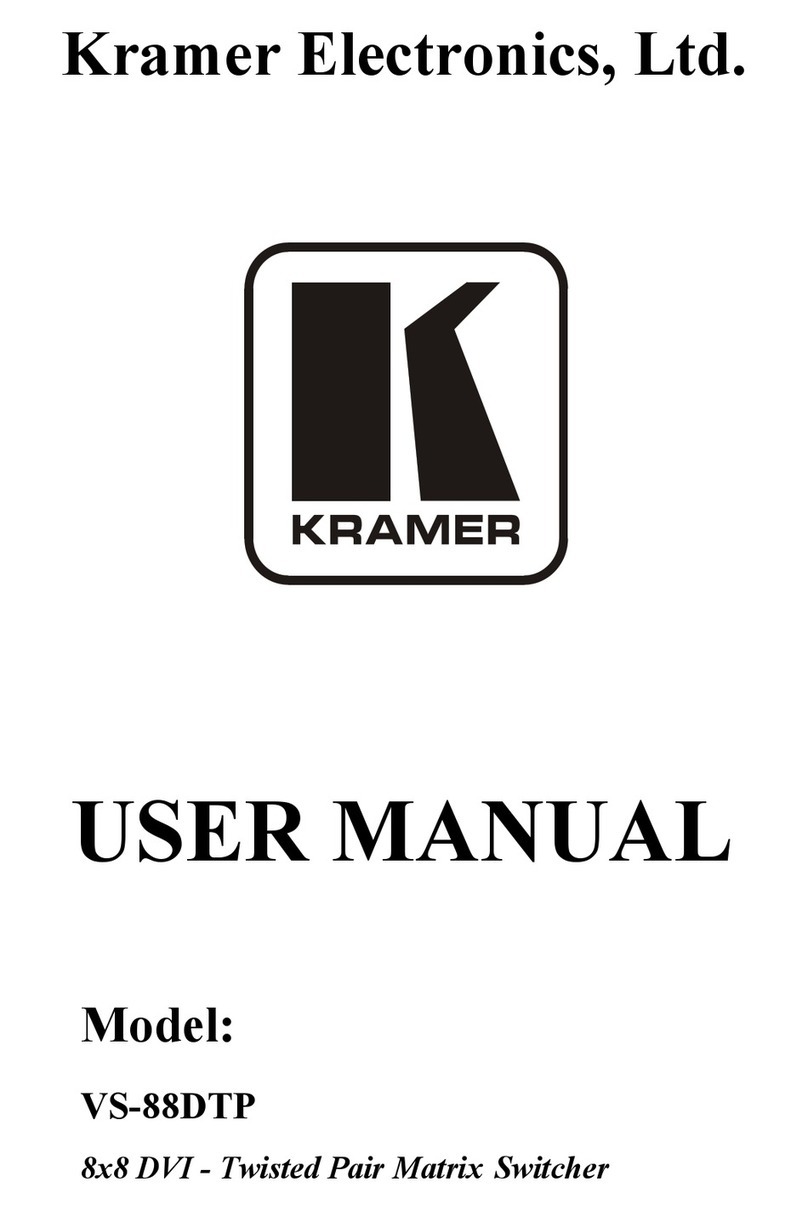
Kramer
Kramer VS-88DTP user manual

Cypress
Cypress CDPS-UC4H4CVES Operation manual

Matrix Switch Corporation
Matrix Switch Corporation MSC-UTX41L product manual

Hall Research Technologies
Hall Research Technologies HSM-88-4K user manual

Matrix Switch Corporation
Matrix Switch Corporation MSC-XDM2000L product manual