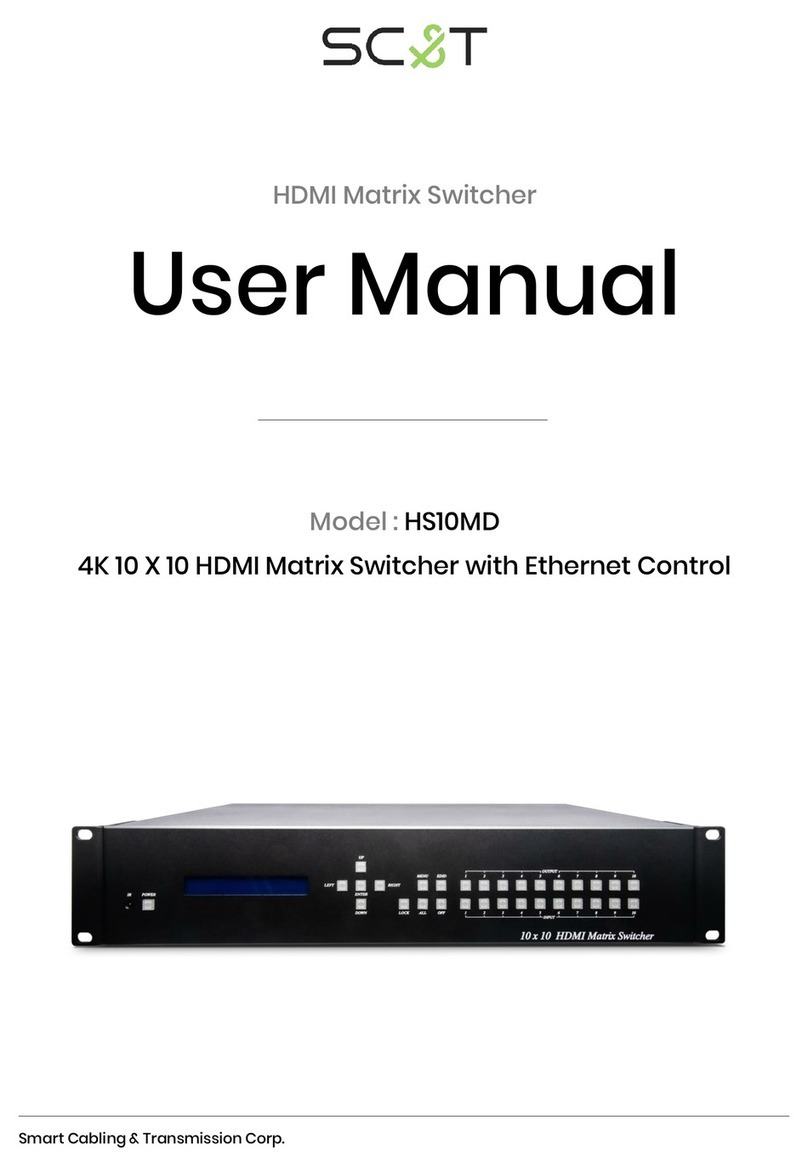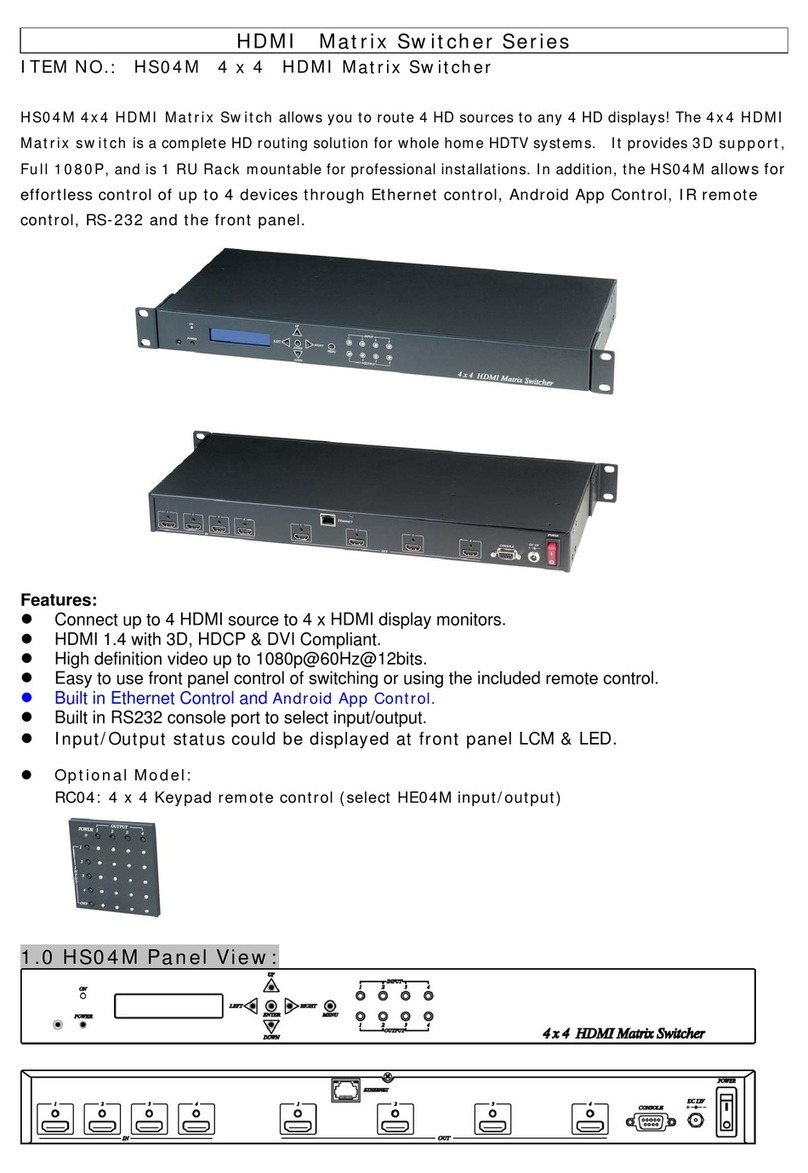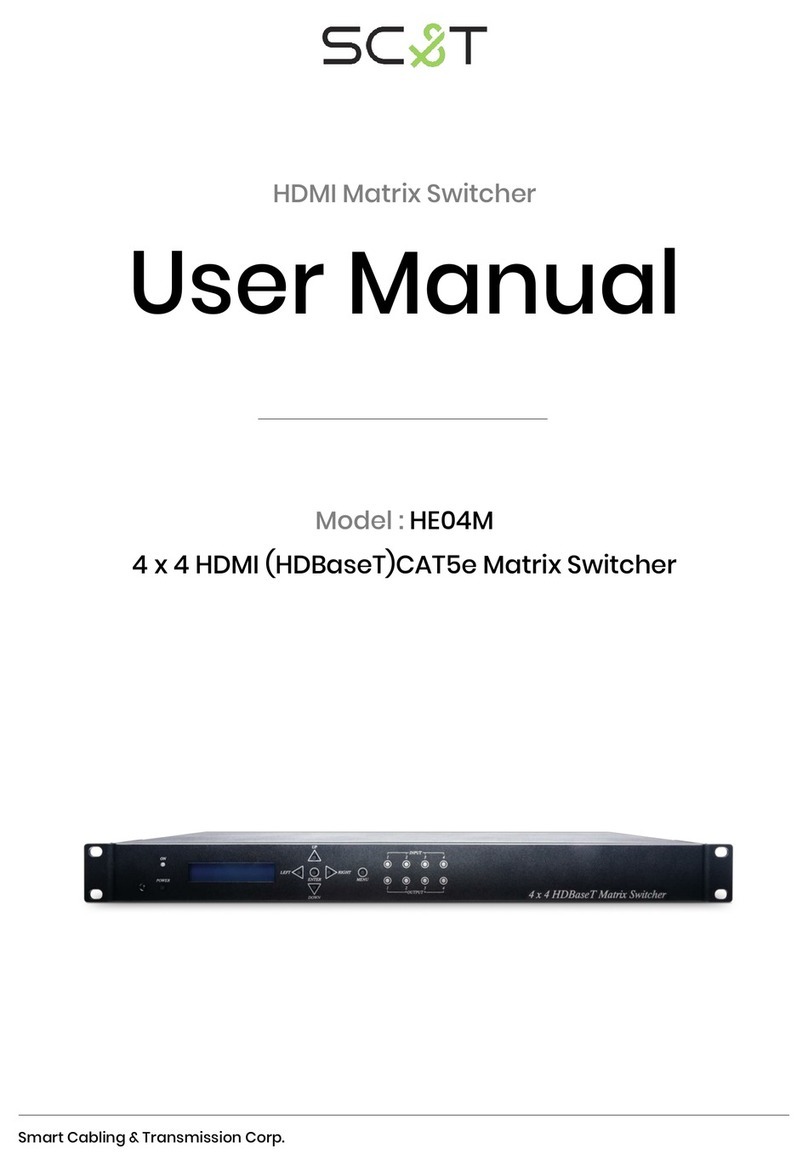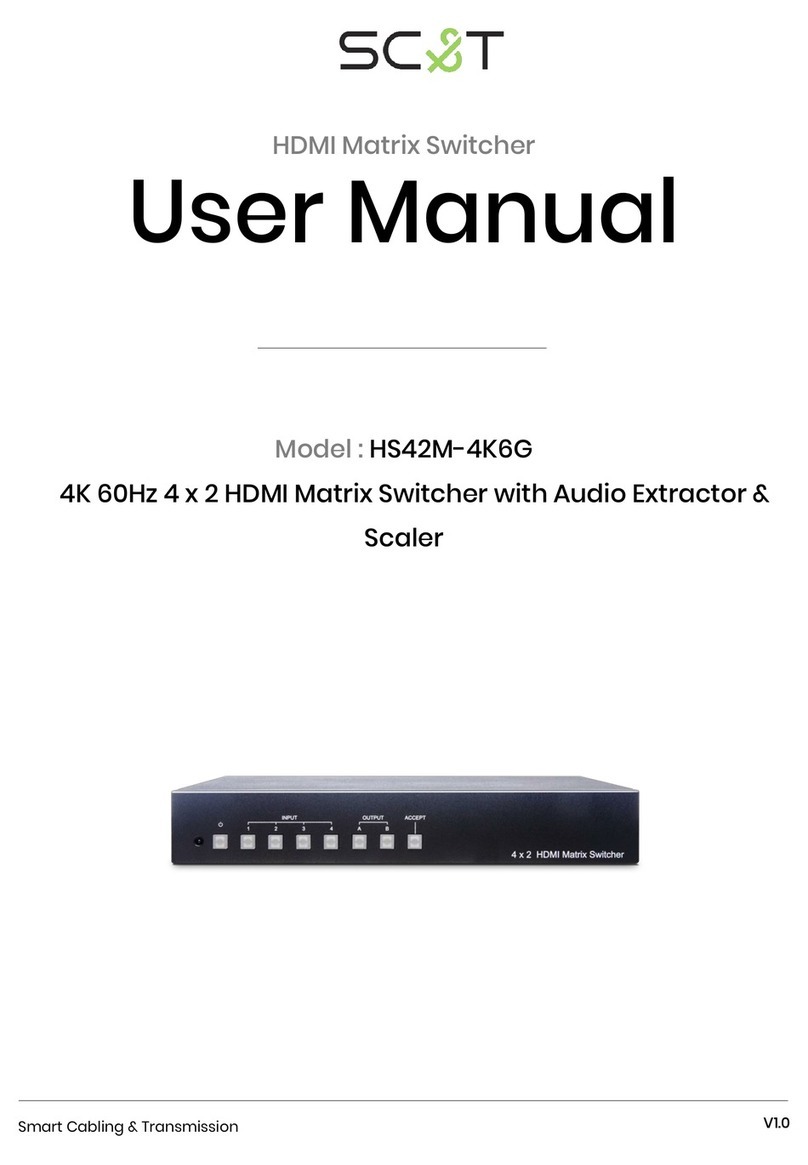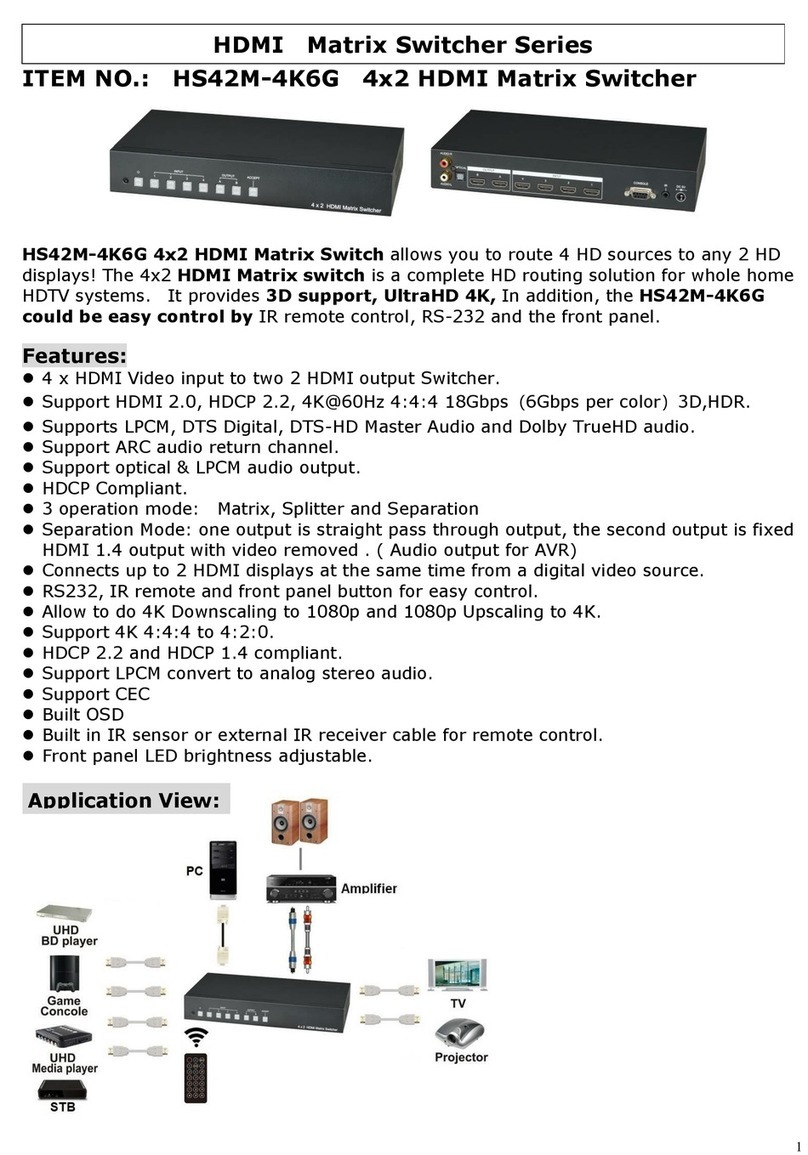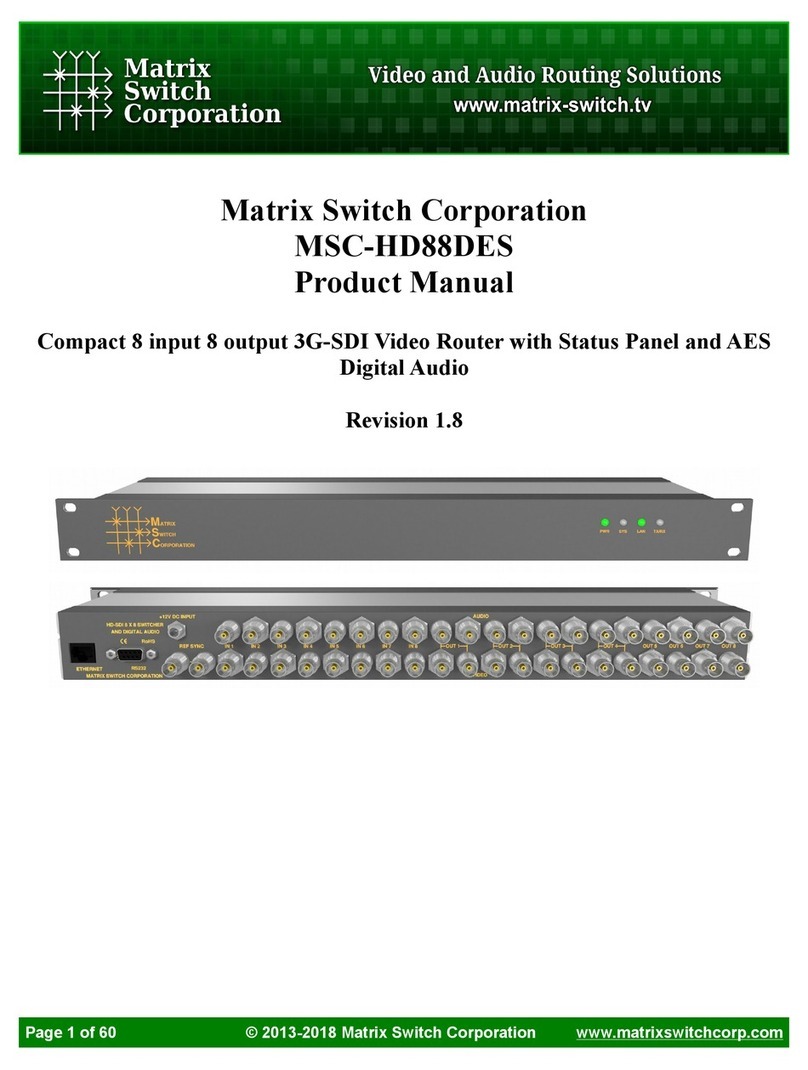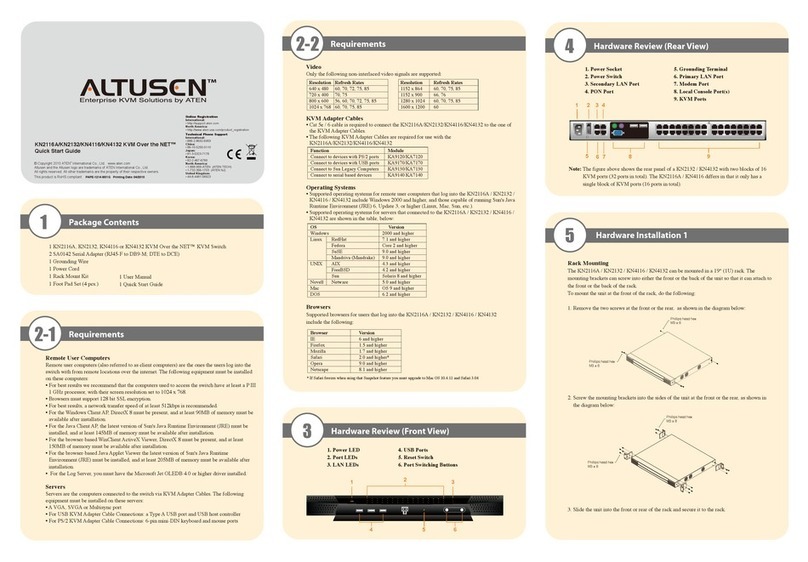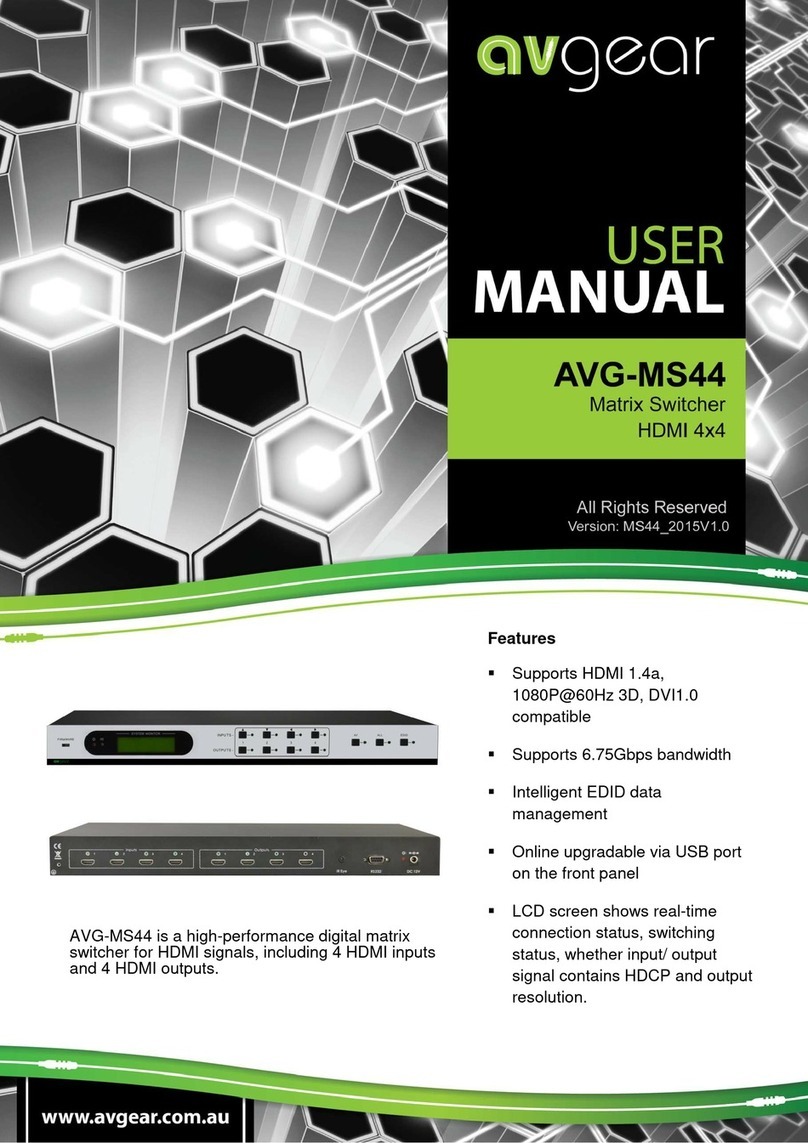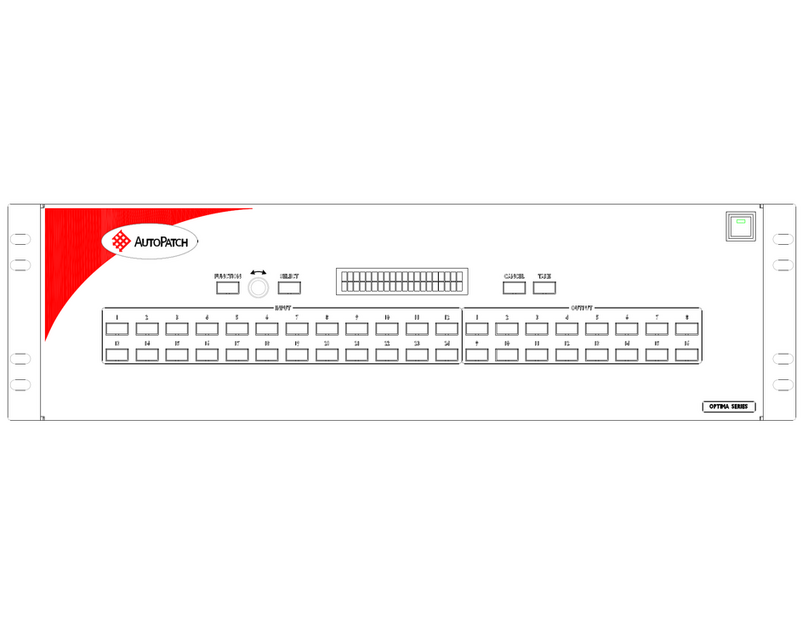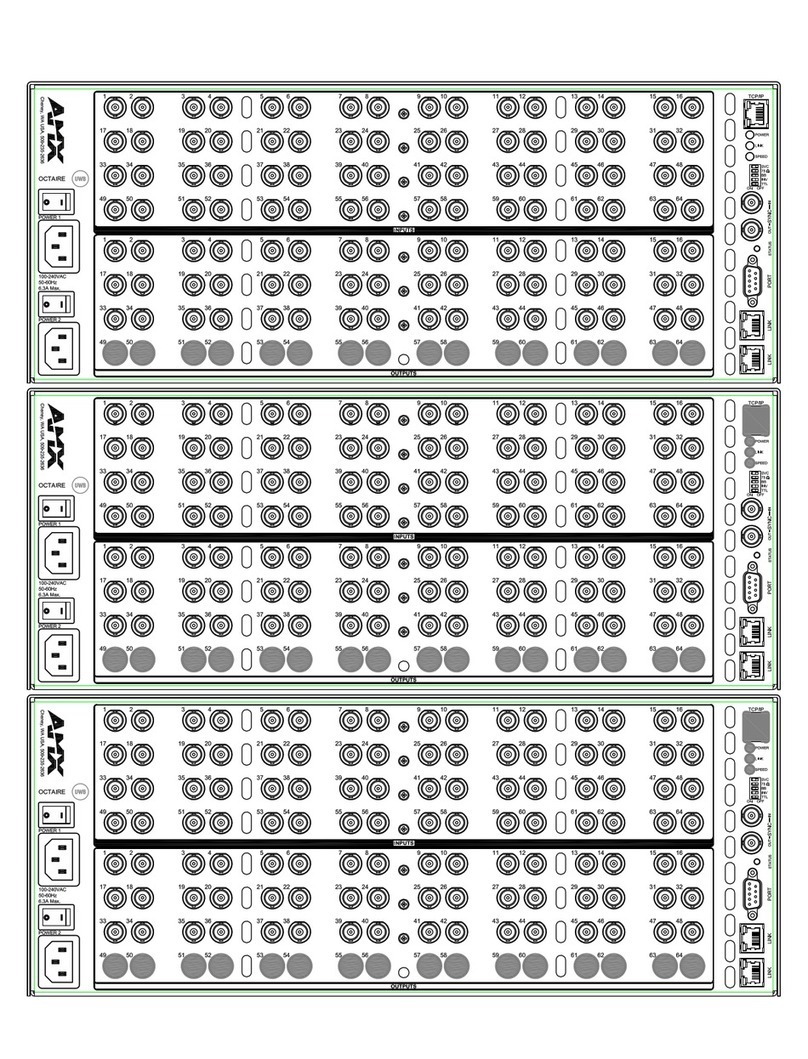SC&T HE10M User manual

HDMI Matrix Switcher Series
ITEM NO.: HE10M 10 x 10 HDMI Matrix Switcher
HE10M 10x10 HDMI Matrix Switch allows you to route 10 HD sources to any 10 HD displays! The 10x10
HDMI Matrix switch is a complete HD routing solution for whole home HDTV systems. It provides 3D
support, UltraHD 4K2K, and with 2U Rack mountable for professional installations. In addition, the
HE10M allows for effortless control of up to 10 devices through Ethernet control, Android/IOS App
Control, IR remote control, RS-232 and the front panel.
Features:
Connect up to 8 HDMI and 2 HDBaseT source to 8 x HDMI and 2 HDBaseT display monitors.
HDMI 1.4 with 3D, HDCP & DVI Compliant.
High definition video up to 4K2K@24/25/30Hz@8bits, 1080p@60Hz@12bits
Easy to use front panel control of switching or using the included remote control.
Built in Ethernet Control and Android/IOS App Control.
Built in RS232 console port to select input/output.
Input/Output status could be displayed at front panel LCM & LED.
Optional CAT5e/CAT6 Transmitter Model:
HE02EIT: 70m HDMI and IR mono directional Transmitter
HE02ET: 100m HDMI Transmitter
HE02T : 100m HDMI, bidirectional IR and RS232 Transmitter
HE02NT : 100m HDMI, bidirectional IR and RS232,Ethernet Transmitter
Optional CAT5e/CAT6 Receiver Model:
HE02EIR: 70m HDMI and IR mono directional Receiver
HE02ER: 100m HDMI Receiver
HE02R : 100m HDMI, bidirectional IR and RS232 Receiver
HE02NR : 100m HDMI, bidirectional IR and RS232,Ethernet Receiver

1.0 HE10M Panel View:
2.0 HE10M Connection View:
8 8
4
INPUT OUTPUT 1 OUTPUT 8
100M 100M 100M
SOURCE
HDMI *8
RS232 *8
CONSOLE
RS232
HE02NR
RS232 Control
IR TX
IR RX
IR Emitter Cable
(IR-CT01)
IR Remote Control
IR Receiver
IR Receiver Cable
(IR-CR01)
PC
BD PLAYER
HDBaseT
HDBaseT
TV
TV
TV
RS232
RS232
IR
IR
RJ45*2
10M/100M/1Gbps
ETHERNET
HDBaseT *2
HE02ET
HE02NR
SOURCE
HDMI *2
ETHERNET
ETHERNET

3.0 Keypad and LEDs
3.1 Back Panel Switch:
POWER I Power on
O Power off
3.2 Back LED Indication:
10M/100M/1G bps Yellow 10M/100M bps link speed
Green 1G bps link speed
3.2 Front LED Indication:
ON BLUE Power on
RED Standby
LED off Power Off
INPUT 1~10 BLUE Signal indication
LED off No signal
OUTPUT 1~10 BLUE HDMI output indications
LED off Output unlink
Standby mode: The IR Remote only could control POWER on/off.
Front Button Function:
Power Power on/standby
UP Up
DOWN Down
LEFT Left
RIGHT Right
ENTER Select confirm key
MENU Back to main menu/channel setting
EDID Copy EDID
LOCK Button lock
ALL Set selected input channel to all output
When press ALL the second line of panel will show IN and
flashing, select the input 1~10 then press ENTER
OFF Turn off selected output, could be 1~10 or ALL
When press OFF the second line of panel will show IN and
flashing, select the input 1~10 or ALL then press ENTER
OUTPUT 1~10 Fast switch output
INPUT 1~10 Fast switch input

3.3 Panel button Function:
OUTPUT 1~10 &INPUT 1~10
Press OUTPUT 1~10 to select output port then the input at IN line of LCM will blink, press
INPUT 1~10 to select input port to switch the channel
ALL :
Press ALL button, the IN line of LCM will blink, press INPUT 1~10 to select input port to all
output port.
OFF :
Press OFF button, the IN line of LCM will blink, press ALL or OUTPUT 1~10 to select which
port to turn off
EDID :
Press EDID button, it will show “From OUTPUT” at second line of LCM and the channel
number will blink, press OUTPUT 1~10 to select which port to copy EDID.
LOCK :
Press LOCK till LOCK LED on then the panel button and IR remote control of MATRIX will be
locked. Press LOCK till LOCK LED off to unlock.
*When the sub-menu setting changed, press the ENTER key to complete the setting. If no press
ENTER key, then the setting will be failed.

3.3 LCM Panel Function:
Power on Main Screen
When the power is on and the main screen appears
Channel Setting on Main Screen
The Matrix will jump to channel setting screen after 10 seconds, press the MENU key to enter the
main
Main MENU Option:
*1 - SWITCH
*2 - SCENE
*3 - ETHERNET
*4 - EDID
*5 - REMOTE ID
*6 –VERSION
*7 - RS-232 SETTING
*8 - IR MODE SETTING
*9 - IR TX SETTING
*10 - IR RX SETTING
*11 - HDBaseT IR ID
Operation:
Press UP or DOWN key to move * to select an item for setting and press ENTER key to
enter into subpage.
In MENU you could use key 1~11 of IR remote control to select the functions.
When the selected sub-page setting is completed, press the MENU button to return to
the main page
10X10 HDMI MATRIX
OUT 1 2 3 4 5 6 7 8 9 10
IN 1 2 3 4 5 6 7 8 9 10

4.0 LCM Main MENU Function Operations:
4.1 SWITCH:(Default: 1 2 3 4 5 6 7 8 9 10)
This function is used to switch the input/output port. Enter the SWITCH menu. Press the ENTER
key, then the LCM second line INPUT will flash. Press LEFT or RIGHT button to select the output to
be modified. Then press Up or Down button to select the input port. After that, press ENTER to
confirm setting.
It also works with INPUT/OUTPUT button of panel or IR remote
4.2 SCENE:
SCENE function provide 10 sets of channel setting to fast reload for different application.
LOAD
Reload saved scene, press UP or DOWN to select the number of setting ENTER to load.
At main screen you could use IR01 remote button Afor quick load function, button 1~0 to select
port number to load.
SAVE
Save current channel setting, press UP or DOWN to select the number and ENTER to save.
At main screen you could use IR01 remote button Bfor quick save function, button 1~0 to select
port number to save.
OUT 1 2 3 4 5 6 7 8 9 10
IN 1 2 3 4 5 6 7 8 9 10
LOAD
SAVE
LOAD 1
1 2 3 4 5 6 7 8 9 10
SAVE 1

4.3 Ethernet
* IP Address
Subnet Mask
Gateway
DHCP Client
Media Type
MAC Filter
IP Address: (Default: 192.168.0.10)
This function can be setup MATRIX host intranet ”IPAddress”, press the ENTER, the left-most number of
second row will flash, then press the UP or DOWN button to change the numbers, , press LEFT or RIGHT to
move to another location, the move to a position number will flash, press ENTER to complete the setting.
Subnet Mask: (Default 255.255.255.0)
This function can be setup MATRIX host intranet “Subnet Mask”, press the ENTER, the left-most number of
second row will flash, then press the UP or DOWN button to change the numbers Press the ENTER, , press
LEFT or RIGHT to move to another location, the move to a position number will flash, press ENTER to complete
the setting.
Gateway: (Default 192.168.0.1)
This function can be setup MATRIX host intranet “Gateway”, press the ENTER, the left-most number of second
row will flash, then press the UP or DOWN button to change the numbers Press the ENTER, , press LEFT or
RIGHT to move to another location, the move to a position number will flash, press ENTER to complete the
setting.
IP Address
192.168. 0.10
Subnet Mask
255.255.255.0
Gateway
192.168. 0. 1

DHCP Client: (Default Disable)
When DHCP Clients setup at “Enable”, the MATRIX host will automatically get IPAddress, Subnet Mask,
Gateway, if setup at “Disable”, the MATRIX Host IPAddress need go through “ETHERNET”menu to set IP
Address, Subnet Mask, Gateway, to press the ENTER, the second row will flash, then press the UP or DOWN
to select DISABLE, ENABLE, then press ENTER to complete the setting.
Media Type: (Default AUTO)
This function can be setup MATRIX host intranet “Media Type, press the ENTER, the second row will flash,
then press the UP or DOWN button to select AUTO、10MHalf、10MFull、100MHalf、100MFull, press ENTER
to complete the setting.
MAC Filter : (Default Disable)
MAC Filter can be setup with registered MACAddress in order to connect the MATRIX host Web UI, MAC
Address required by the Web page to fill in, this function can only be setup at “DISABLE”, “ENABLE”, then to
press the ENTER, the second row will flash, then press the UP or DOWN to select DISABLE, ENABLE, then
press ENTER to complete the setting.
DHCP Client
Disable
Media Type
AUTO
MAC FILTER
DISABLE

4.4 EDID: (Default: 1080P LPCM-2CH)
Because the player output display resolution will be based on TV EDID, this Matrix provides four
default EDID modes:” BUILD-IN MODE”, “COPY MODE”, “I. EDID MODE” and “PC EDID MODE”.
For 4K2K resolution you have to copy the EDID from your 4K2K monitor.
4.4.1 BUILD-IN MODE:
This mode supports video resolution 480p, 720p, 1080i / p at 24/50/60Hz, support 1080P LPCM
two-channel audio and 5.1 channel. After enter BUILD-IN MODE menu, press UP or DOWN key to
select 1080P LPCM-2CH or 1080P LPCM-5.1CH, then press ENTER to confirm setting.
4.4.2 COPY MODE:
To fully support the TV resolution and audio mode, the matrix provides “COPY MODE”to copy TV
EDID for input source reference. When use the copy mode, recommend copying the lowest
resolution TV EDID. Otherwise it may cause no picture display if the TV resolution is not able to
support higher resolution.
After entering COPY MODE menu, press UP or DOWN button to select the OUTPUT (1 to 10) and
press ENTER, then press UP or DOWN button to select the INPUT (1 to 10 or ALL) and press ENTER
to confirm. Only connected output will be shown in OUTPUT list.
COPY MODE
From OUTPUT: 1
1080P LPCM-2CH
1080P LPCM-5.1CH
Player - 10
Player - 2
Player - 1
HE10M
1080P LPCM-2CH
1080P LPCM-5.1CH
HDMI –10
EDID
HDMI –2
EDID
HDMI –1
EDID
HS04M
HDMI –IN10
LPCM-2CH
HDMI - IN2
LPCM-2CH
HDMI - IN1
TV1 EDID
From OUTPUT: 1
To INPUT: 1
TV1 EDID
Player - 10
Player - 2
Player - 1
HDMI - OUT 10
HDMI - OUT 2
HDMI - OUT 1
COPY MODE
To INPUT: 1
* BUILD-IN MODE
*COPY MODE
*I. EDID MODE
* PC EDID MODE

4.4.3 I. EDID MODE
In this mode, the MATRIX checks all the connected monitors and copies the EDID of the monitor that
presents the lowest resolution. This EDID is then transmitted to all sources. E.g., if there is a monitor
1080p and a monitor 720p, the matrix transmits to the sources the EDID of the 720p monitor.
. .
. .
. .
. .
. .
4.4.4 PC EDID MODE
In this mode you could upload EDID file from RS232 or RJ45 port of PC to MATRIX, please refer user
manual of EDID Loader
.
.
.
.
.
HS10M
.
.
.
.
HDMI –IN10
All EDID
HDMI - IN1
All EDID
I..EDID MODE
TV1 EDID
Player - 10
Player - 1
HDMI - OUT 10
HDMI - OUT 1
TV10 EDID
HS10M
HDMI –IN10
All EDID
HDMI - IN1
All EDID
PC EDID MODE
PC
Player - 10
Player - 1
RJ45 Port
RS232 Port

4.5 REMOTE ID:(Default IR ID: 4)
This function must be set to match the Matrix remote control IR01 with the matrix itself. A
conflict with other devices remote control is avoided.
After entering MATRIX IR ID menu, press ENTER, the LCM LINE 1 number will flash. Then
Press UP or DOWN button to select the number, and then press ENTER to confirm.
When finish MATRIX IR ID setting, MATRIX remote control IR01 must also set the same ID
in order to operation in normal.
Remote IR ID setting mode: Press and hold the POWER button, then press the
number button which can be set from 0 to 9, total 10 groups. (See 5.1)
These settings on IR01 remote control have to be done the first time you use the IR01 or
when you change the batteries.
4.6 VERSION:
Display Matrix firmware version
MATRIX IR ID 4
+
FIRMWARE
VERSION 1.00

4.7 RS-232 SETTING:(Default: FIX MODE)
HDBaseT RS-232 extender function works in two mode. Enter RS-232 SETTING MENU,
press ENTER. The * will flash, then press UP or DOWN button to select FIX MODE or
MATRIX MODE. Press ENTER key to confirm setting.
FIX MODE is one to one transmission, RS-232 port 1 only work with HDBaseT port 1,
RS-232 port 2 only work with HDBaseT port 2, and so on…
HE10M
RS-232 SETTING : FIX MODE
RS-232 MATRIX MODE is based on the Status of the Matrix. The RS-232 transmission
will follow the HDMI switching. In the example below, RS-232 port 1 work with
HDBaseT port 1, 2 and 3. RS-232 port 10 works with HDBaseT port 10
HE10M
RS-232 SETTING : MATRIX MODE
HDMI - 10
RS232 - 10
HDMI - 3
RS232 - 3
HDMI - 2
RS232 - 2
HDMI - 1
RS232 - 1
HDBaseT - 1
HDBaseT - 2
HDBaseT - 3
HDBaseT - 10
Projector
Connect To PC 1
Projector
Connect To PC 1
Projector
Connect To PC 1
Projector
Connect To PC 10
PC 1
PC 2
PC 3
PC 10
HE02R - 1
HE02R - 2
HE02R - 10
HE02R - 3
RS232 Cable
RS232 Cable
RS232 Cable
RS232 Cable
*FIX MODE
MATRIX MODE
FIX MODE
*MATRIX MODE
OUTPUT 1 2 3 10
INPUT 1 1 1 10
Connect To
HDBaseT - 1
HDBaseT - 2
HDBaseT - 3
Connect To
HDBaseT - 10
.
.
.
HE02R - 1
HE02R - 2
HE02R-1 0
HDBaseT - 1
Projector
RS232 - 10
RS232 - 2
RS232 - 1
HDBaseT - 2
HDBaseT - 10
Projector
Projector
RS232 Cable
RS232 Cable
RS232 Cable
PC
PC
PC

4.8 IR MODE SETTING:(Default: FIX MODE)
HDBaseT IR extender function works in two mode. Enter IR MODE SETTING MENU, press
ENTER. The * will flash, then press UP or DOWN button to select FIX MODE or MATRIX
MODE. Press ENTER key to confirm setting.
FIX MODE is one to one transmission, IR port 1 only work with HDBaseT port 1, IR port
2 only work with HDBaseT port 2, and so on…
HE10M
IR MODE SETTING : FIX MODE
IR MATRIX MODE is based on the Status of the Matrix. The IR transmission will follow
the HDMI switching. In the example below, IR port 1 work with HDBaseT port 1, 2 and
3. IR port 10 works with HDBaseT port 10
HE10M
IR MODE SETTING : MATRIX MODE
HDMI - 10
IR - 10
HDMI - 3
IR - 3
HDMI - 2
IR - 2
HDMI - 1
IR - 1
HDBaseT - 1
HDBaseT - 2
HDBaseT - 3
HDBaseT - 10
TV
Connect To PC 1
TV
Connect To PC 1
TV
Connect To PC 1
TV
Connect To PC 10
*FIX MODE
MATRIX MODE
FIX MODE
*MATRIX MODE
OUTPUT 1 2 3 10
INPUT 1 1 1 10
.
.
.
HE02R - 1
HE02R - 2
HE02R-1 0
HDBaseT - 1
TV
IR - 10
IR - 2
IR - 1
HDBaseT - 2
HDBaseT - 10
TV
TV
HE02R - 1
HE02R - 2
HE02R - 10
HE02R - 3

4.9 IR TX SETTING (From matrix to remote locations):
(Default IR TX: O O O O O O O O )
This function setup the IR signal whether from MATRIX, by IR Rx input jack, is sent to
HDBaseT ports. Setting O the transmission is enabled, setting X transmission is off.
This is the typical application when the user wants to control from the matrix side the
remote destination like a TV.
After entering IR TX SETTING menu, press ENTER. Then LCM second line of text will flash.
Press RIGHT or LEFT button to select the IR TX output to be modified Press Press UP or
DOWN button to select O or X. Then press ENTER to confirm setting.
O : on X : off
HE10M
IR-CR01
HE02R - 1
HE02R - 2
HE02R - 10
HE02R - 3
IR-CT01
IR-CT01
IR-CT01
IR-CT01
TV
TV
TV
TV
HDBaseT - 1
HDBaseT - 2
HDBaseT - 3
HDBaseT - 10
HDBaseT 1 2 3 4
IR TX O X O O
HDBaseT 1 2 3 4 5 6 7 8
IR TX O X O 0 0 0 0 0

4.10 IR RX SETTING(From remote locations to matrix):
(Default IR RX: O O O O O O O O )
This function setup the IR signal whether from HDBaseT location is sent to MATRIX to
control local device through the IR Tx output jack. Setting O the transmission is enabled,
setting X transmission is off.
This is a typical application when the user wants to control from the remote location a
source like a DVD player.
After entering IR RX SETTING menu, press ENTER. Then LCM second line of text will flash.
Press RIGHT or LEFT button to select the IR RX input to be modified. Press UP or DOWN
button to select O or X. Then press ENTER to confirm setting.
HDBaseT 1 2 3 4 5 6 7 8
IR RX O X O 0 0 0 0 0
O : on X : off
HE10M
IR-CT01
HE02R - 1
HE02R - 2
HE02R - 10
HE02R - 3
IR-CR01
IR-CR01
IR-CR01
IR-CR01
Player
Remote Control
Player
Remote Control
Player
Remote Control
Player
Remote Control
HDBaseT - 1
HDBaseT - 2
HDBaseT - 3
HDBaseT - 10
HDBaseT 1 2 3 4
IR RX O X O O
Player

16
4.11 HDBaseT IR ID:(Default IR ID: 55555555 )
This function must be set to have different ID in order to avoid HDBaseT remote control
IR01 conflicts with other devices remote control.
After entering HDBaseT IR ID menu, press ENTER. Then LCM second line of text will flash.
Press RIGHT or LEFT button to select the IR ID input to be modified. Press UP or DOWN
button to select the ID. Then press ENTER to confirm setting.
When you finish the HDBaseT IR ID setting, the HDBaseT remote controls IR01 must
also be setted with the same ID in order to perform the right operations. (See 5.2)
Remote IR ID setting mode: Press and hold the POWER button, then press the
number button which can be set from 0 to 9, total 10 groups. (See 5.2)
These settings on IR01 remote control have to be done the first time you use the IR01 or
when you change the batteries.
HDBaseT 1 2 3 4 5 6 7 8
IR ID 5 55555 5 5
HE10M
HDBaseT - 1
HDBaseT - 2
HDBaseT - 3
HDBaseT - 4
HDBaseT 1 2 3 4
IR ID 0 1 2 3
IR01
+
+
+
+

17
5.0 Remote Control Function (IR01):
5.1 To command the matrix locally, setup the remote control IR01 ID with the same code
of the Matrix (see 4.2). The default code is 4. (Power+4)
5.2 Warning: These settings have to be done the first time you use the IR01 or when you
change the batteries.
IR ID setup : press and hold POWER button , then press Number key
Remote control button define:
Symbol Local Side Remote Side
Power ON/Standby (same as Matrix) off output
LEFT left (same as Matrix) no function
RIGHT right (same as Matrix) no function
UP up (same as Matrix) no function
DOWN down (same as Matrix) no function
ENTER confirm (same as Matrix) no function
MENU menu (same as Matrix) no function
Quick key 1 select input 1
Quick key 2 select input 2
Quick key 3 select input 3

18
Quick key 4 select input 4
Quick key 5 select input 5
Quick key 6 select input 6
Quick key 7 select input 7
Quick key 8 select input 8
Quick key 9 select input 9
Quick key10 select input 10
EDID (same as Matrix) no function
OFF (same as Matrix) no function
Local side (HE10M Matrix) remote control quick key operation:
For example: to connect output port 1 to input port 4, press the quick key 1 (OUTPUT 1) and then
press the quick key 4 (INPUT 4).
*IR remote can only power on the matrix at standby mode.
Remote side (HDBaseT) remote control quick key operation:
Press 1 to 0 to select the source input, press to turn off the output.

6.0 REMOTE Control Function:
HE10M support RS232 and TCP/IP control by same command as below:
6.1
For RS232 CONSOLE:
Connect the RS232 CONSOLE port to the COM port of the host by an F/M RS232 straight cable
(pin 2 to pin 2; pin 3 to pin 3, pin 5 to pin 5)
Communication format is 9600, 8, N, 1 (9600 bps, 8 data bits, no parity check, 1 stop bit)
For Ethernet TCP/IP(Winsock)
Default IP address: 192.168.0.10, Port:47011
6.2 Operation Instruction format:
Command + △(Space) + Parameter + Enter
[Command] [Description]
------------------------- -------------------------------------------
POWER△[y] Power on/off
TX[n]△[n] Set RXn to TXn
RX[n]△[m,m,m,m…] Set RXn to multiple TXm,m,m,m...
RS232△[a] Set RS232 fix or matrix mode
IRMODE△[A] Set IR fix or matrix mode
IR_TX△[b] Set TX IR on/off
IR_RX△[b] Set RX IR on/off
HDBASET_ID△[p,p,p,p] Set HDBaseT IR ID
MATRIX_ID△[p] Set Matrix IR ID
EDID_COPY△[n] Copy EDID from TX n
SAVE △[n] Save setting to #n
LOAD △[n] Load setting from #n
KEY△[y] Panel button& IR remote control Lock/Unlock

20
DHCP△[y] DHCP client on/off
IP_ADDRESS△[x.x.x.x] Set Matrix IP address
SUBNET_MASK△[x.x.x.x] Set Matrix subnet mask
GATEWAY△[x.x.x.x] Set Matrix gateway
MEDIA_TYPE△[z] Network speed select
MAC_FILTER△[y] Mac filter on/off
STATUS Show connection status
VERSION Show firmware version
HELP Help
[Symbol] [Parameter]
------------------------- -------------------------------------------
m 01~10, ff=ALL
n 00=off, 01~10=1~10
a FIX | MATRIX
b 0 or X |0 or X |0 or X |0 or X |0 or X |0 or X |0 or X |0 or X(0 = on| X = off)
p 00~09=0~9
x 0~255
y 00=off, 01=on
z 00=auto, 01=10M, 02=100M, 03=10M Full, 04=10M Half
Example:
-To route input 4 to output 1, send the following string:
TX01△04Enter
-To route input 2 to all output, send the following string:
RX02△ffEnter
-To route input 2 to output 1,2,4, send the following string:
RX02△01,02,04Enter
-To put in standby the matrix, send the following string:
POWER△00Enter
Commands are case insensitive.
The Matrix will reply OK once string is correct, NG in case of incorrect string
This manual suits for next models
5
Table of contents
Other SC&T Matrix Switcher manuals
Popular Matrix Switcher manuals by other brands

Kramer
Kramer VP-88 user manual
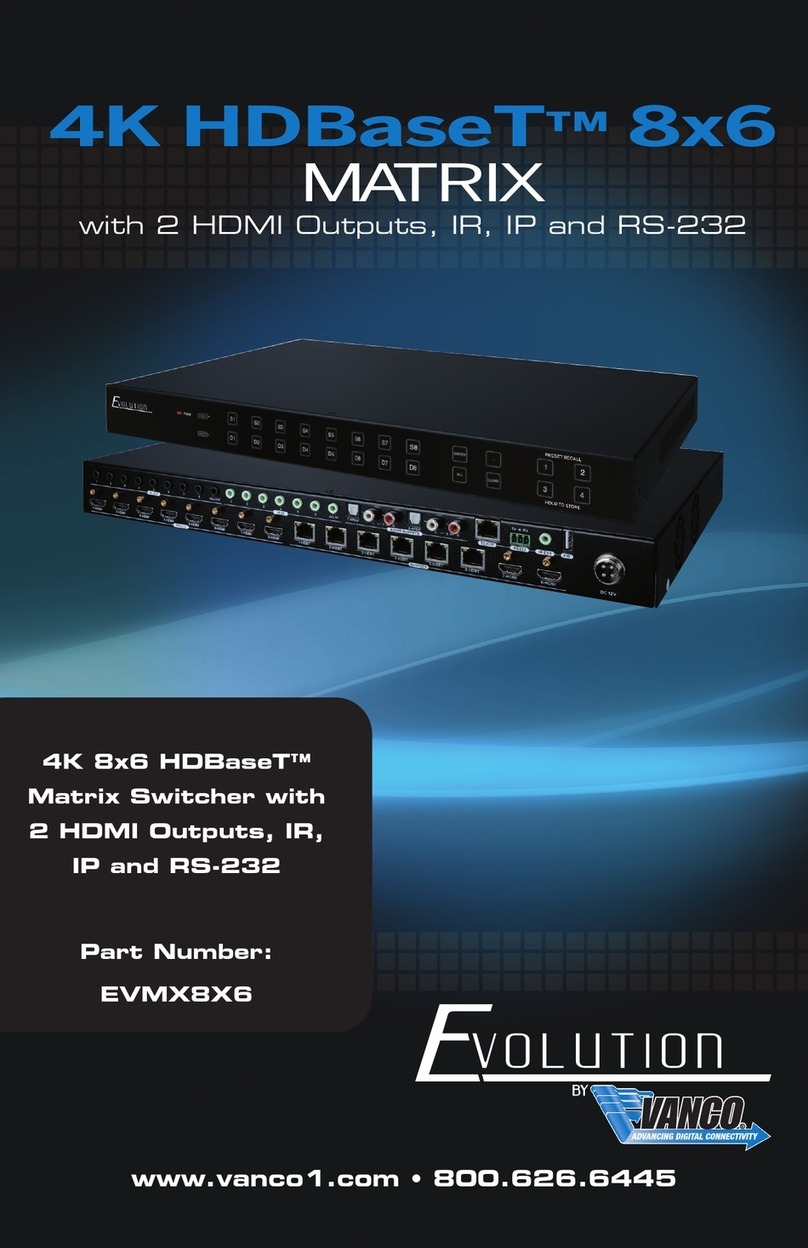
Vango
Vango Evolution EVMX8X6 manual

Extron electronics
Extron electronics CrossPoint 450 Plus 64 Series Specifications

Gefen Pro
Gefen Pro GEF-HDFST-MOD-16416-HD user manual

Guntermann & Drunck
Guntermann & Drunck ControlCenter-Digital-288 Installation and operation
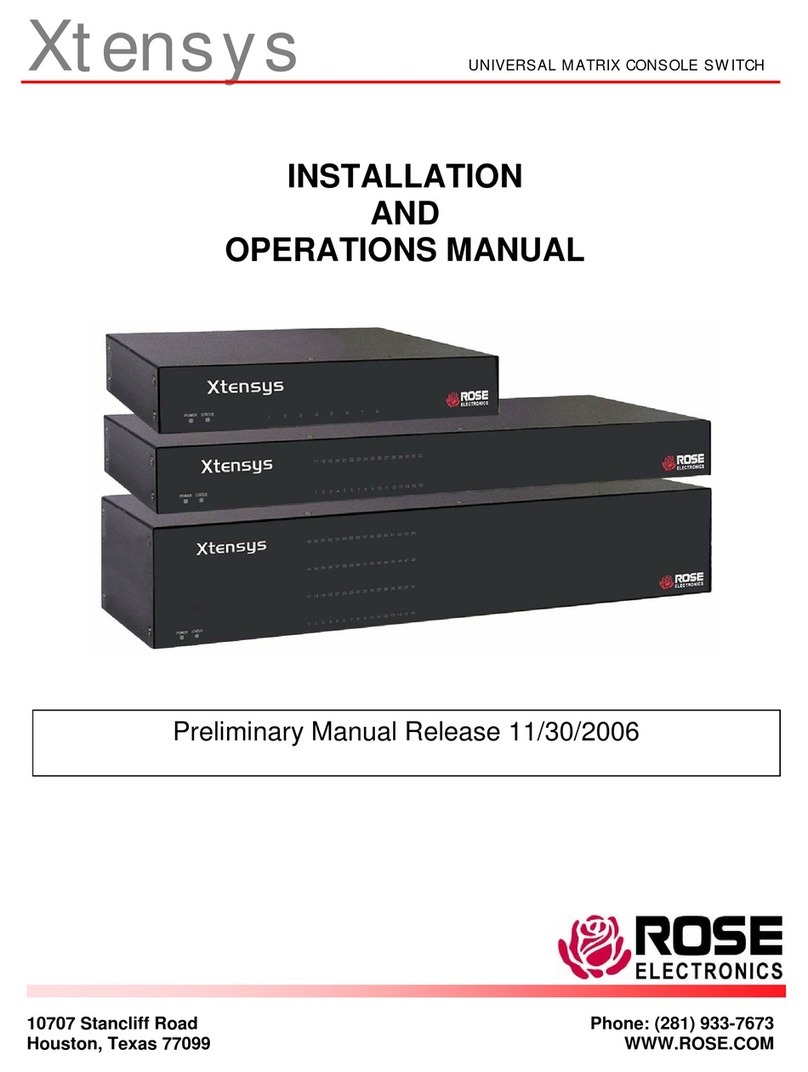
Rose electronics
Rose electronics Xtensys Installation and operation manual