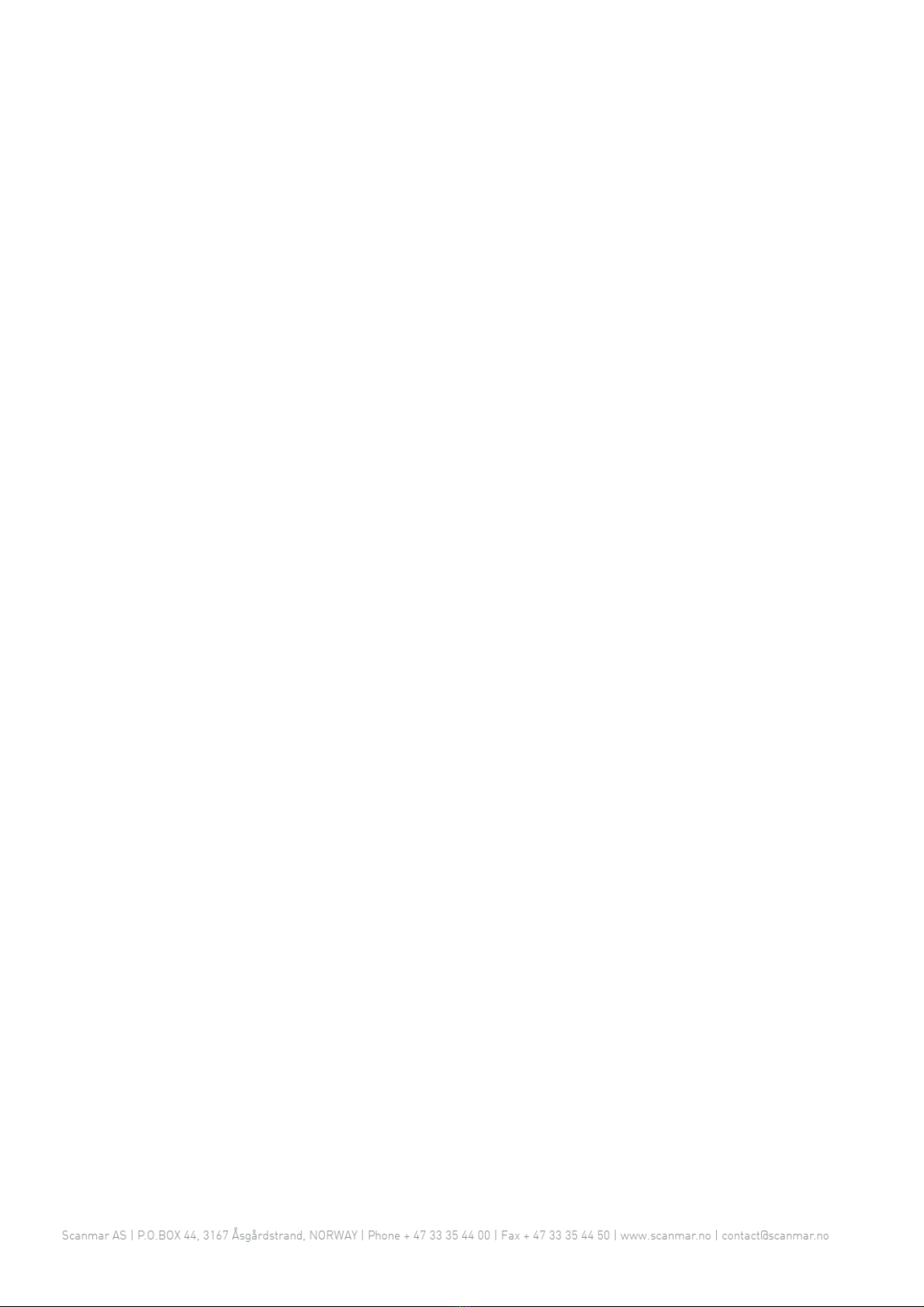Page 4 Quick Reference Manual
2Screenviews, panelsandmeasurements
Every screen view can contain one or more different panels. A panel contains a way of displaying
data. Panels may show data as a graph view, measurement boxes, geometrical view etc.
Note: When configuring a system for the first time, you need to first add the screen views you like,
then add the desired panels to the screen view, and lastly add measurements to the panels.
2.1 Edit mode
In order to edit the panels in a screen view or add and delete screen
views, add or remove measurements etc. You need to enter edit mode.
When you are satisfied with the changes, press the check button in the
upper right part of the screen. Alternatively, press cancel to revert the
changes to before you entered edit mode.
2.2 Adding screen views
When in edit mode, a plus button appears next to the screen views. This
adds a new screen view to your current user profile.
To delete a screen, right click on the desired screen icon, and select "Remove Screen View".
2.3 Adding panels to a screen view
Press the "+" button on the top left to add panels to the view.
Select panels in the drop-down menu.
This will display a list of the different available panels. To add a panel of a
given type, simply drag from the list and drop in the screen view at the
desired position. The panel will scale to fill the entire space in the area
you dropped it. See 2.4 Placing and resizing panels for a description of
the different placement options.
Note: You need to drop the panel on a specific drop-target. This will
highlight the location the panel will be placed in. If you drop the panel
outside of a target (without a highlight), it will not be added.
See below for descriptions of the different panels.
After a panel is dropped in its place, a dialogue box will ask you to select which measurements to
include in the panel. However, measurements can be added and removed freely at any time.
2.3.1 Measurementpanel
This panel contains traditional measurement boxes. When added it will be empty, and you are free to
add the measurement boxes you want in this panel. See 2.5 Adding and removing measurements in a
panel.