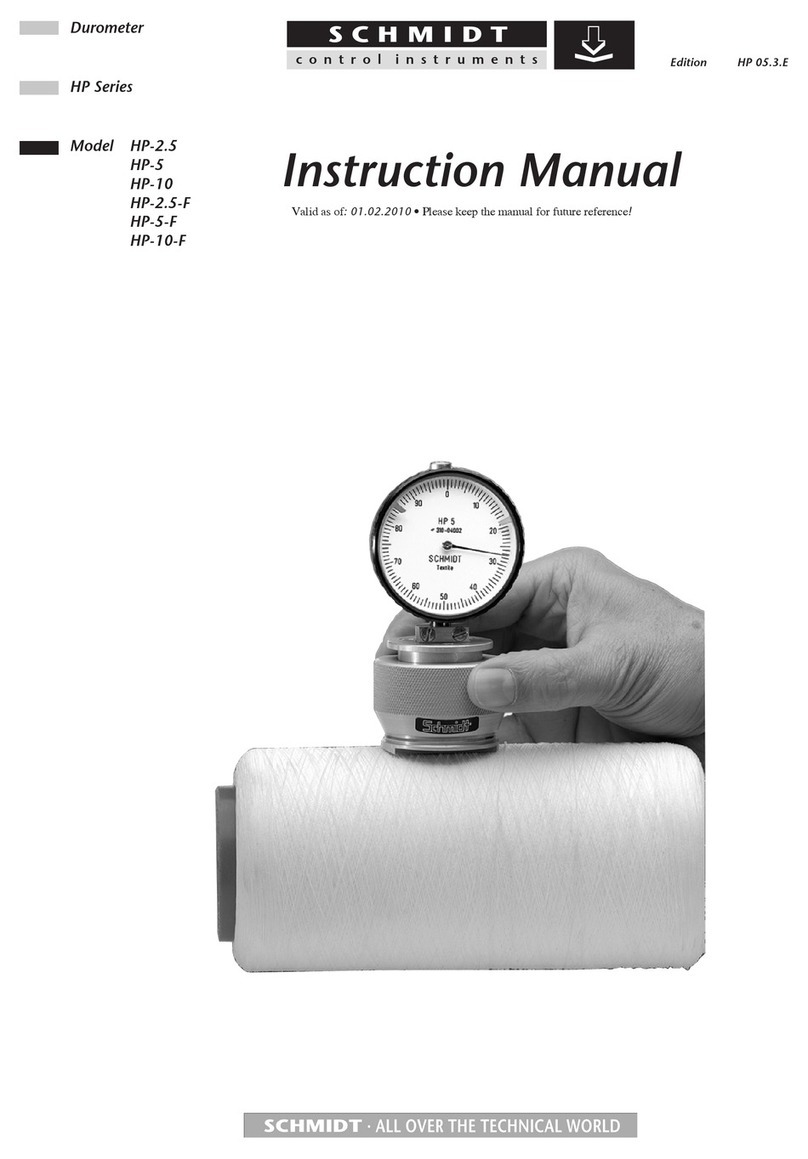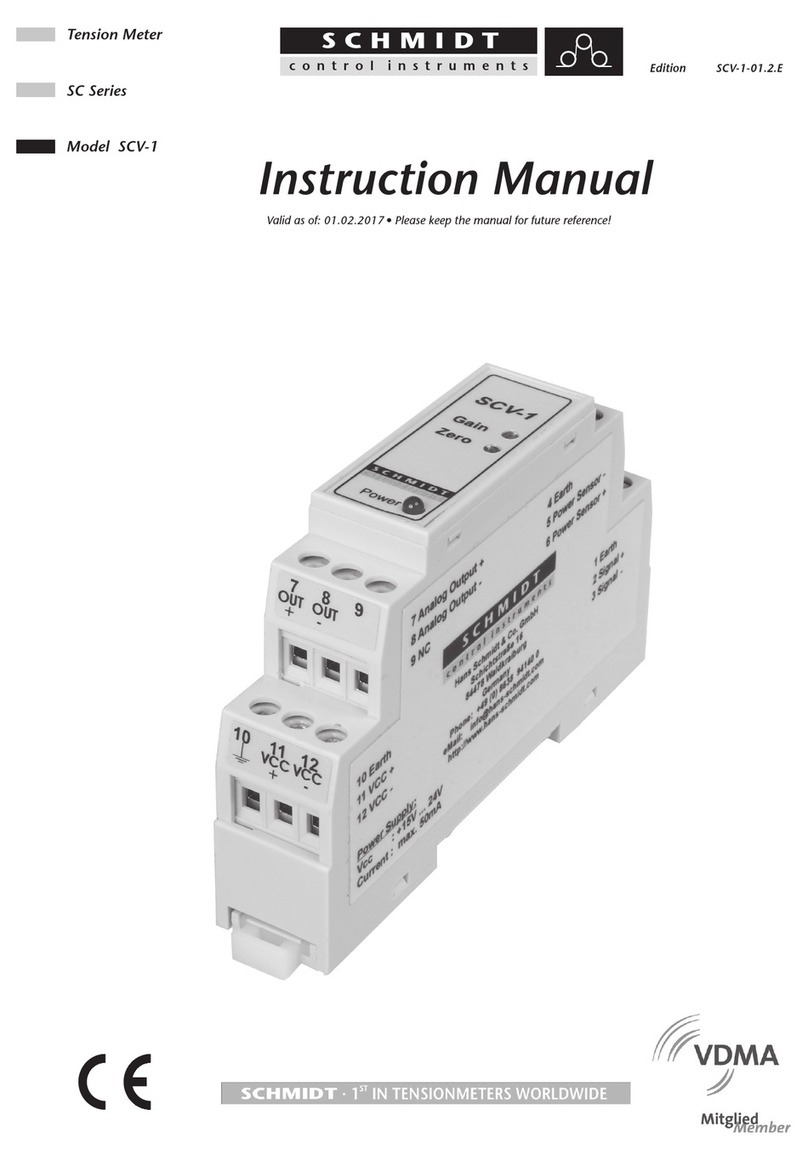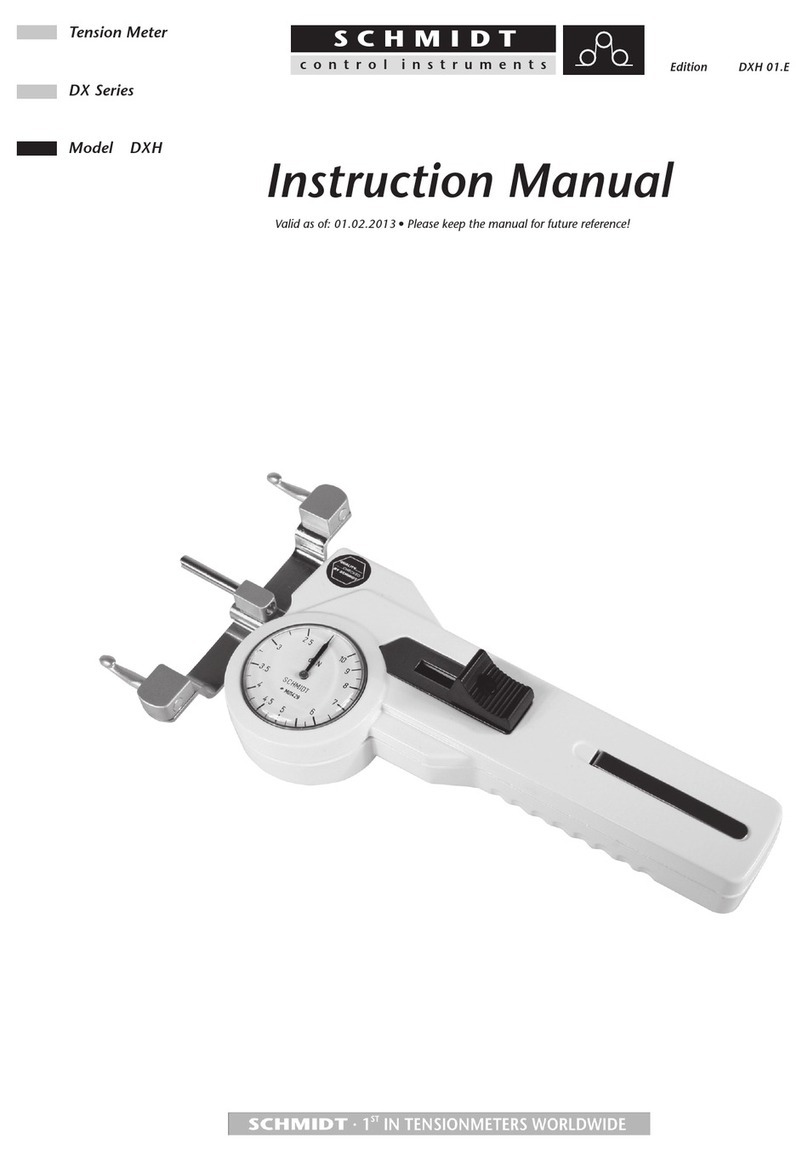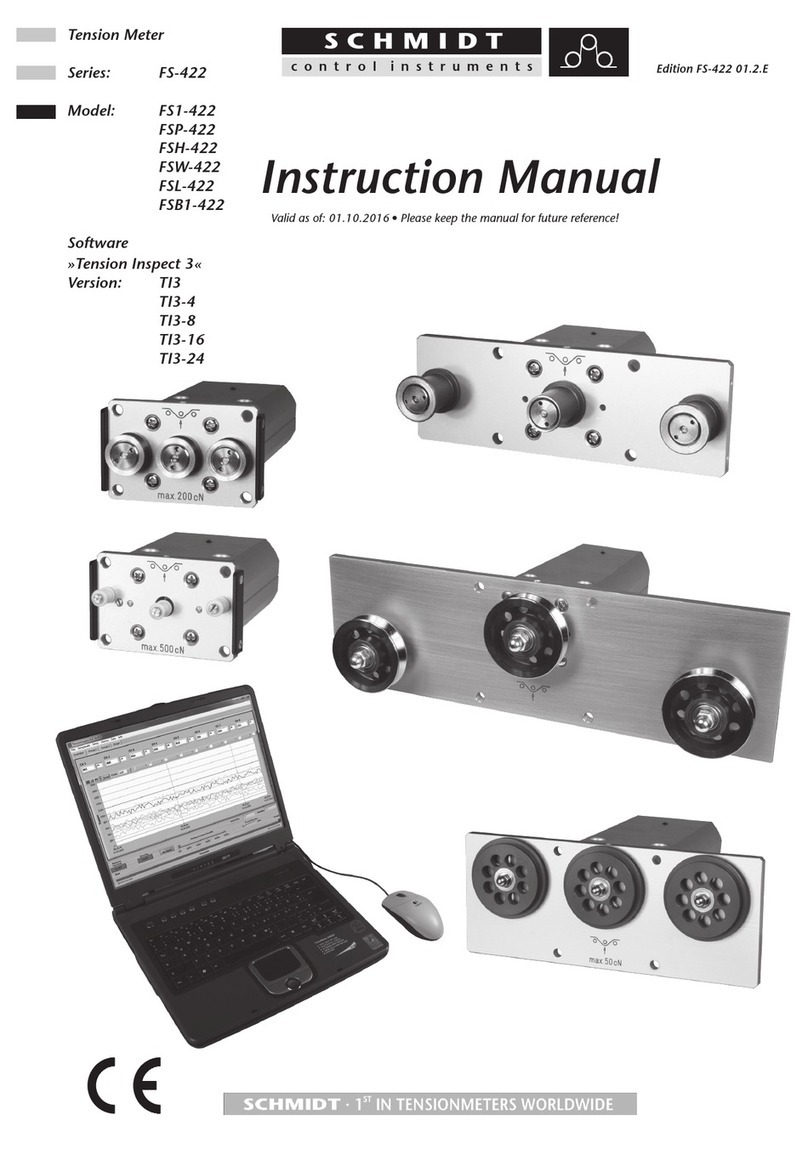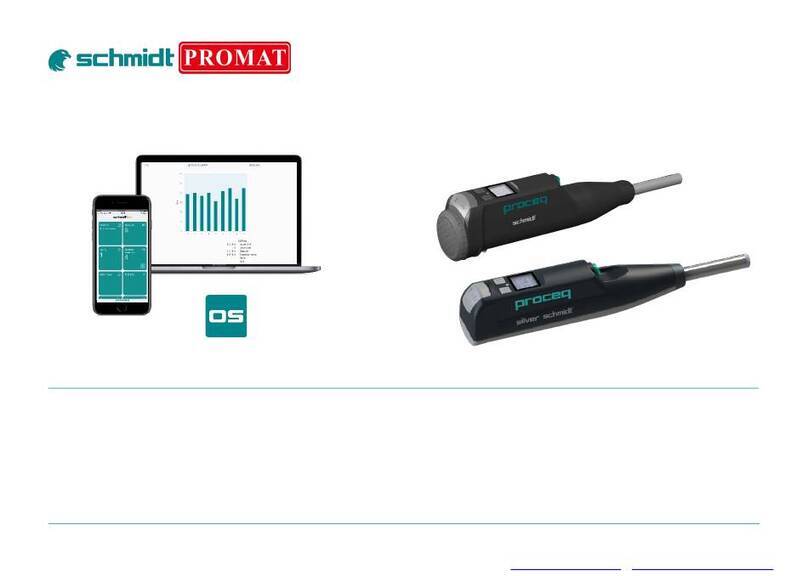Instruction manual FRTS series FRTS201803E
6
1.Safety Notes
This texture analyzer has been designed for indoor use only. Ensure that its connector
part is kept away from water.
Do not use the analyzer for any purposes except texture analysis (force mesurement).
Ensure that the analyzer’s capacity is NOT exceeded. Applying a force greater than its
capacity can damage the internal sensor.
The analyzer is equipped with the overload preventing function to protect sensor from
overload, however, we do NOT guarantee the complete prevention.
Do NOT disassemble or modify the analyzer and accessories.
The analyzer is precision equipment. Handle with care.
Do NOT disassemble or modify the analyzer and accessories.
Use IMADA’s services of inspection and repair when the analyzer breaks down.
Storage Notes
Keep away the analyzer from oil, dust, high temperature, and high humidity.
Do NOT apply load or impact to the attachments even its power is OFF..
Use a soft and clean cloth to wipe the analyzer without using organic solvent such as
thinner.
Accuracy Notes
This analyzer should get inspected or calibrated periodically to maintain the accuracy.
We recommend that it gets calibrated once a year. Contact the dealer that you have
purchased it from or IMADA to calibrate it.
Use the analyzer within the specified range of temperature to achieve greater accuracy.
Do NOT disassemble or modify the analyzer and accessories.
Vibration Notes
Put the analyzer on a stabilized place to reduce the influence of the vibration since the
vibration influences to the measurement and the operation using Start Trigger function. .