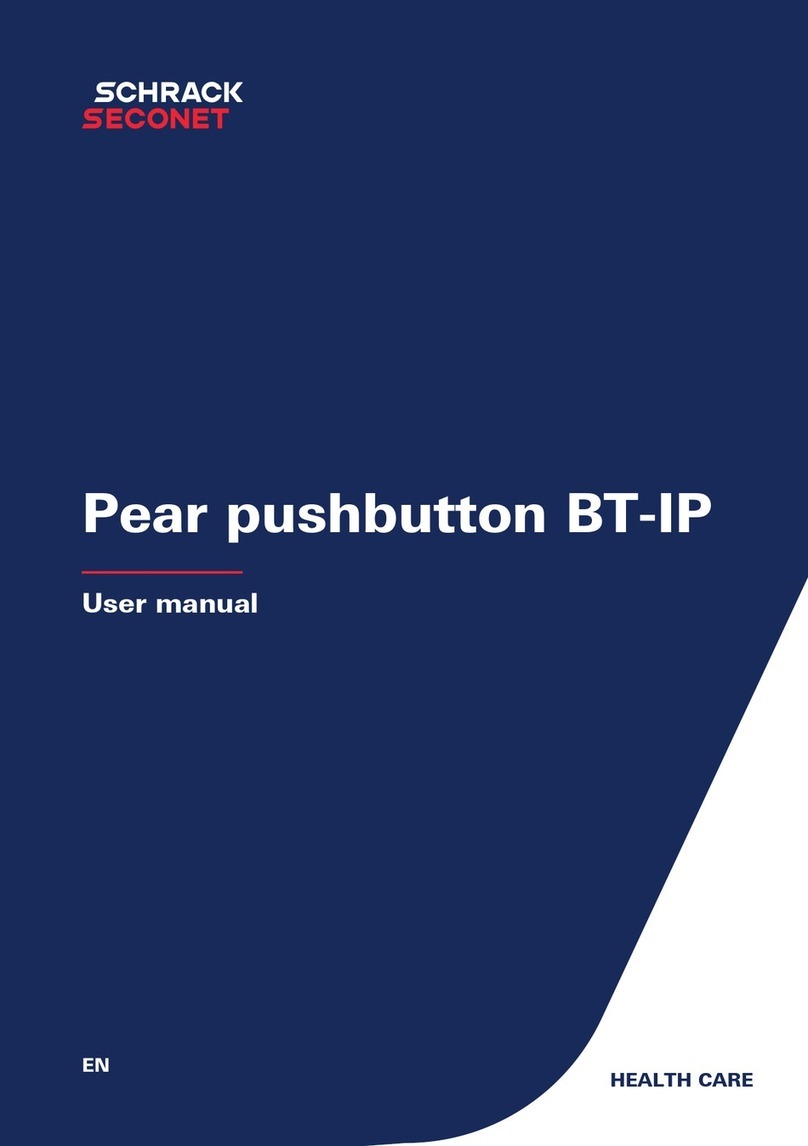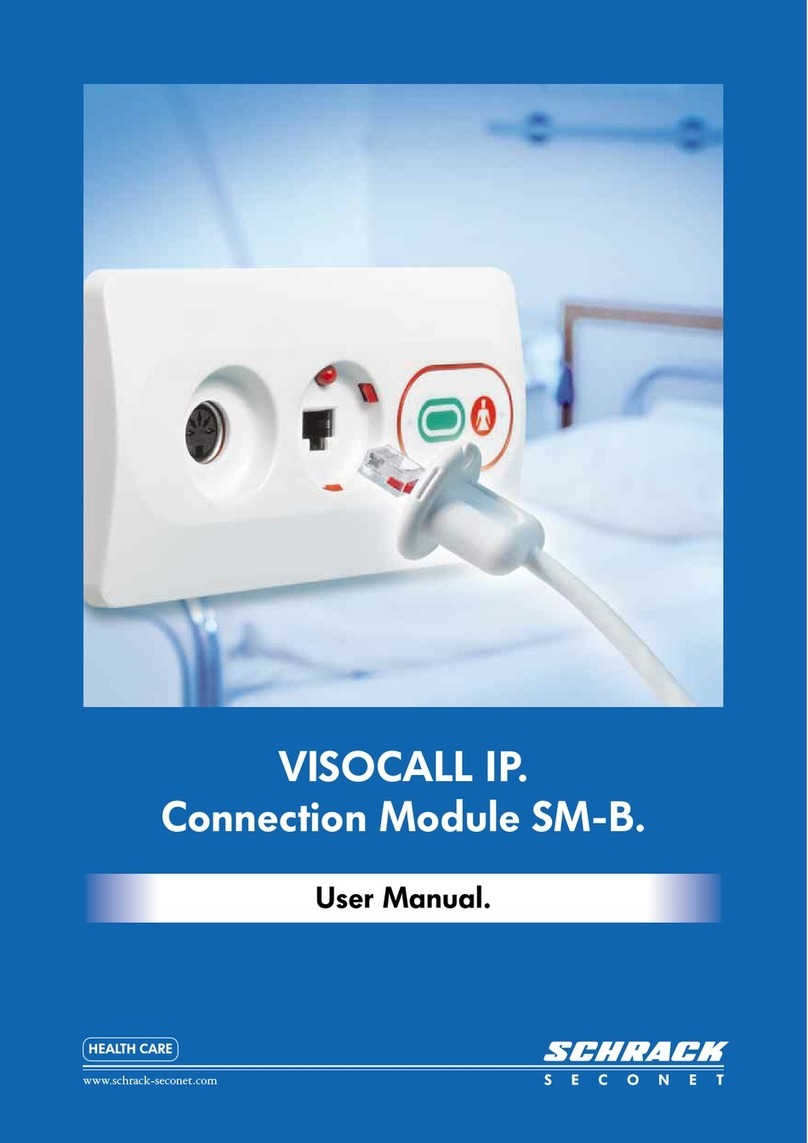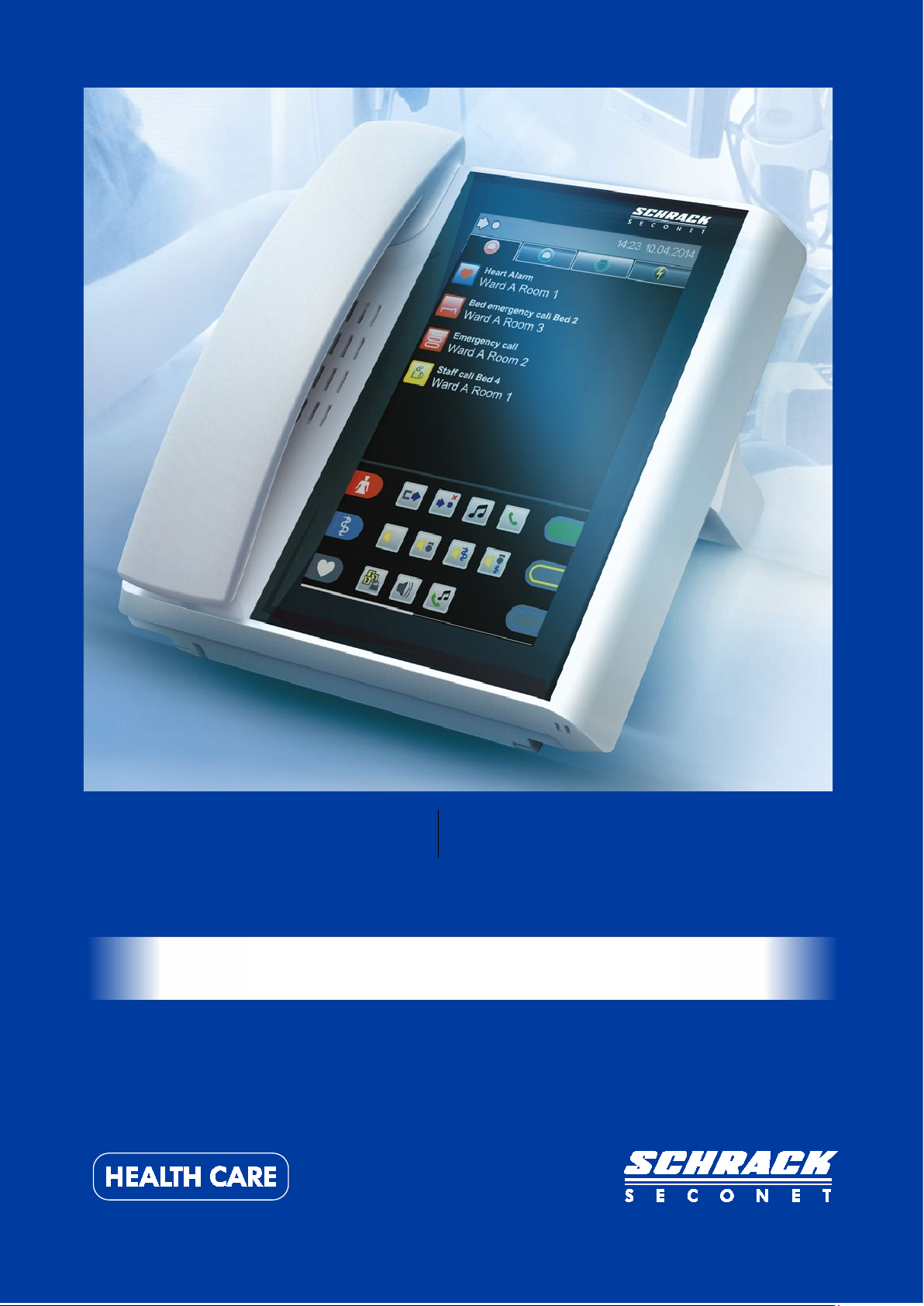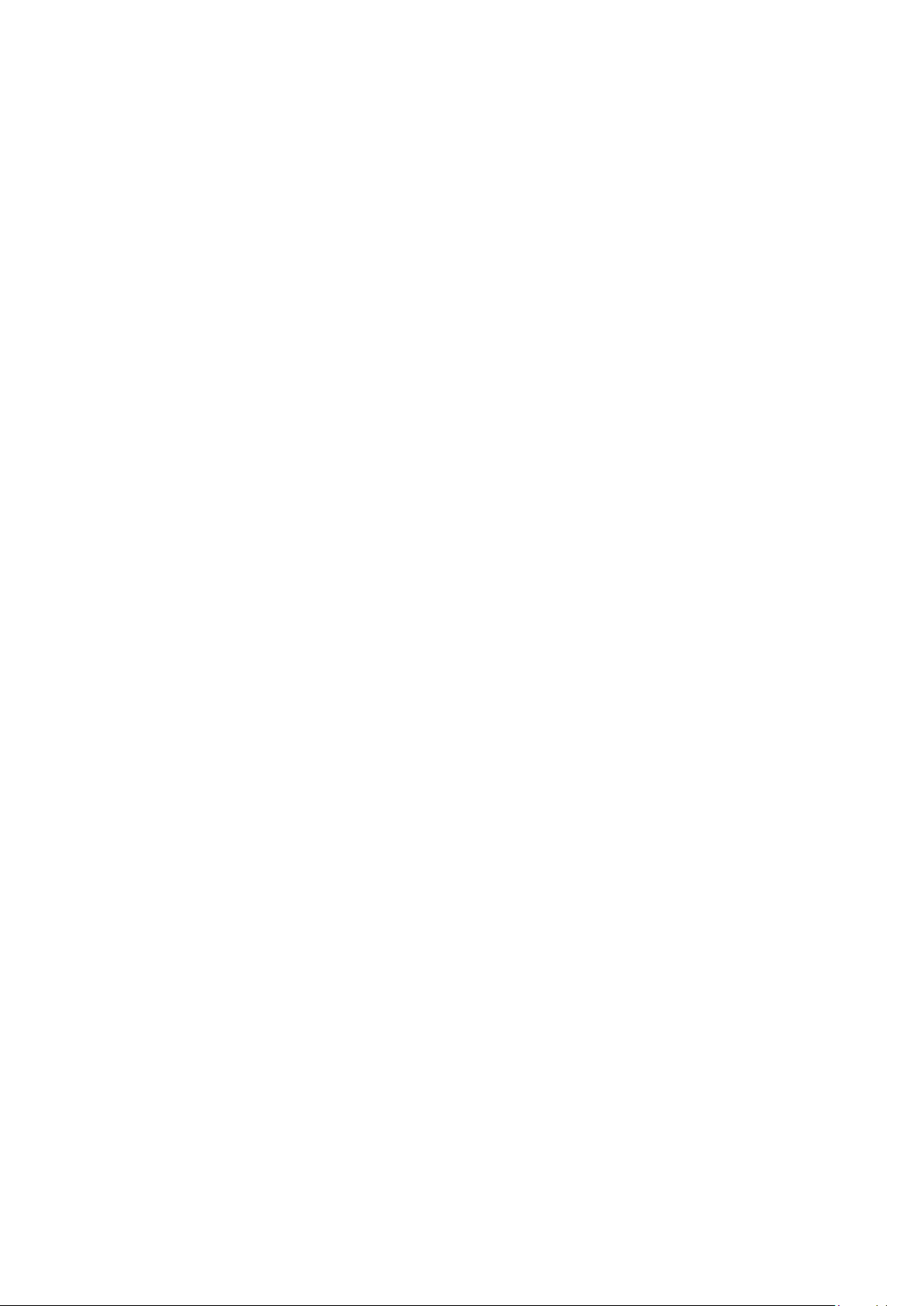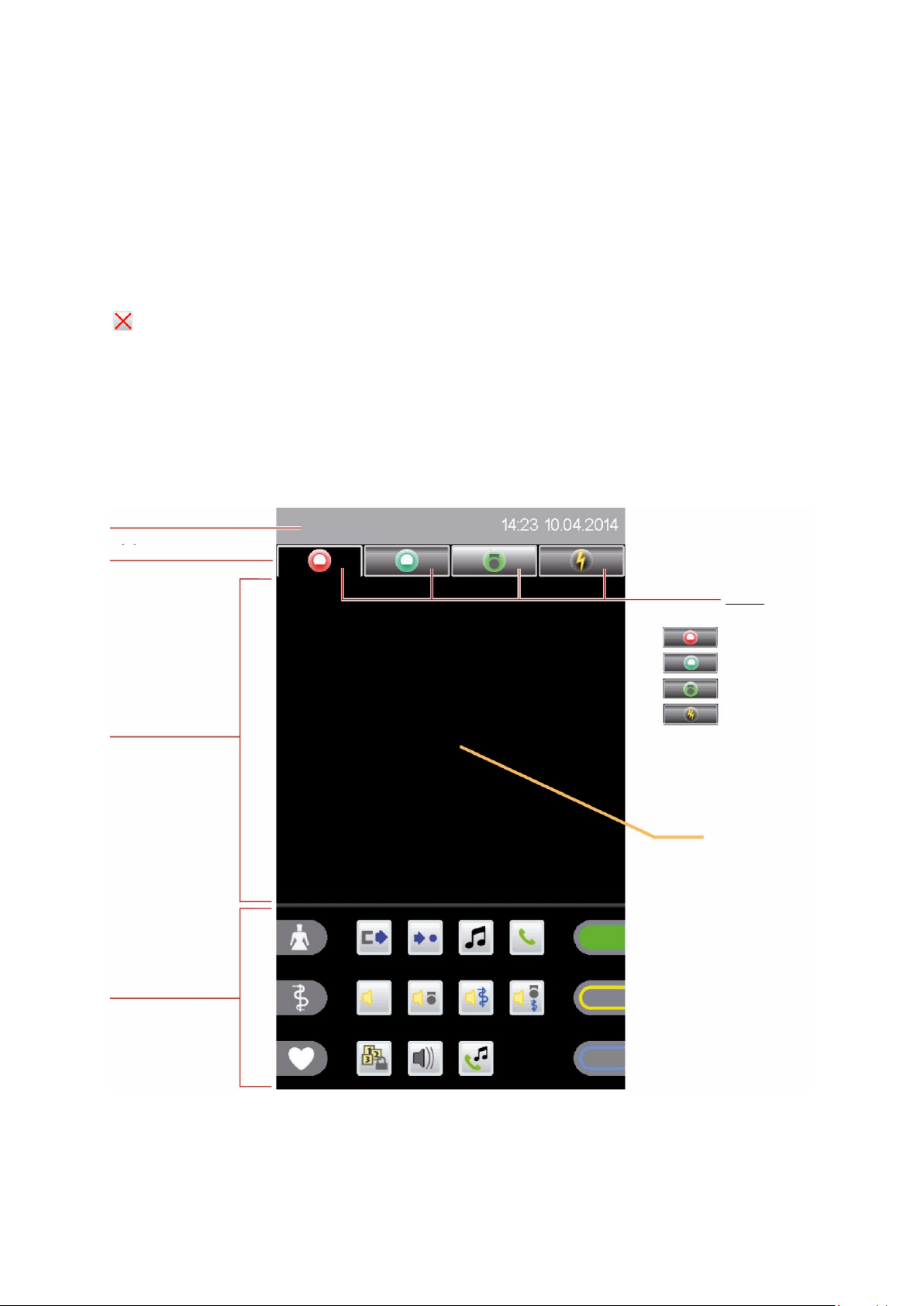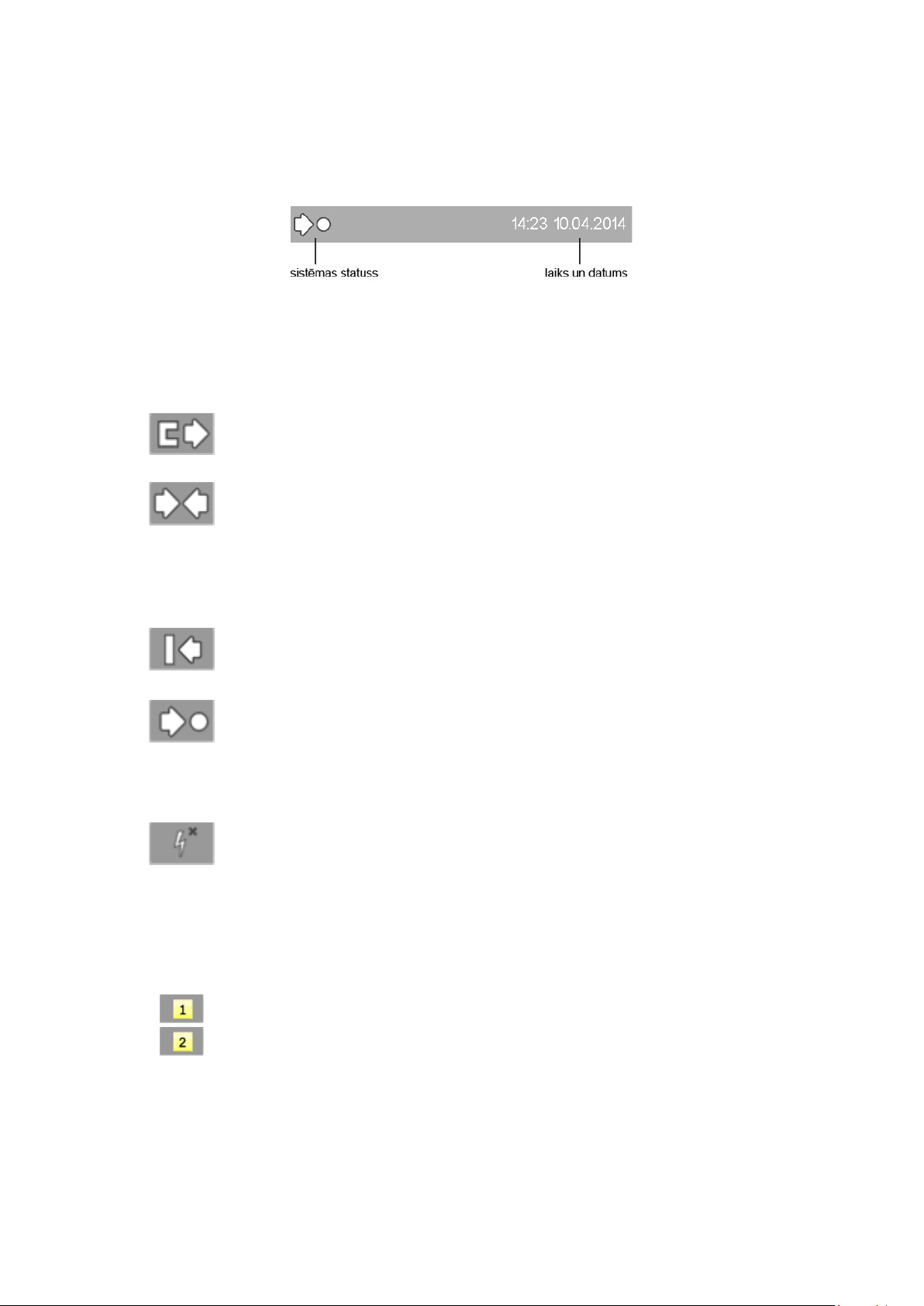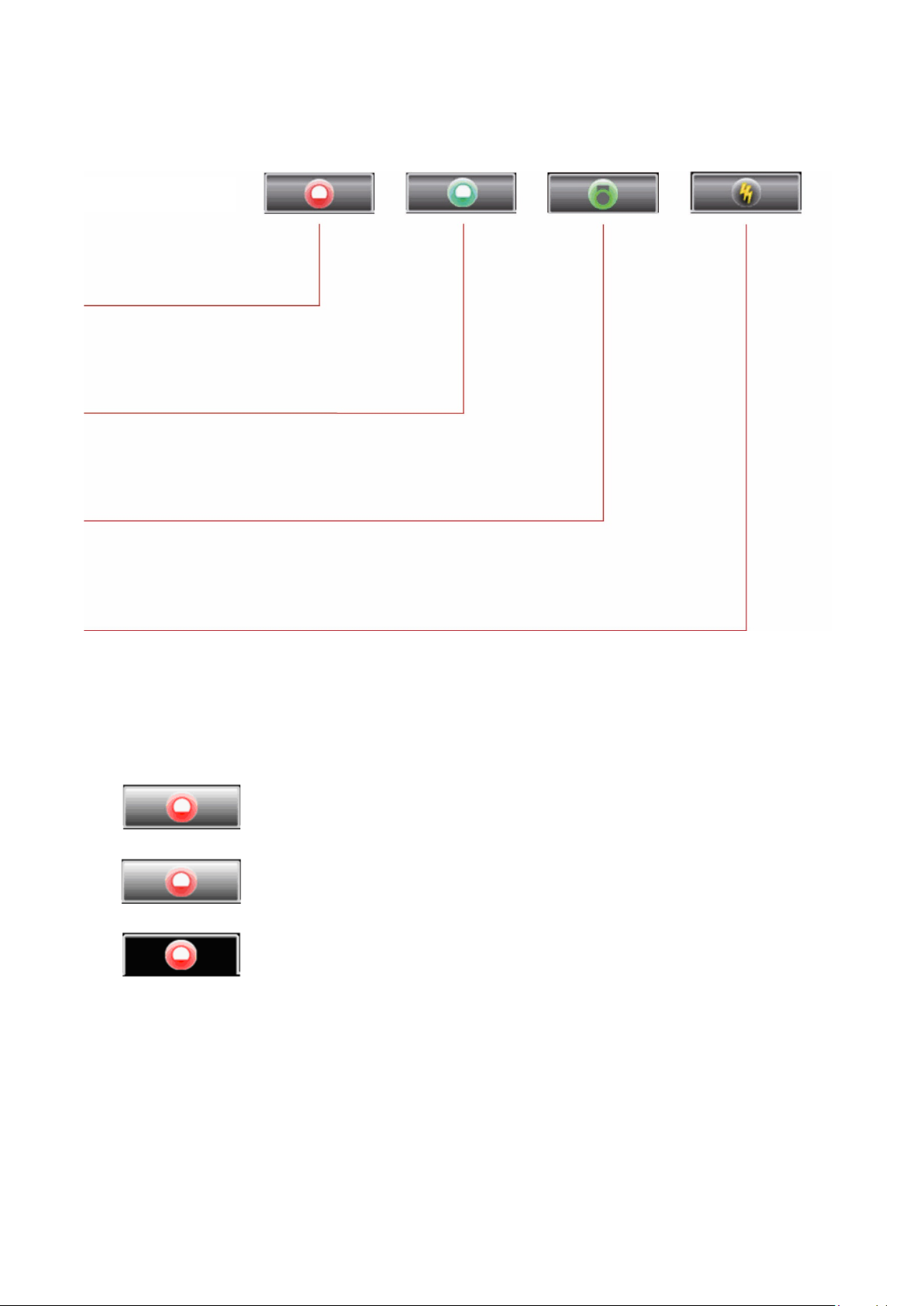Staff Terminal ST-TOUCH User Manual V 2.1
Table of Contents
1Foreword ....................................................................................................................................... 5
2Overview....................................................................................................................................... 6
3General Information ...................................................................................................................... 7
3.1 Structure .....................................................................................................................................................................7
3.2 Screen lock .................................................................................................................................................................8
4User interface................................................................................................................................. 9
4.1 Status bar....................................................................................................................................................................9
4.2 List tab..................................................................................................................................................................... 10
4.3 Lists .......................................................................................................................................................................... 11
4.3.1 Room list ............................................................................................................................................................... 13
4.3.2 Call list.................................................................................................................................................................... 15
4.3.3 Reminder list......................................................................................................................................................... 16
4.3.4 Attendance list ...................................................................................................................................................... 17
4.3.5 Error list................................................................................................................................................................. 18
4.4 Functional area....................................................................................................................................................... 19
4.4.1 Attendance and call icons ................................................................................................................................... 19
4.4.2 Function icons ...................................................................................................................................................... 20
5Call display and reminder ............................................................................................................ 21
5.1 Call display .............................................................................................................................................................. 21
5.2 Call query................................................................................................................................................................. 22
5.3 Reminder................................................................................................................................................................. 24
6Room overview ........................................................................................................................... 26
6.1 Room features ........................................................................................................................................................ 27
6.1.1 Assigning care groups.......................................................................................................................................... 27
6.1.2 Bed enhancement................................................................................................................................................. 29
7Voice connection .......................................................................................................................... 30
7.1 Voice connection via call query........................................................................................................................... 30
7.2 Active voice connection via room list................................................................................................................ 31
7.2.1 Calling a room (communication terminal) ....................................................................................................... 32
7.2.2 Calling a bed terminal (patient terminal) .......................................................................................................... 33
8Functions ...................................................................................................................................... 34
8.1 Interconnection of words..................................................................................................................................... 34
8.1.1 Interconnection inactive ..................................................................................................................................... 34
8.1.2 Active interconnection ........................................................................................................................................ 35
8.1.3 Passive interconnection....................................................................................................................................... 36
8.2 Centralization.......................................................................................................................................................... 38
8.2.1 Activating centralization...................................................................................................................................... 38
8.2.2 Deactivating centralization ................................................................................................................................. 39
8.3 Announcements ..................................................................................................................................................... 40
8.4 Telephone ............................................................................................................................................................... 41
8.4.1 Call setup ............................................................................................................................................................... 41
8.4.2 Answering telephone call.................................................................................................................................... 42
8.5 Radio........................................................................................................................................................................ 43
9Settings ........................................................................................................................................ 44
9.1 Time and date......................................................................................................................................................... 44
9.2 Volume .................................................................................................................................................................... 45
9.3 Ringtones................................................................................................................................................................. 46
9.4 Display setting ........................................................................................................................................................ 47
9.5 Service level............................................................................................................................................................. 48