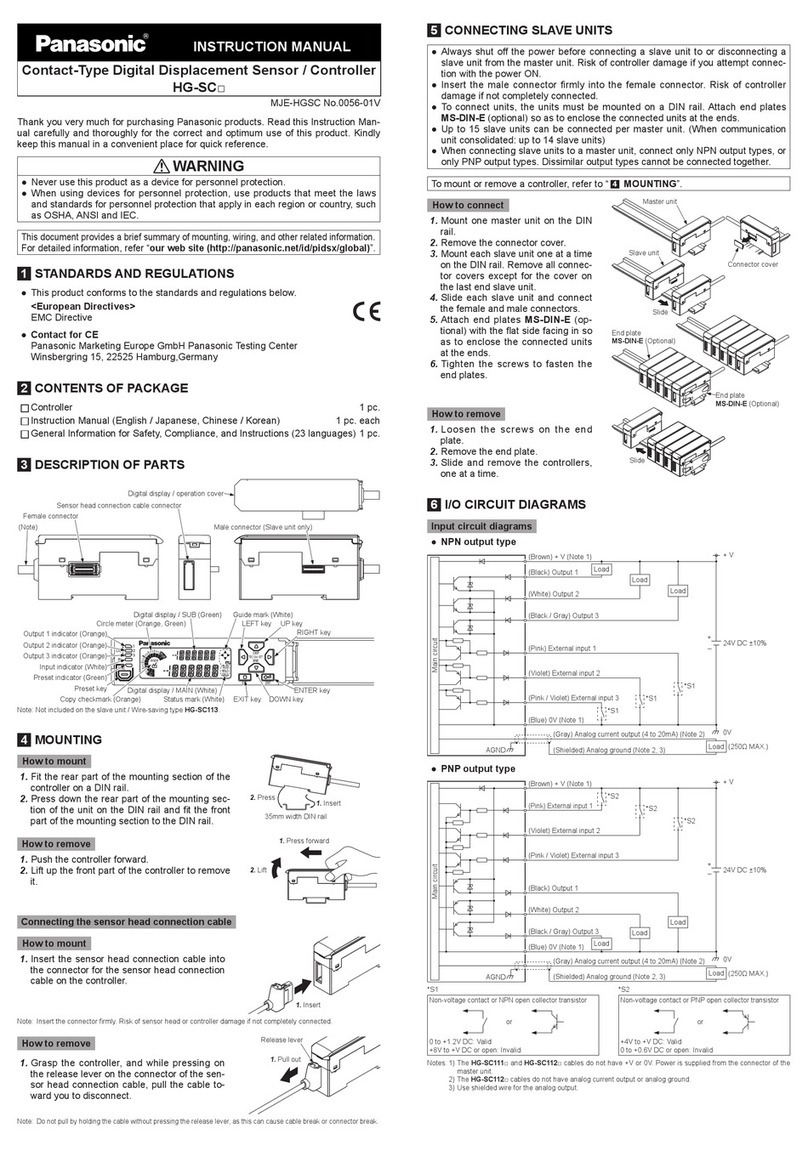Scolmore Click Smart Series Use and maintenance manual

2
www.click-smart.com
Congratulations on purchasing the Click Smart Box (CSB040), an element of the Click
Smart control system.
This instruction manual provides information on installing and operating the smart box
and applications.
Only perform the Click Smart installation after becoming thoroughly familiar with this
manual and the system functions.
The applications enable control of Click Smart receivers mounted within range of the
smart box using radio frequency.
The smart device (phone or tablet) must be on the same Wi-Fi network and within
range of the router to ensure full functionality is achieved.
It is recommended only one smart device is used at a time to set up the smart box.
Setup data sent from multiple smart devices may cause the smart box to malfunction.
Signal Range Test
We recommend prior to commencing with any Click Smart installation, a basic signal
range test is carried out to test the transmission range through the variable building
and furniture materials, as these can have an inuence in how the system performs.
Each receiver is supplied with an ‘installation guidelines’ sheet to help ensure any
potential installation issues are kept to a minimum. The installation guidelines sheet
can be downloaded from www.click-smart.com/tech_specs.
When using the smart box for signal range testing, follow the installation procedures
in this manual. We recommend either to add the plug-in receiver (RFSC-61) to the
application and smart box and signal range test by controlling the socket throughout
the property ensuring it operates successfully at each location, or to test all the
receivers already installed and ensure they operate successfully.
In the event the receiver(s) do not operate in certain areas of the installation, the
solution may be to install a signal repeater (RFRP-20/B).
If a signal repeater is required, follow the repeater installation leaet supplied.
Before you begin
Shipping & Disposal
Problem-free function of any Click Smart device also depends on the way it was
shipped, stored and handled. If you notice any signs of damage, deformation,
malfunction or missing parts, do not install and return it to the point of sale.
At the end of its service life, the product and its parts must be treated as electronic
waste. Before starting the installation, make sure that all wires and connected parts
are not under voltage. When assembling and performing maintenance, you must
uphold safety regulations, standards, directives and special provisions for working
with electrical equipment.
Contents
Installation Check List Prev Page Next Page
Previous Next

3
www.click-smart.com
Contents
Smart Box Introduction
What Is In The Box? ................................................................................... 5
Smart Box Installation ................................................................................ 5
Preparation ................................................................................................... 6
Receiver Information .................................................................................. 6
Operating System ...................................................................................... 6
Quick Installation Guide & Check List ........................................................ 7
Application Installation Guide
Pairing the Smart Box ................................................................................ 9
Adding ‘Room’ names .............................................................................. 10
Adding the receiver ‘Elements’ .................................................................. 11
Creating ‘Scenes’ ..................................................................................... 13
Switching Receiver - Function Settings ...................................... 14
Dimming Receiver - Function Settings ....................................... 15
Shutter Receiver - Function Settings .......................................... 16
Manual Settings (From Within Application)
Settings Menus ........................................................................................ 17
Smart Box (Conguration) ........................................................................ 18
Elements .................................................................................................. 20
Rooms ...................................................................................................... 21
Scenes ..................................................................................................... 22
Switching Receiver - Function Settings ...................................... 23
Dimming Receiver - Function Settings ....................................... 24
Shutter Receiver - Function Settings .......................................... 25
Time Schedules ........................................................................................ 26
Select Elements & Functions ..................................................... 27
Assign Day, Times & Function .................................................... 29
Amend, Remove & Copy Times ................................................. 32
Activate ....................................................................................... 33
Advanced Settings ................................................................................. 34
Update, back up and restore data to the smart box. White background option.
Application Control
Switching .................................................................................................. 36
Dimming ................................................................................................... 37
Shutter ...................................................................................................... 38
Scenes ..................................................................................................... 39
Error Messages
Setup ................................................................................................... 40
Control ................................................................................................. 41
Installation Check List Prev Page Next Page
Previous Next

4
www.click-smart.com
Introduction
With the CSB040 Click Smart Box connected to your router (Ethernet cable), it then
enables you to control your Click Smart wireless control system by smart phone or
tablet devices utilising the Click Smart application.
The smart box communicates using the frequency 868MHz and enables the control
of up to 40 Click Smart receivers from one location.
The Click Smart applications are available for Android and iOS devices, with the
system offering the following functionality:
- Switching appliances (lighting, sockets, garage doors, blinds, fans etc.)
- Dimming lights (LED, energy-saving, halogen or incandescent)
- Time delay settings (delayed switching off of light when leaving room)
- Scenes (control multiple receivers with a single press)
- Automated control of receivers when programming time schedules
Thanks to the bi-directional communication, the smart box enables the current
status of individual receivers to be visible on the controlling smart devices.
During setup of the smart box, the IP address will be allocated automatically via
DHCP (Dynamic Host Conguration Protocol) and then to static. The static IP will
ensure the IP address does not change in the event of a power outage occurring.
The smart box can be powered using the plug-in adapter 10-27V DC (supplied) or
via the USB power input (USB cable not supplied).
The package includes an antenna. If the smart box is mounted within a metal
enclosure or to help improve the signal range, the antenna (AN-E) can be installed
(purchase separately).
The maximum tightening torque for the antenna connector is 0.56 Nm.
The smart box transmits up to 100 metres in open space. If the signal is insufcient
between the smart box and receivers the signal repeater (RFRP-20/B) can be used.
Attention:
The minimum distance between the smart box and any receiver is one centimetre.
Smart Box & Application Parameters:
• Maximum number of receivers - 40
• Maximum number of rooms - 40
• Maximum number of scenes - 20
• Maximum number of receivers within a scene - 20
• Maximum number of daily time schedule events - 4 x On & 4 x Off
• Maximum number of receivers that can be added to a time schedule - 10
• Maximum number of smart boxes controlled by one application - 6
• Maximum number of smart devices controlling one smart box - 8
• It is designed for smart devices with Android 4.0 or iOS 9 and higher
• Suitable for smart devices with a display resolution greater than 800 x 480
• The application language follows the language set in the OS system
Contents
Installation Check List Prev Page Next Page
Previous Next
Smart Box Introduction

5
www.click-smart.com
1. Click Smart Box
2. 230V~ Plug In Adaptor
3. Ethernet Cable
What Is In The Box - CSB040
Smart Box Installation
Router
Smart Box
Click Smart
Receivers
Connect the Smart Box to the power source and using the
Ethernet cable connect it to your local router.
Your local network (router) automatically assigns the smart
box its IP address. Dynamic IP address assignment (DHCP)
which is then set as static.
Download and install the ‘CLICK SMART’ application on to
your smart phone or tablet:
• For Android devices: Download via Google Play.
• For iOS (Apple) devices: Download via the App Store.
Attention:
To help improve the signal quality to and from the smart
box, ensure the smart box is NOT mounted directly on or
next to the router.
Contents
Installation Check List Prev Page Next Page
Previous Next
Smart Box Installation
What Is In The Box?

6
www.click-smart.com
Preparation - Receiver Information
To assist with the conguration of the
application, ensure the receiver type,
hexadecimal address and location is noted for
each receiver installed on the installation sheet
provided (example shown).
Without the receiver type and correct
hexadecimal address, the receiver details cannot
be added to the application.
Alternatively an interactive PDF installation
sheet can be downloaded from:
www.click-smart.com/Tech Specs.
Room Name (30 Chars) Element (30 Chars) Receiver Type Address
1Lounge Wall Lights RFDEL-71B 012345
2Lounge Table Lamp RFSC-61 0ABCDE
3Outdoor Front Light RFSAI-61B 0022AB
4Outdoor Rear Light RFSA-61M 0EE456
www.click-smart.com
Application Installation Sheet
Installation: ......................................................................................
1 Smart Home
Operating system running the latest update?
Prior to starting the application we recommend the smart
device is running the latest operating system software
updates.
This will help ensure the Click Smart application runs at
its full potential for that device.
When starting the application, the initial screen will ask
this prior to continuing.
Standard Design White Design
Black Or White Background
The standard application is
designed with black background. If
a white background is preferred, the
background can be changed within
advanced settings once setup has been
completed, see page 34.
Contents
Installation Check List Prev Page Next Page
Previous Next
Preparation
Receiver Information
Operating System

7
www.click-smart.com
Preparation - Quick Installation Guide & Check List
To assist in the setting up of the smart box and applications, we recommend the
following process is followed.
Installation Sheet (printed copy supplied)
Document list of rooms, receivers, receiver type and receiver address page 6
Range Test
Carry out range test, (a repeater RFRP-20/B may be required) page 2
Smart Box Setup
Wire Smart Box to router using Ethernet cable page 5
Ensure both router and Smart Box are powered
Ensure the Smart device’s Wi-Fi is connected to the same router as
the Smart Box page 5
Application Guide - Setup
Pair the Smart device app to the Smart Box page 9
Assign name to Smart Box page 9
Conrm pairing the Smart Box with grey circular icon turning blue page 9
Add room/location names and assign icon page 10
Add elements/receivers and assign its icon and room/location page 11
Create scenes (if required - can create scenes later if preferred) page 13
This manual is available to access from within the applications via the ‘Help’ links
displayed within the ‘settings’ menus.
Once the smart box has been setup and operational, when pairing additional smart devices
to the same smart box all the programmed data will automatically be uploaded.
ContentsPrev Page Next Page
Control Menu
Previous Next
Quick Installation Guide &
Check List

8
www.click-smart.com
Application Installation Guide
With the preparation completed, the application can
be opened.
The initial screen is a reminder to ensure the latest
operating system update is running on the smart
device.
Exit to check the smart device settings or with the
latest update running, Continue
The Welcome screen offers initial access to the easy setup application guide.
The guide allows the following features to be set up:
• Rooms - Add room names and icon
• Elements - Add receivers, icon and assign the element to its room
• Scenes - Select the elements and command to be operated with a single press
(can be setup afterwards if preferred)
Press ‘START’ to continue with the easy setup guide.
Alternatively if preferring to ‘Skip’ the guide, the rooms, elements and scenes can
still be added and amended from within the application settings menu, although with
slightly different menu layouts. See page 17 onwards.
The application guide will appear on initial start-up of the application and may appear
when updating the app. Once setup, when the application is next started the guide will
not appear and will go straight to the control screen.
The application guide can be accessed thereafter through the settings menu, see
page 34.
Note:
It is recommended only one smart device is used at a time to set up the smart box.
Setup data sent from multiple smart devices may cause the smart box to malfunction.
Once the smart box has been setup and operational, when pairing additional smart
devices to the same smart box all the programmed data will automatically be
uploaded.
Note:
There are minor variations between the Android and
iOS applications with regards the information displayed,
e.g. once the smart box is paired the Android version
refers to the smart box IP address where iOS refers to
the name assigned to the smart box.
Contents
Installation Check List
Pairing The Smart Box
Add Rooms
Add/Assign Elements
Create Scenes
Prev Page Next Page
Previous Next
Application Installation Guide

9
www.click-smart.com
Application Guide - Pairing The Smart Box
With the CSB040 smart box connected to the router, and the smart device (Phone
or tablet) connected via Wi-Fi to the same router, the app will pair using DHCP
connection. Once the IP address has been issued it will be saved as a static IP.
If the name and IP address is known for the router, the details can be added manually.
To automatically start searching for the smart box, select ‘AUTO’. The IP address of
the smart box will appear when found.
Select the IP address listed to set the address to static and to assign an identication
name. The name will be saved locally to the smart device and not the smart box.
The IP address is set to static to prevent the IP address potentially changing after a
power outage or re-boot of the smart box and router.
Allocate the name and when listed press on the grey circular dot to assign.
The grey circular dot
changes to blue, this
conrms the pairing
with the smart box and
the smart device is now
connected.
Up to 6 smart boxes can
be assigned.
Select ‘Next’ to start
entering rooms, elements
and scenes.
Contents
Installation Check List
Add Rooms
Add/Assign Elements
Create Scenes
Prev Page Next Page
Previous Next
Pairing the Smart Box

10
www.click-smart.com
Application Guide - Adding ‘Rooms’
With ‘Rooms’ home screen shown, the list of room (location) names for the complete
installation can be added.
Select ‘ADD ROOM’ to enable the list of rooms on the installation sheet to be entered.
1. Select ‘Name of room’ and the on screen keyboard will appear. Enter the initial
room name, e.g. Lounge.
2. Next select ‘Select Smart Box’ in the room menu. A window will appear with the
list of smart boxes assigned. Select the IP address (Android) or smart box name (iOS)
of the smart box required.
3. Finally select the ‘Icon’ in the menu. Select from either the list of icons (Android) or
glide the icons left or right with selected icon in blue (iOS).
The nal menu will list all selections made.
Press ‘Save’ to conrm the
room name and setting.
The names will be saved
on to the smart box.
The screen will go back to
the ‘Rooms’ home screen.
(Fig. R1)
Add further rooms /
locations (up to 40) or
select ‘NEXT’ to advance
to adding Elements
(Receivers)
Fig. R1
Android Android
Android
Contents
Installation Check List
Add/Assign Elements
Pairing The Smart Box
Create Scenes
Prev Page Next Page
Previous Next
Adding ‘Room’ names

11
www.click-smart.com
Application Guide - Adding & Assigning ‘Elements’
With ‘Elements’ home screen shown, the elements (receivers and related appliance)
for the complete installation can be added and also assigned to its room (location).
Select ‘ADD ELEMENTS’ to enter the menu and enable the list of elements/receiver
on the installation sheet to be entered.
1. Select ‘Name of element’ on the menu and the on screen keyboard will appear.
Enter the element/receiver appliance name, e.g. Table Lamp Lounge.
Fig. E1
2. Select the smart box IP address or name from the drop down list which appears.
3. Select ‘Enter receiver address’ and type in the address from the installation sheet.
The letters can be entered in lower case.
Note: Ensure the address is correct as in the event an error is made the receiver will
not operate.
Elements continue on
next page
Contents
Installation Check List
Create Scenes
Pairing The Smart Box
Add Rooms
Prev Page Next Page
Previous Next
Adding the receiver ‘Ele-
ments’

12
www.click-smart.com
Application Guide - Adding & Assigning ‘Elements’ cont’d
4. With the address entered, select ‘Type of receiver’.
From the drop down menu, select the installed receiver type, e.g. RFDEL-71B.
5. The next menu section is the icon preferred to help identify the appliance when
being controlled.
From the drop down menu (Android) or glide the icons left or right with selected icon
in blue (iOS) select the preferred icon.
6. Finally select the room for where the appliance is located. The list of rooms
previously entered will appear.
With all six elds completed the data can then be saved. The data will be saved on to
the smart box and not the smart device.
On saving, the screen will
go back to the ‘Elements’
home screen, (page 11
Fig. E1).
Add further elements or
select ‘NEXT’ to advance
to adding Scenes.
Android
Android
Contents
Installation Check List
Create Scenes
Pairing The Smart Box
Add Rooms
Prev Page Next Page
Previous Next

13
www.click-smart.com
Application Guide - Creating Scenes
Creating scenes enables multiple elements (receivers) to be added with each element
assigned its own function for that scene. With a single press all the set commands can
be carried out.
Example. The scene ‘Reading’ could be set up so the main lounge lights are dimmed
to 10% whilst the table lamp switches ‘OFF’ and the oor lamp (preferred for reading)
is switched ‘ON’.
If necessary, ‘Scenes’ can be created or edited later if preferred.
To create scenes select ‘ADD SCENES’ to enter the Scenes menu or complete to
nish the application guide setup.
1. Assign the scene a name.
2. Select the smart box to be assigned. Choose the elements and function settings.
Fig. S1
3. Choose from the list of receivers already added.
As each receiver/appliance is selected the function to be
carried out will need to be assigned.
The following pages will explain about each setting for:
• Switching receivers
• Dimming receivers
• Shutter receivers
Contents
Installation Check List
Pairing The Smart Box
Add Rooms
Add/Assign Elements
Prev Page Next Page
Previous Next
Creating ‘Scenes’
Scenes - Shutters
Scenes - Dimming
Scenes - Switching

14
www.click-smart.com
Application Guide - Creating Scenes - continued
3a. Switching receiver selected.
Android - The initial screen starts up with time delay settings (see below) with
standard switching ‘On’ and ‘Off’.
iOS - The initial screen starts up with the respective element selected icon, ‘On’ &
‘Off’ plus ‘More’ in the top right hand corner. By selecting ‘More’ the screen moves to
the time delay settings.
To assign the setting:
A. Standard switching (On or Off).
Select the required option which will change the background to blue. Select back to
save the setting and return back to the scene listing.
B. Time delay setting (1 hour maximum):
The three settings relate to (hours, minutes & seconds).
Delayed off (turns off after the set time has elapsed).
Delayed on (turns on after the set time has elapsed).
Add the required time for either delay option and press the ‘Set’ (Android) or
‘delayed’ (iOS) button to assign.
Select back to save the setting and return back to the scene listing.
Android iOS - Screen 1 iOS - Screen 2
The receiver / appliance setting on the scene listing will
change.
A blue tick replaces the ‘X’, with additional icon
(Android).
Select the blue tick to remove the selection from the
scene or icon to change the receiver setting.
Contents
Installation Check List
Add Rooms
Add/Assign Elements
Create Scenes
Prev Page Next Page
Previous Next
Switching Receiver - Function Settings
Scenes - Shutters
Pairing The Smart Box
Scenes - Dimming

15
www.click-smart.com
Application Guide - Creating Scenes - continued
3b. Dimming receiver selected.
A. The initial screen starts up with the dimming arc.
Simply press or press and slide around the arc to set the required lighting level. Select
back to save the setting and return back to the scene listing.
B. In the top right corner, by selecting ‘Next’ (Android) or ‘More’ (iOS) the screen
progresses to time settings for dimming up to maximum or down to minimum.
The settings relate to minutes & seconds (59 minutes, 59 seconds maximum).
Decrease - Time to dim down to off (sunset)
Increase - Time to dim up to 100% (sunrise)
Add the required time for either option and press the ‘decrease’ or ‘increase’ button
so highlighted in blue to assign.
Select back to save the setting and return back to the
scene listing.
The receiver / appliance setting on the scene listing will
change.
A blue tick replaces the ‘X’, with additional icon
(Android).
Select the blue tick to remove the selection from the
scene or icon to change the receiver setting.
Contents
Installation Check List
Add Rooms
Add/Assign Elements
Create Scenes
Prev Page Next Page
Previous Next
Dimming Receiver - Function Settings
Scenes - Shutters
Pairing The Smart Box
Scenes - Switching

16
www.click-smart.com
Application Guide - Creating Scenes - continued
3c. Shutter receiver selected.
The initial screen starts up with the blind icon and receiver / appliance identication.
The initial setting allows you to set ‘Up’ (open) or ‘Down’ (closed).
Select ‘Next’ (Android) or ‘More’ (iOS) to progress with adding a specic time for up
or down (open or close).
The scene time set is independent to the time which is set up within the manual
control menu which time schedules also link too.
Select back to save the setting and return back to the
scene listing.
The receiver / appliance setting on the scene listing will
change.
A blue tick replaces the ‘X’, with additional icon
(Android).
Select the blue tick to remove the selection from the
scene or icon to change the receiver setting.
Contents
Installation Check List
Pairing The Smart Box
Add Rooms
Add/Assign Elements
Create Scenes
Prev Page Next Page
Previous Next
Control Menu
Shutter Receiver - Function Settings
Scenes - Dimming
Scenes - Switching

17
www.click-smart.com
Application ‘Settings’ Menus
With the application guide completed, any additions or amendments to rooms,
elements and scenes can be made by accessing the ‘Settings’ menu.
The Settings menu is accessed by pressing the three vertical dots in the top right
hand corner of the app.
Pressing ‘help’ opens this PDF manual.
‘Exit’ offers the facility to exit the application (Android only).
The ‘Settings’ menu also enables access to the following features:
• Time Schedules - Automate receivers to switch, dim or open and close
• Advanced Settings - Go to page 34 for more information
Contents
Installation Check List Prev Page Next Page
Previous Next
Application - Menu
Settings Menus
Advanced Settings
Time Schedules

18
www.click-smart.com
Settings Menu - Smart Box Settings
With the smart box paired during initial the application guide setup, the paired smart
box will be listed including its IP address and blue circle conrming its pairing.
The ‘Smart Box Settings’ screen offers the following features:
• Search - Enables the app to search for additional smart boxes connected to the
same WiFi network with the facility to add and pair them.
• Download data - Once the smart box is paired, any data input can be downloaded.
• Add - Manually add a new smart box. The IP address will be required.
• Smart box pairing data / rename - Press the paired smart box listed to display the
smart box settings. Offers the facility to rename the smart box.
• Delete - Press and hold (Android) or slide to the left (iOS) to delete the paired
smart box. All associated data will automatically be removed on deletion.
• Search
Will start searching for further
smart boxes on the same
WiFi network.
The original smart box setup
will appear as already saved.
Up to 6 smart boxes can be
linked to one application.
During the setup of a new
smart box, the IP address
will be set to static to prevent
the IP address potentially
changing in the event of a
power outage occurring.
• Download data
If a new smart box is
added or the original data
is updated, the latest data
can be downloaded from the
smart box using this facility.
‘Wait please’ appears on both
Android and iOS versions.
Contents
Installation Check List Prev Page Next Page
Previous Next
Smart Box (Conguration)

19
www.click-smart.com
• Add
If you know the IP address of the smart box it can be
added manually along with its name.
Settings Menu - Smart Box Settings
• Smart box pairing data
Displays:
• Smart box name
• IP address
• Port number
• MAC address
• Firmware version of the
smart box
The box name may be
amended.
We recommend the IP
address or port number is not
altered as the smart box will
loose its pairing.
• Delete
Press and hold (Android)
or slide to the left (iOS) to
delete the paired smart box.
All associated data will
automatically be removed on
deletion.
Android iOS
Contents
Installation Check List Prev Page Next Page
Previous Next
Smart Box (Conguration)

20
www.click-smart.com
Android iOS
Settings Menu - Elements
Accessing ‘Elements’ from within the application enables the initial information
entered to be amended or deleted or new elements/receivers to be added.
From within the same menu time schedules can also be added. See page 26 for
more information on adding time schedules.
To delete an element, press and hold (Android) or slide to the left (iOS) to delete the
element and its settings. All associated data will be removed, e.g. from within scenes.
Example of previously installed elements and amendment screen.
New elements can also be added.
With the receiver data recorded on the original installation sheet add each piece of
information, selecting the respective smart box and icon to help identify the light or
appliance being controlled.
Press ‘Save’ to add the
receiver details to the list of
elements.
Android iOS
Note:
The new element(s) added
will require assigning to the
room(s) / location(s).
See “Rooms” on page 21
Contents
Installation Check List Prev Page Next Page
Previous Next
Control Menu
Elements
Add Rooms
Add Schedules
This manual suits for next models
1
Table of contents
Popular Controllers manuals by other brands

SwitchDin
SwitchDin Q Cells Q Home System Quick installation guide

Long range
Long range MT4300 quick start guide
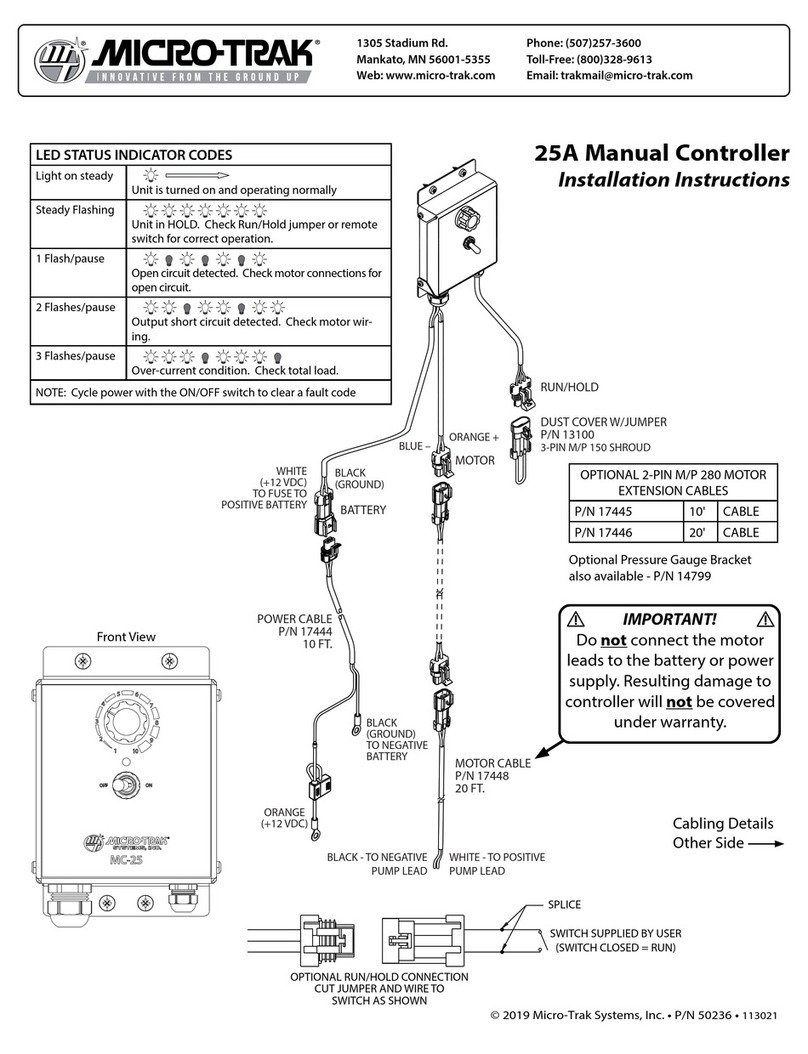
micro-trak
micro-trak 17445 installation instructions

Fujitsu
Fujitsu MB90390 Series Hardware manual

Zennio
Zennio MAXinBOX SHUTTER 4CH user manual
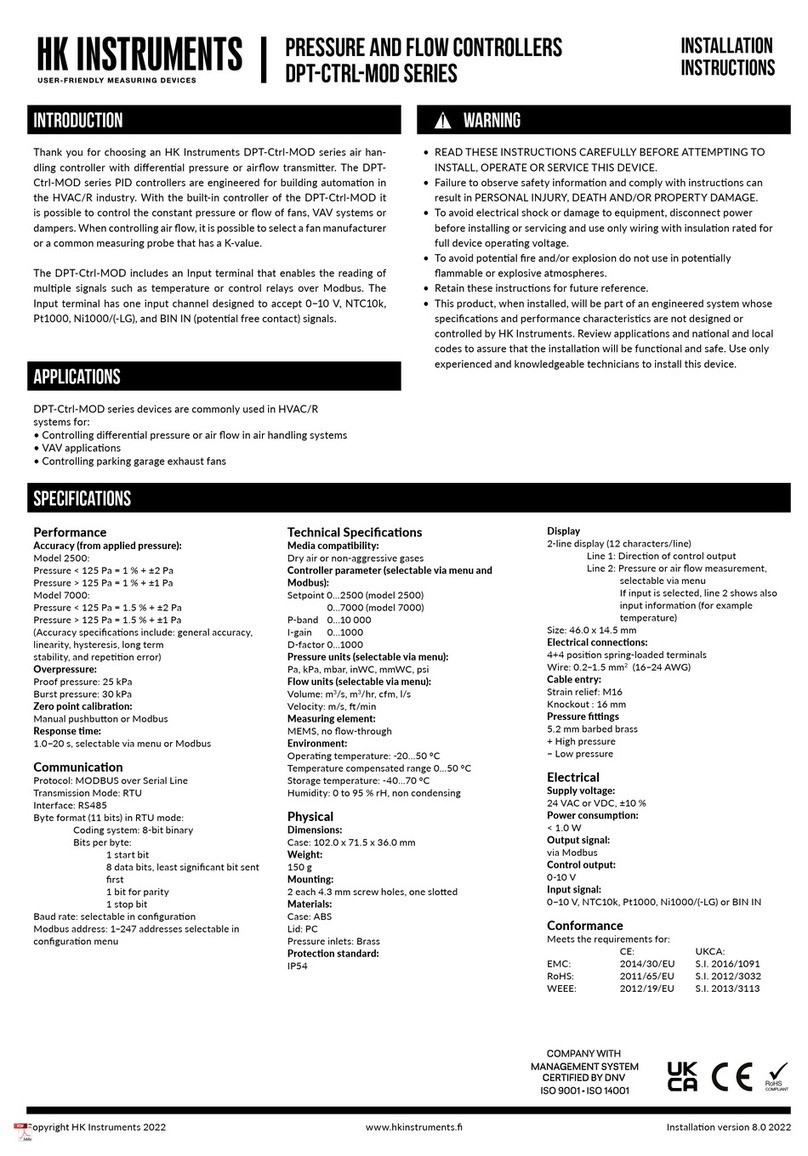
HK Instruments
HK Instruments DPT-Ctrl-MOD Series installation instructions
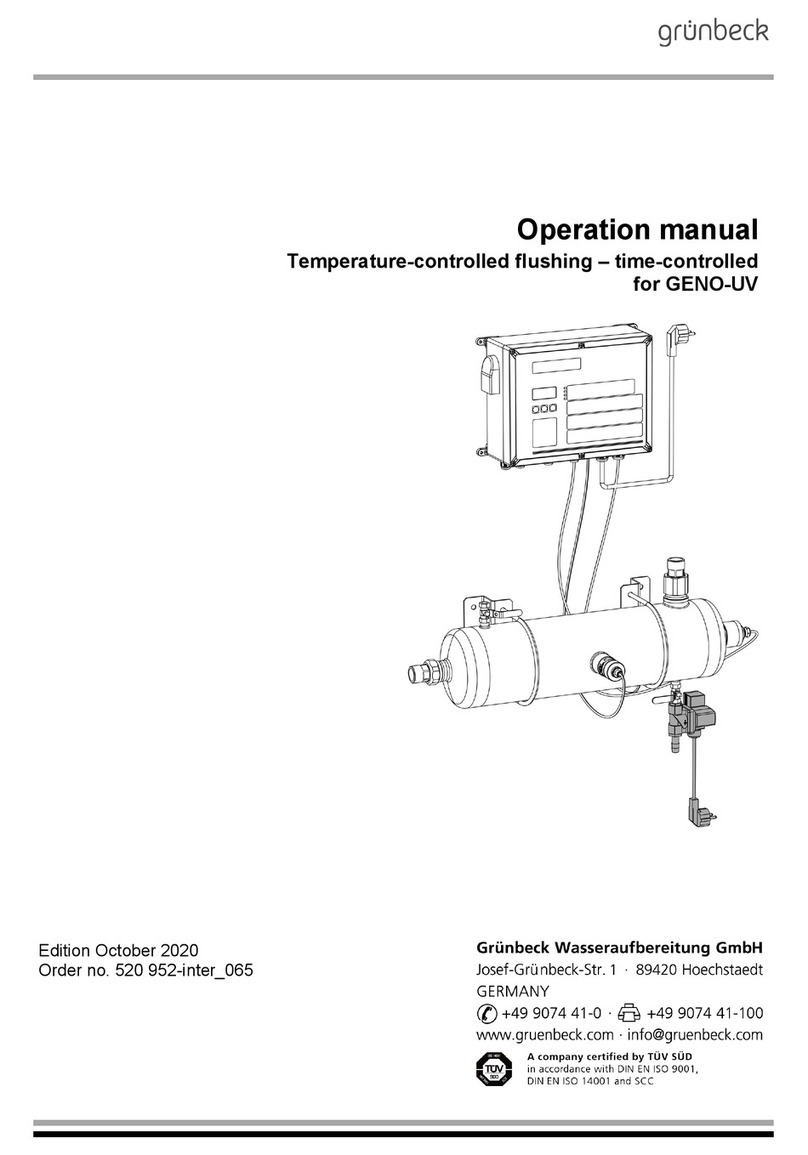
Grunbeck
Grunbeck GENO-UV Operation manual
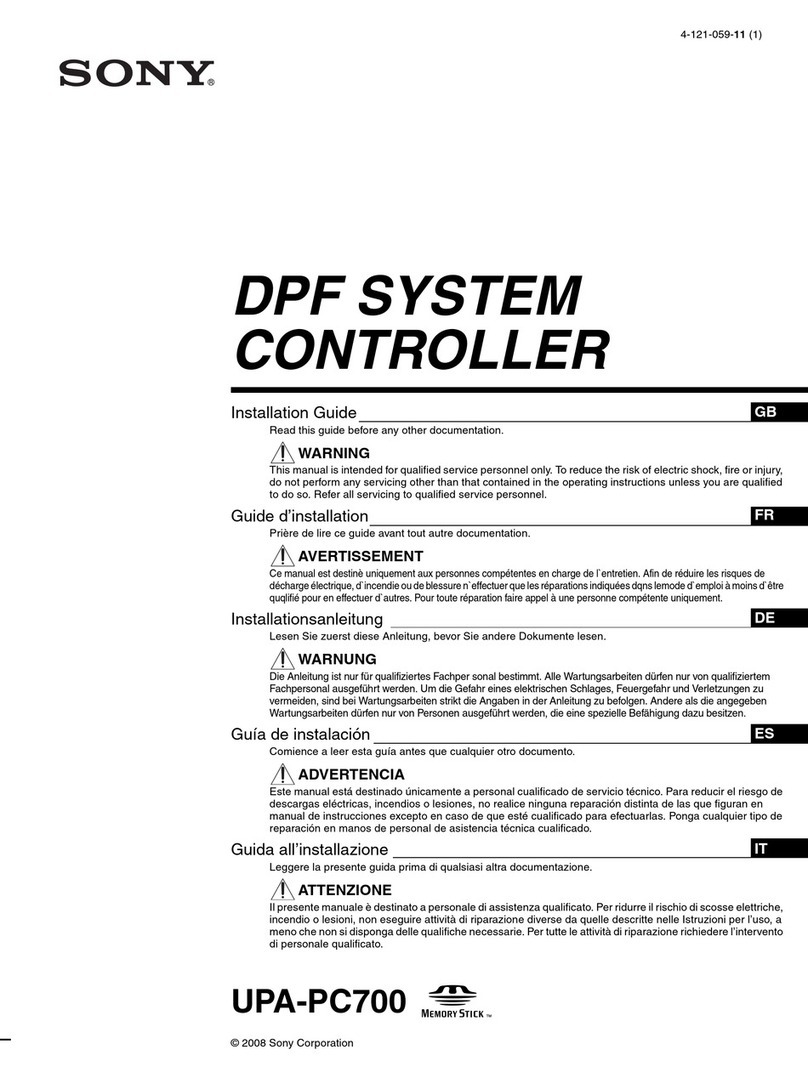
Sony
Sony UPA-PC700 installation guide

Stulz
Stulz E2 pluS Series Installation, operation and maintenance manual

Siemens
Siemens SIMATIC S7 CONFIGURATION AND PROGRAMMING MANUAL
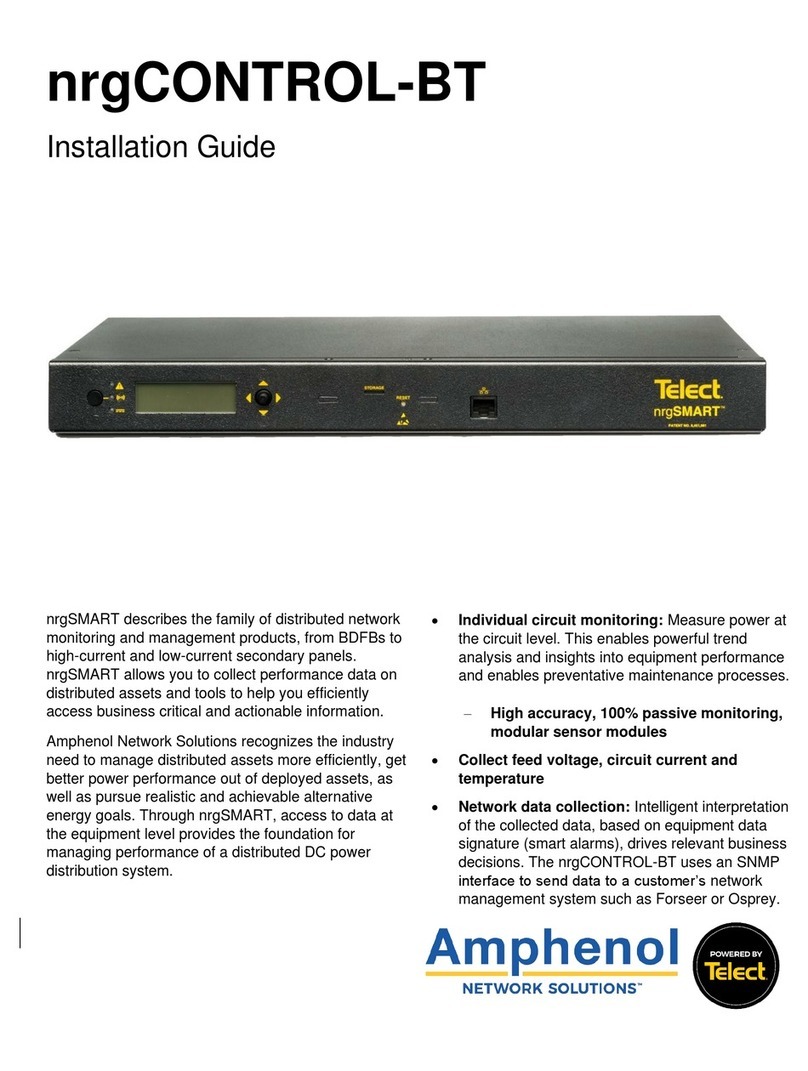
Amphenol
Amphenol nrgCONTROL-BT installation guide

MICRO-EPSILON
MICRO-EPSILON confocalDT 2421 Quick manual