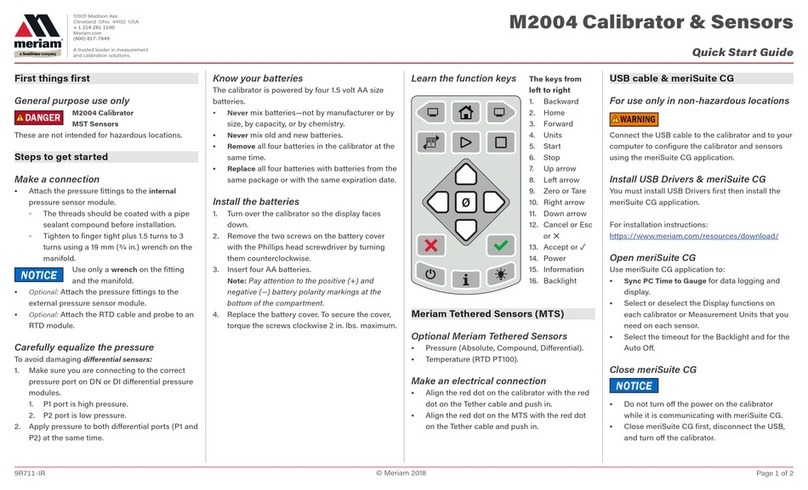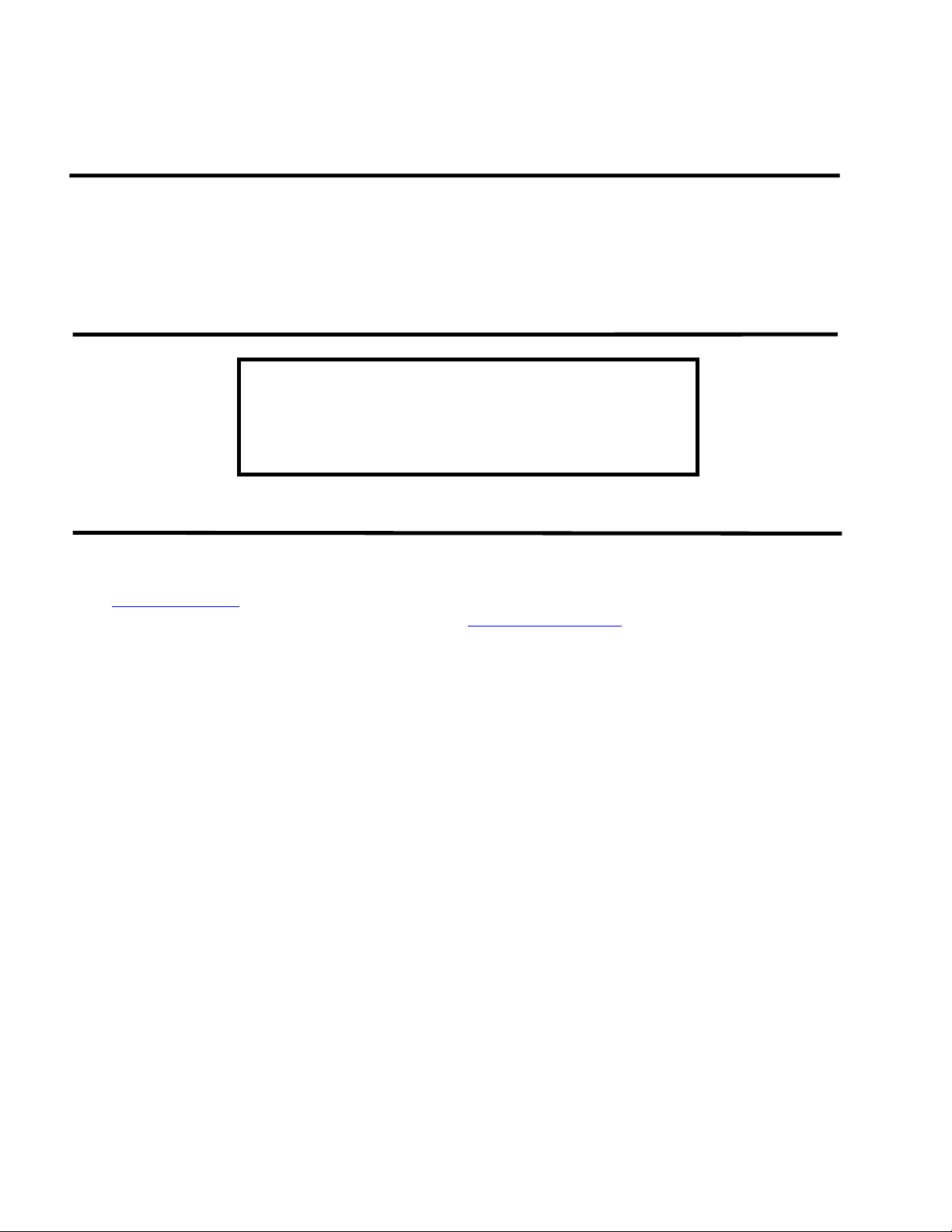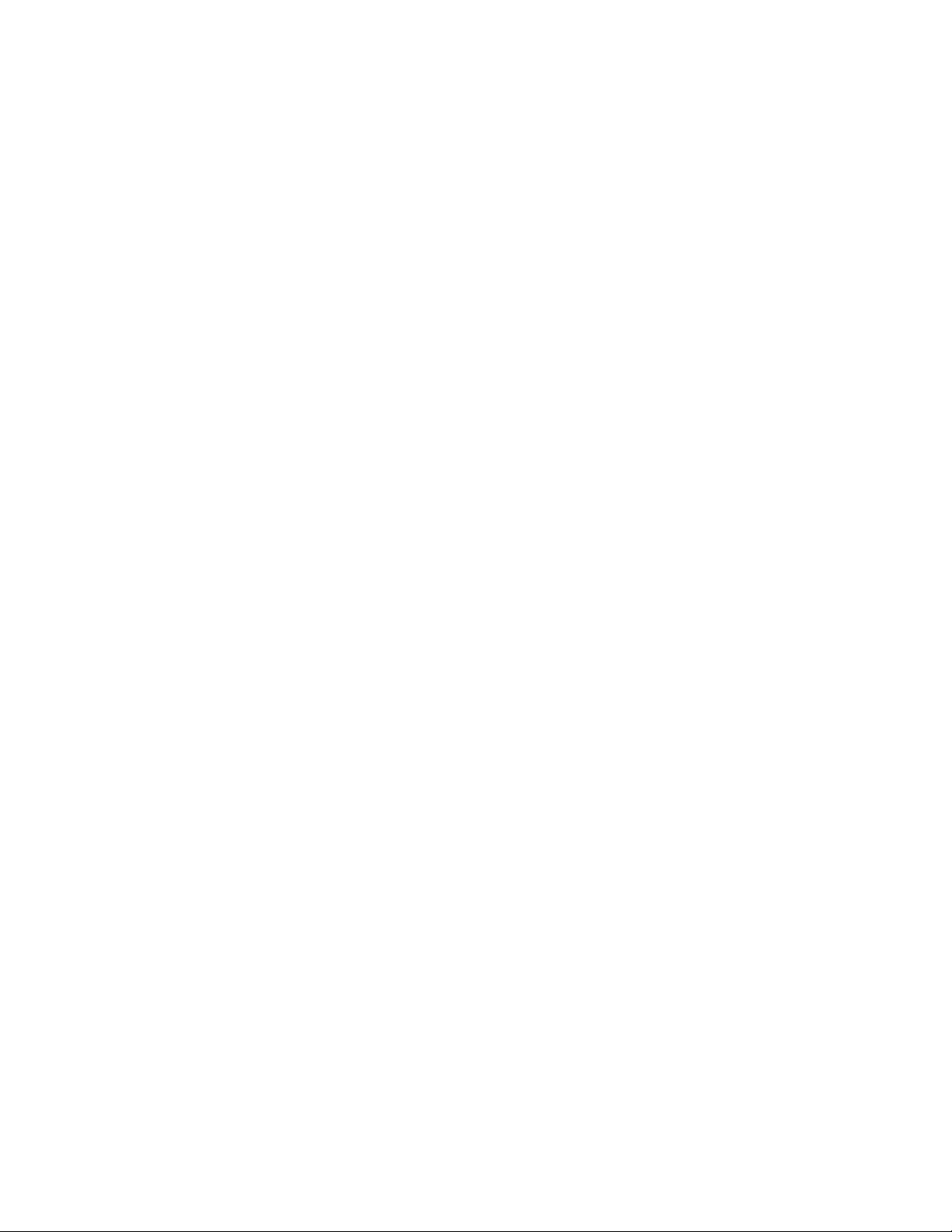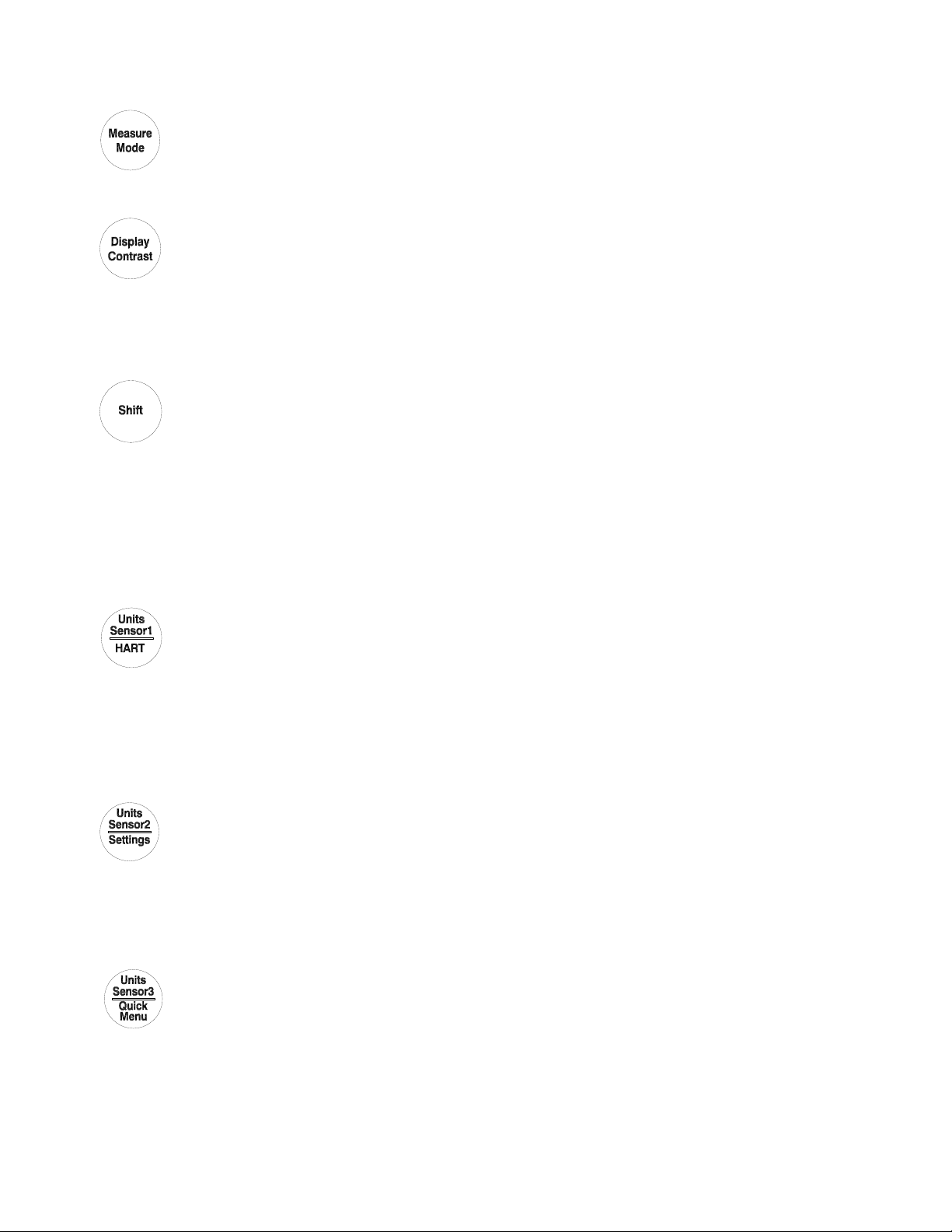MFT 4000/4010/4020 OPERATING INSTRUCTIONS
TABLE OF CONTENTS
Subject Page
MFT 4000 Overview.................................................................................................................................. 1
Keypad Overview ...................................................................................................................................... 1
Single Function Keys............................................................................................................................ 1
Dual Function Keys .............................................................................................................................. 2
Soft Keys............................................................................................................................................... 3
Alphanumeric Data Entry ..................................................................................................................... 3
Measure Mode ........................................................................................................................................... 5
Header-line Symbols............................................................................................................................. 5
Display Screen ........................................................................................................................................... 5
Soft Key Options........................................................................................................................................ 5
Zero....................................................................................................................................................... 6
Mn/Max ................................................................................................................................................ 6
Damp..................................................................................................................................................... 6
More...................................................................................................................................................... 6
Hold ...................................................................................................................................................... 6
Sensr...................................................................................................................................................... 6
Rcal ....................................................................................................................................................... 7
Settings....................................................................................................................................................... 7
Lockout Features................................................................................................................................ 7
Lockout Code................................................................................................................................ 8
Disable Lockout ............................................................................................................................ 8
Change Lockout Code................................................................................................................... 8
Damp Rate ......................................................................................................................................... 8
Off Timer ........................................................................................................................................... 9
Clock Edit .......................................................................................................................................... 9
General Operation.................................................................................................................................... 10
Sensor Installation/Removal ............................................................................................................ 10
Change Units / Removing & Restoring Sensors on Display............................................................ 10
Sensor Module Engineering Units ................................................................................................... 11
Installation & Removal of Batteries – Standard MFTs.................................................................... 11
Install & Remove Batteries – Intrinsically Safe MFTs.................................................................... 11
Over pressurization – Pressure Modules.......................................................................................... 11
Media compatibility – Pressure Modules......................................................................................... 12
Applications ............................................................................................................................................. 12
Gauge Pressure Calibration.................................................................................................................. 12
Differential Pressure Calibration ......................................................................................................... 13
Additional DP Application Information .............................................................................................. 14
Vacuum and Absolute Pressure Calibration ........................................................................................ 14
Electrical Connections ............................................................................................................................. 15
Milliamp transmitters............................................................................................................................... 15
Voltage transducers.................................................................................................................................. 16
Field Recalibration.................................................................................................................................. 16
DB-9 Connection Port.............................................................................................................................. 19
Hazardous Area Use (Intrinsically Safe Option) ..................................................................................... 19
MFT 4000 Series - Model Specific Features ........................................................................................... 21