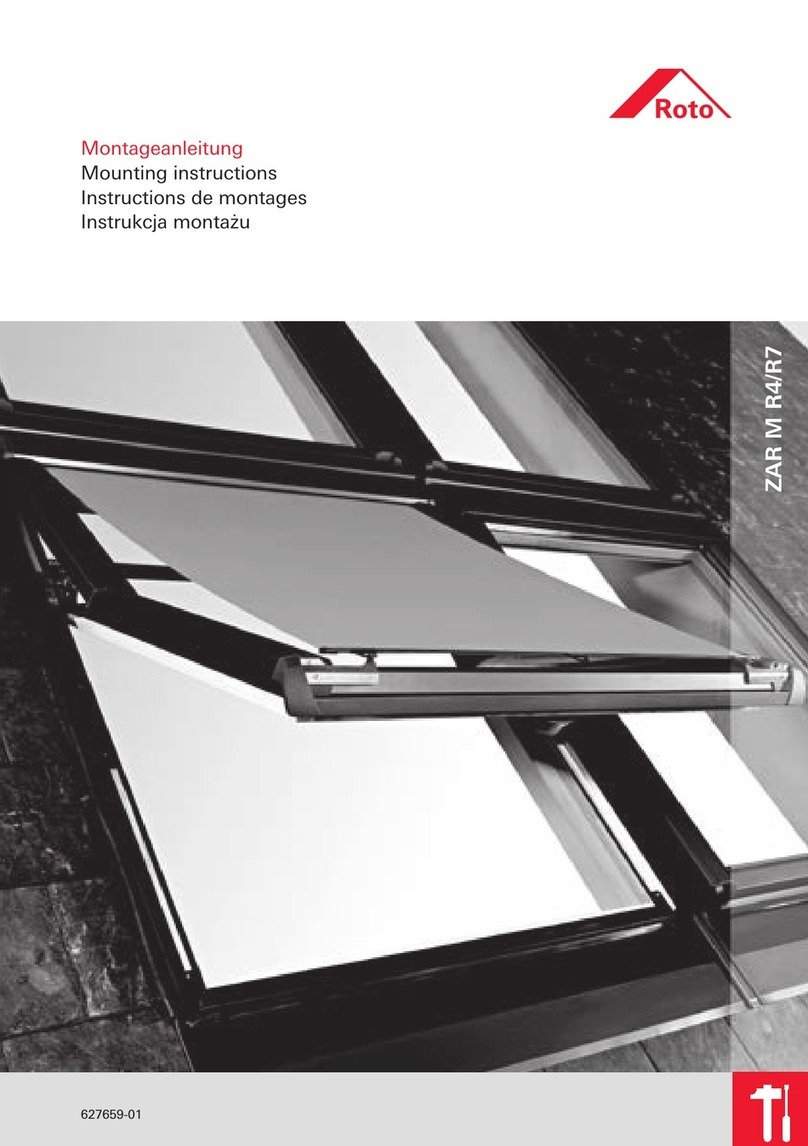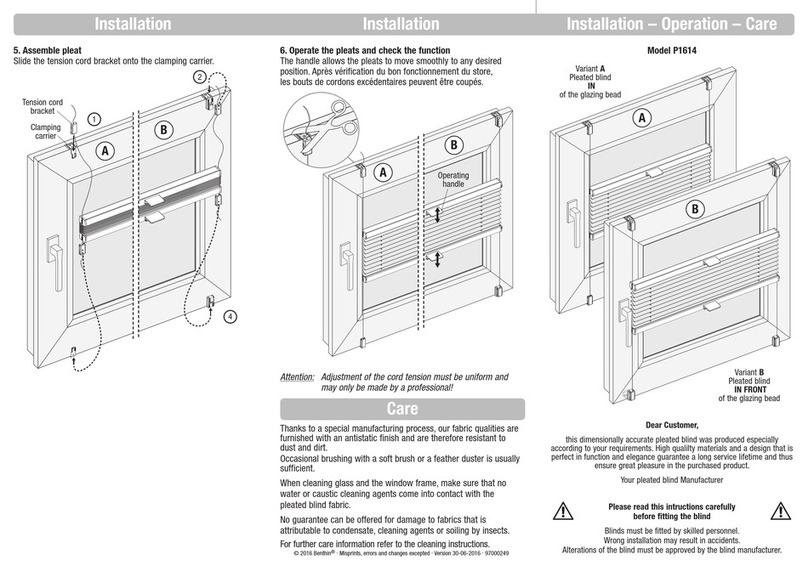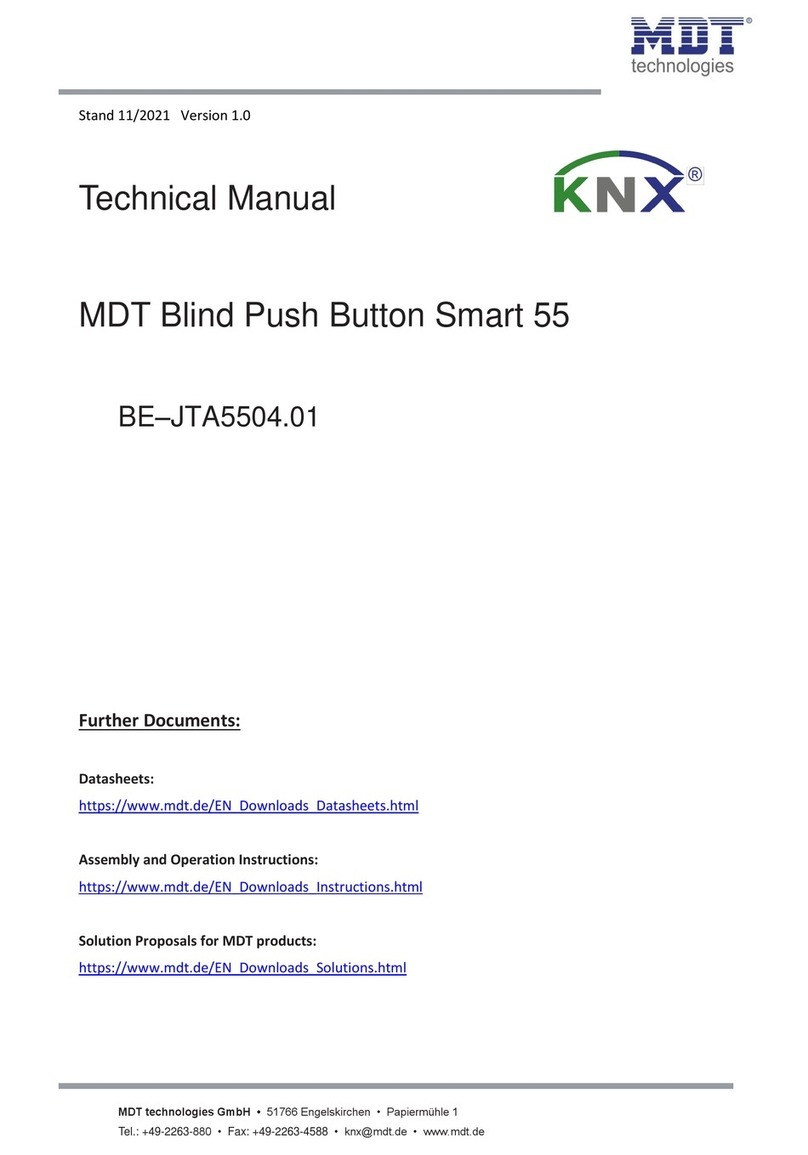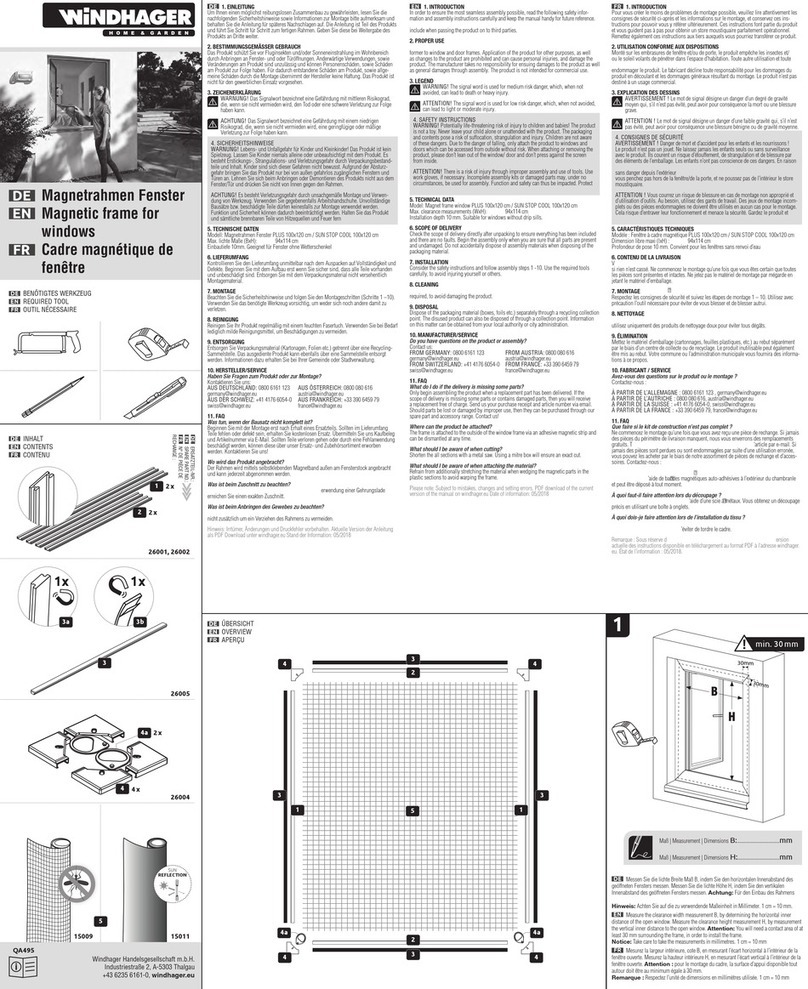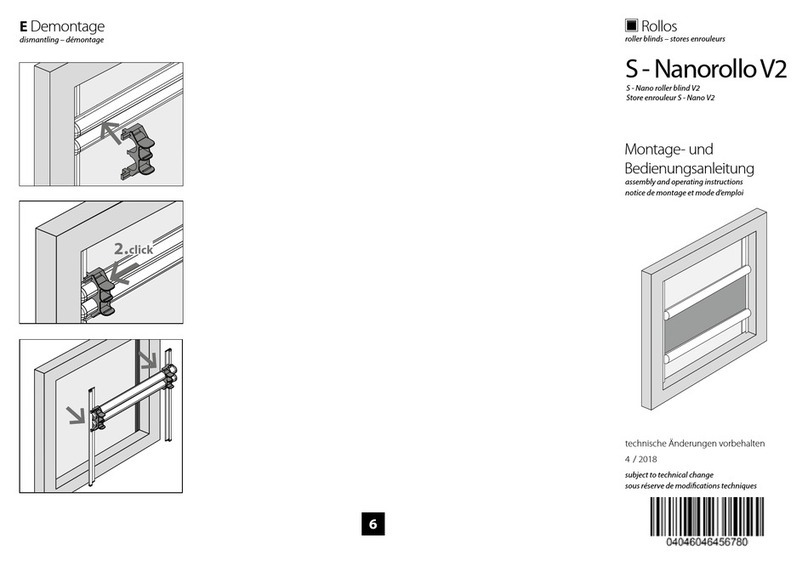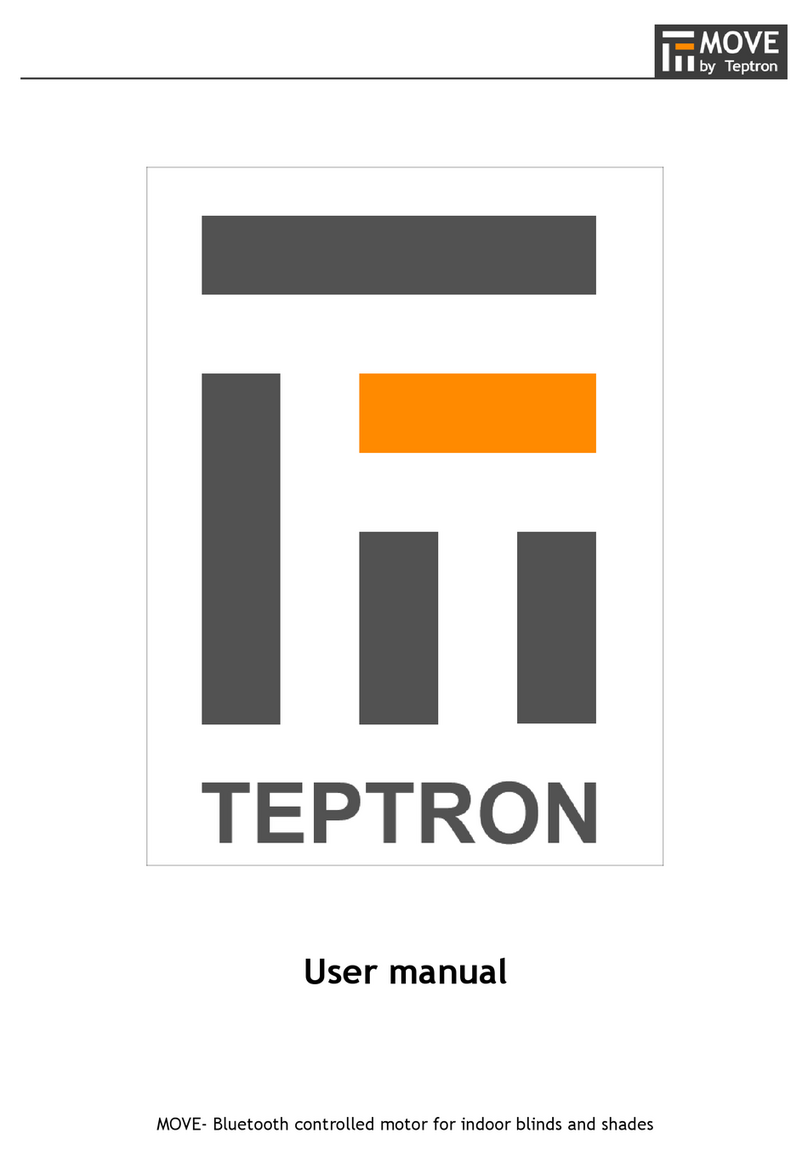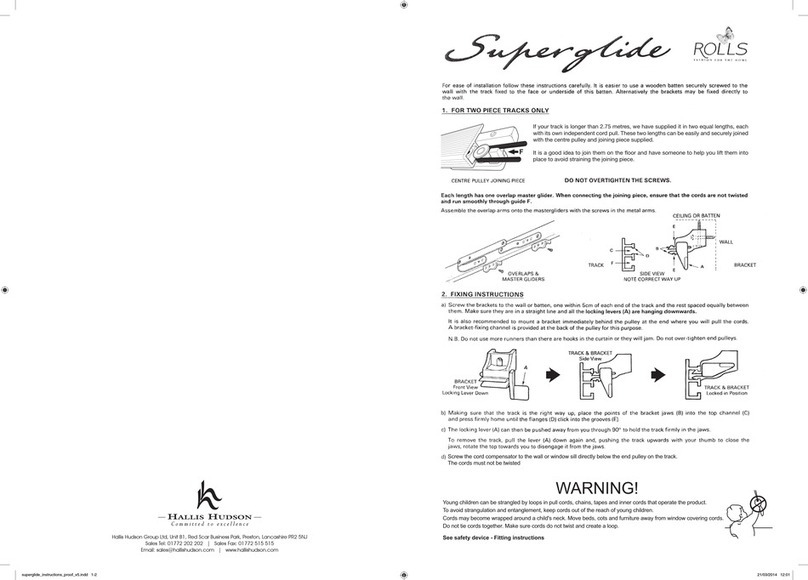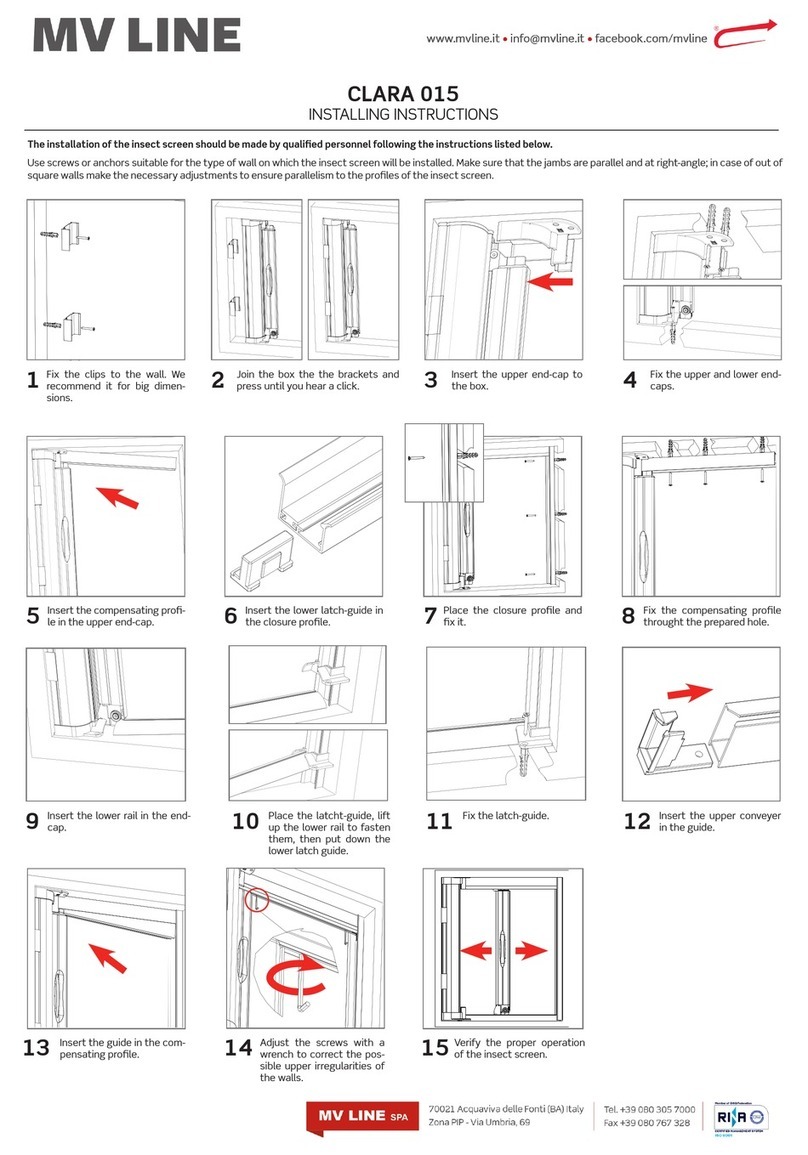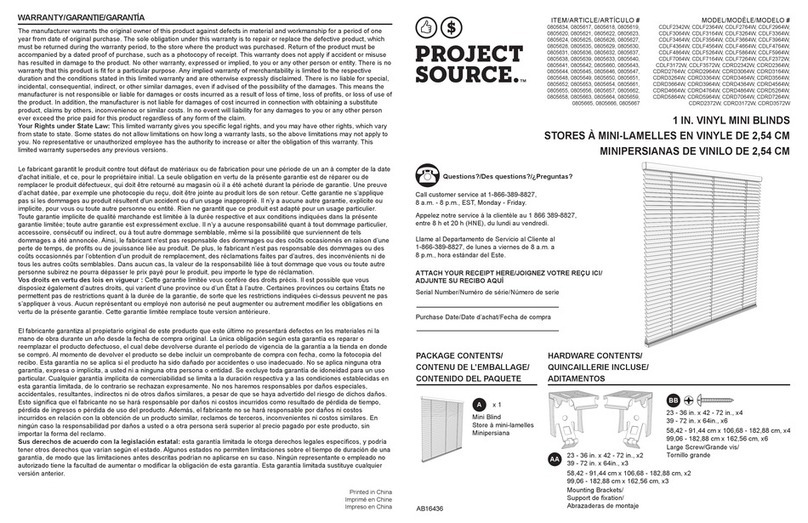SDN shades are programmed using the Screen Innovations SIFI via the web interface. This
programming can be done with a Windows or Mac computer either over LAN or wired directly to
SIFI. The following instructions are for a Windows computer, but the steps for programming on
a Mac are very similar. For a complete guide to program SIFI on a Mac, please visit our website.
Before attempting to program any motors with SIFI, verify that the rmware is up to date. To
adjust the lower limit of an SDN shade, follow the steps below.
1. Launch Windows File Explorer
2. Click on the “Network” tab
3. Double click on the SIFI, the default web browser will launch
4. At the landing page, click the three lines in the top right corner, then click “Settings”
5. Select the “SDN” tab on the top left
6. Press the spyglass to auto discover motors on the SDN network (may have to press it more than
once)
7. Click on the motor you want to program
8. Name the motor
9. Right click on the down limit count
10. Move the shade up or down using the buttons in the popup window
11. Click set to conrm the limit
12. Operate the shade up and then back down to verify the position of the limit
Connect SIFI as shown below.
Data Pass-
through Input
Power/Data
Output
Bus Power
Supply
Data Hub
Device Device Device Device Device
SDN Wiring Pinout
Utilizing RJ-45 TIA-568B termination standard
Pin#
1
2
3
4
5
6
7
8
Color
Orange White
Orange
Green White
Blue
Blue White
Green
Brown White
Brown
Function
SDN RS485 (+)
SDN RS485 (-)
Reserved
Power 24v DC
Power 24v DC
Reserved
SDN RS485 Ground
SDN RS485 Ground
Pin 1
Pin 8
Stub length must not exceed 200’
SIFI
IP Network/PC
Standard CAT - 5e
or higher cable
SDN / Power
c
c
c
c
c
PROGRAMMING SDN
Programming - SDN Pg 7
TROUBLESHOOTING SDN
Troubleshooting - SDN Pg 8
Tech Support: 512.832.6939
For SDN
Problem Possible Cause Action to Take
Shade won’t
operate.
Motor is not powered.
Have an electrician or approved personnel verify
120V AC to the shade.
Incorrect or poor cable
termination.
Check the wire pinouts and termination. Look for
broken, loose, or damaged wires. Reterminate if
necessary.
SIFI is not powered. To verify the si. is powered look for a green LED
flashing on the board, this light will either be steady
on or flashing. If no light is visible make sure power
is available via the bus power supply or PoE.
SIFI is not on the local
network.
Use the service keypad (if available) to validate the
SDN network and motors are operating properly
before troubleshooting SI.FI network problems.
Check that the SIFI is communicating on the
local network. Ping the device via the windows
command prompt, or make sure the device shows
up in the network tab of the Windows File Explorer.