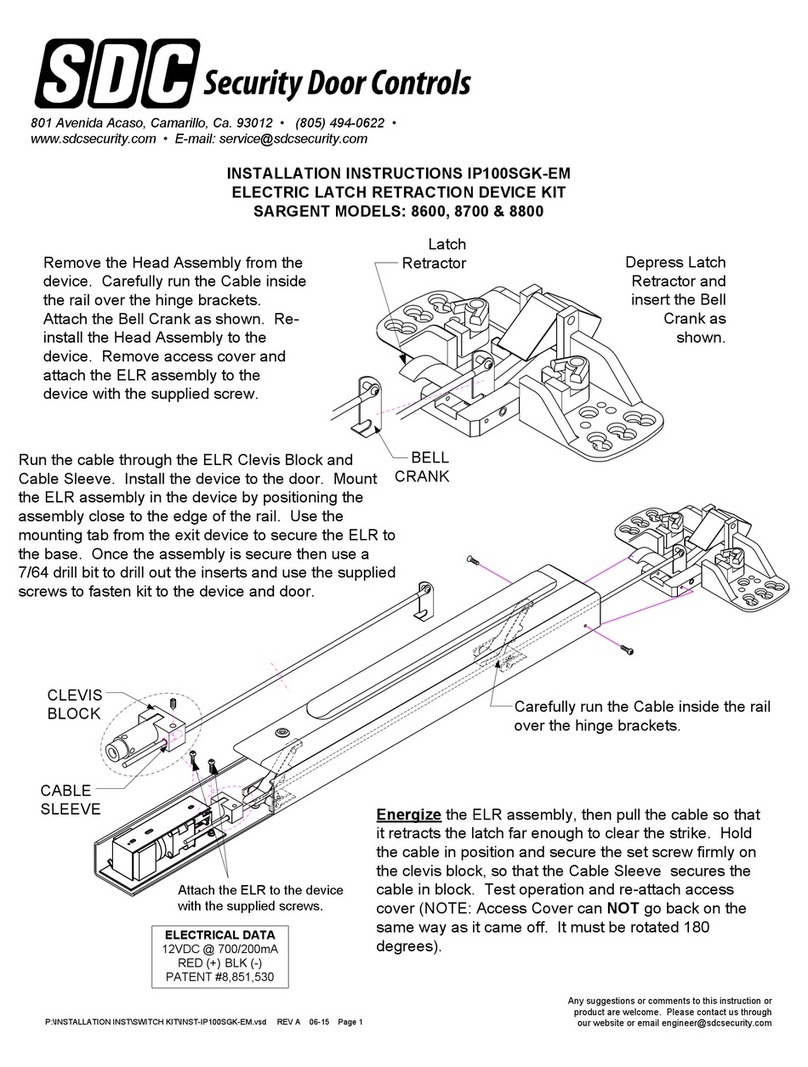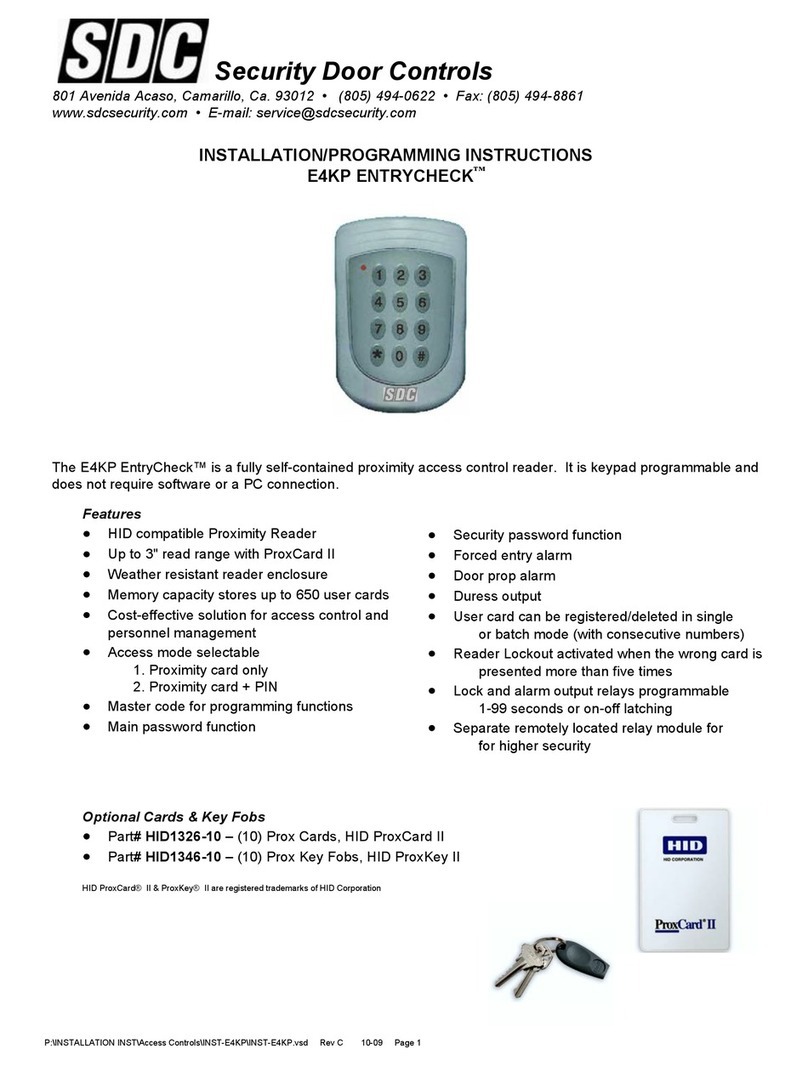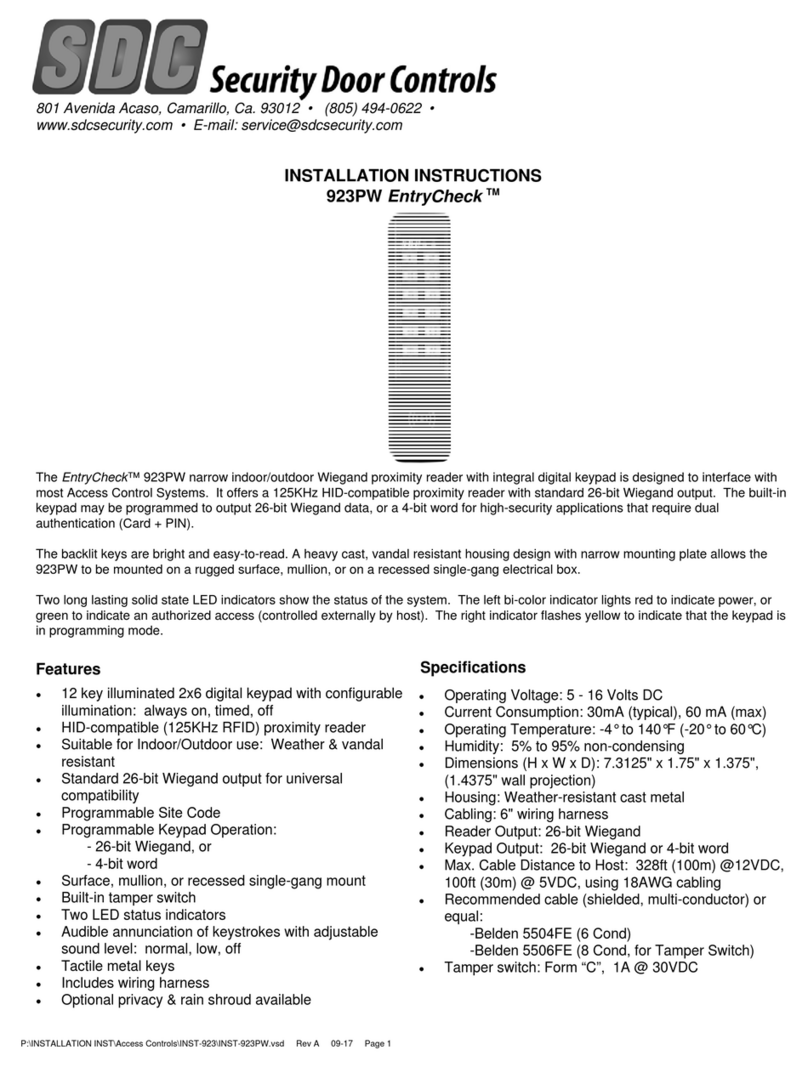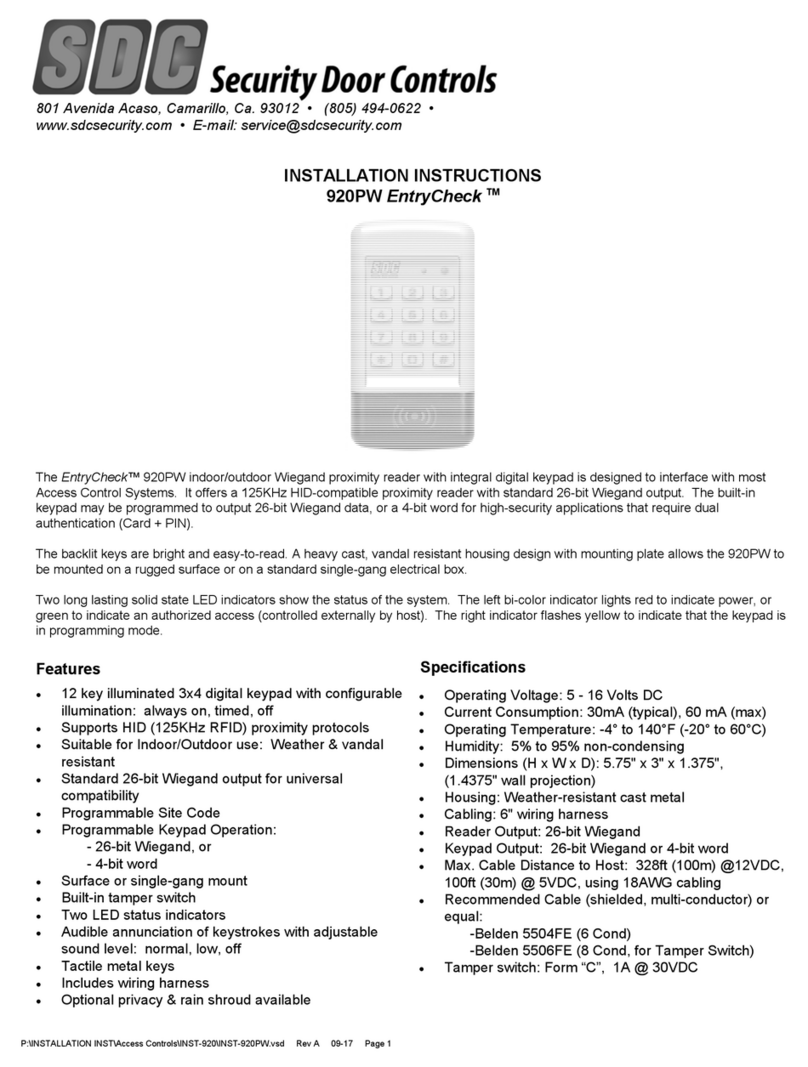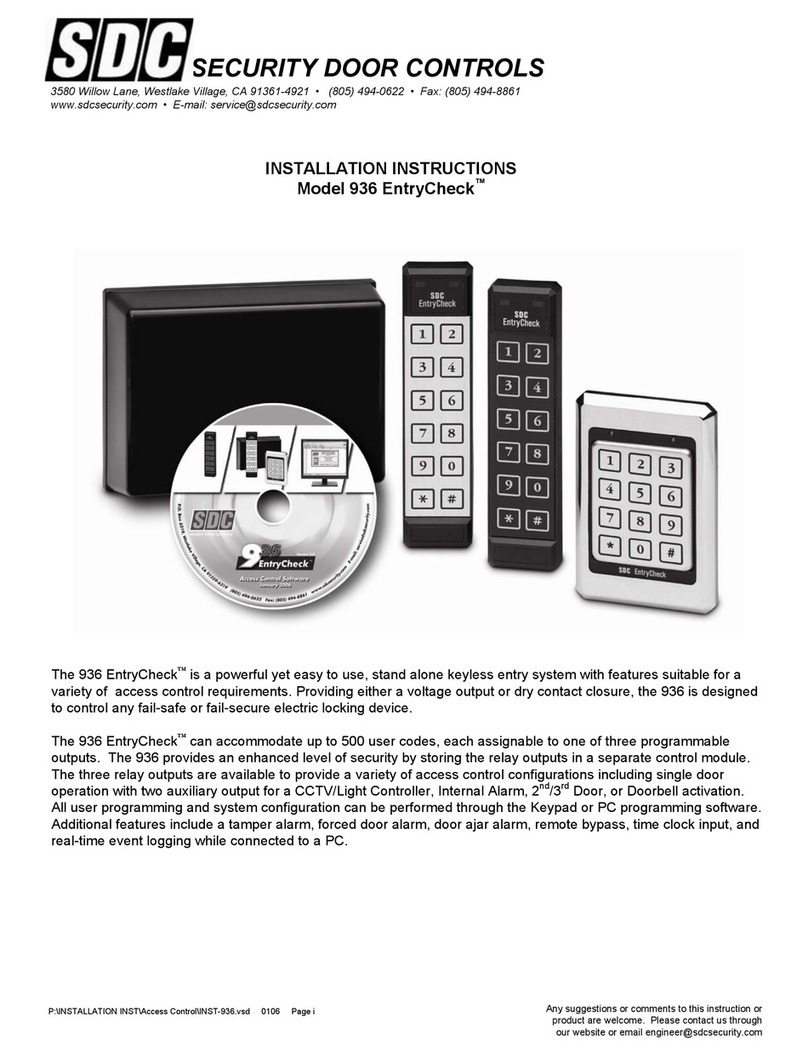1. Drill a ½” hole in the inside wall or ceiling where you want the cable to come through.
2. Pull cable through hole so the connector end goes to keypad. Route so there is minimal cable at the keypad.
INSTALL THE WIRING CABLE
MOUNT THE KEYPAD
1. Attach the wiring connector to the Keypad.
2. Attach the Keypad to the wall.
3. Do NOT mount the Keypad until the system is programmed and tested.
Note: Supplied with the system is a 12-conductor cable designed to connect keypad to control module. You will also
need a 3-conductor cable (not included) to connect control module to electric strike or other locking device.
P:\INSTALLATION INST\Access Control\INST-931.vsd 0505 Page 7
PREPARE THE DOOR FOR THE ELECTRIC STRIKE
Follow these instructions only if you are using an electric strike to unlock the door. If you are using the relay to
activate a garage door, automatic gate, etc., skip this section. The new electric strike should be checked to verify
compatibility with existing door hardware prior to installation.
1. Remove existing strike.
2. Follow directions included with the strike for preparing the doorjamb.
3. Do NOT mount the strike at this time.
CONNECTING THE LOCKING DEVICE
Connect the electric locking device to Terminal Strip “B” as outlined in the Typical Wiring Diagram (see Appendix B
pg 14). Any 3 conductor, 18 gauge wire can be used to connect the Control Module to the Locking Device. Included
with each system are two MOV’s (metal oxide varistor). The function of the MOV is to absorb any inductive kickback
from the locking device, protecting the circuit board. The MOV’s have been installed under the relay contact screws
and can be left there for normal “FAIL SECURE” lock operation. For “FAIL SAFE” locks, move one leg from the “N.O.”
screw to the “N.C.” screw (see Appendix B). If possible, install the MOV closer to the electric lock. If switching
voltages higher than 36V, remove the MOV. To provide proper grounding, connect the 3rd wire from the body of the
locking device to the “EARTH” screw on Terminal “A”
1. Connect the Wiring Cable to Terminal Strip “A” following the color sequence on the circuit board. (see Appendix
A pg 13) NOTE: If the wiring cable has been cut shorter than 15 feet, the tan wire will become exposed. The tan
wire is NOT used with the 931 EntryCheck™.
2. Connect 12 to 24 Volts AC to Terminal Strip “B” to screws marked “12-24V AC/DC IN”. If using an external AC
Adaptor, connect BLUE and BROWN to the 12-24V input screws. Connect GREEN to the “EARTH” screw on
Terminal Strip “A”. Plug adapter into a grounded (three terminal) receptacle.
INSTALLING THE CONTROL MODULE
Note: If connecting DC, make connections to “DC IN/OUT” instead of “12-24V AC/DC IN”. Be sure polarity is correct.
IMPORTANT: The “EARTH” screw terminal on Terminal Strip “A” should be connected to a true earth ground for
proper system protection and operation.
BATTERY BACKUP
Battery backup is NOT required for User Code retention, however, you may wish to connect a SDC Power Supply
with battery backup to provide operation during a power interruption.