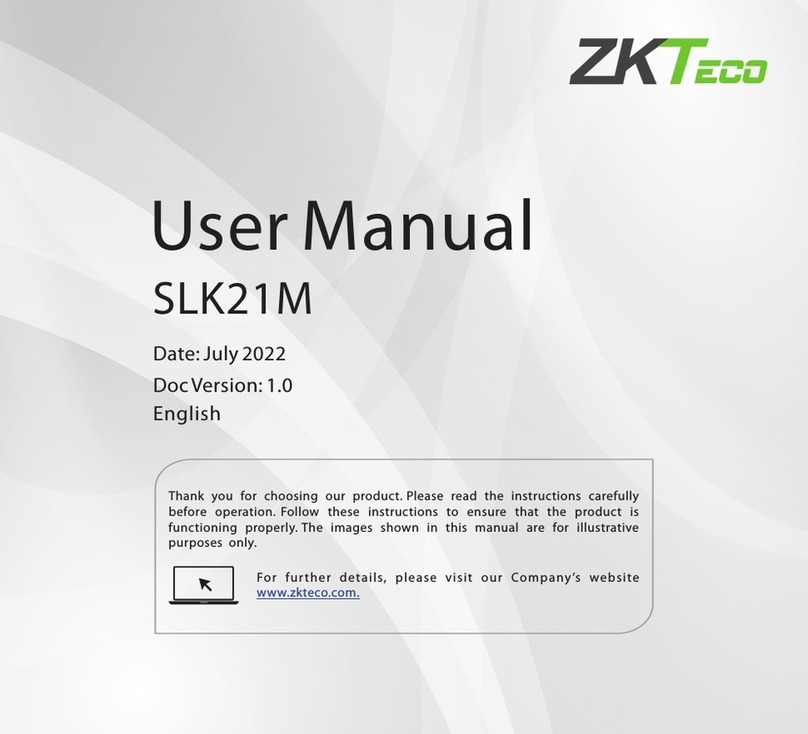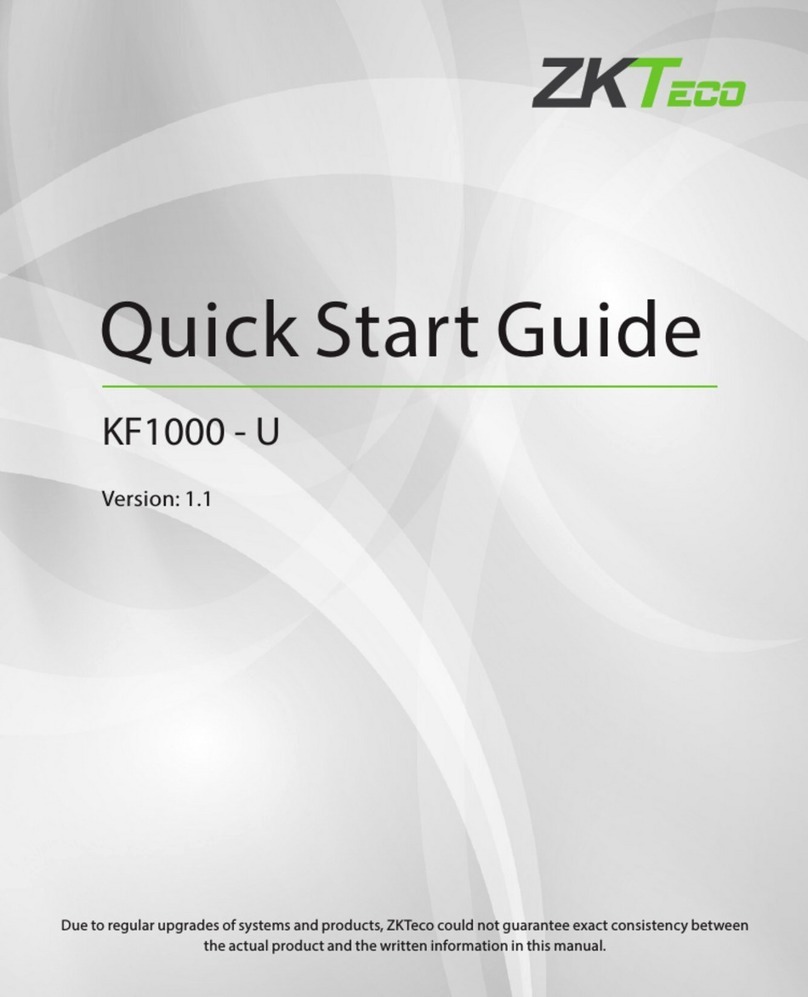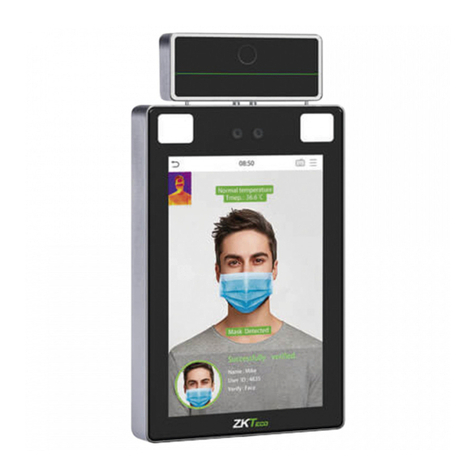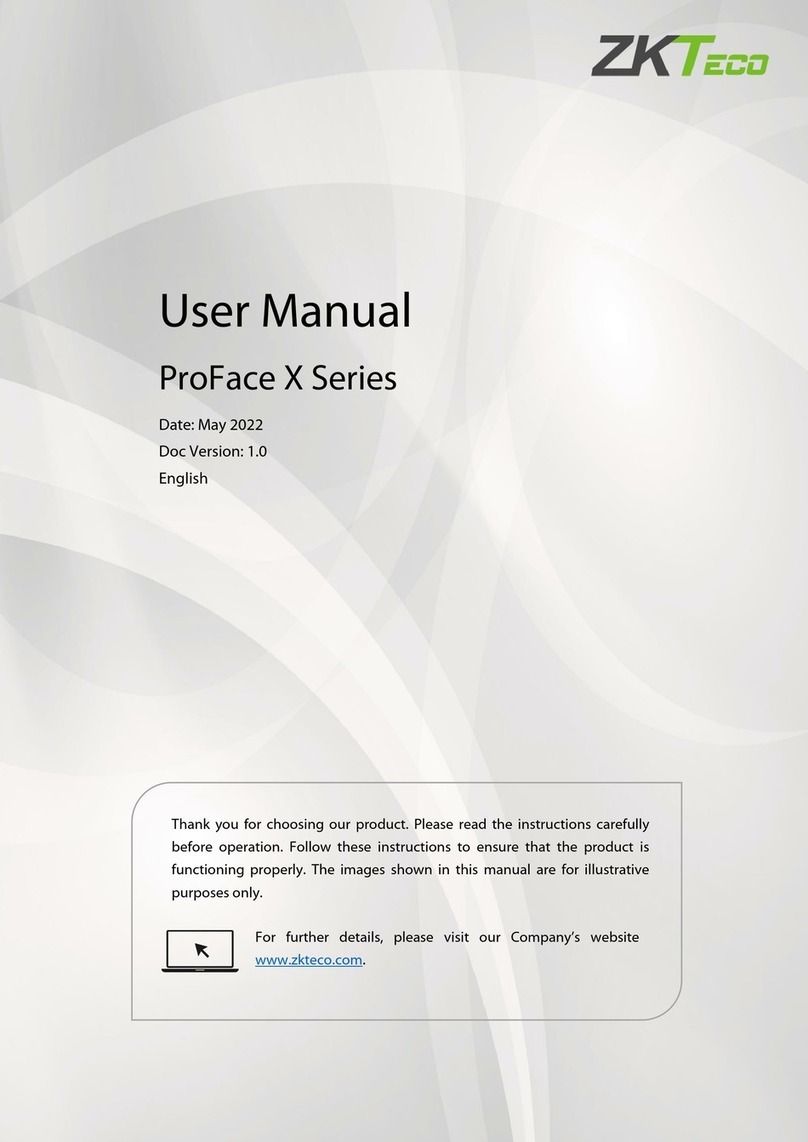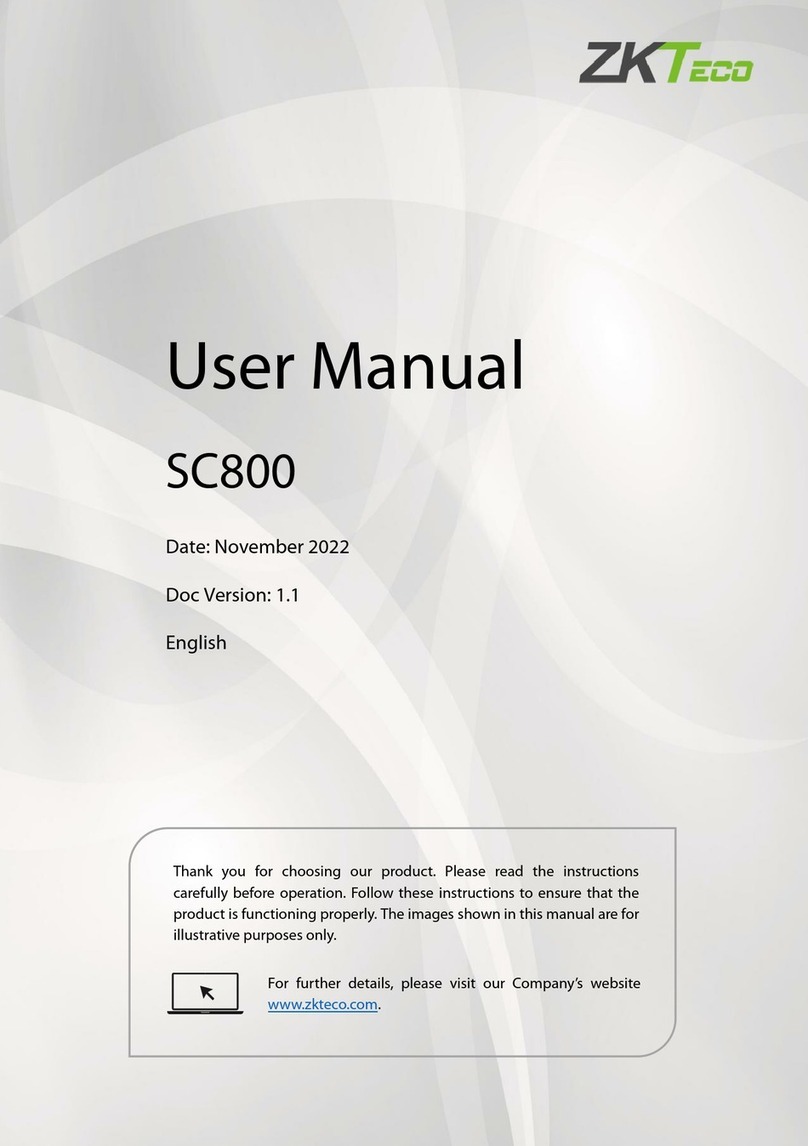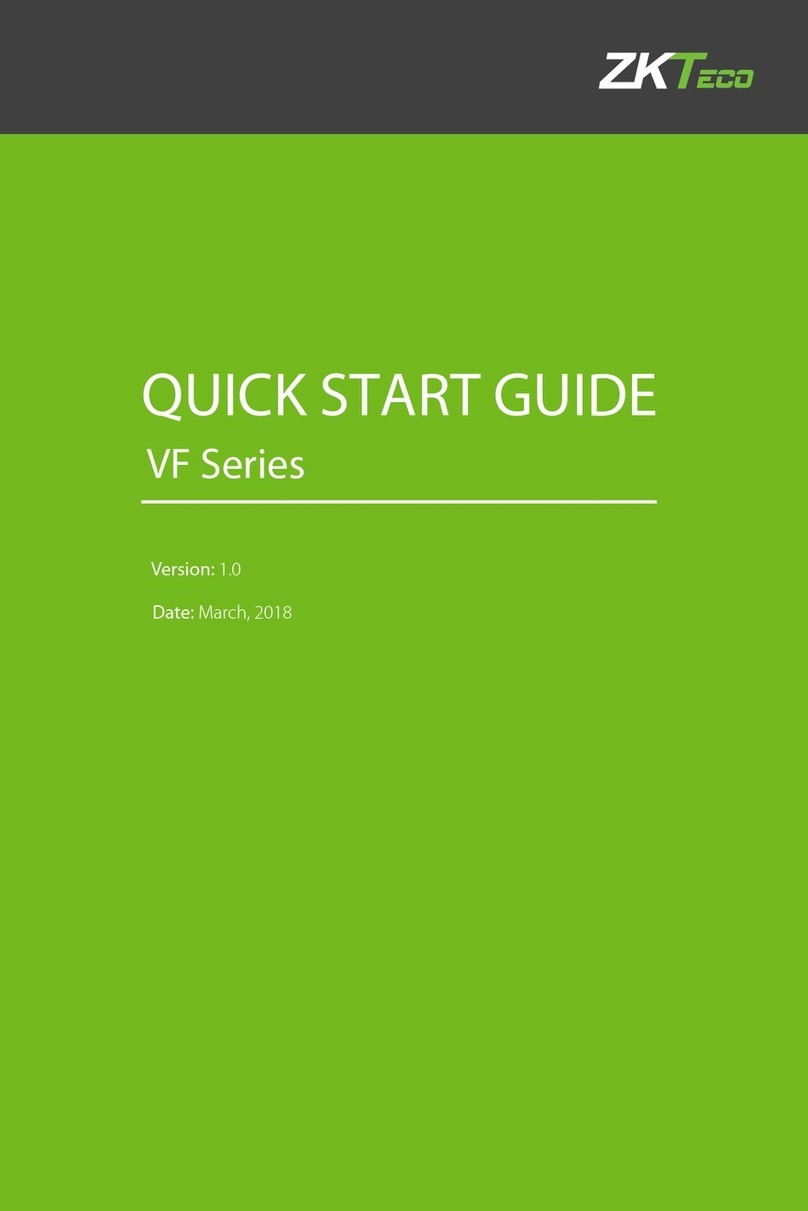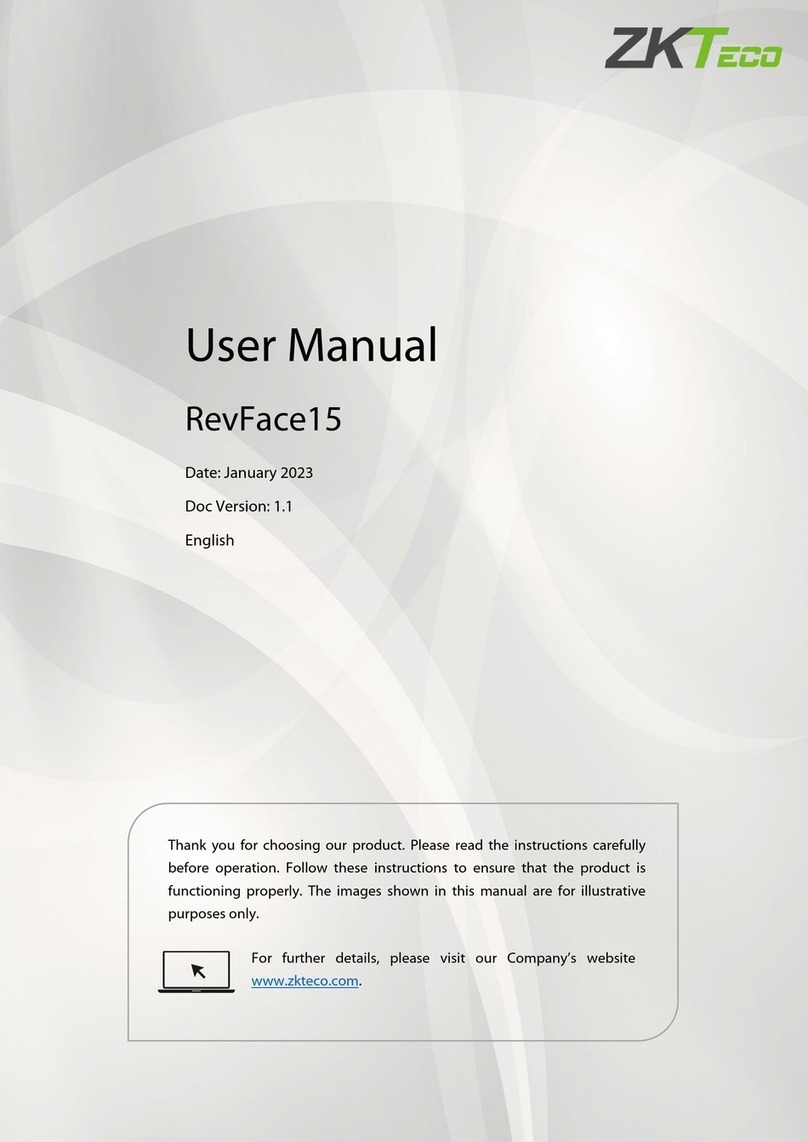ZKTECO White LCD Serials User Manual
3.6 Administrator Enrollment .........................................................................- 22 -
3.7 Delete Enrolled Data.................................................................................- 23 -
4. Device Settings ............................................................................- 25 -
4.1 System Settings.........................................................................................- 25 -
4.1.1 Date Time Setting..............................................................................- 26 -
4.1.2 Language Setting ★.........................................................................- 26 -
4.1.3 Date Format.......................................................................................- 27 -
4.1.4 Lock ★.............................................................................................- 28 -
4.1.5 Unlock ★.........................................................................................- 28 -
4.1.6 Daylight Save Time ★.....................................................................- 28 -
4.1.7 Advanced Setting...............................................................................- 30 -
4.2 Power Management ★.............................................................................- 34 -
4.2.1 Power Setting .................................................................................... - 34 -
4.2.2 Time Status Selection ★..................................................................- 36 -
4.3 Communication Setting.............................................................................- 39 -
4.4 Log Options .............................................................................................. - 41 -
4.5 Access Control Option ★........................................................................- 41 -
4.5.1 Access Options Introduction.............................................................. - 43 -
4.5.2 Access Verification Flow ..................................................................- 45 -
4.5.3 Function Description .........................................................................- 46 -
4.5.4 Duress Options .................................................................................. - 58 -
4.5.5 Alarm Count...................................................................................... - 60 -
4.5.6 Group Verification ★......................................................................- 61 -
4.6 Auto Test ...................................................................................................- 61 -
5. Voice Setting................................................................................- 64 -
5.1 Setting through Device..............................................................................- 64 -
5.2 Setting through Web Server ......................................................................- 67 -
II