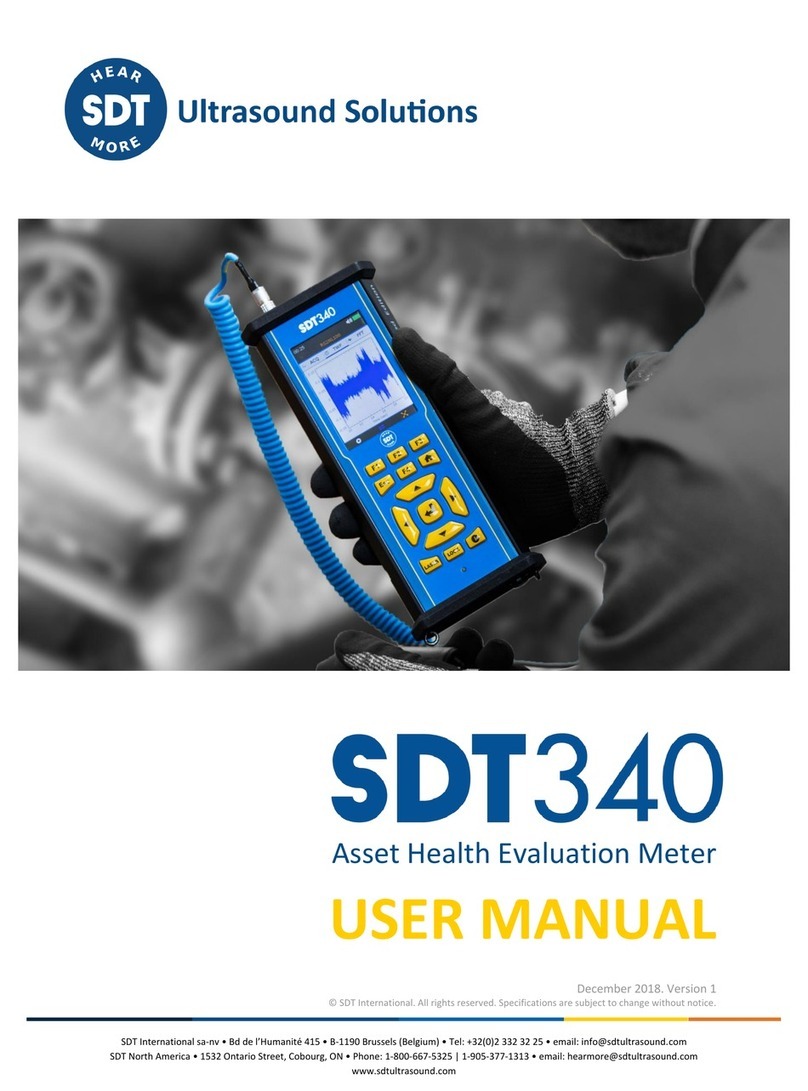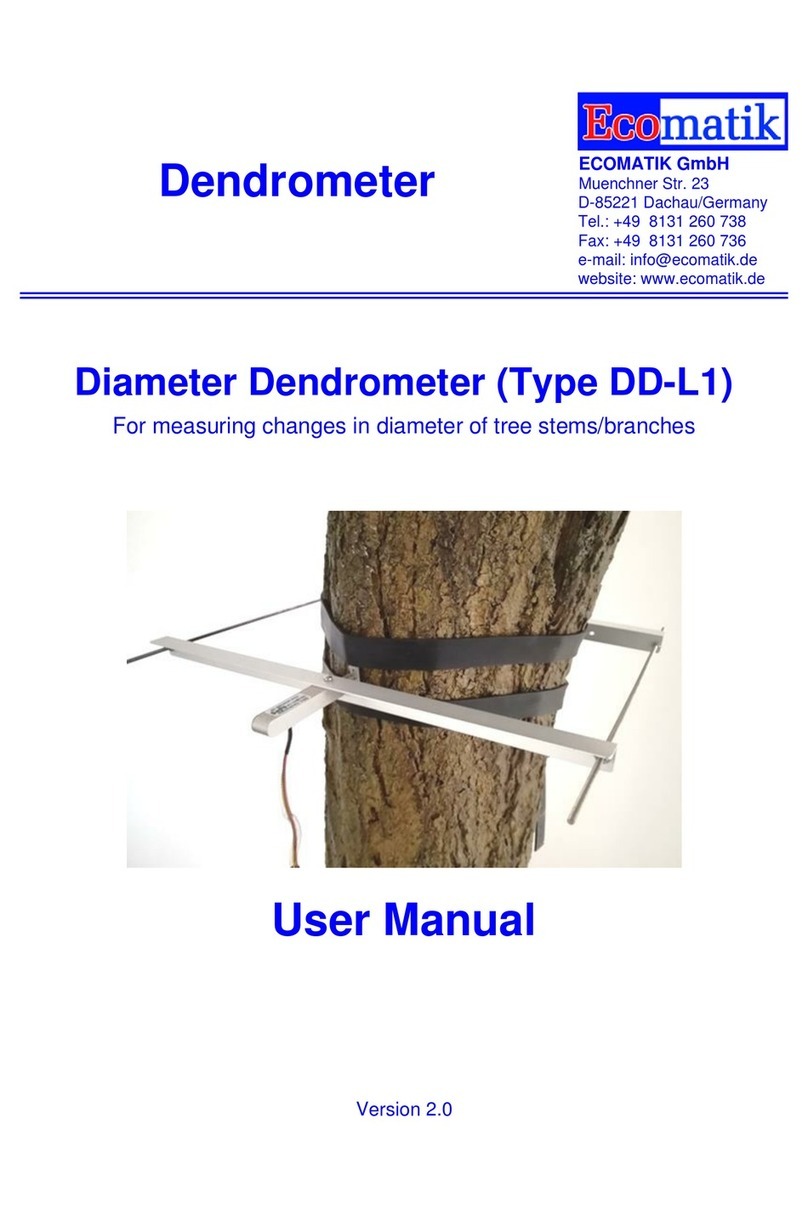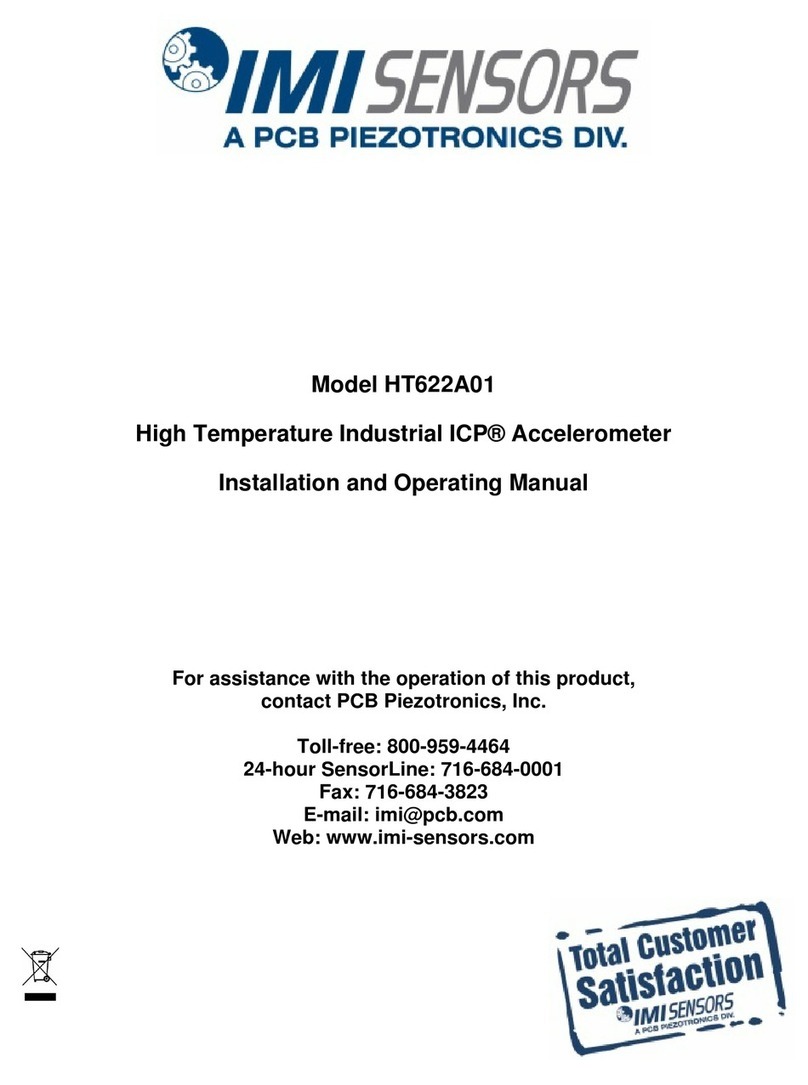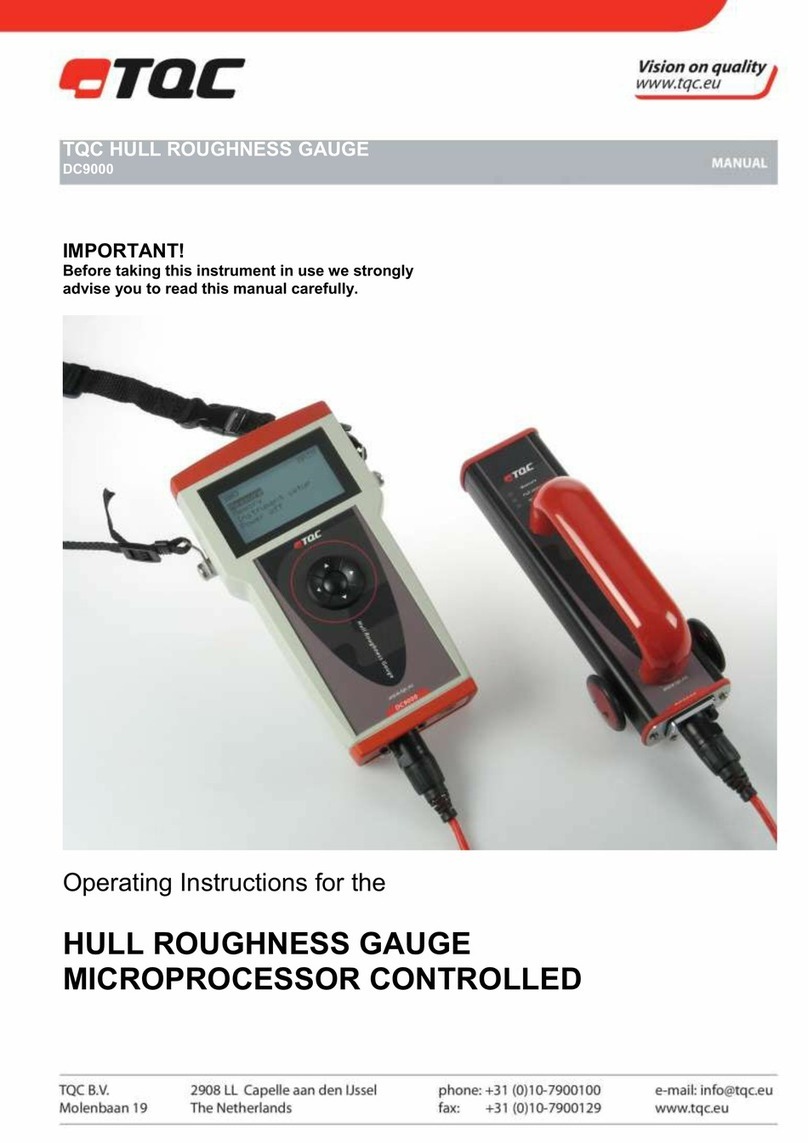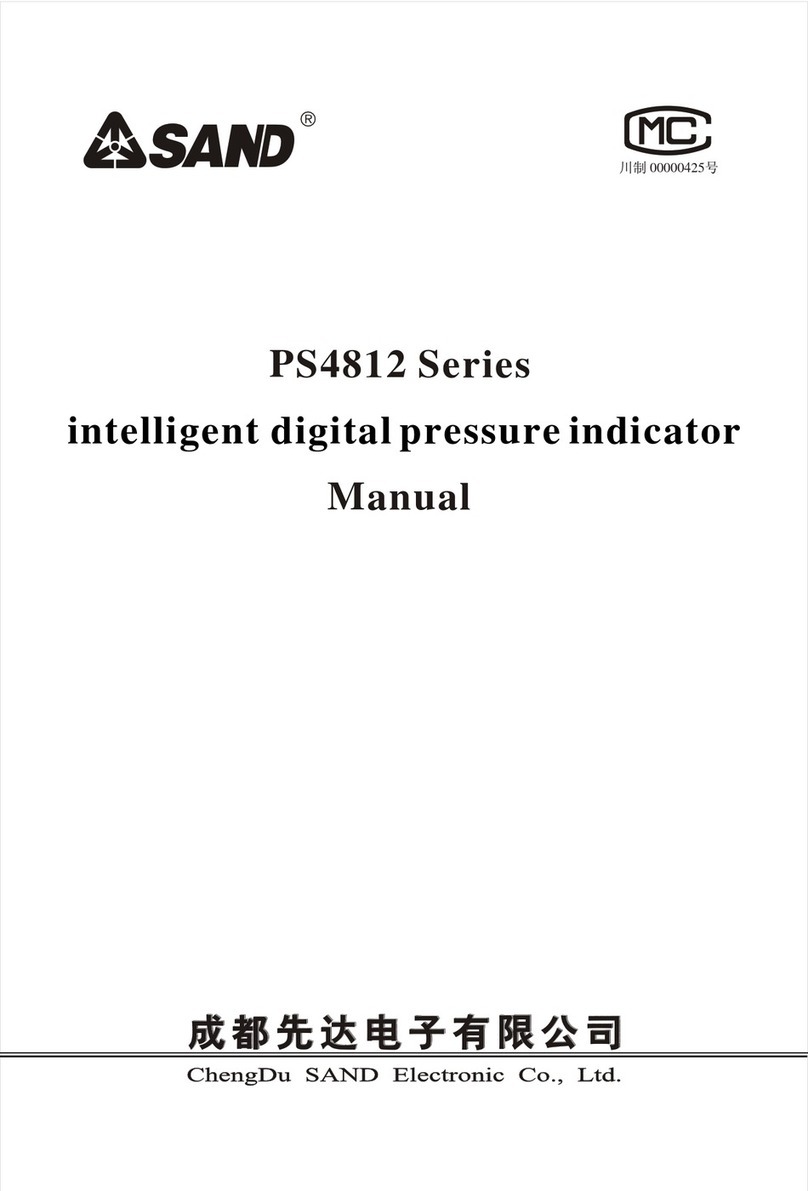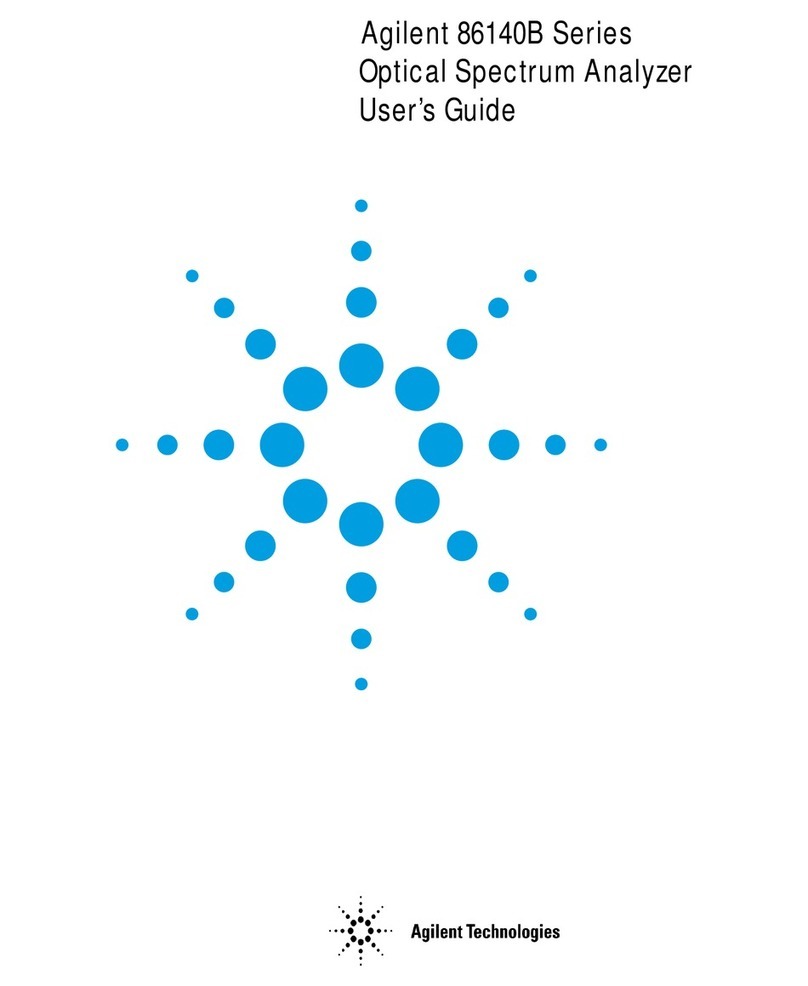SDT International Online 4US User manual

SDT International sa-nv • Bd de l’Humanité 415 • B-1190 Brussels (Belgium) • Tel : +32(0)2 332 32 25 • email : info@sdtultrasound.com
SDT North America • 1532 Ontario Street, Cobourg, ON • Phone : 1-800-667-5325 | 1-905-377-1313 • email : hearmore@sdtultrasound.com
www.sdtultrasound.com
Version 1.2 – May 2019
© SDT International Belgium – info@sdtultrasound.com
User manual

Online4US-ACM User Manual.Docx
2/31

Online4US-ACM User Manual.Docx
3/31
Table of content
Table of content ......................................................................................................................... 3
Introduction................................................................................................................................ 4
Group management ............................................................................................................... 4
Available Groups .................................................................................................................... 4
Sensors and channels assigned to Groups ............................................................................. 4
Monitoring scheme ................................................................................................................ 4
Recommended steps throughout initial Online4US-ACM settings............................................ 6
Block diagram of menus and sub menus ................................................................................... 7
Setting screen overview ............................................................................................................. 8
Channel assignment ................................................................................................................... 9
Alarm settings........................................................................................................................... 11
Alarm delay .......................................................................................................................... 11
Alarm condition.................................................................................................................... 13
Alarm delay set point ............................................................................................................... 14
Alarm condition settings .......................................................................................................... 14
Condition indicator combination ............................................................................................. 17
Deleting one condition indicator and its alarm threshold....................................................... 17
SMS alarm message.................................................................................................................. 18
Monitoring schedule ................................................................................................................ 19
Home screen overview............................................................................................................. 21
Home Screen ............................................................................................................................ 22
Measurement detail screen ..................................................................................................... 22
Trend curve screen................................................................................................................... 23
Info screen overview ................................................................................................................ 24
Info screen................................................................................................................................ 24
Password menu ........................................................................................................................ 25
Ethernet configuration menu................................................................................................... 25
Memory management screen overview .................................................................................. 26
Memory management screen.................................................................................................. 26
Update firmware ...................................................................................................................... 27
Copy data and configuration on a USB stick ............................................................................ 27
Clear the internal memory ....................................................................................................... 27
Content transferred from Online4US internal memory to a USB stick.................................... 28
Load configuration from a USB stick ........................................................................................ 29
Trigger file ................................................................................................................................ 30
Debug screen............................................................................................................................ 31

Online4US-ACM User Manual.Docx
4/31
Introduction
Group management
1 group represents machinery or a sub component of machinery. This machinery management was
thought to simplify Online4US settings. Online4US-ACM firmware is organized according the
following methods:
Available Groups
Online4US manages 8 groups. The user may choose to use one or more of the 8 Groups at his
convenience. It is not required to follow the chronological order of the Groups.
Figure 1: Home screen. Groups 1 and 3 are used
Sensors and channels assigned to Groups
One sensor represents one measurement channel. One Group hosts up to 4 sensors (or 4
measurement channels) mixing US and VIB.
Figure 2: Sensors and channels are assigned to Group1
Monitoring scheme
The monitoring scheme is common to all sensors of one Group. The measurement acquisition time
and the monitoring periodicity are the same for the sensors assigned to a Group, so that the
channels of a Group are synchronous.
Figure 3: the monitoring scheme is common to all sensors assigned to a Group
Input and output assigned to a Group
Sensor 1
Sensor 2
Sensor 3
Meas. start
Meas. stop
Periodicity
Group 1

Online4US-ACM User Manual.Docx
5/31
One Digital input and one analog input are assigned to each group.
2 Digital output are assigned to each group, the first one for the Warning alarm level, the second one
for the Danger alarm level.
Figure 4: sensors, DI, AI and DO assigned to Group 1
GROUP #
DI #
AI #
DO#
GROUP 1 DI 1 AI 1
DO 1
DO 2
GROUP 2 DI 2 AI 2
DO 3
DO 4
GROUP 3 DI 3 AI 3
DO 5
DO 6
GROUP 4 DI 4 AI 4
DO 7
DO 8
GROUP 5 DI 5 AI 5
DO 9
DO 10
GROUP 6 DI 6 AI 6
DO 11
DO 12
GROUP 7 DI 7 AI 7
DO 13
DO 14
GROUP 8 DI 8 AI 8
DO 15
DO 16
Figure 5: overview of DI, AI and DO assigned to their respective GROUP
Legend: DI = Digital Input
AI = Analog Input
DO = Digital Output

Online4US-ACM User Manual.Docx
6/31
Recommended steps throughout initial Online4US-
ACM settings
As every situation is unique, the following recommendations should not be considered as
the universal way to efficiently start a permanent monitoring. Many parameters influence
them. Historical data, criticality, machine type and age, spare part availability, Mean-Time-
To-Repair are some. Then this generic guideline should be reviewed as a way to quickly find
relevant information inside this user manual.
1. Velocity unit:
If needed, choose the unit for acceleration velocity between mm/s and ips (inches per
second).
2. Channel assignment:
Assign channels to Groups.
3. Acceptance test:
When possible, collect US and VIB dynamic data respecting sensor location and orientation
with a SDT handheld device.
Analyze time and frequency domain results.
4. Shortened heightened surveillance:
Configure the scheduling for each group using an increased periodicity of data collection (one
hour for instance).
This period should be adapted to the time between a defect occurrence and the component
failure.
5. First alarm set:
Define a first alarm set after having at least 20 readings.
6. Data analysis
Visualize trend curve to detect any suspicious evolution.
7. Alarm set adjustment:
Adjust alarm levels and condition indicator combinations after having at least 100 readings.
8. Long term normal monitoring
Adjust the scheduling for each group using a long term periodicity of data collection (every
12 hours for instance).
This period should be adapted to the time between a defect occurrence and the component
failure as the intervals between scheduled maintenance periods.
9. Configuration saving:
Save the configuration on a USB stick

Online4US-ACM User Manual.Docx
7/31
Block diagram of menus and sub menus
Figure 6: block diagram of menus and sub menus
Measurement details
Debug mode
Settings
Memory management
Info screen
Home screen
Trend curve screen
Password

Online4US-ACM User Manual.Docx
8/31
Setting screen overview
Figure 7: setting screen overview
Scan sensor Modules
Save amendments
Go back to Home screen
Channel 1/16 assignment
Channel 17/32 assignment
Monitoring scheduling
Alarm settings
Alarm value edition
AI & DI settings
SMS settings

Online4US-ACM User Manual.Docx
9/31
Channel assignment
From the Home screen, press the parameter icon.
①: An intermediate window asks for your
password (default is 159753).
Figure 8: Password typing
If the password is correct, the main setting
screen is displayed
②: Press the Scan icon
Figure 9: Scan for detecting active channels
③: US channels become blue
④: VIB channels orange
Figure 10: active US channels
are blue, VIB orange
The channel numbering is decided by the CPU Module. There is no relationship between
the Sensor Module physical location with respect to CPU Module and the number
assigned by the CPU Module of its 2 sensor channels.
For instance, for a Sensor Module located just to the right of the CPU Module, the
channel numbers could be 3 and 4, and not 1 and 2. See figure 11.
The following topic explains how to perform the matching between a sensor input of a
Sensor Module and its channel numbering.
①
②
③
④

Online4US-ACM User Manual.Docx
10/31
Figure 11: no matching between Sensor Module location and channel numbering
①: Press a channel number on the touch
screen
②: The STATUS LED and the RUN LED of the
corresponding Sensor Module channel will
blink. Press the channel number a second
time to stop the blink status.
Figure 12: Matching channel number with
sensor module
①
②

Online4US-ACM User Manual.Docx
11/31
③: Press first one of the Groups
④: Press the zone above the desired
channel. ⑤: The zone turns to the color of
the associated Group
⑥: if needed, press the right arrow to
assign channels 17 to 32.
⑦: When channel assignment is completed,
press the save icon.
Figure 13: channel assignment
Alarm settings
Alarm delay
The machine health status of a Group switches to Warning or Danger only when the
number of consecutive measurements exceeding the Warning or Danger alarm threshold
reaches the Alarm delay set point.
The switching of:
•The color code of the group from the Home screen,
•The color code of the measurement detail screen,
•The corresponding digital output status,
Is performed by Online4US only when the Alarm delay set point is reached.
Alarm delay is a feature to reject false alarm due when an unexpected event without relation to
machine damage causes an abnormally increased reading.
Alarm delay acts as a counter with a set point which is a numerical value adjustable from 0 to 99.
The alarm delay behavior is:
•When a reading triggers an alarm condition, the counter is incremented.
•If the next reading doesn’t trigger the alarm condition, the counter is reset.
•When the number of consecutive readings in alarm matches the alarm delay set point, the
alarm is activated, and the machine health status is changed to Danger or Alert.
④
⑤
⑤
⑥
⑦
③

Online4US-ACM User Manual.Docx
12/31
Figure 14: working principle of the alarm delay behavior
Legend: A is the Alarm delay counter for the Warning Alarm level
B is the Alarm delay counter for the Danger Alarm level.
The measurement 1 is:
•Lower than the Warning alarm level.
•Lower than the Danger alarm level.
The value alarm delay counter is 0 as the set point is 3.
Consequently:
•Machine health status of Group 1 is GOOD.
•Digital output #1 (Warning) status is OFF.
•
Digital output #2 (Danger) status is OFF.
The measurement 2 is:
•Lower than the Warning alarm level.
•Lower than the Danger alarm level.
The value alarm delay counter is 0 as the set point is 3.
Consequently:
•Machine health status of Group 1 is GOOD.
•Digital output #1 (Warning) status is OFF.
•
Digital output #2 (Danger) status is OFF.
The following table indicates for each reading:
•The value of the Warning alarm delay counter (column A).
•The value of the Danger alarm delay counter (column B).
•The Machine Health Status of Group1 (column C).
•The status of the digital output #1 (Warning) (column D).
•The status of the digital output #2 (Danger) (column E).
0 0 0 1 2 0 1 2 3 4 5 6 7 8 9 10
0 0 0 0 0 0 0 0 0 0 0 1 2 3 4 5
Set point = 3
A:
B:
1
2
4
3
5
6
7
10
9
8
12
11
13
Group 1
16
15
14

Online4US-ACM User Manual.Docx
13/31
Reading #
A
B
C
D
E
1
0
0
GOOD
OFF
OFF
2
0
0
GOOD
OFF
OFF
3
0
0
GOOD
OFF
OFF
4
1
0
GOOD
OFF
OFF
5
2
0
GOOD
OFF
OFF
6
0
0
GOOD
OFF
OFF
7
1
0
GOOD
OFF
OFF
8
2
0
GOOD
OFF
OFF
9
3
0
WARNING
ON
OFF
10
4
0
WARNING
ON
OFF
11
5
0
WARNING
ON
OFF
12
6
1
WARNING
ON
OFF
13
7
2
WARNING
ON
OFF
14
8
3
DANGER
ON
ON
15
9
4
DANGER
ON
ON
16
10
5
DANGER
ON
ON
Figure 15: Machine health Status and Digital output status
according to the alarm delay counter value
There is no manual Machine Health status reset. The Machine Health Status is
automatically when one reading doesn’t trigger any alarm condition.
Alarm condition
Alarm condition set point is defined per channel.
The alarm definition is the combination of the 4 condition indicators using Boolean connectors AND
and OR. When a reading fulfills the alarm condition, the Alarm delay counter is incremented.
The available condition indicators are:
•RMS, Max RMS, Peak and Crest Factor for US measurements.
•Acceleration RMS, Velocity RMS, Acceleration Peak and Acceleration Crest Factor for VIB
measurements.
The alarm type corresponds to the Absolute mode in UAS.

Online4US-ACM User Manual.Docx
14/31
Alarm delay set point
From the setting screen, press the alarm icon:
①: Press the parameter icon of the alarm
delay set point
Figure 16: Alarm settings screen
②: Enter the desired value where the value
range is from 0 to 999
To reset the value to zero
③: Press the cancel button
④: And then the valid button.
Figure 17: Keypad for the Alarm delay counter
Alarm condition settings
From the setting screen, press the alarm icon:
To select one channel:
①: Press the left arrow or
②: Press the right arrow
③: The selected channel is shown on the top
left of the window
④: Press the threshold parameter icon of
the first alarm row
Figure 18: Alarm setting screen
①
④
②
③
①
②
③
④

Online4US-ACM User Manual.Docx
15/31
⑤: select a condition indicator. The available
indicators are:
For US:
•RMS, Max RMS, Peak and Crest
Factor
For VIB:
•Acceleration RMS, Velocity RMS,
Acceleration Peak and Acceleration
Crest Factor.
Figure 19: condition indicator and
threshold values selection
⑥: Press the Warning value icon
⑦: Enter the desired value. Start with the
minus sign for US if needed.
Figure 20: Entering the warning value
⑧: Press the Warning value icon
⑨: Enter the desired value
Figure 21: Entering the Danger value
⑤
⑥
⑦
⑧
⑨

Online4US-ACM User Manual.Docx
16/31
⑩: Save the alarm threshold using the save
icon.
Figure 22: Saving alarm thresholds
⑪: Save the alarm condition using the save
icon
Figure 23: Saving alarm settings
Do not forget to save first the alarm threshold (figure 22) AND the alarm condition
(figure 23).
If you don’t want to use one threshold:
①: Clear the field using the cancel button
②: The value field is empty
③: Confirm with the valid button.
Figure 24: deleting one threshold
⑪: The result is shown in the adjacent
figure.
⑩
①
②
③
⑪

Online4US-ACM User Manual.Docx
17/31
Because of the use of Boolean operators, the Danger threshold can be lower than the
Warning threshold.
Condition indicator combination
Online4US provides the opportunity to combine the condition indicators using Boolean operators
AND and OR. The following procedure assumes a first indicator is already used:
①: Press the threshold parameter icon of
the second alarm row
②: Select the Boolean operator AND or OR
③: Enter the Warning value (refer to figure
15)
④: Enter the Danger value (refer to figure
16)
⑤: Save the alarm threshold
⑥: Save the Alarm condition.
Figure 25: Condition indicator combination
Deleting one condition indicator and its alarm
threshold
①: Press the threshold parameter icon of
the row to delete
①
②
④
⑤
⑥
③
①
④

Online4US-ACM User Manual.Docx
18/31
②: Press the ashtray icon
③: Save the alarm threshold
④: Save the Alarm settings.
It is not possible to form a combination using two times the same indicator. For instance,
the combination Peak AND Peak is forbidden.
SMS alarm message
The Alarm SMS sending is active when a SMS Module is connected.
From the Alarm condition screen:
①: Press the SMS icon
②: Enter the cell phone number of the
recipient
③: Enter the ID number of the sim card
④: Enter an Online4US ID (used when
several Online4US are sending a SMS to the
same recipient. The SMS format will be
‘’Danger (or Warning) Group x Online4US id
xxxxxx’’
⑤: Use the Test button to verify to check
that the setting is correct
⑥: Save the setting.
Figure 26: SMS alarm message screen
②
③
①
②
③
④
⑤
⑥

Online4US-ACM User Manual.Docx
19/31
Monitoring schedule
From the setting screen:
①: Press the schedule icon
Figure 27: Setting screen
To select a Group:
②: Press the left arrow or
③: Press the left arrow
④: Select the acquisition time parameter to
enter the acquisition time. The range is from
1 to 120 seconds.
⑤: Select the trigger icon to trigger the
enable the start of a measurement
acquisition.
Figure 28: Schedule screen
A measurement can be triggered using:
A Digital Input:
⑥: Turn the Digital Input switch to ON
⑦: Select if the measurement starts when
the Digital Input status is High (closed) or Low
(open)
An Analog Input:
⑧: Turn the Analog Input switch to ON
⑨: Enter the set point value
⑩: Enter if necessary a percentage tolerance
of the set point value
⑪: Save the setting by pressing the save
button.
Figure 29: Trigger setting screen
To delete a trigger setting:
⑫: Press the ashtray icon
⑬: Save the change by pressing the save
button
①
④
③
②
⑤
⑪
⑩
⑨
⑧
⑦
⑥
⑬
⑫

Online4US-ACM User Manual.Docx
20/31
Select the periodicity between two
measurement acquisition
To perform continuous measurement:
①: Press the continuous icon. The icon
becomes green
②: The duration field turns blank
To perform cyclic measurement:
③: Press the duration setting icon when the
continuous icon is blue
④: Select a periodicity in:
Seconds (ss)
Minutes (mm)
Hours (hh)
Days (dd)
⑤: Enter the set point value
⑥: Save the schedule setting.
Figure 30: periodicity setting screen
①
②
③
⑤
④
⑥
Table of contents
Other SDT International Measuring Instrument manuals