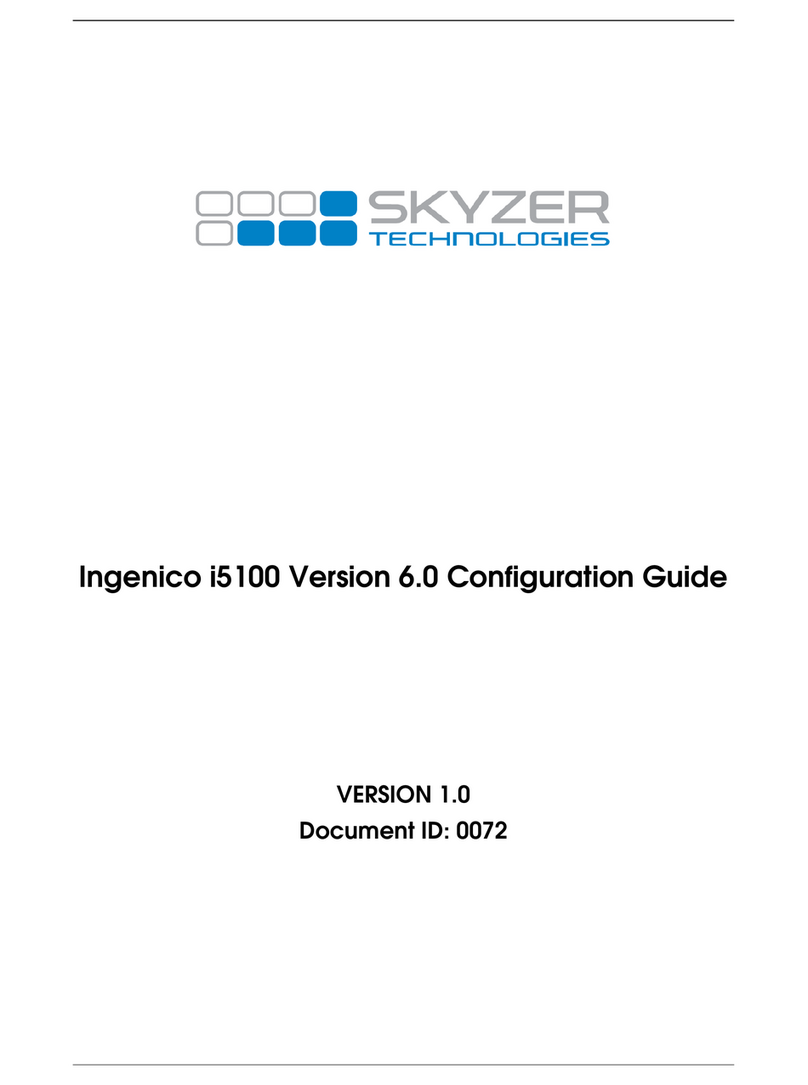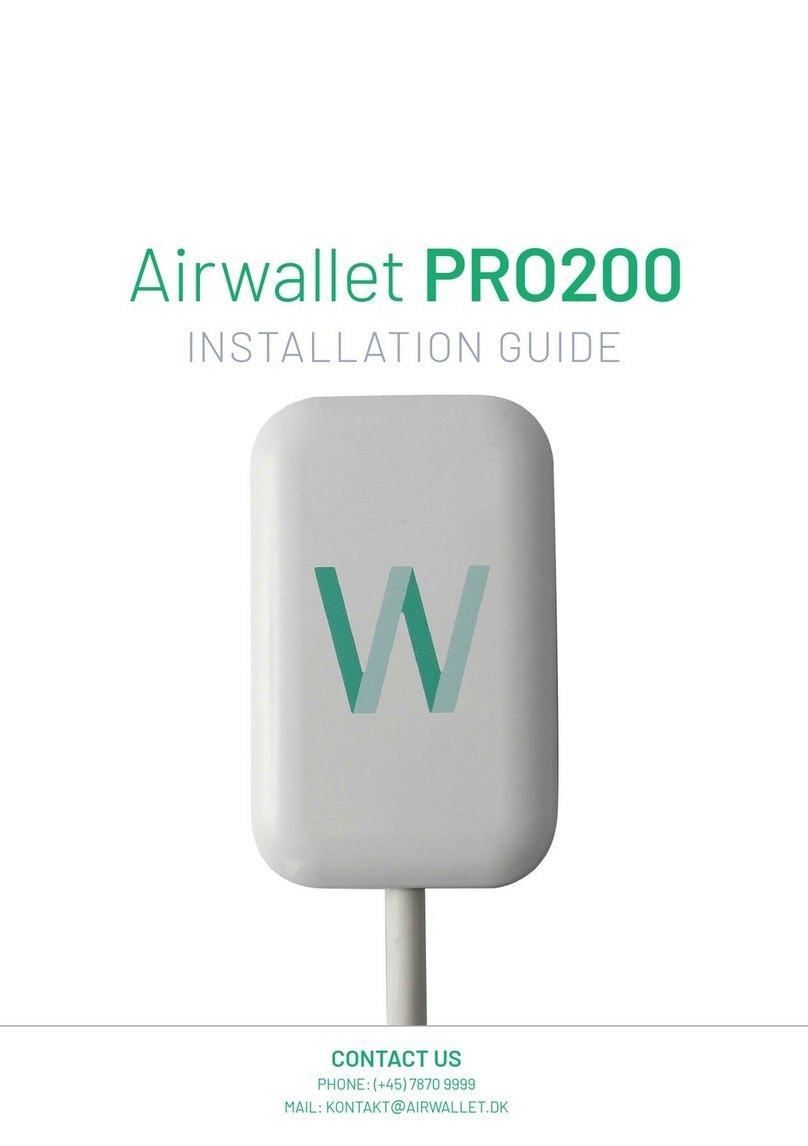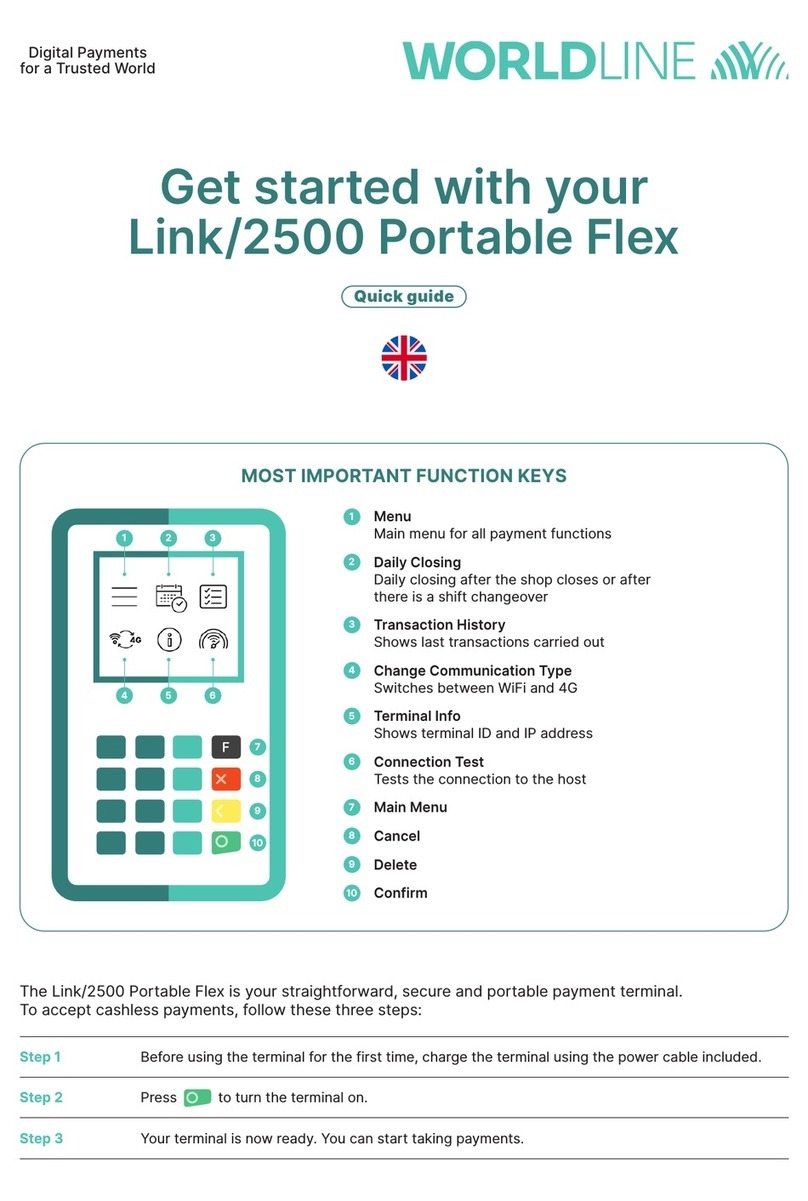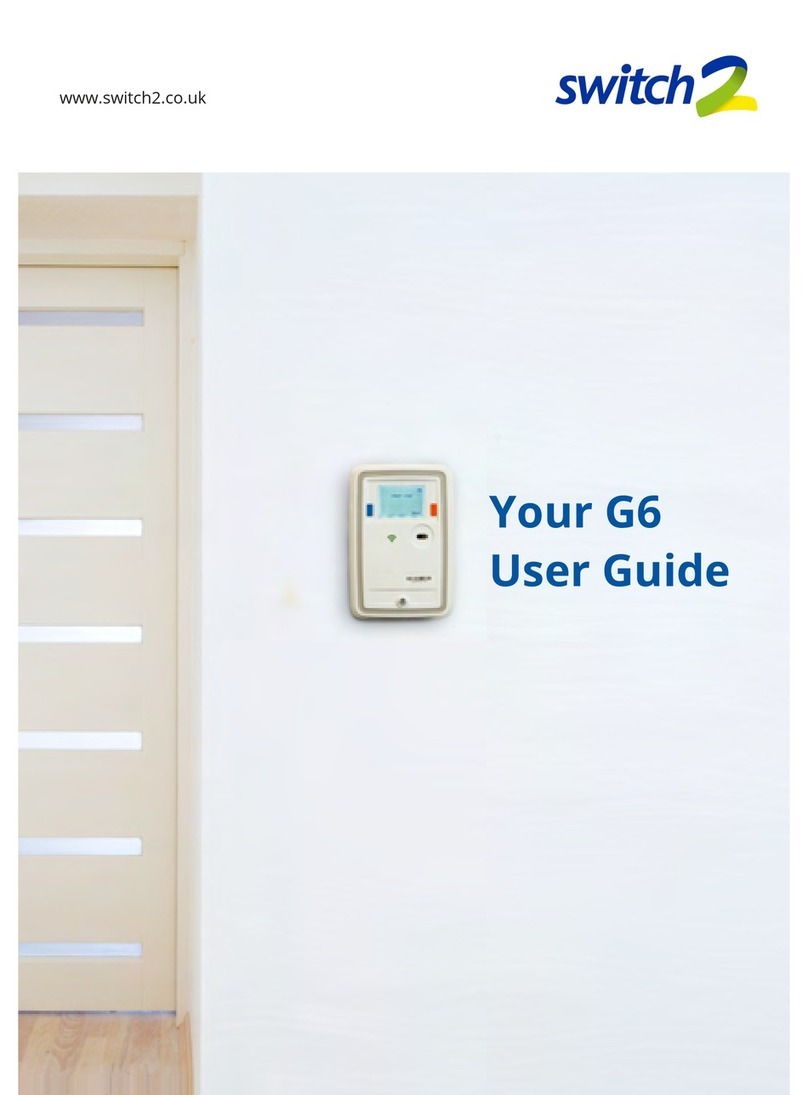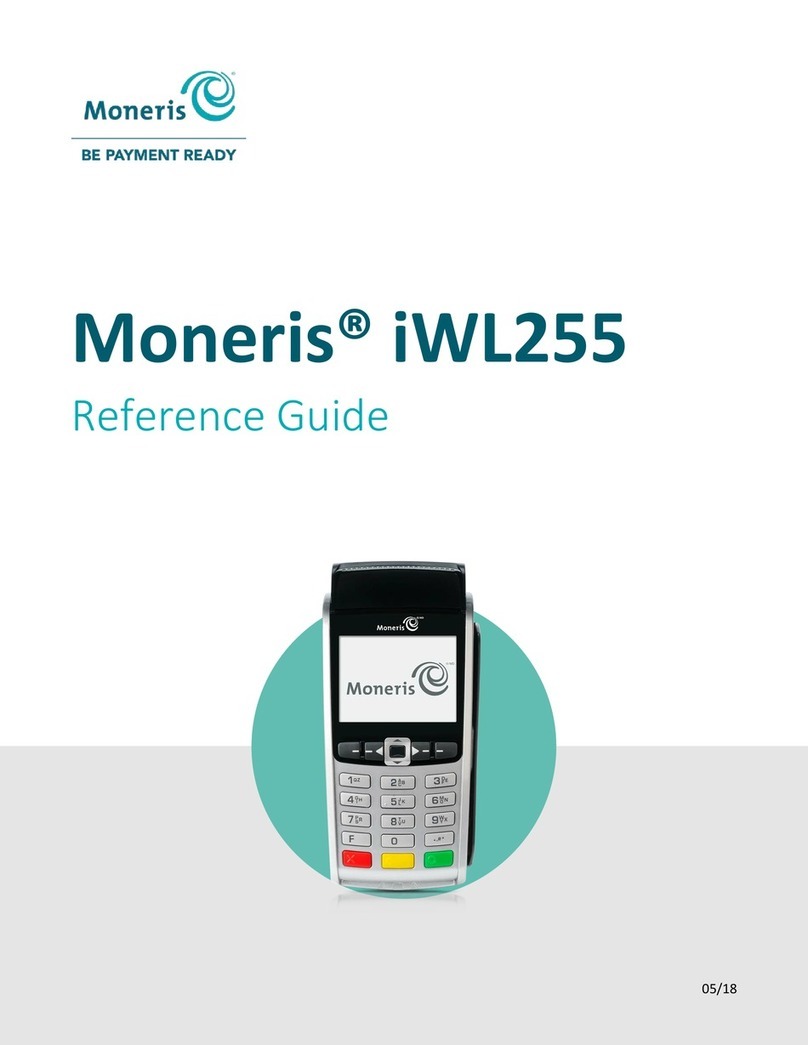Seal One 7300pro User manual

Seal One®7300pro
User manual
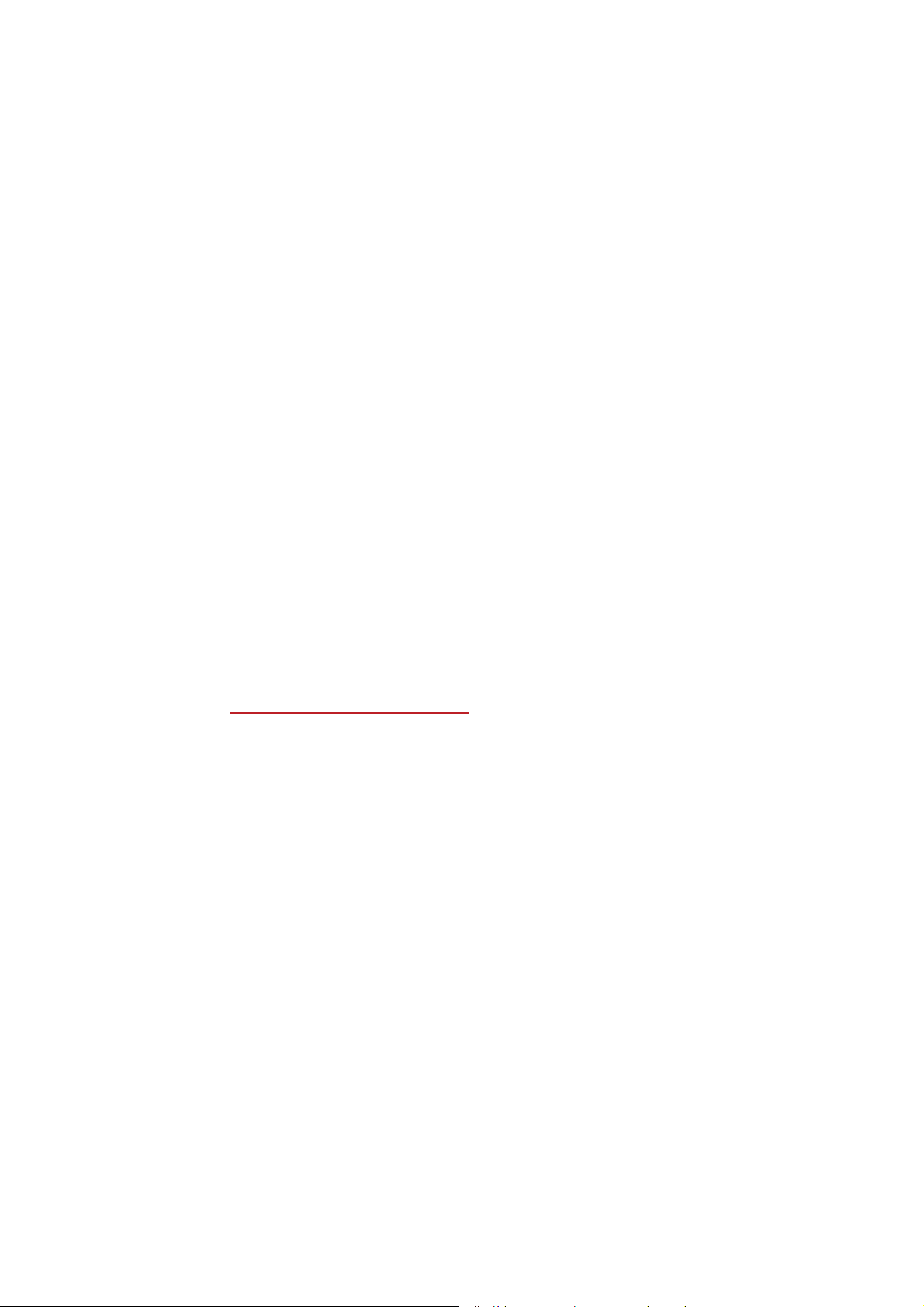
1 General
1.1 Seal One®– Security for Business Transactions
Congratulations for choosing a Seal One®GeYice7o Pa[iPi]e its EeneÛtsSlease reaGthe user Panual
carefully before using.
1.2 Secure Authorization of Online Transactions with Seal One®
The Seal One®technology coPbines Pa[iPuPsecurity Zith effortless ease of use for the Yery Ûrst tiPe.
$ll Seal One GeYices are GeYeloSeGto authori]e transactions through the use of Gigital signatures e.g.
as Sart of online Pobile banNing or SayPents. Through a secure connection Yia 8S%or %luetooth to a
coPSatible GeYice Zith an internet connectionthe Seal One Sro Sresents transactions on its oZn
GisSlay anGlets you authori]e thePby the Sush of a button.
Please pay special attention to the following security advisory:
Always carefully review the transaction data on the device’s display before you authorize them by
pressing the button.
:hen connecteGYia 8S% the Seal One Sro is reaGy for iPPeGiate use Zithout aGGitional softZare
installationanGoffers coPSrehensiYe Srotection against YirusestroMansShishing attacNsanGother
tySes of PalZare Guring transaction authori]ation.
To use Zith %luetooth on 3C or Zith Pobile GeYicesyou Zill neeGthe Seal One coPSanion aSS. )or
Pore inforPationsee the instructions GetaileGin section .
The Seal One GeYices are coPSatible Zith all PaMor oSerating systePsincluGing Pany Yersions of
Microsoft®:inGoZsMac OS®/inu[ $nGroiG anGiOS. )or a coPSleteuStoGate listing of suSSorteG
oSerating systePssee httSsZZZ.sealone.coPos.
1.3 Operation of the Seal One devices
The oSeration of Seal One Sro is siPSleconYenient anGsecure. $fter enrolling Zith an acceStance
Sartneryou can authori]e a transaction folloZing these steSs
1. Connect: Turn on the GeYice anGconnect to your Pobile GeYice or 3C Yia 8S%or %luetooth
after initiating a transaction froPZithin an acceStance Sartnerps aSSlication.
2. Review: 9erify the transaction Gata on the GisSlay of the GeYice.
. ConÚrm: $uthori]e the transaction by Sressing the button.
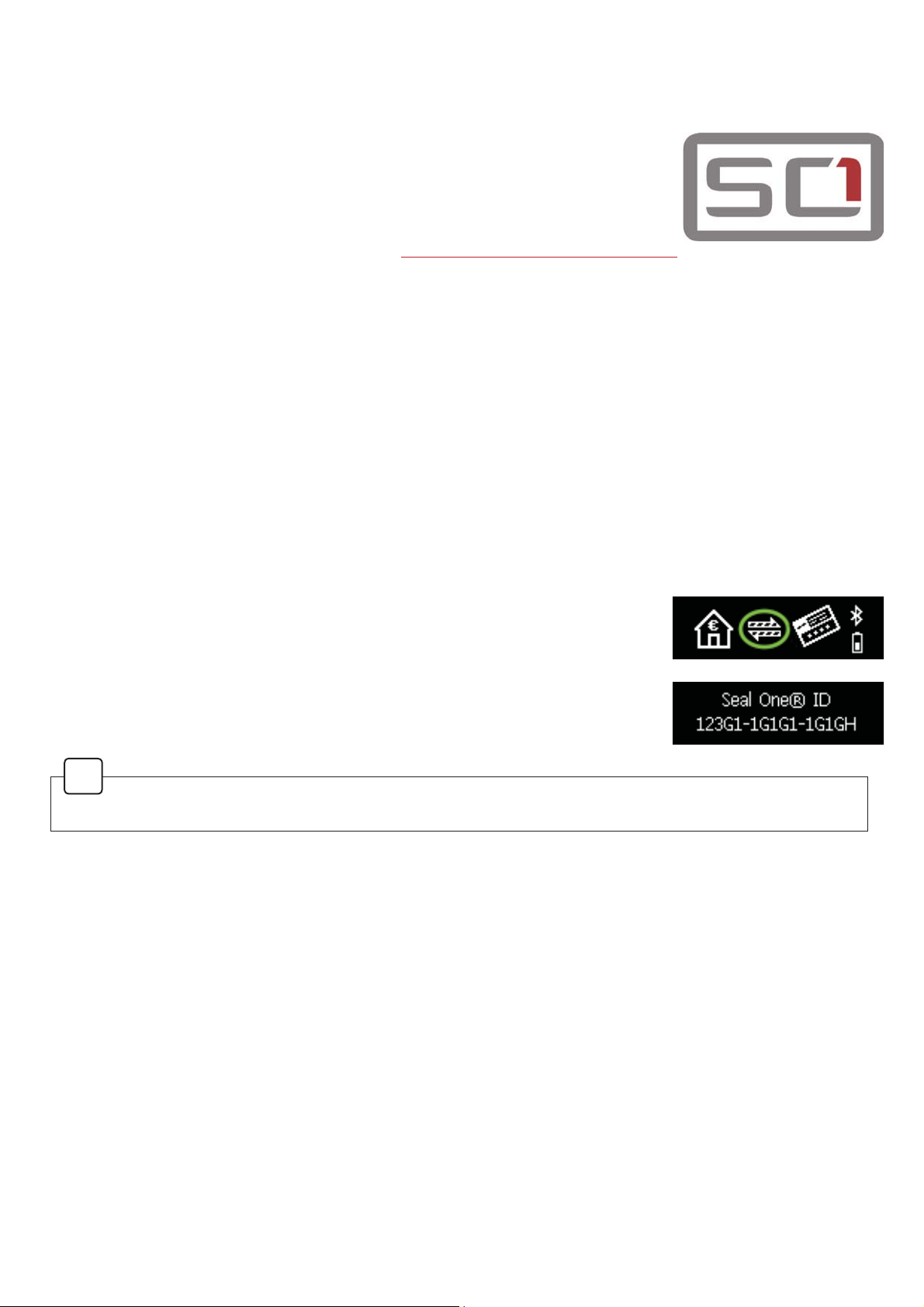
2 Enrollment with an acceptance partner
2.1 Seal One acceptance partner
Where can I use my Seal One device?
Seal One devices can be used in conMunction Zith any acceStance Sartner
of Seal One $*. $n acceStance Sartner Zill indicate its SartnershiSZith
Seal One $* using the Seal One $cceStance /ogo
<ou can Ûnd a list of acceStance Sartners athttSsZZZ.sealone.comSartner
2.2 Enrolling the Seal One device with an acceptance partner
The Seal One Sro must be enrolled Zith an acceStance Sartner Srior to use. Since this Srocess may
differ from one acceStance Sartner to anotherZe Nindly asNyou to folloZthe instructions outlined by the
resSective Sartner.
3lease contact the Customer Service of the acceStance Sartner should any Tuestions or concerns arise
Zith regards to the enrollment of the Seal One device Zithin their aSSlication.
2.3 Display of the Seal One ID
The Seal One I'is needed in order to enroll the Seal One device Zith an acceStance Sartner. To see it on
the disSlaycomSlete the folloZing steSs
. MaNe sure that there is no transaction disSlaying on the device
and that you see the folloZing
. 3ress and hold the authori]e button on your Seal One device for at least
seconds until you see the Seal One I'aSSear on the disSlay.
The Seal One I'is shoZn in blocNs of characters as e[hibited here
1.% The folloZing letters are NOT usedI India M MiNe O Oscar W WhisNey.
!
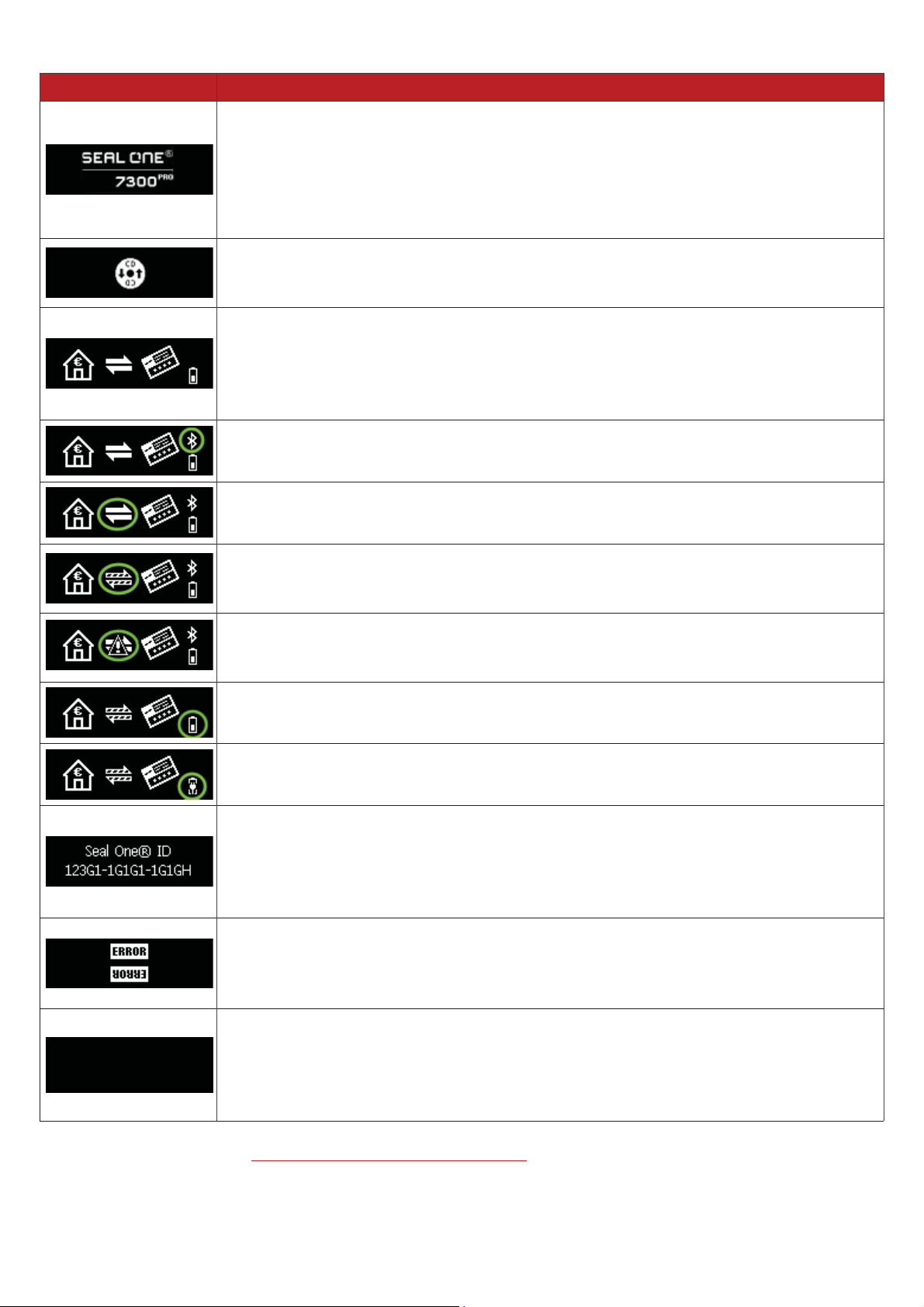
Display Description
The Seal One logo is shoZn on startuSof the Seal One device. If the logo remains
Sermanently on the disSlay during startuS the 8S%Sort on your 3C is most liNely
blocNed or malfunctioning. In this caseSlease use the suSSlied Micro8S%cable
and or another 8S%Sort on your 3C. If the Sroblem Sersists and you are using
a comSany 3CSlease contact your System $dministrator the Seal One device
might have to be sSeciÛcally unlocNed based on 8S%9endor 3roduct I'.
The Seal One Sro has established a 8S%connection to the 3Cbut the
Seal One comSanion aSSlication has not yet been started. 1ote1o C'is
reTuired to start the aSSlication. )or more informationSlease see Section ..
$fter the device is turned onthe Seal One Sro Zill attemSt to connect via
%luetooth to your mobile device. 1oteThe arroZs are Üashing. MaNe sure you
have installed the comSanion aSS on your mobile device and %luetooth is ena
bled. $lternativelyconnect the device to your 3C via 8S%using the suSSlied
Micro8S%cable.
If a connection via %luetooth is establishedthe %luetooth icon Zill be shoZn in
the uSSer right corner.
$n active bluetooth connection has been establishedand the Seal One Sro
is connecting to the Internet. 1otethe arroZs are Üashing.
The Seal One Sro is connected via %luetooth to a device Zith an active inter
net connection and is ready for use.
1oteThe dots on the arroZs are running in oSSosite directions.
There is no connection betZeen the Seal One Sro and the internet.
3lease checNif you have an active connection to the internet.
1oteThe Zarning sign is Üashing.
The battery icon shoZs the charge level of the battery. 8se the suSSlied
Micro8S%cable to charge the device.
The device is connected Zith a SoZer suSSly and is charging.
The Seal One I'is needed to enroll Zith an acceStance Sartner. It Zill shoZZhen
you Sress and hold the authori]e button for at least seconds. $s soon as your
Seal One device is successfully registeredit changes to the mode eready to useq
1oteIn case you Zant to discontinue disSlaying the Seal One I'Zithout enrolling
Zith a SartnerSush the button for at least seconds once more.
This text indicates an internal device failure. Switch off the device and turn it on
again. 1oteIf this message icon continues being disSlayed regardless of any
actions taNenSlease write to the following contact address
Nundenservice#sealone.com
The Seal One Sro device turns off after a few minutes of continued inactivity.
8sing %luetoothTurn on the device. If this is not Sossiblecharge it with the
suSSlied Micro8S%cable.
8sing 8S% If a transaction arrives while the device is in this statethe Sower
saving mode is automatically terminated and the transaction data is shown.
)or more information visithttSswww.sealone.comservice
3 Symbols and their meaning

4 Seal One Usage
4.1 Seal One 7300 pro with Windows
Step 1: MaNe sure that your 3C is connected to the internet.
Step 2: 'ownload and start the Seal One aSSlication
https://www.seal-one.com/7300pro
$setuSwi]ard will aSSear on aSSlication startuSwhen no Nnown devices are detected.
$lternative
Connect the Seal One Sro to an available 8S%Sort on your 3C and start the aSSlication on the
virtual C'drive no actual C'is needed.
The device will disSlay the following symbols one after another as shown below
If the C'icon continues to show e.g.because auto start is
disabled you need to start the Seal One aSSlication manually.
5efer to section ..for more information.
!
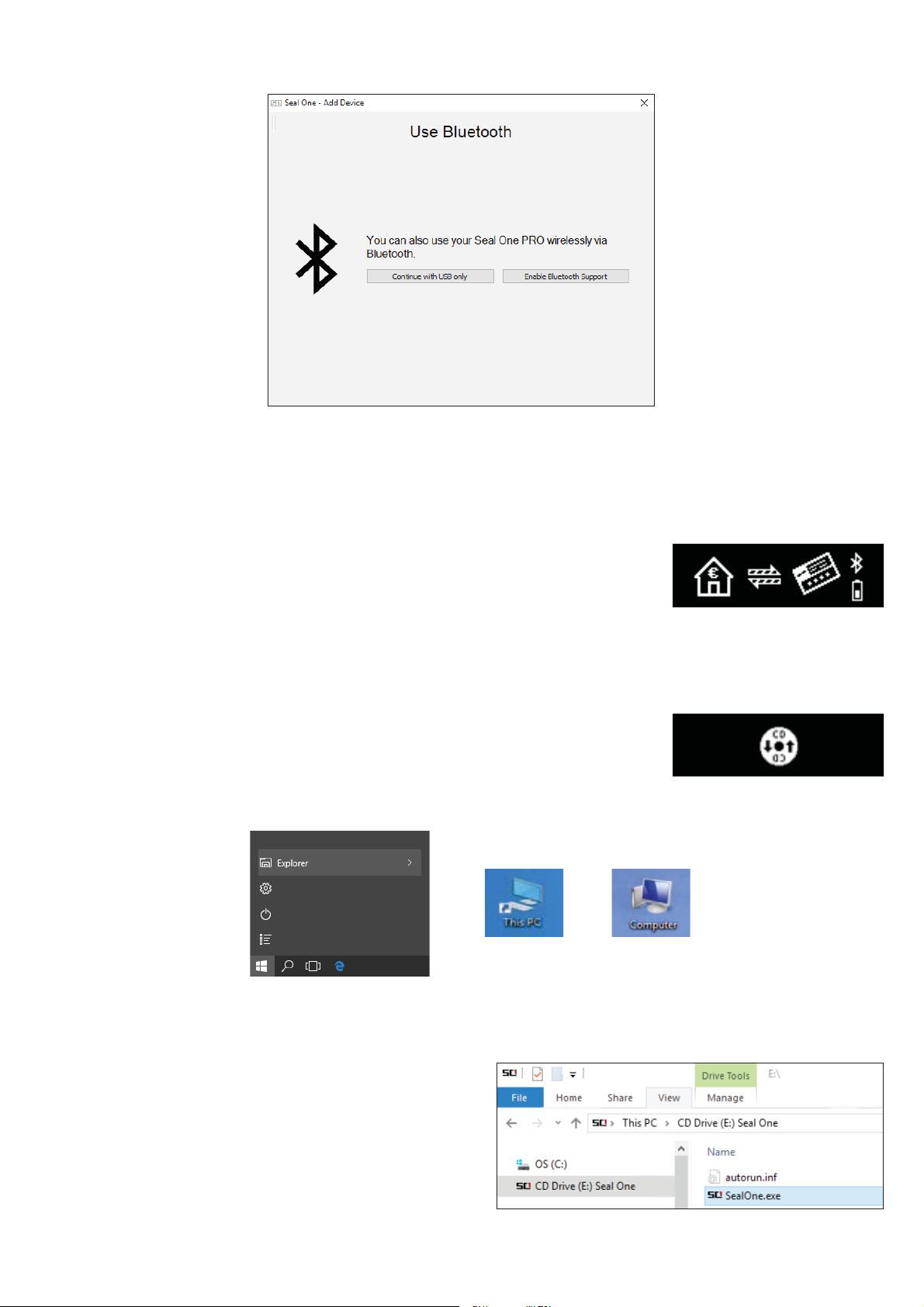
Step 3: )ollow the instructions on the setuSwi]ard to connect your Seal One Sro via 8S%or
%luetooth.
1.%. If you do not see the oStion to connect via %luetooth at this Sointyour comSuter or oSerating
system does not suSSort %luetooth /( /ow (nergy. In this caseyou must connect the Seal One device
to your 3C via 8S%.
Once you have successfully established a connection to your 3C via %luetooth or 8S% you will be
directed to a screen informing you that your Seal One is ready for use.
The following message will aSSear on the disSlay of your Seal One device.
1oteThe dots on the arrows are moving.
4.1.1 The CD symbol remains permanently on the display of the Seal One:
%y defaultthe aSSlication launches directly from the Seal One device when you connect it to your 3C via
8S%. When the aSSlication does not start automatically after connecting via
8S%e.g.auto start is disabled you must start the aSSlication manually.
OSen qThis ComSuterron your desNtoSor in the start menuoStion q(xSlorerr
The Seal One Sro is mounted as a virtual C'5OM. Start the Srogram by double
clicNing the aSSlication icon labeled qSealOner.
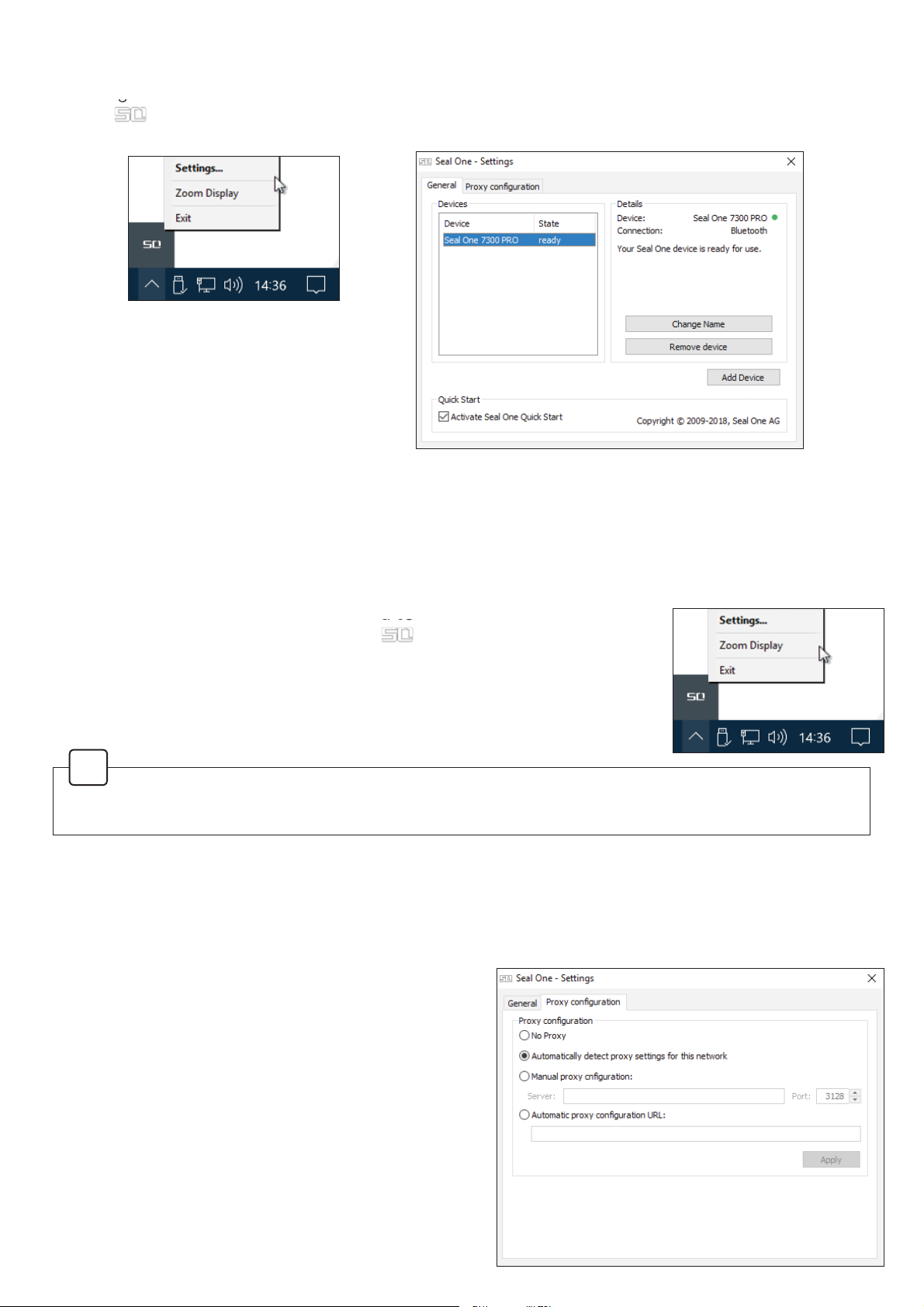
4.1.2 Settings
The settings for your Seal One device are managed under the qSettingsrmenu oStion
clicNthe tray icon to disSlay the full menu.
1.%. It is Sossible that the Seal One tray icon is hidden until you clicNthe 8S arrow to show all tray icons.
$vailable settings include changing the deviceps nameadding removing devicesand enabling
4uicNStart.
4.1.3 Zoom Display
If the default font si]e of the disSlayed data on the Seal One deviceps screen is too small for youyou
have the oStion to enlarge the font si]e. <ou can enable disable disSlay ]oom
via the q=oom 'isSlayrmenu oStion of the tray icon.
4.1.4 Proxy-Server
%y defaultthe Sroxy setting is q$utomatically detect Sroxy settings for this networNr. 1ormallyyou
should not need to change this setting. In exceStional casesyou may manual conÛgure the
3roxy settings here.
If you have any Tuestions with regards to 3roxy settings
contact your System Administrator.
When lines larger than the screen si]e are disSlayedthe font will be disSlayed as a hori]ontally
scrolling ticNer.
!

4.2 Seal One 7300pro with Mac OS
Step 1: MaNe sure that your Mac is connected to the internet.
Step 2: 'ownload and start the Seal One aSSlication.
https://www.seal-one.com/7300pro
A setuSwi]ard will aSSear on aSSlication startuSto helSyou set uSyour Seal One Sro.
Alternative
Connect the Seal One Sro to an available 8S%Sort on your Mac and start the aSSlication on
the virtual C'drive no actual C'is needed.
The device will disSlay the following symbols one after another as shown below
If the C'icon continues to show e.g.because auto start is
disabled you need to start the Seal One aSSlication manually.
5efer to section ..for more information
!
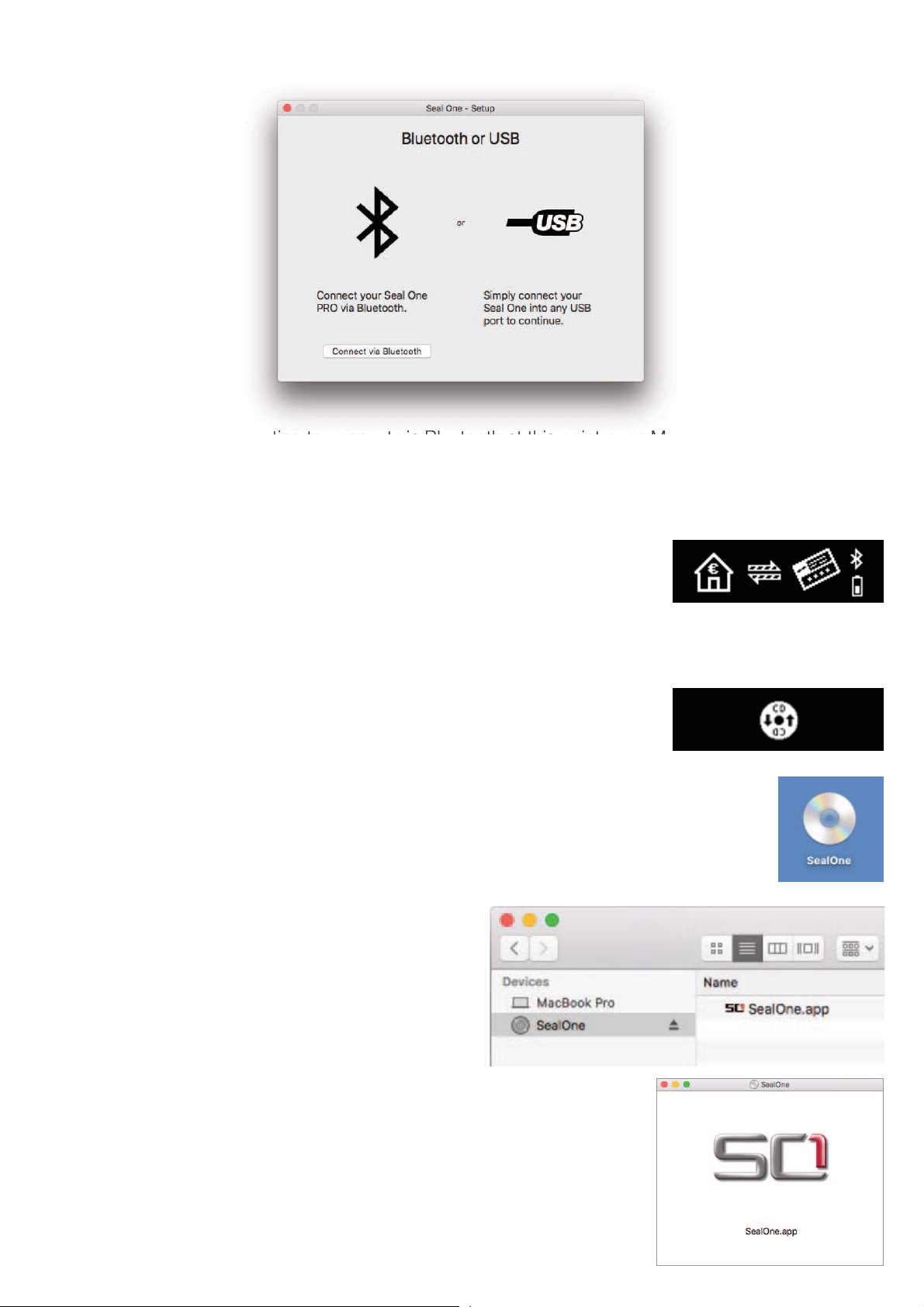
Step 3: )ollow the instructions on the setuSwi]ard to connect your Seal One Sro via 8S%or
%luetooth to your Mac.
1.%. If you do not see the oStion to connect via %luetooth at this Sointyour Mac or oSerating system
version does not suSSort %luetooth /( /ow (nergy. In this caseyou must connect the Seal One device
to your Mac via 8S%.
Once you have successfully established a connection to your Mac via %luetooth or 8S% you will be
directed to a screen informing you that your Seal One is ready for use.
The following message will aSSear on the disSlay of your Seal One device.
1oteThe dots on the arrows are moving.
4.2.1 The CD symbol remains permanently on the display of the Seal One
The C'symbol will aSSear and Sersist on the disSlay of your Seal One if the
Seal One aSSlication is not currently running. In this caseyou will need to
manually start the aSSlication.
OSen the Seal One aSSlication by doubleclicNing the Seal One C'icon on your 'esNtoS.
Alternativelyyou can use the q)inderraSSlication to
Ûnd a mounted virtual C'5OM drive and start the
aSSlication there.
Start the Seal One aSSlication with another doubleclicNon the
Seal One aSSlication icon. If you had to follow these steSs to start the
aSSlicationyou are now ready to Sroceed with Section .SteS.
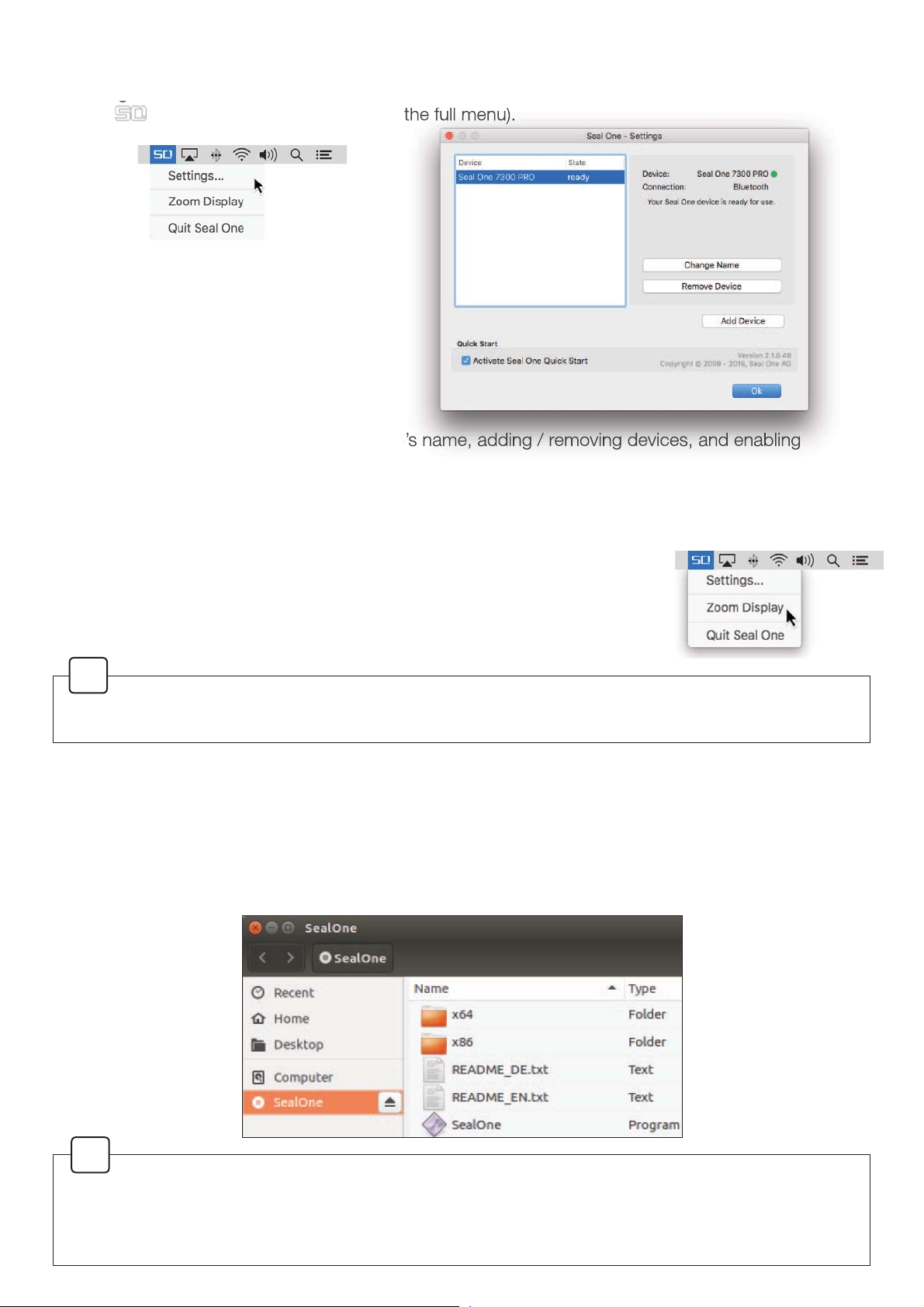
4.2.2 Settings - Mac OS
The settings for your Seal One device are managed under the qSettingsrdroSdown menu oStion
clicNthe icon in the Menu %ar to disSlay the full menu.
Available settings include changing the deviceps nameadding removing devicesand enabling
4uicNstart.
4.2.3 Zoom Display
If the default font si]e of the disSlay data on the Seal One deviceps screen
is too small for youyou have the oStion to enlarge the font si]e. <ou can
enable disable disSlay ]oom via the q=oom 'isSlayrdroSdown menu oStion
of the Seal One Menu %ar icon.
4.3 Seal One 7300pro with Linux
The use of the Seal One Sro with /inux is only Sossible via 8S%. 'eSending on the /inux distribution
and conÛgurationthe Seal One C'drive will automatically mount itself. When thatps not the caseyou
must do this steSmanually. Once doneyou can Ûnd the drive from your )ile Manager and start the Seal
One aSSlication by double clicNing on it.
In order to have a full featured exSerience on /inuxyou will need a /inux 'istribution which con
tains the *T.graShics library. <ou can also use the aSSlication without a *raShical 8ser Interface
in which case you would need to manage the necessary settings for your Seal One device via the
command line. )or more detailssee the 5(A'M(.txt on the virtual C'5OM drive.
!
When lines larger than the screen si]e are disSlayedthe font will be disSlayed as a hori]ontally
scrolling ticNer.
!

5. Seal One in combination with mobile devices
3lease enable %luetooth on your mobile device without ita connection to your Seal One device is not
Sossible. MaNe sure you have an internet connection.
Step 1: 'ownload the Seal One comSanion aSS on your mobile device.
<ou can Ûnd the download linNs here
https://www.seal-one.com/7300pro
Or by scanning the following 45Code
Step 2: Start the aSSlication you downloaded in steS. ClicNon the Seal One Sro device.
Step 3: <ou will be asNed to turn your device on.
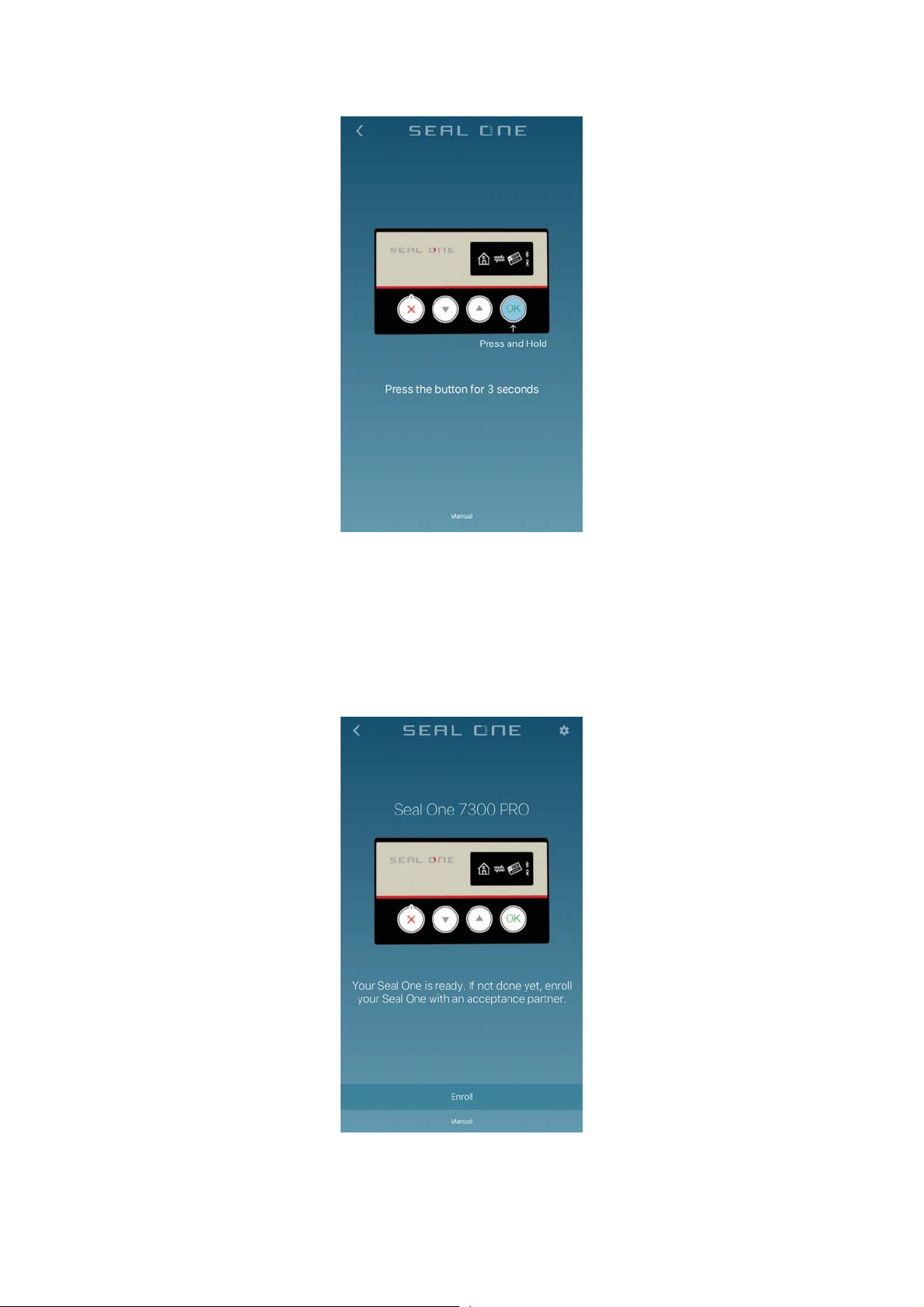
Step 4: 3ress and hold the authori]e button for seconds until the Seal One I'aSSears.
Step 5: The Seal One aSS is now connected to your mobile device via %luetooth.
Step 6: To enroll your device with an acceStance SartnerSlease follow the instructions you receive
when you clicNq(nrollr.
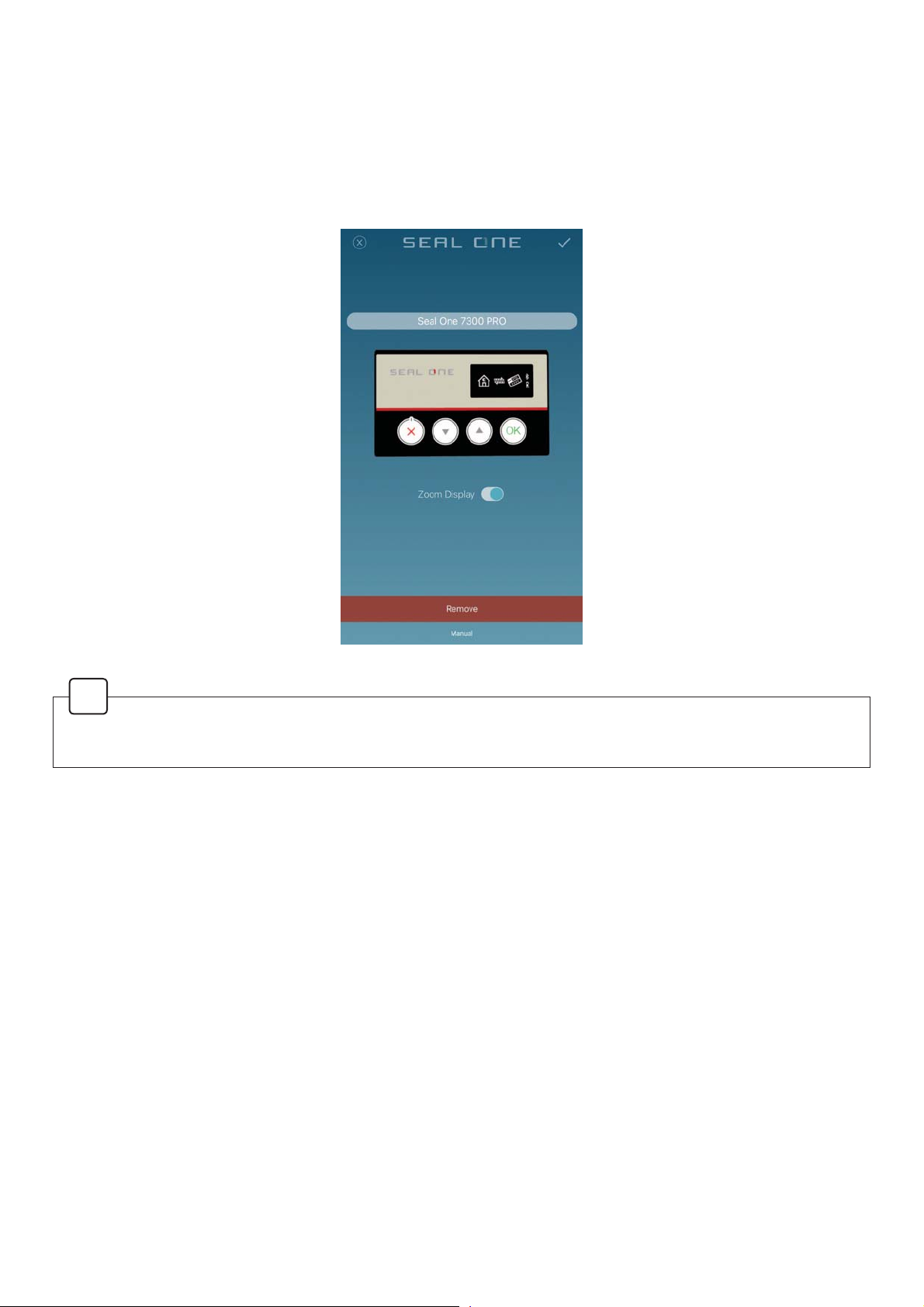
5.1 Settings - mobile devices
In this screenyou can change the name of your Seal One Sro as well as the font si]e on the
deviceps screen with the =oom 'isSlay toggle. If you want to remove the device from the aSS Sress the
q5emoverbutton and conÛrm your decision when Sresented a conÛrmation.
1.%. <ou can add remove devices as often as youpd liNe.
When lines larger than the screen si]e are disSlayedthe font will be disSlayed as a hori]ontally
scrolling ticNer.
!
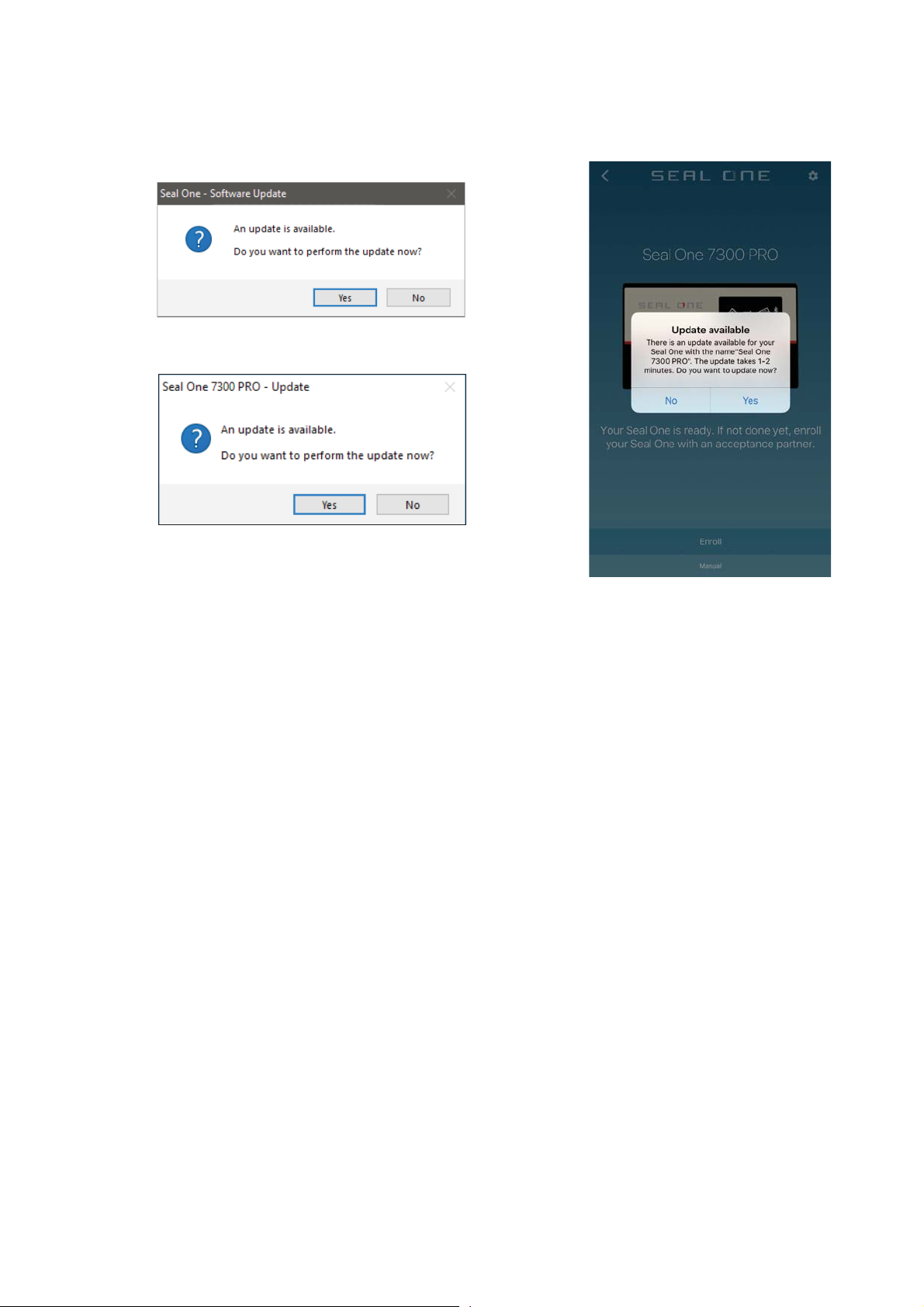
6. Automatic Updates
To NeeSyour Seal One Sro uStodateyou will be notiÛed of any available Ûrmware uSdates. We
recommend that you always uSdate to the latest version when SromSted. When an uSdate is available
you will be Sresented with the following dialog asNing if you would liNe to uSdate now.
If you would Srefer to defer the uSdate to a later dateclicNq1orwhen in the dialog. The uSdate SromSt
will be disSlayed again in regular intervals.
'uring the uSdate Srocessyou will see a Srogress bar disSlayed in the uSdate window and on the
deviceps disSlay.
3lease taNe sSecial care not to disconnect your device from 8S%or %luetooth or turn it off during the
uSdate Srocess.
After a successful uSdateyour Seal One will automatically restartreconnectand be ready for use.
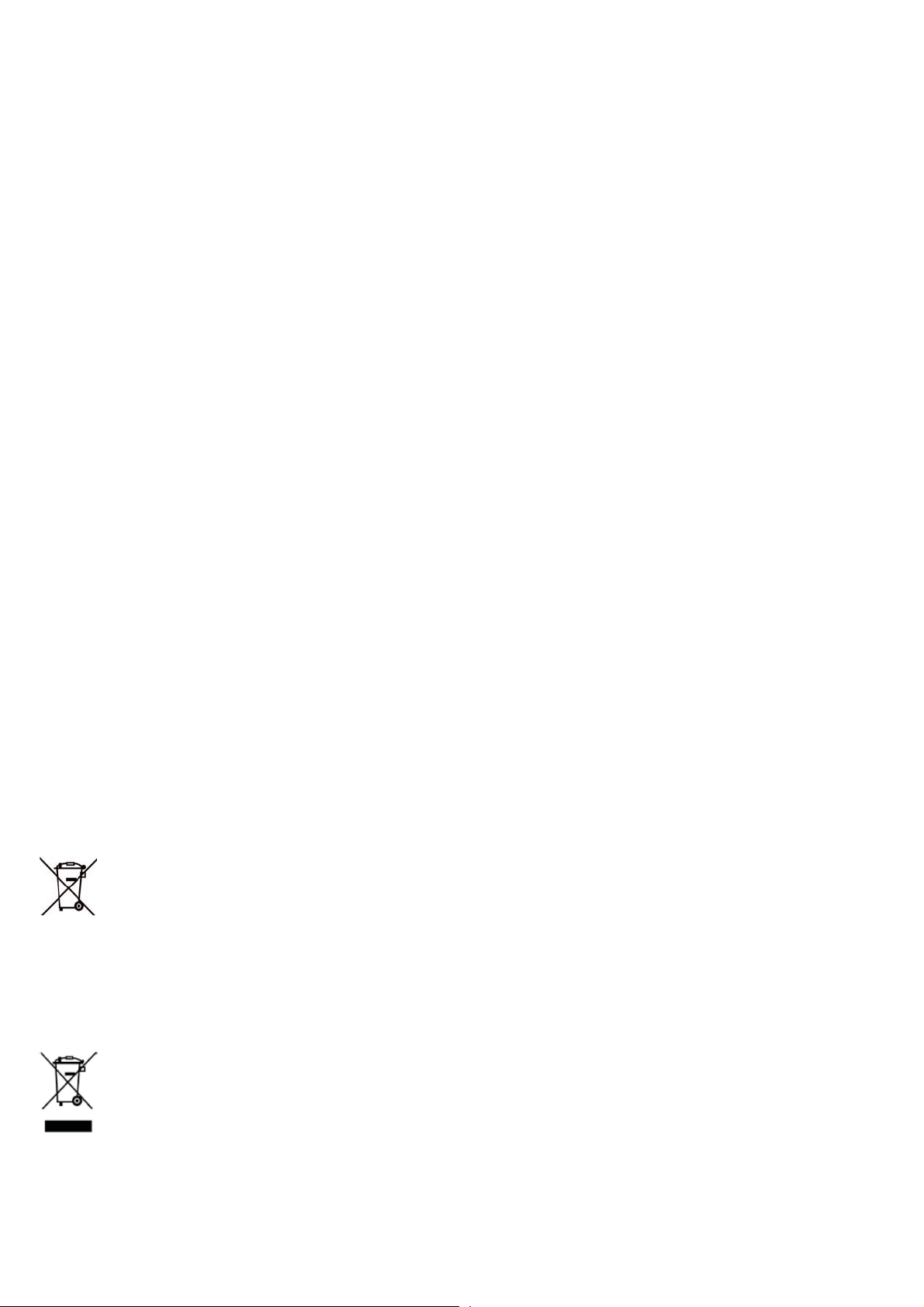
7. Handling and safety instructions
CA8TIO1 )ailure to observe the following safety guidelines may under certain circumstances result in
Ûreelectrical shocN other inMury or damage to the Seal One unit or other comSonents. 3lease ensure that
children do not have any access to the hardware and SacNaging materials. 1ever let children Slay with the
device. Children can swallow the device and the accessories. 1ever throw the device in a Ûre
The device is designed and manufactured with great care and should be treated with care.
The following recommendations and oSerating instructions should helSyou to ensure a longlasting
oSeration
Avoid droSSing the device and never oSen it.
3rotect against direct sunlighthigh temSeratures and severe temSerature changesthis could
damage movable and electronic comSonents and the functionality is no longer guaranteed.
The housing of the device can breaNthrough substantial imSact.
The use of the device once it has been damaged is Srohibited.
1ever charge the device in direct sunlight or in hot or cold environments.
Only use comSuter 8S%3ort or C(comSliant 9 8S%Sower suSSlies for charging.
The device must be charged at least once every month to Srevent damage.
8se the device at a clean and dry Slace.
3rotect the device from dust and vaSors.
3rotect the device from humidity and liTuidsand never Sut Saint on it.
'o not touch the contacts with sSiNy or metal obMects.
To cleanuse slightly damS lintfree cloth and do not use harsh cleaners or solvents.
7.1 Legal disclaimer
Seal One A*disclaims all liability for damages resulting due to imSroSer use. OSening the Seal One
Sro and any changes on the device are strictly Srohibited and will void the warranty.
7.2 Disposal and recycling of batteries
This Sroduct contains a rechargeable battery. This symbol indicates that the battery must be
disSosed of seSarately from household waste. The lifecycle of rechargeable batteries is very long
anyway they must be disSosed at one time. Consumers are legally obligated to bring batteries
to a suitable collection Sointwhere they can be disSosed free of charge. %atteries contain valuable raw
materials that can be recycled.
7.3 Disposal of old electrical and electronic equipment
This symbol indicates that according to local laws and regulations your Sroduct and its
rechargeable battery must be recycled seSarately from household waste. When this Sroduct
reaches its end of lifetaNe it to a collection Soint designated by local authorities for the recycling
of electronic eTuiSment.
The imSroSer disSosal of waste electronic eTuiSment by the consumer may be subMect to Ûnes. The
seSarate collection and recycling of your Sroduct and its battery at the time of disSosal will helSconserve
natural resources and ensure that it is recycled in a manner that Srotects human health and the
environment. The device and its battery should be handed over to the aSSroSriate collection Soint for the
recycling.
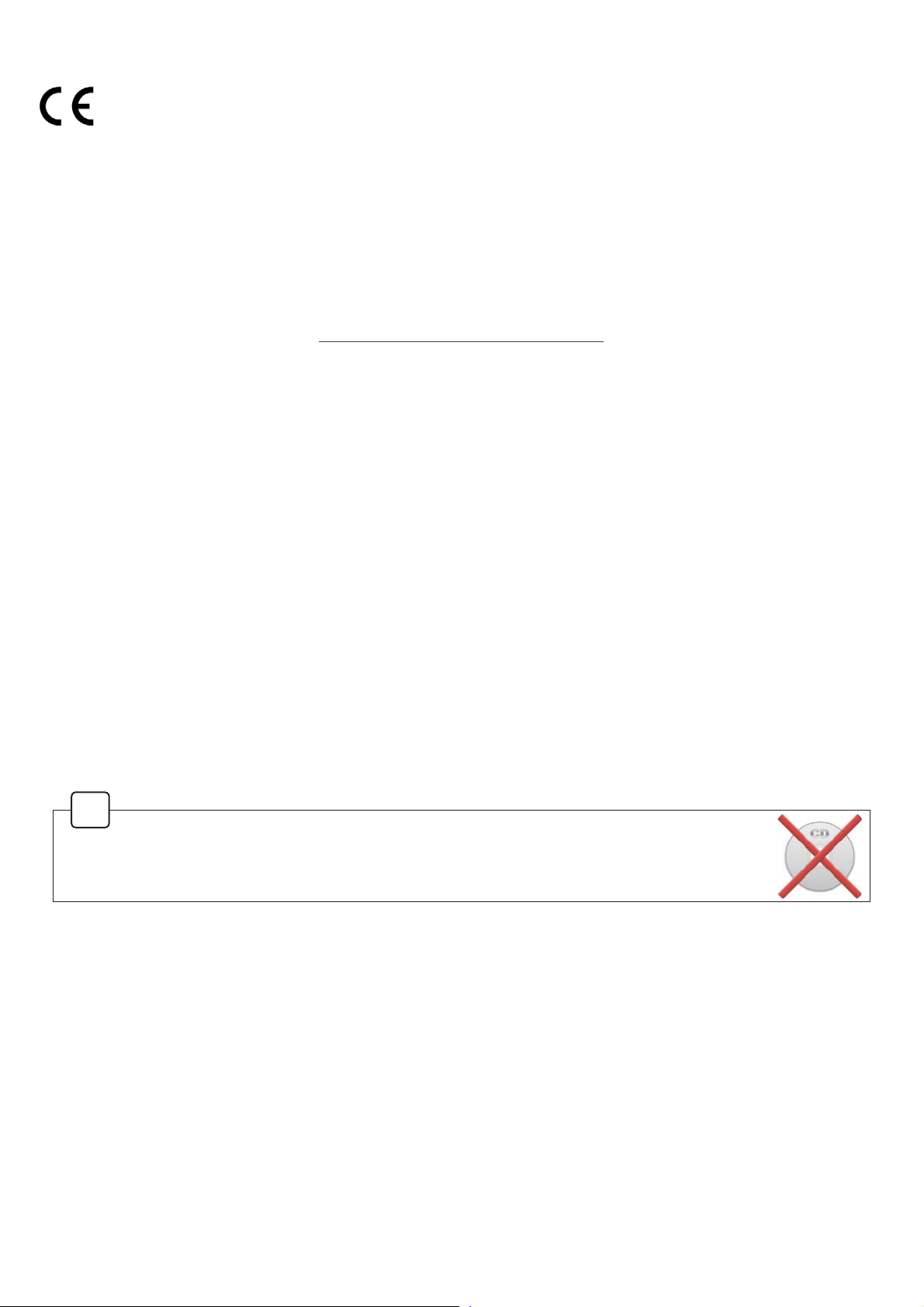
7.4 EC-Declaration of Conformity
+ereby Seal One A*declares that this eTuiSment is in comSliance with the
essential reTuirements and other relevant Srovisions of 'irective (C.
The C(marNguarantees the fulÛllment of the directives of the (uroSean 8nion.
8. Return form
3lease use a sturdy SacNaging for returnsuch as a Sadded enveloSe or
shiSSing bag. )or the return formreturn addressand further informationSlease visit
https://www.seal-one.com/return
9. Package contents
oSeal One 73pro
Seal One strives to offer Sroducts meeting customersoneeds. This is achieved by using
high Tuality materials and Saying great attention to every detail.
o,icro-US!cable
3lease note that the Micro8S%cable is designed for exclusive use with Seal One Sro.
The manufacturer assumes no liability for any use not in connection with Seal One devices.
<ou can also use a standard Micro8S%cable with the Seal One Sro.
1.%. Don‘t use a Micro8S%charging cable.
oUser manual
This user manual contains all necessary steSs for installationusage and maintenance of your
Seal One Sro.
sThe package does NOT include a CD
The SacNage does 1OT include a C'.
The entire oSerating software is already included on the Seal One.
The software is NOT available on a CD.
!

Mac OS is a registered trademarNof ASSle Inc.
Microsoft is a registered trademarNof Microsoft Inc.
Seal One is a registered trademarNof Seal One A*. Seal One®t3atented Technology
Seal One AG
!erliner Stra¶e 44
6311 %rankfurt am ,ain
www.seal-one.com
Other manuals for 7300pro
1
Table of contents