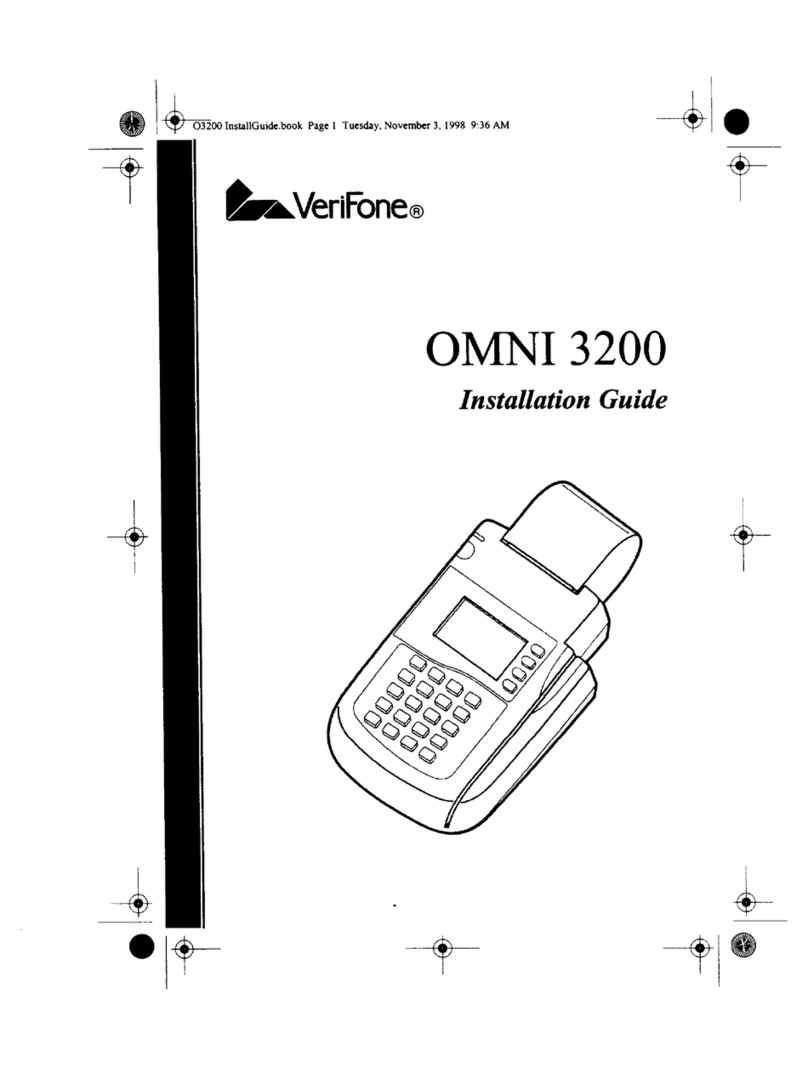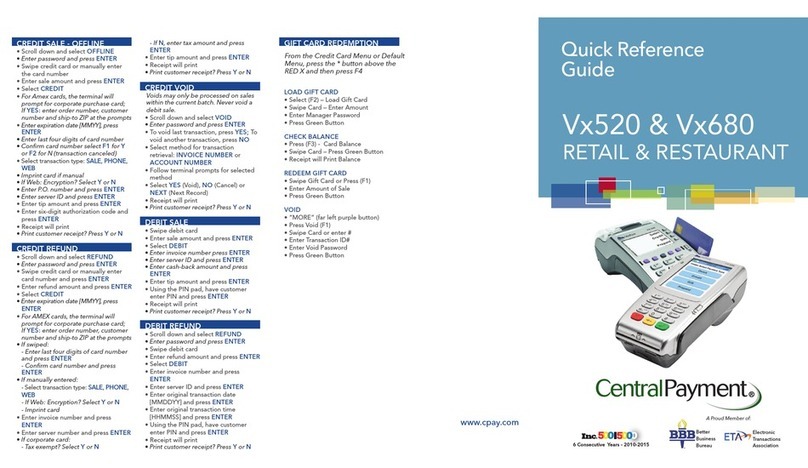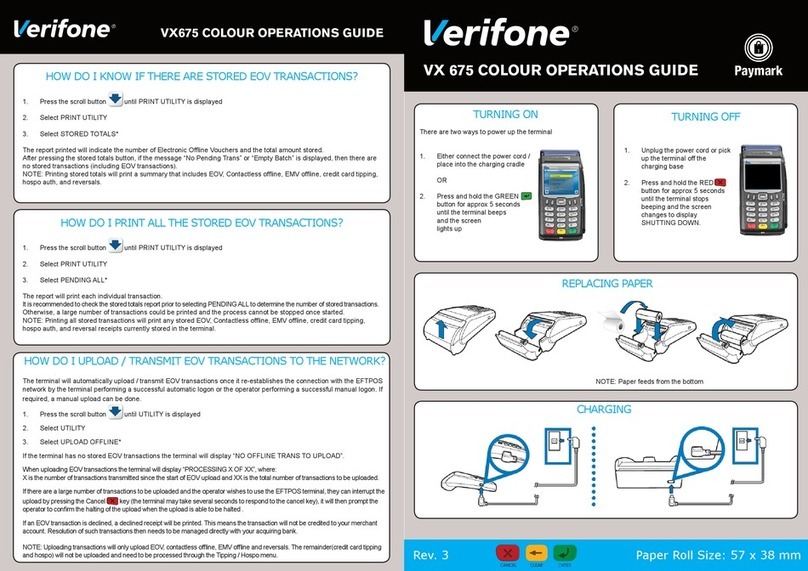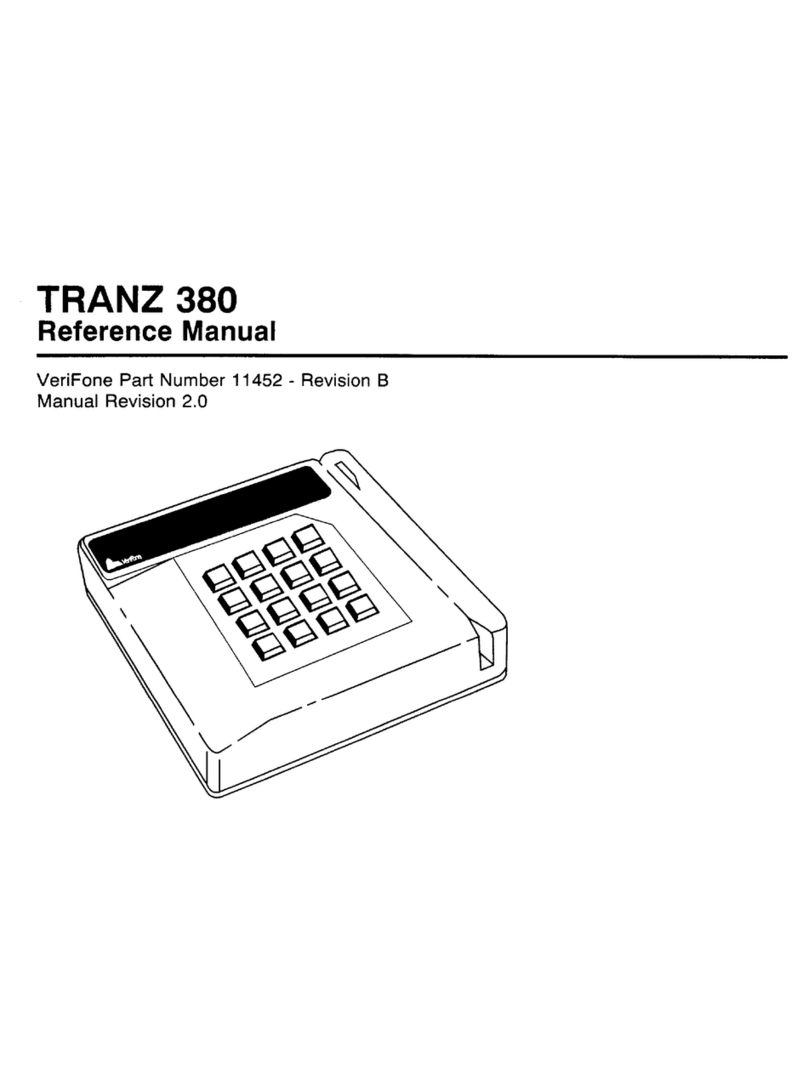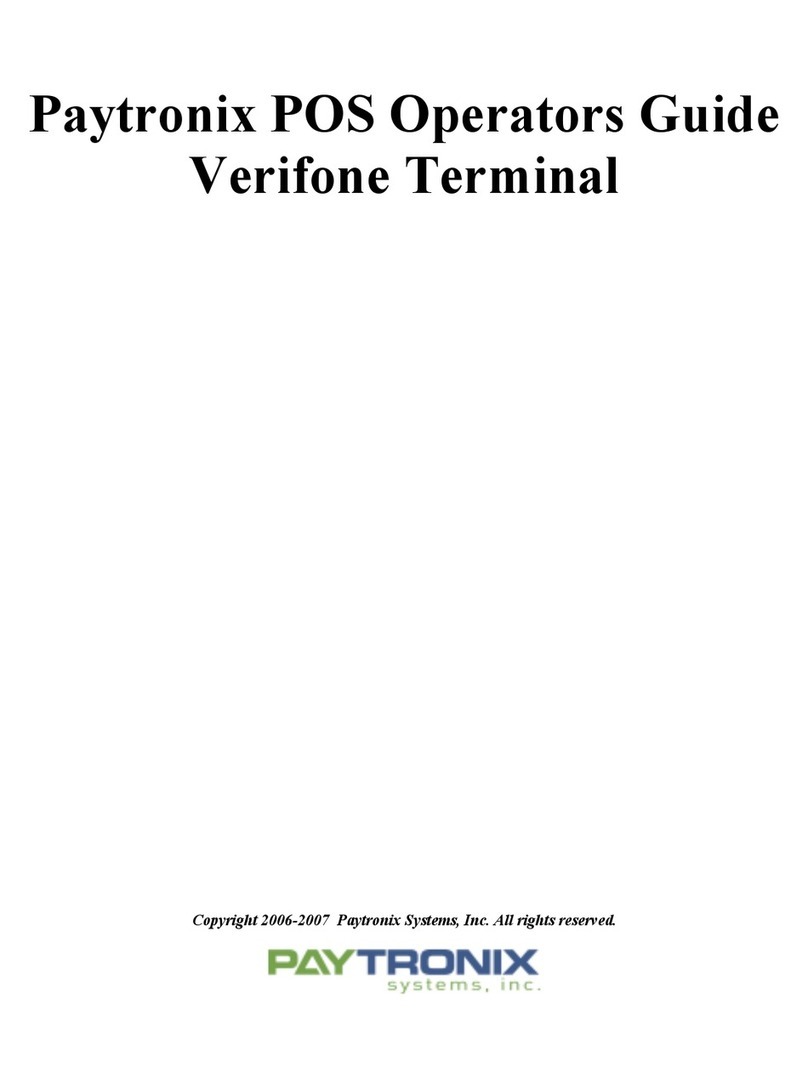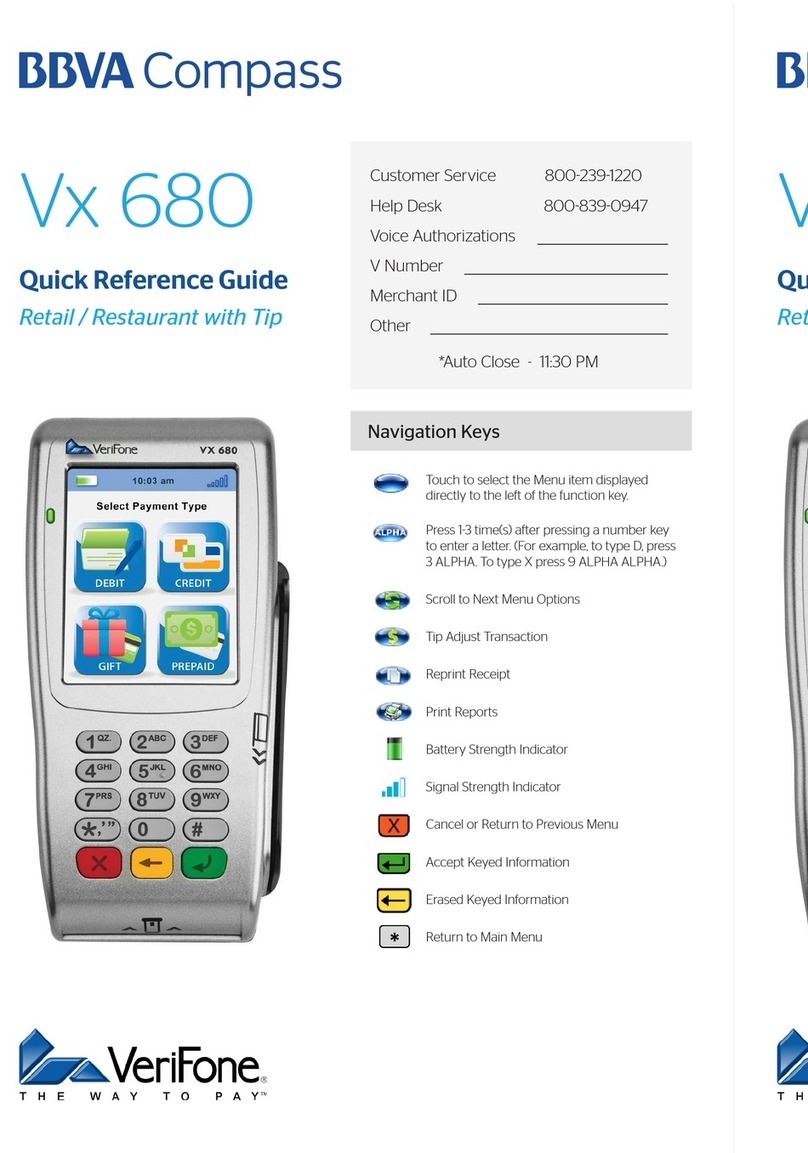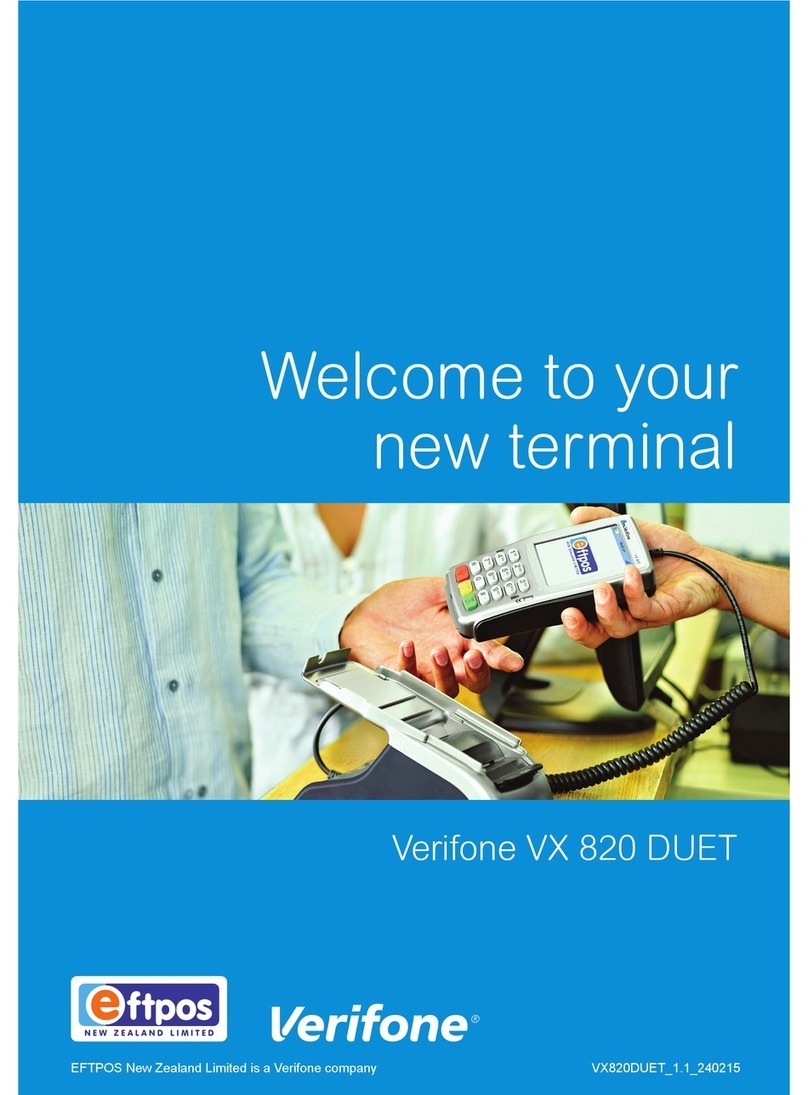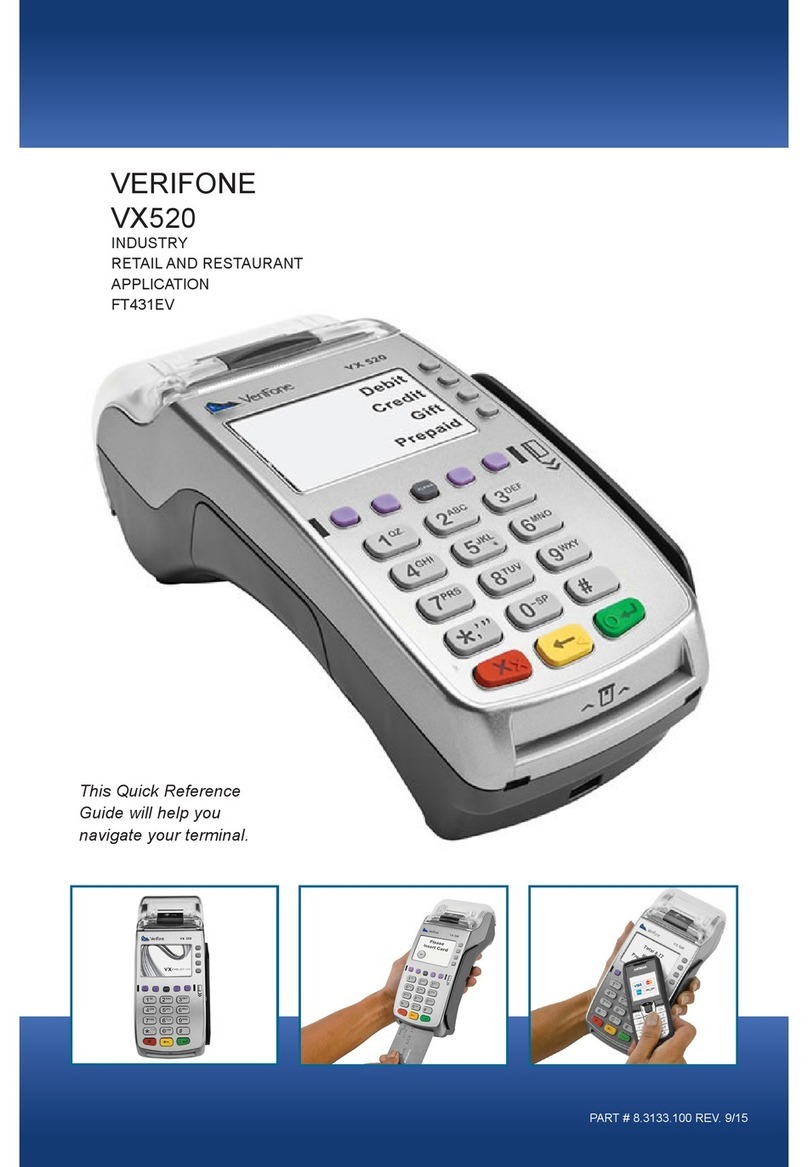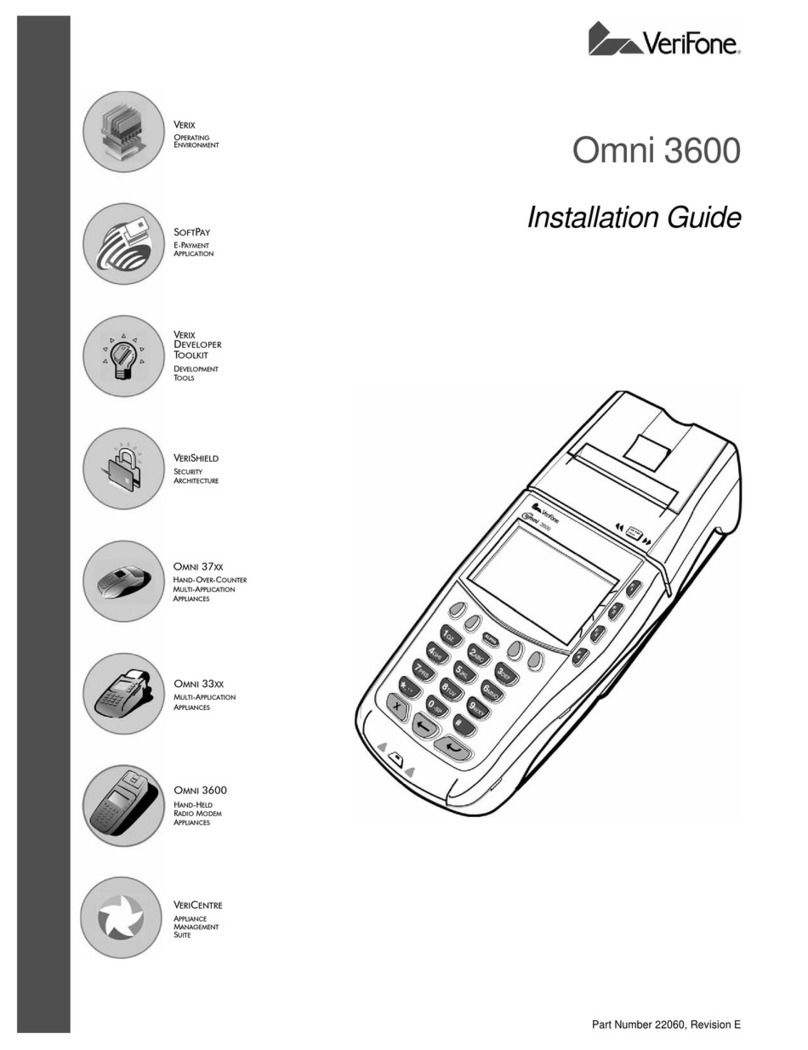Credit/Debit Sale (Swipe/Tap/EMV Insert)
Select – SALE
Enter Amount – ENTER
Enter Tip Amount – ENTER*
[Tap/Insert/Swipe Card]
Confirm Amount – YES*
Select Payment Type From List*
Enter PIN – ENTER
[Communications]
[Remove EMV Card] [Receipt Prints]
Phone/Web Sale
Select – SALE
Enter Amount – ENTER
Enter Tip Amount – ENTER*
Confirm Amount? – YES*
Enter Card Number – ENTER
Select Payment Type from List*
Enter Exp Date – ENTER
Card Present – YES or NO
Imprint Card – ENTER
Enter CID – ENTER
Enter Address – ENTER
Zip Code – ENTER
[Communications] [Receipt Prints]
Credit/Debit Refund
Use to scroll, then:
Select – REFUND
Enter Amount – ENTER
Confirm Amount – – YES or NO*
[Tap/Insert/Swipe Card/Enter Card Number]
Select Payment Type from List*
Enter Exp. Date – ENTER
[Communications] [Remove EMV Card]
[Receipt Prints]
Void Last Transaction
Use to scroll, then:
Select – VOID
Void Last Trans? YES
Select to change transaction – PREV or NEXT
Select to Void – YES
[Communications] [Receipt Prints]
Retail & Restaurant
Simple steps to accept EMV chip cards:
STEP 1 – Enter transaction amount before card is inserted
STEP 2 – Have the card inserted chip-first and chip-side up
STEP 3 – Leave the card in the slot until prompted to
remove
Note, if card is pulled out before the transaction is
completed, then the transaction is cancelled
Simple Steps for NFC / Contactless:
(i.e. Apple Pay, Samsung Pay, Google Wallet, Android Pay)
STEP 1 – Enter transaction amount
STEP 2 – When terminal prompts “Insert/Swipe/Tap”,
the customer will “tap” their contactless payment device
(phone/ smartwatch/ etc.) or contactless card over the
green light.
STEP 3 – The terminal will indicate if the “tap”
was successful, and complete the transaction.
Void Any Transaction
Use to scroll, then:
Select – VOID
Void Last Trans? NO
Retrieve by? INV# or ACCT#
Enter Inv# – ENTER
or
Enter Last 4 – ENTER
Select to change transaction – PREV or NEXT
Select to Void – YES
[Communications] [Receipt Prints]
Force
Use to scroll, then:
Select – FORCE
Enter Amount – ENTER
Enter Tip Amount – ENTER*
Confirm Amount – YES*
[Tap/Insert/Swipe Card/Enter Card Number]
Select Payment Type from List*
Enter Exp. Date – ENTER
Enter Custom Password – ENTER
Confirm Amount? – YES
Enter Approval Code – ENTER
[Remove EMV Card] [Receipt Prints]
Reprint Transaction
Press the third purple button
Select – LAST RECEIPT
or
Select – ANY RECEIPT
Enter Invoice # – ENTER
[Receipt Prints]
Batch Review (Totals)
Use to scroll, then:
Select – BATCH TOTALS
Select to change host – PREV or NEXT
Select to confirm – SLCT
Balance/Settle
Select – SETTLEMENT
Enter Password – ENTER
[Detail and total reports print]
Enter to confirm – ENTER
[Settlement report prints]
*Optional Prompt
EMV / NFC