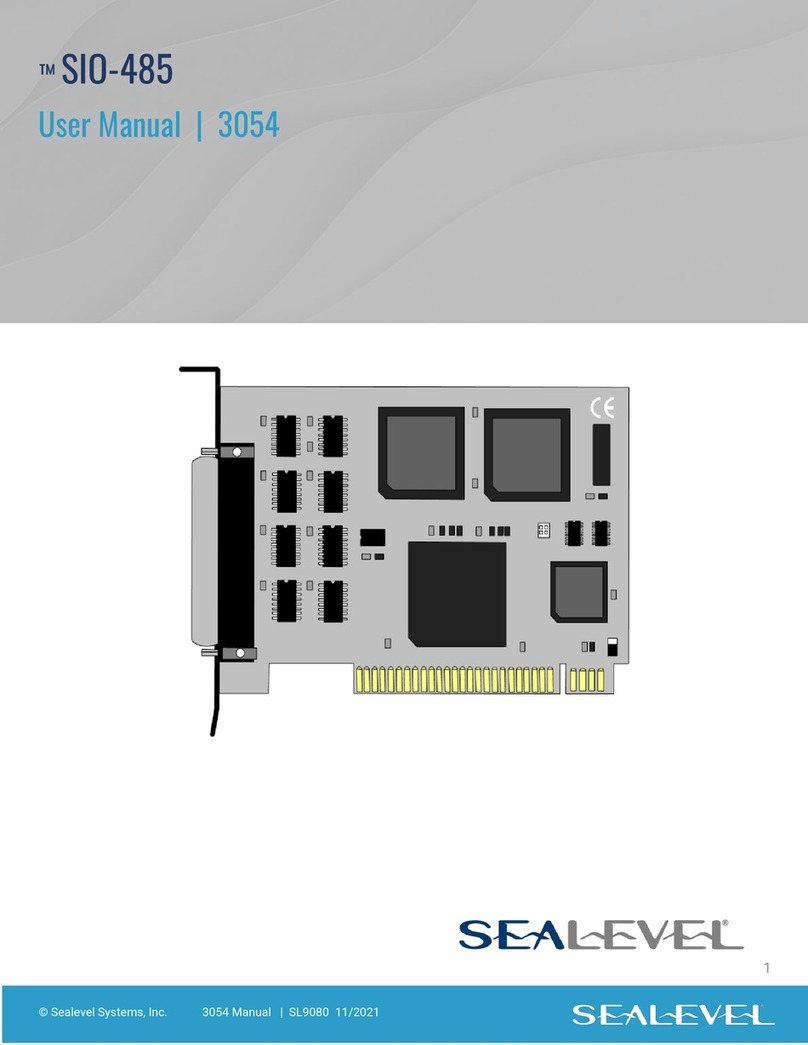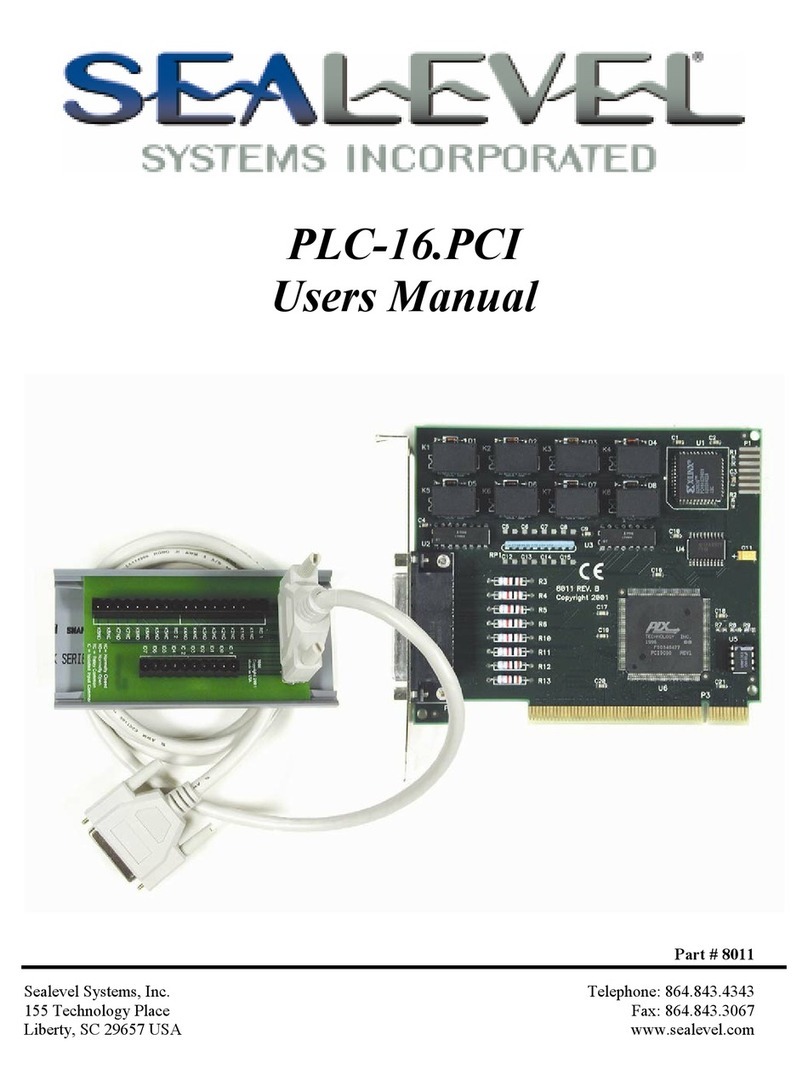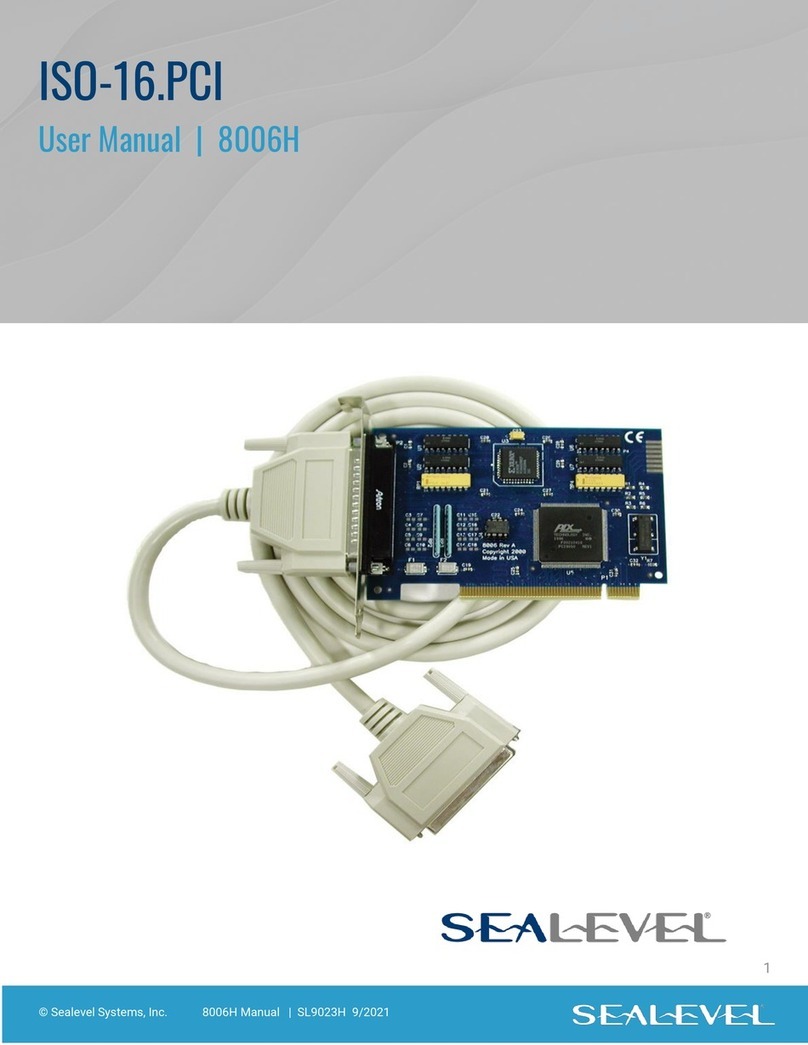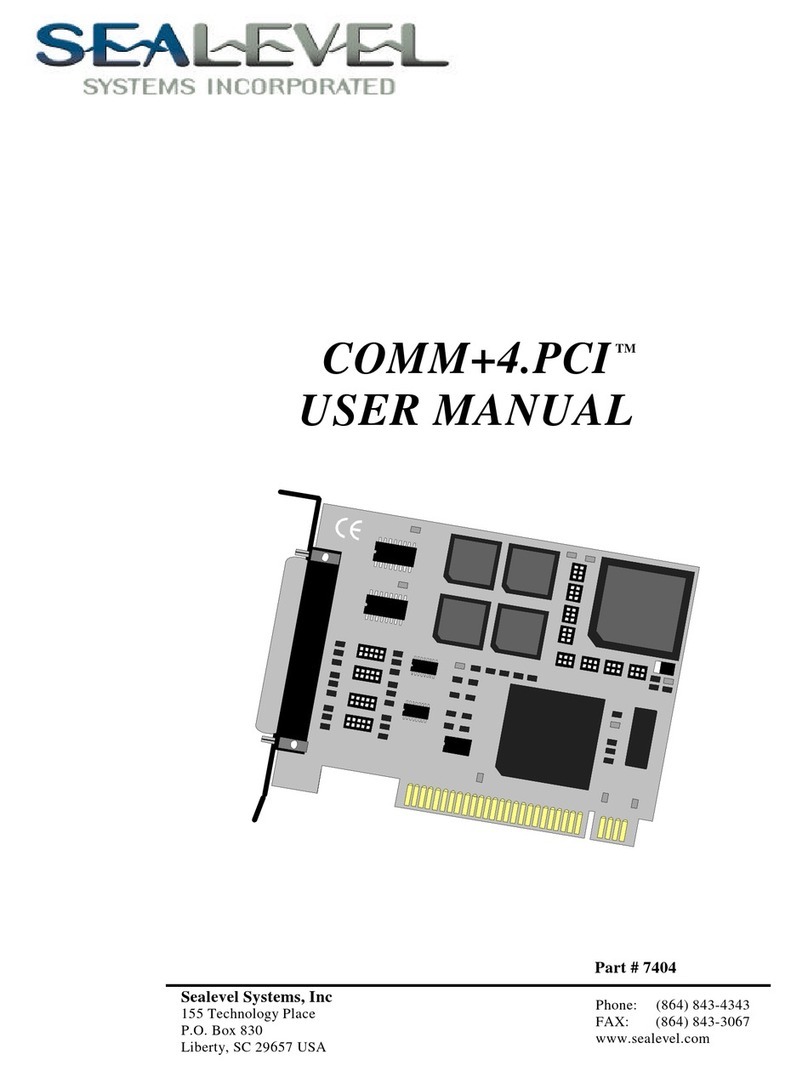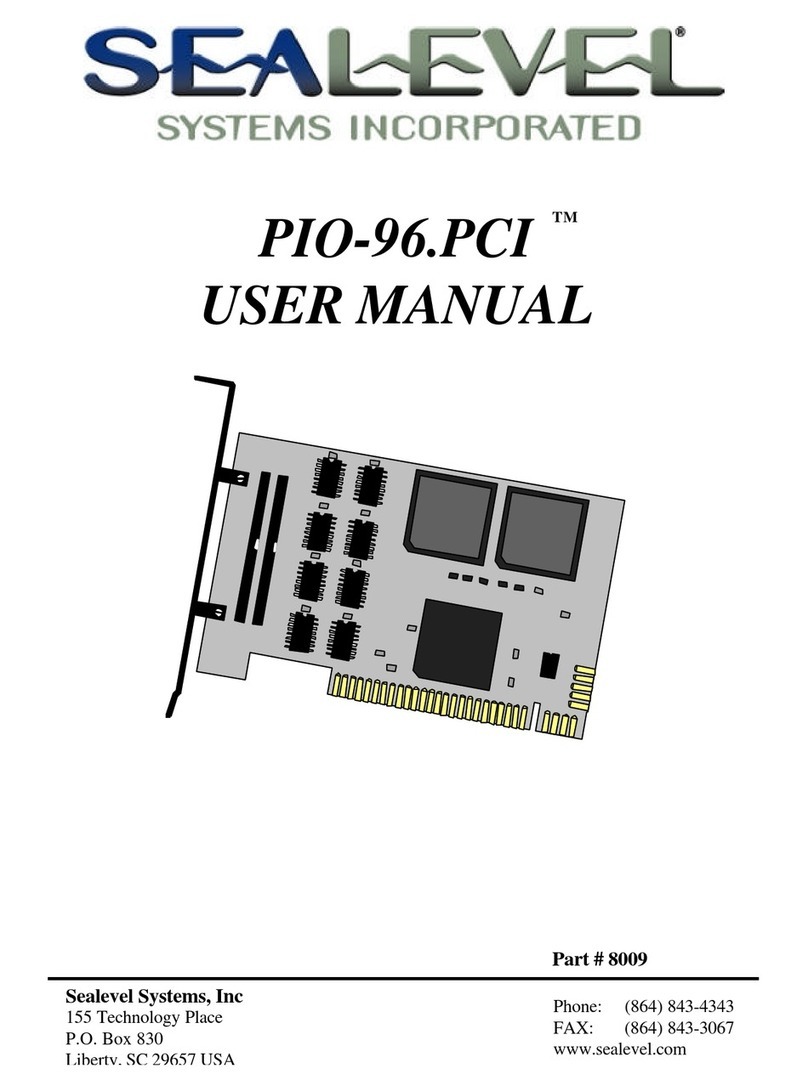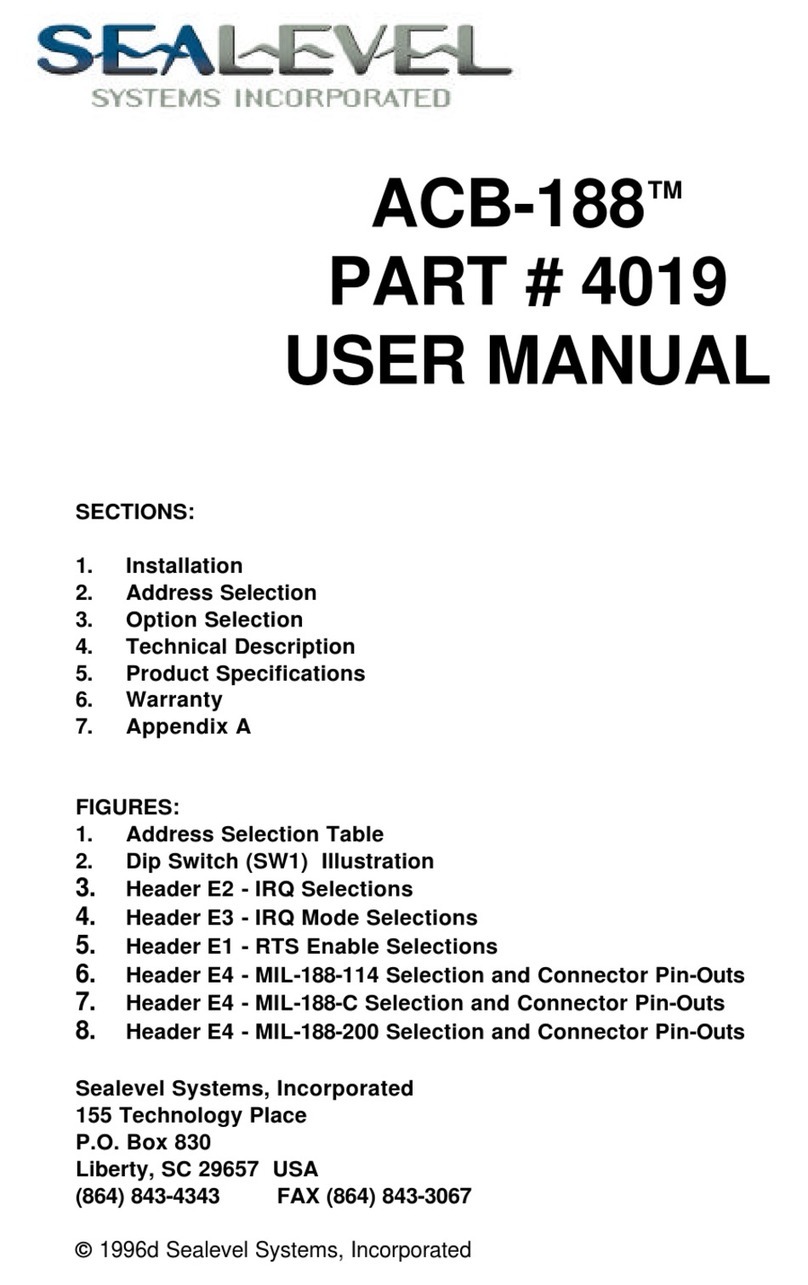Quick Start
Card Setup
The PC-COMM+232 will use I/O Addresses 240H and 248H and allow your operating system to assign the
IRQ. If these I/O addresses are already in use, please feel free to contact our Technical Support
Representatives to identify possible solutions.
Operating System Installation
Do not install the adapter in the machine until the software has been fully installed.
Please install the proper software for your adapter before installing the hardware. Refer to the SEACOM
software for the correct operating system installation procedure.
Windows 95/98/ME/2000
1. Ensure that the PCMCIA services are enabled. This is done in the Control Panel.
2. Begin by locating, selecting, and installing the correct software from the Sealevel software driver
database.
3. Select the Part Number (3622) for your adapter from the listing.
4. Select ‘Download Now” for the SeaCOM for Windows. The setup file will automatically detect the
operating environment and install the proper components. Next (depending on your browser)
select the ‘Run this program from its current location’ or ‘Open’ option. Follow the information
presented on the screens that follow.
5. A screen may appear with the declaration: “The publisher cannot be determined due to the
problems below: Authenticode signature not found.” Please select the ‘Yes’ button and proceed
with the installation. This declaration simply means that the Operating System is not aware of the
driver being loaded. It will not cause any harm to your system.
6. During setup, the user may specify installation directories and other preferred configurations. This
program also adds entries to the system registry that are necessary for specifying the operating
parameters for each driver. An uninstall option is also included to remove all registry/INI file entries
from the system.
7. Using the Device manager, verify that the ports have been installed and what ‘Friendly Names’ (i.e.,
COM5: COM6:, etc.) have been assigned to your adapter.
Windows NT 4.0
1. Ensure that the PCMCIA services are enabled. This is done in the Control Panel.
2. Begin by locating, selecting, and installing the correct software from the Sealevel software driver
database.
3. Select ‘Download Now” for the SeaCOM for Windows. The setup file will automatically detect the
operating environment and install the proper components. Next (depending on your browser)