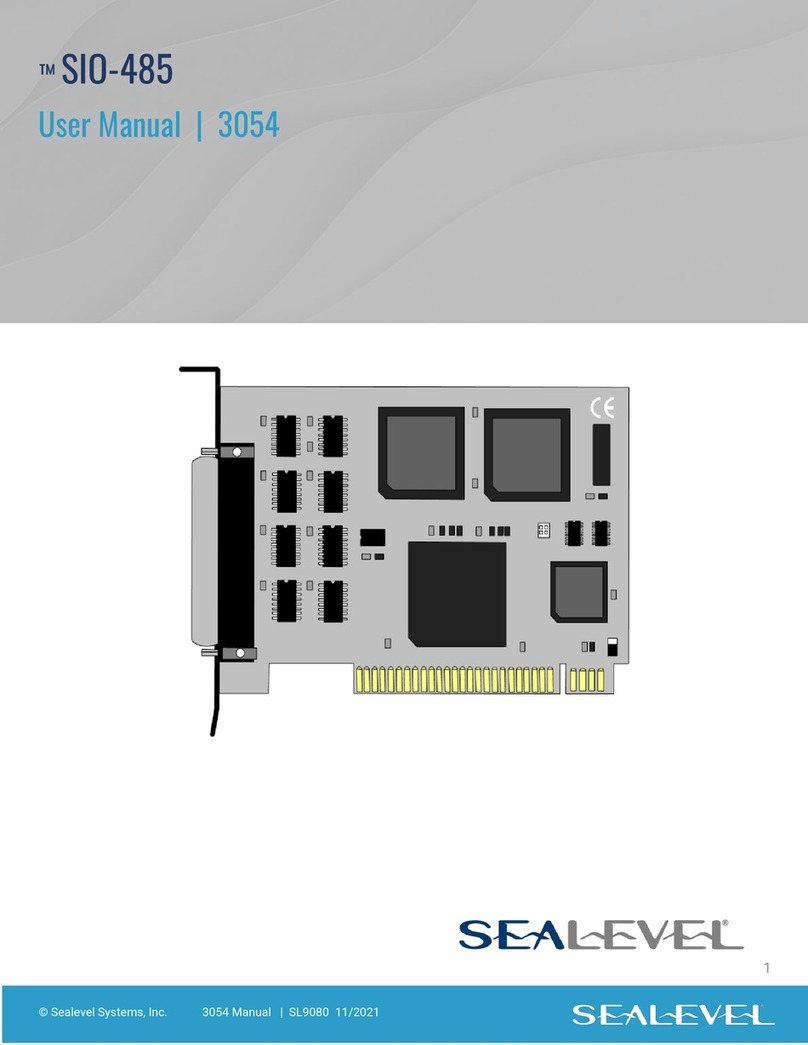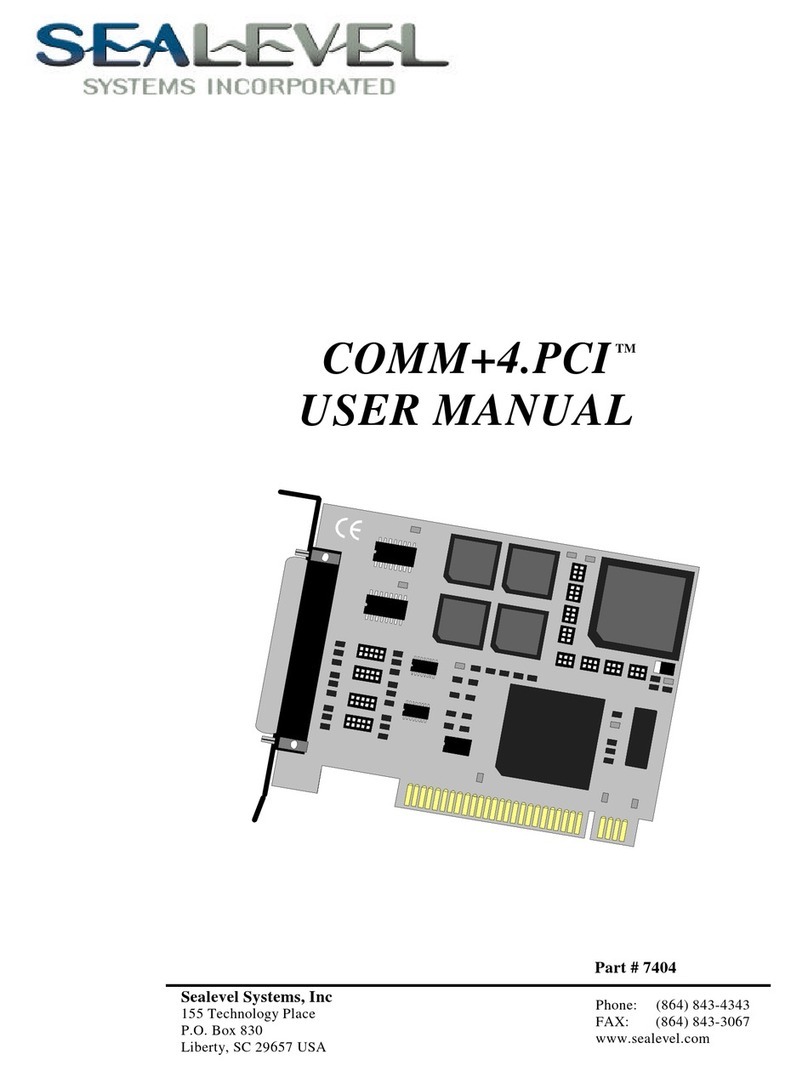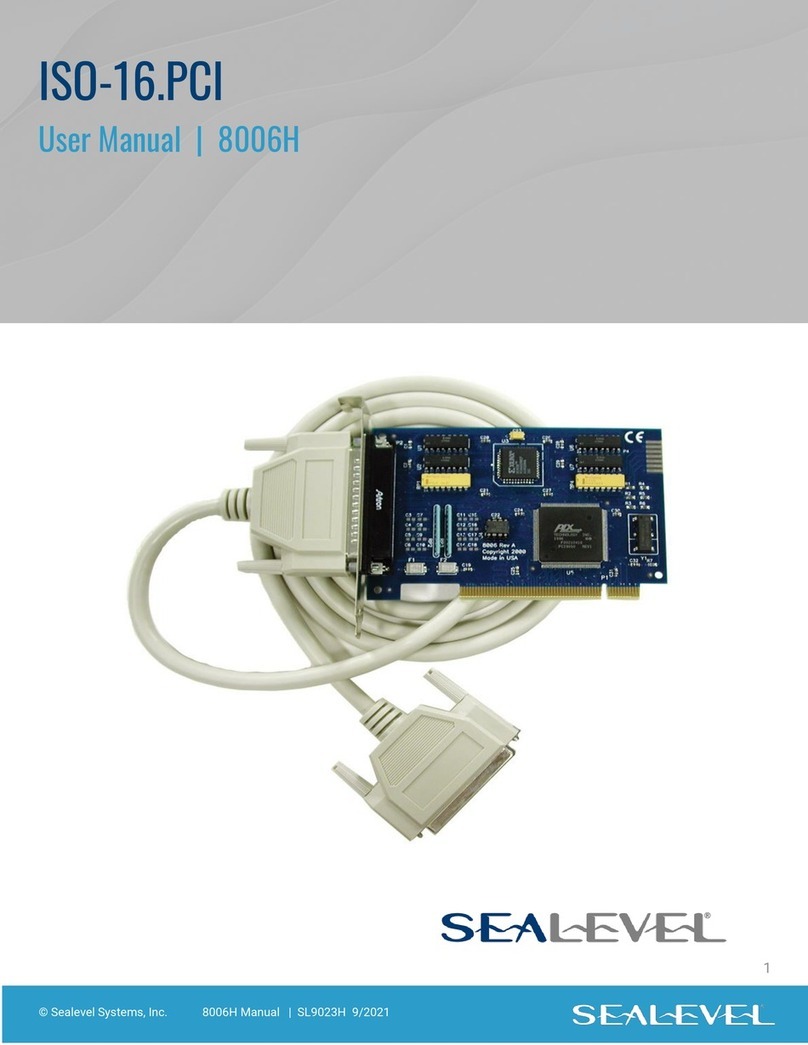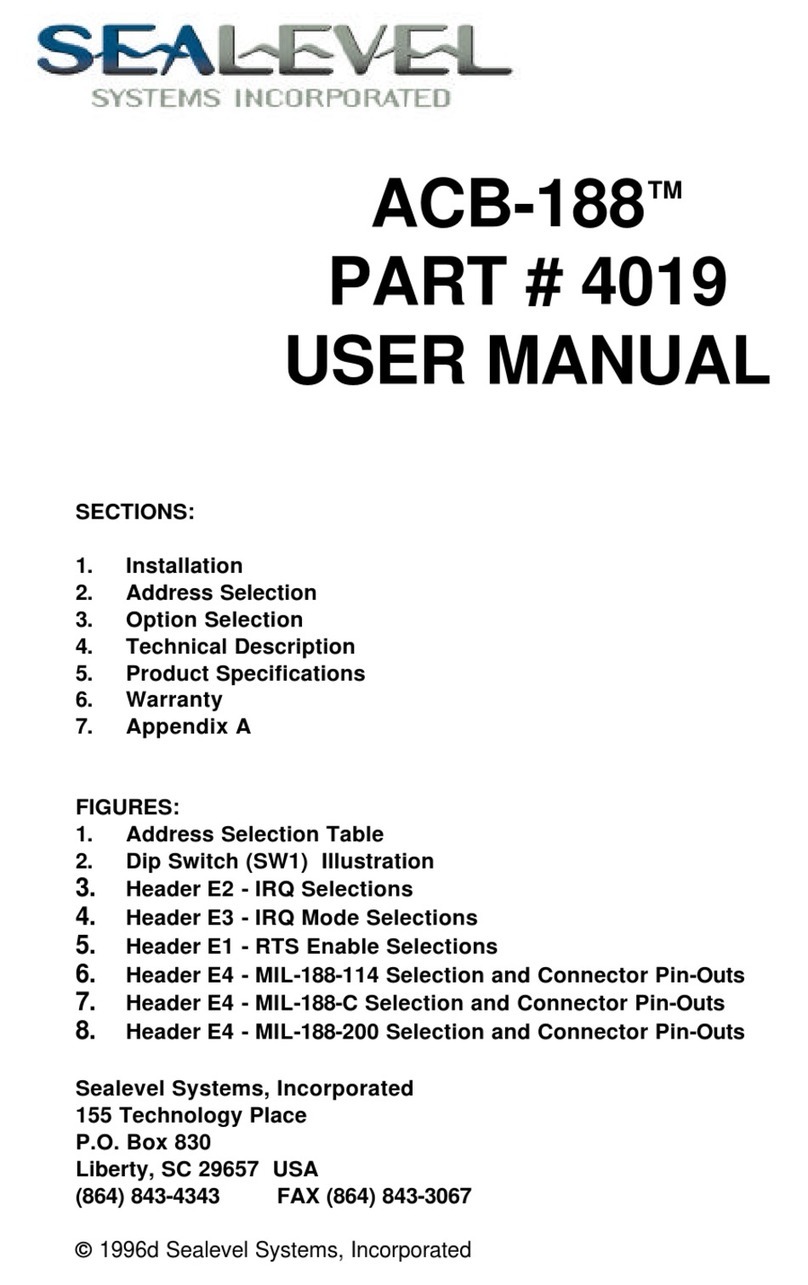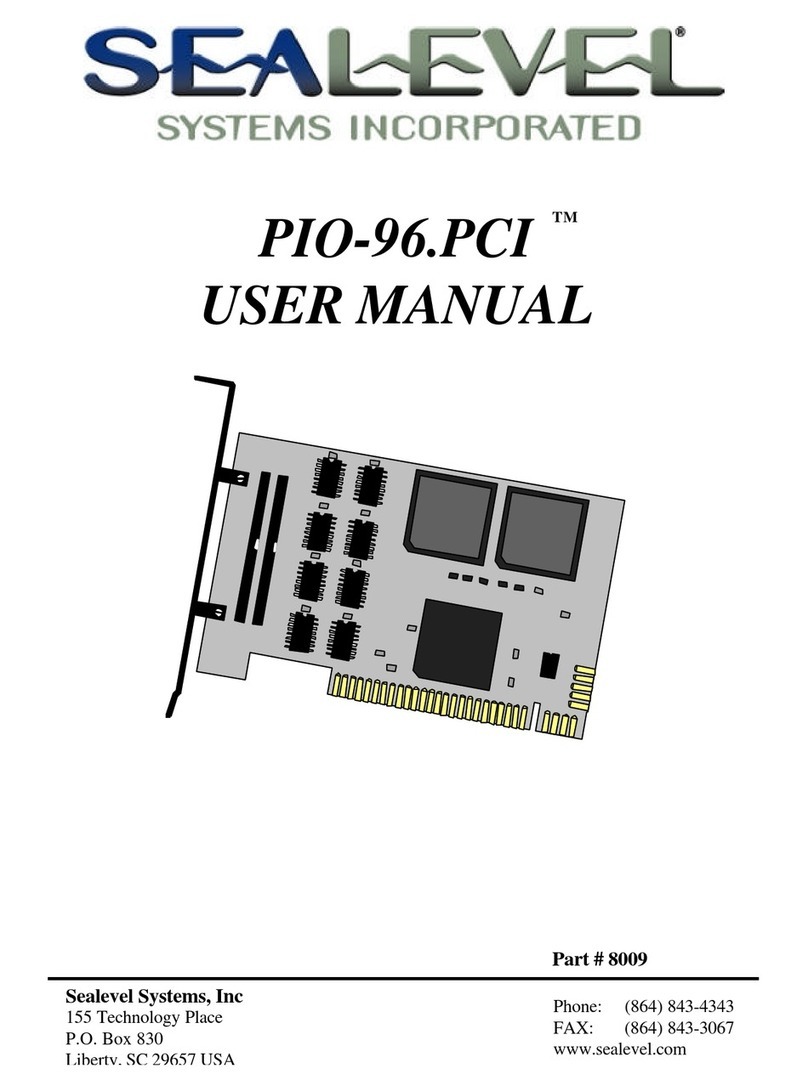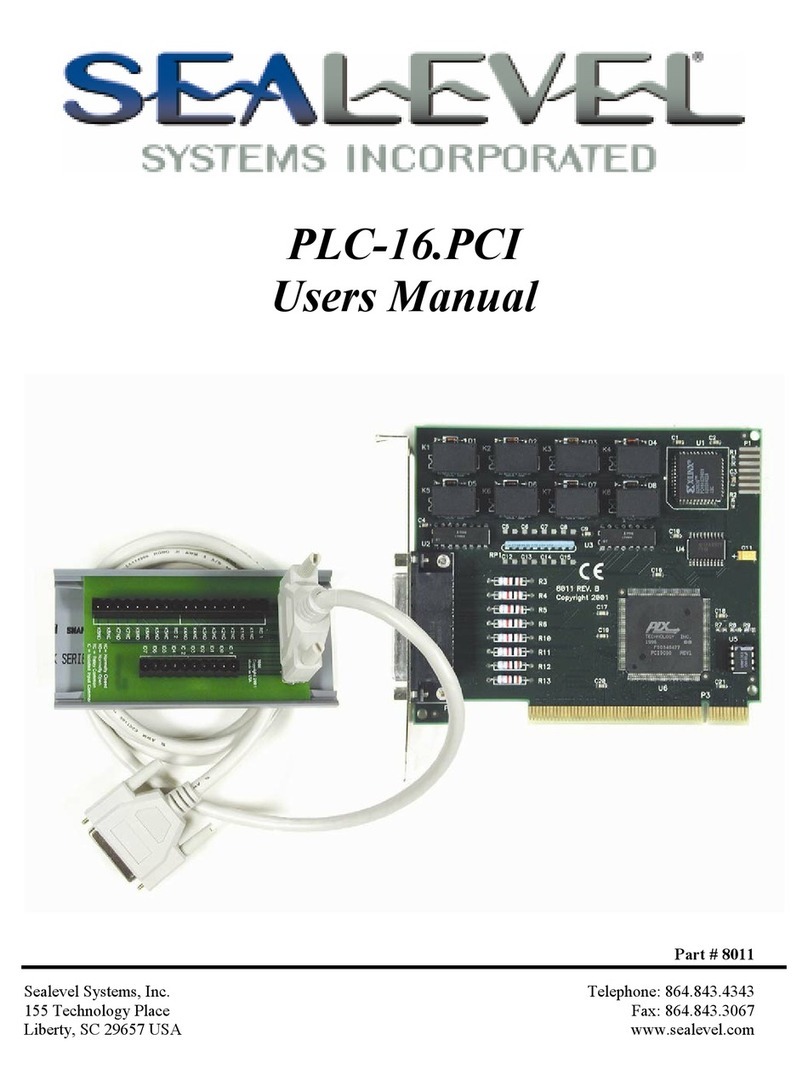Software Installation
Windows Installation
Do not install the Adapter in the machine until the software has been fully installed.
Only users running Windows 7 or newer should utilize these instructions for accessing and
installing the appropriate driver via Sealevel’s website. If you are utilizing an operating
system prior to Windows 7, please contact Sealevel by calling 864.843.4343 or emailing
instructions.
1. Begin by locating, selecting, and installing the correct software from the Sealevel software
driver database.
2. Select the Part Number (#8203) for your adapter from the listing.
3. Select ‘Download Now for SeaIO Classic for Windows’. The setup file will automatically
detect the operating environment and install the proper components. Next (depending on
your browser) select the ‘Run this program from its current location’ or ‘Open’ option. Follow
the information presented on the screens that follow.
4. A screen may appear with the declaration: “The publisher cannot be determined due to the
problems below: Authenticode signature not found.” Please select the ‘Yes’ button and
proceed with the installation. This declaration simply means that the Operating System is
not aware of the driver being loaded. It will not cause any harm to your system.
5. During setup the user may specify installation directories and other preferred configurations.
This program also adds entries to the system registry that are necessary for specifying the
operating parameters for each driver. An uninstall option is also included to remove all
registry/INI file entries from the system.
6. If installing in NT, skip to step 15. ‘Windows NT Card Installation.’
7. Go to the “Add New Hardware Wizard” in the Control Panel.
8. When the Wizard asks if you want Windows to search for the new hardware, choose “No, I
want to select the hardware from a list.”
9. Scroll through the list of categorized hardware and select ‘SeaIO Devices.’ If this is the first
SeaIO device you may need to select ‘Other Devices’ and ‘Sealevel Systems, Inc.’ instead of
‘SeaIO Devices.’
10. Click “Next.”
11. Select the card model and press “Next.”