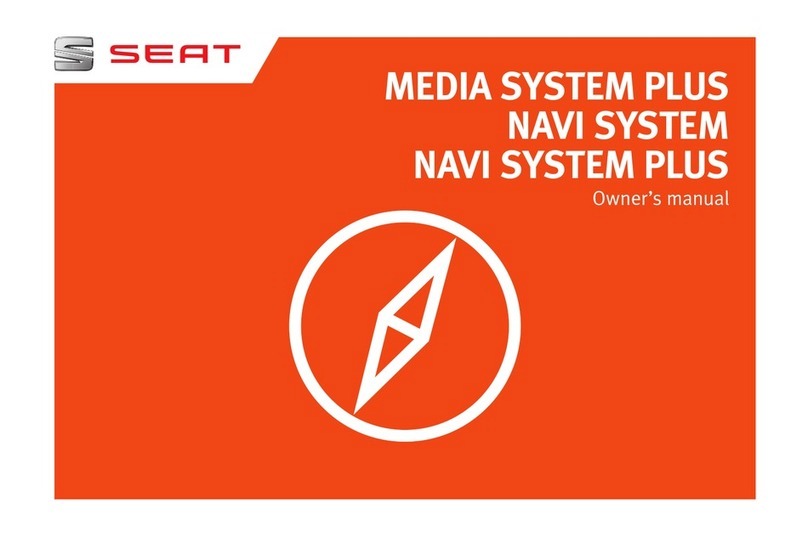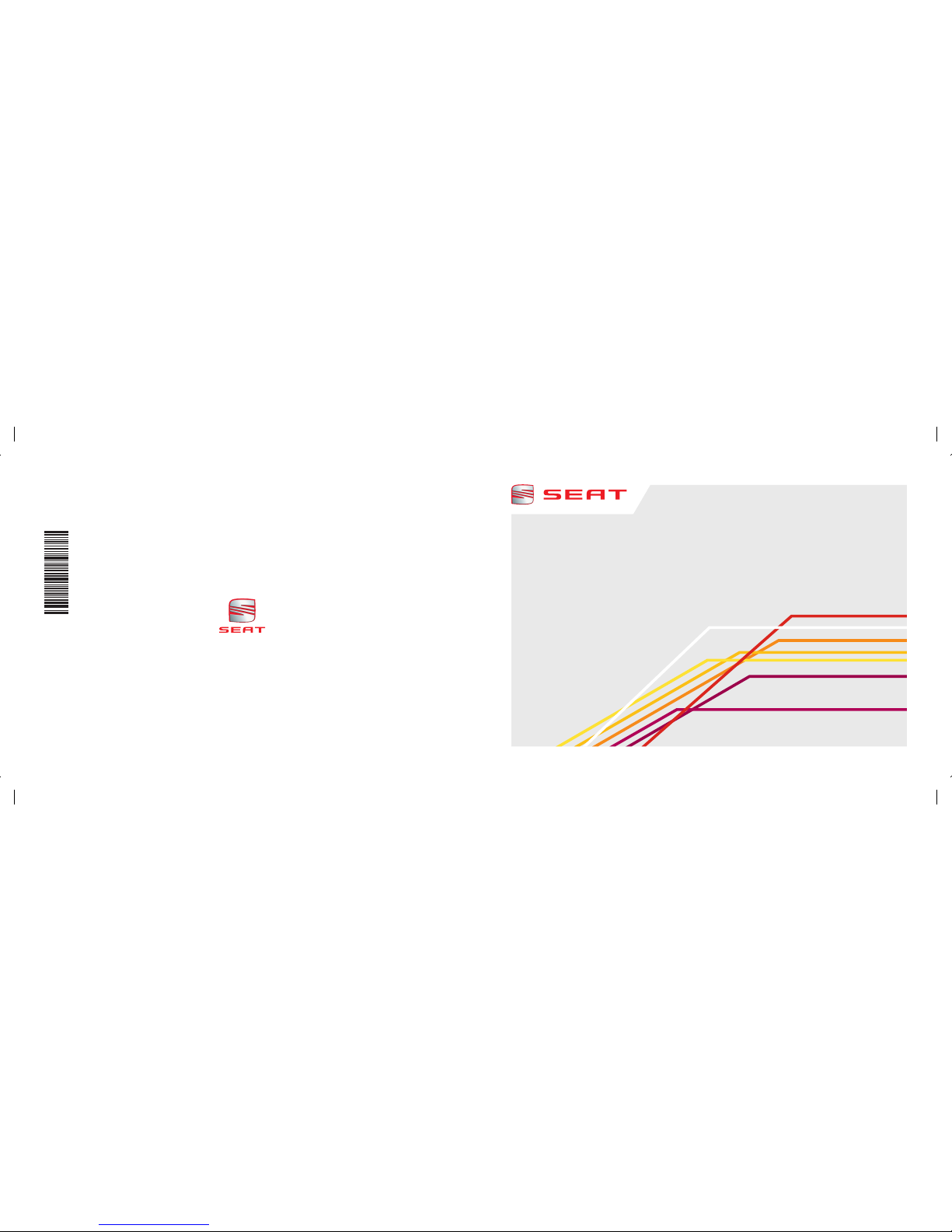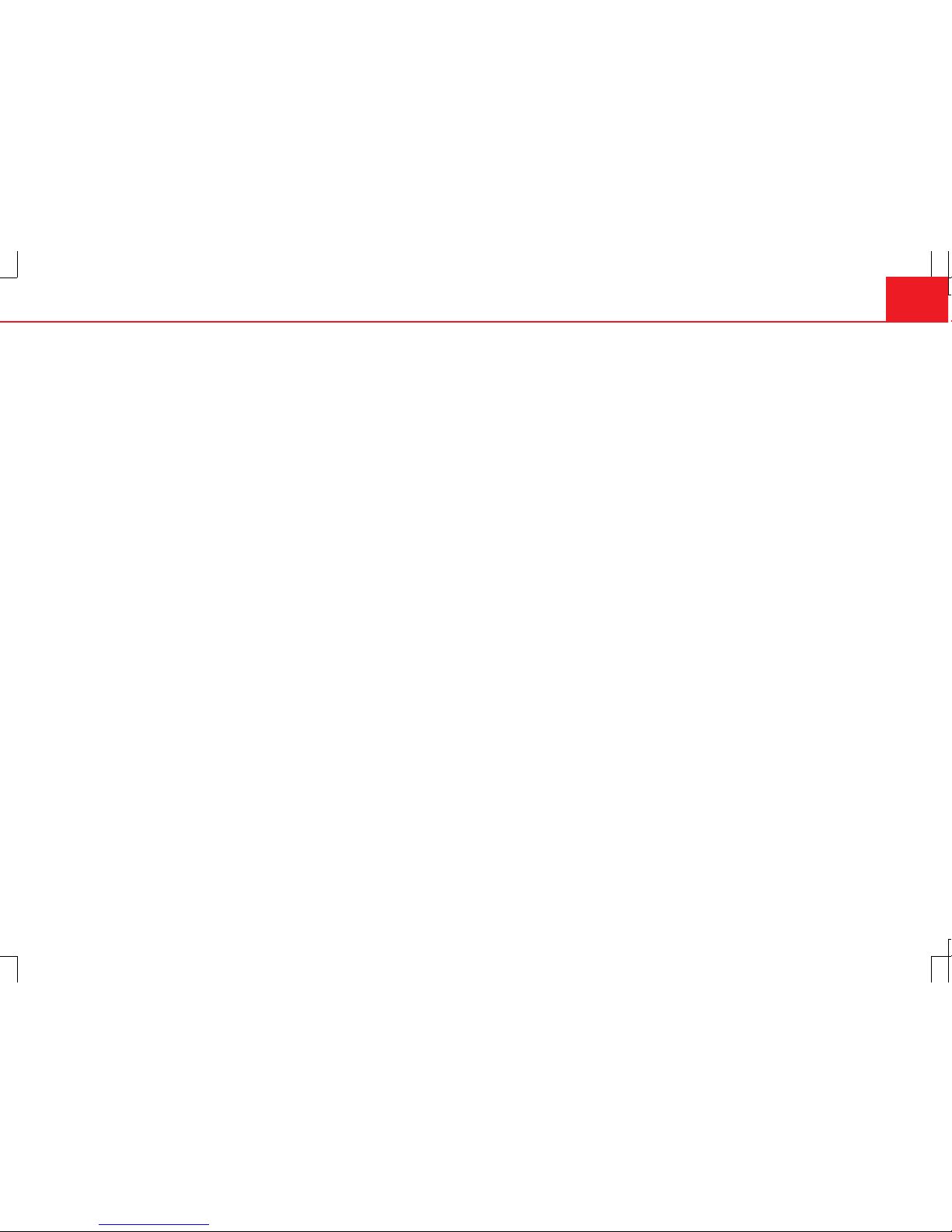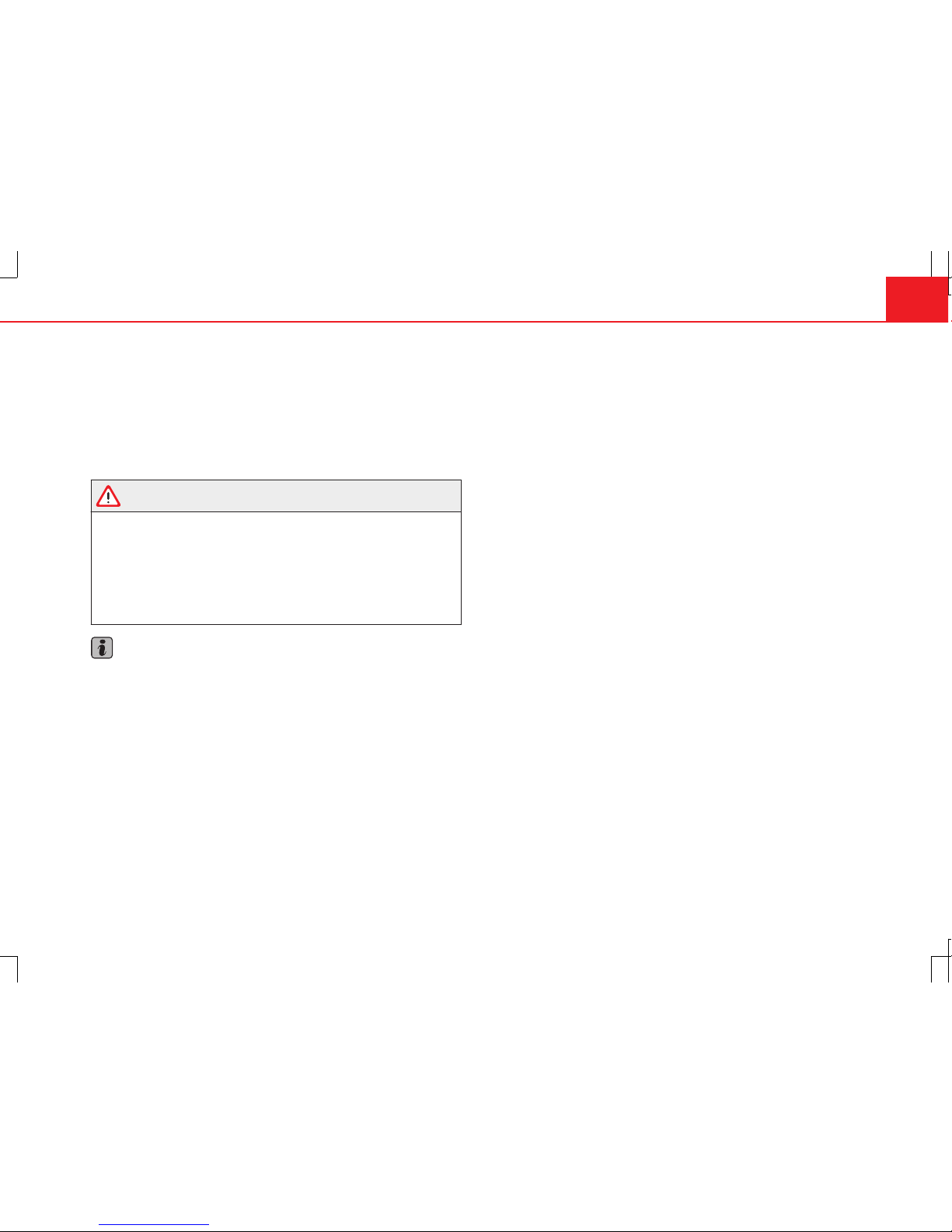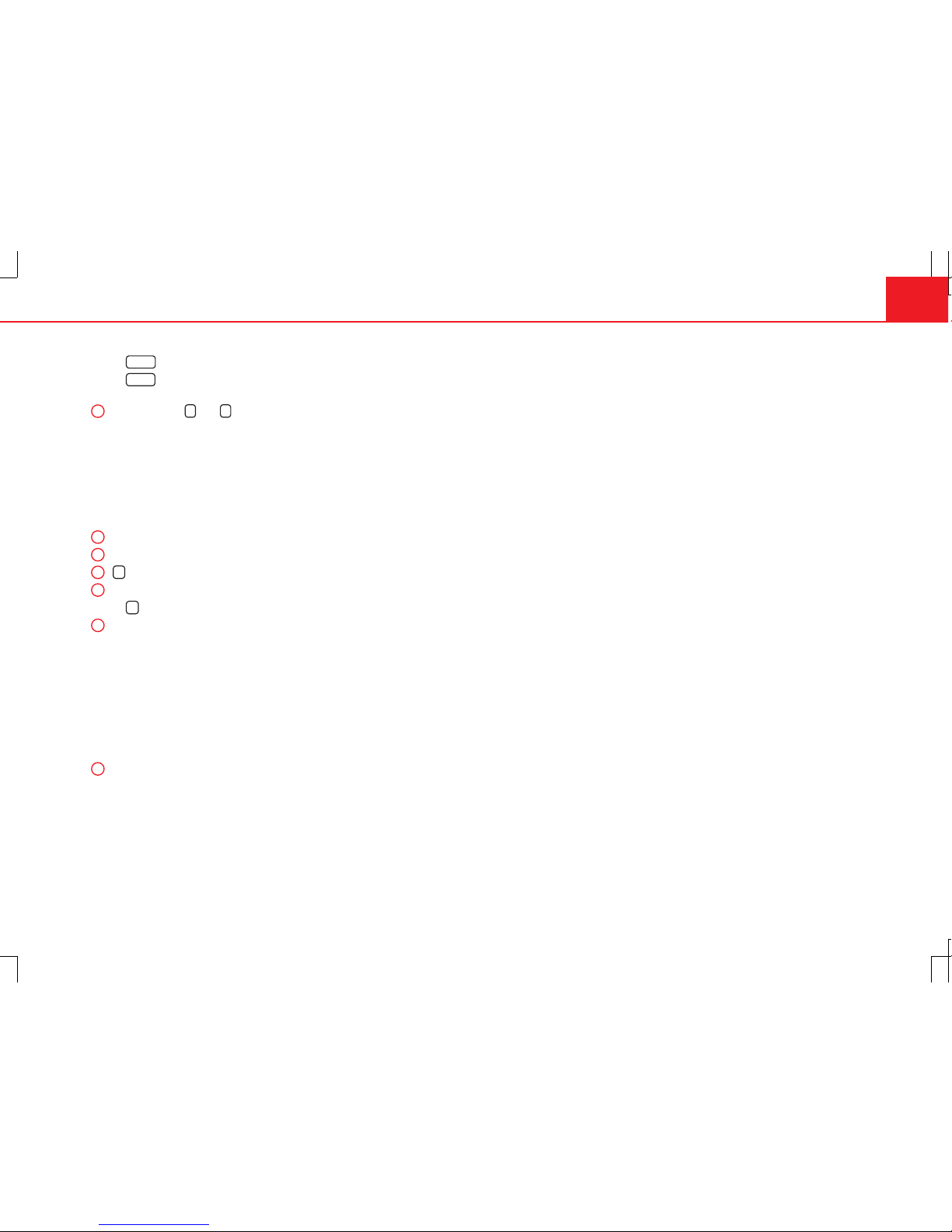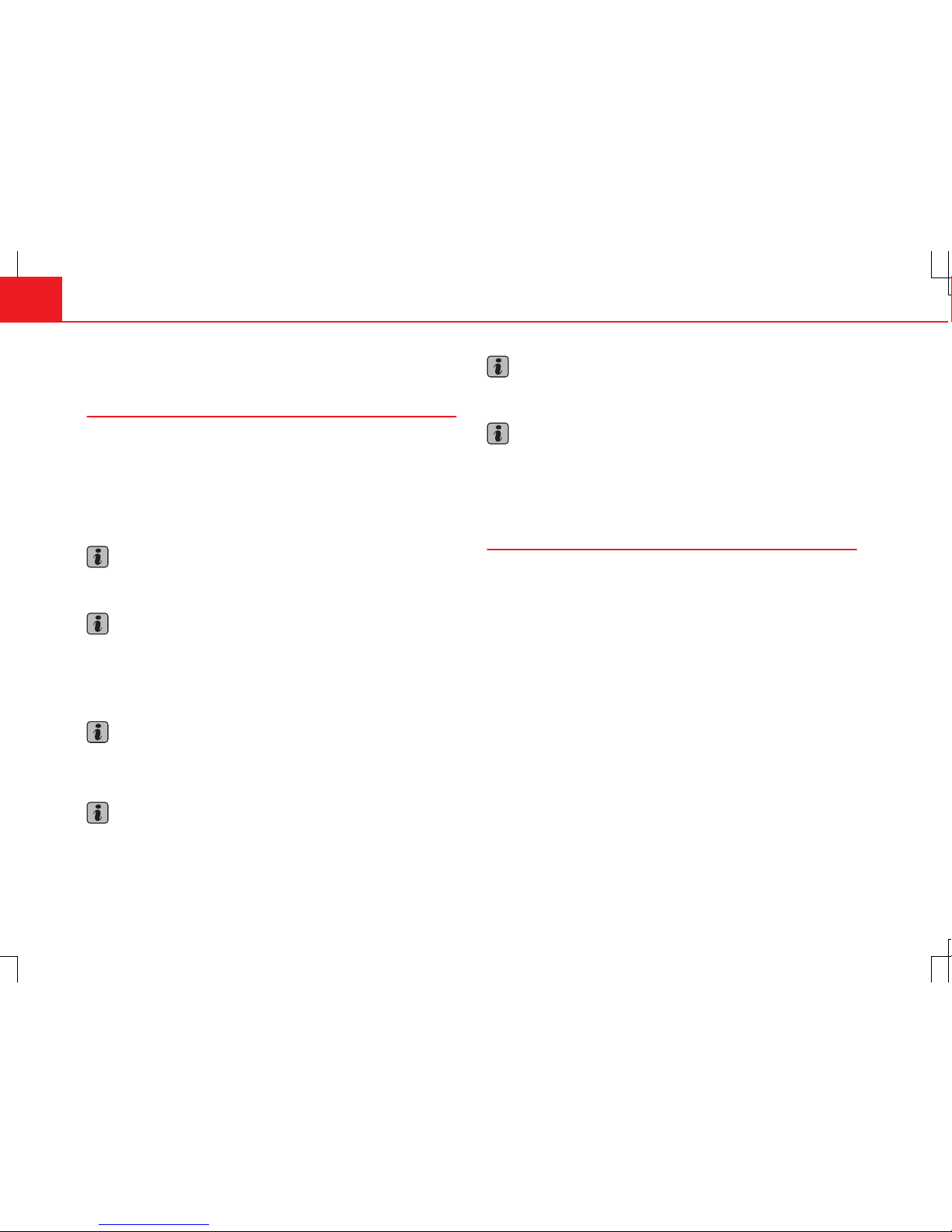Table of Contents
General information . . . . . . . . . . . . . . . . 2
Important Information . . . . . . . . . . . . . . 3
Introduction . . . . . . . . . . . . . . . . . . . . . . . . . . 4
Before using the unit for the first time . . . . . . 4
Safety notes . . . . . . . . . . . . . . . . . . . . . . . . . . . . . . 4
Unit overview . . . . . . . . . . . . . . . . . . . . . . . . . . . . . 6
General information on operating the unit . . 8
Voice control . . . . . . . . . . . . . . . . . . . . . . . . . . . . . . 14
Audio mode . . . . . . . . . . . . . . . . . . . . . . . . . . . 17
Radio mode . . . . . . . . . . . . . . . . . . . . . . . . . . . . . . . 17
RDS radio data service and TP (Traffic
Programme) . . . . . . . . . . . . . . . . . . . . . . . . . . . . . . . 22
Digital radio mode (DAB, DAB+ and DMB-
Audio) . . . . . . . . . . . . . . . . . . . . . . . . . . . . . . . . . . . . 25
Media mode . . . . . . . . . . . . . . . . . . . . . . . . . . . . . . 30
External audio sources (AUX, Bluetooth
audio) . . . . . . . . . . . . . . . . . . . . . . . . . . . . . . . . . . . . 41
MEDIA-IN multimedia interface (MDI) . . . . . . . 44
Video DVD mode . . . . . . . . . . . . . . . . . . . . . . . . . . 47
TV mode . . . . . . . . . . . . . . . . . . . . . . . . . . . . . . . . . . 50
Navigation . . . . . . . . . . . . . . . . . . . . . . . . . . . . 58
Introduction . . . . . . . . . . . . . . . . . . . . . . . . . . . . . . . 58
Destination entry . . . . . . . . . . . . . . . . . . . . . . . . . . 62
Destination memory . . . . . . . . . . . . . . . . . . . . . . . 72
Tour mode . . . . . . . . . . . . . . . . . . . . . . . . . . . . . . . . 78
Waypoint mode (waypoint navigation) . . . . . . 83
Route guidance . . . . . . . . . . . . . . . . . . . . . . . . . . . 89
Map view (MAP) . . . . . . . . . . . . . . . . . . . . . . . . . . . 99
Telephone control (PHONE) . . . . . . . . 107
Requirements and operation . . . . . . . . . . . . . . . 107
Stored telephone numbers . . . . . . . . . . . . . . . . . 112
Using the telephone . . . . . . . . . . . . . . . . . . . . . . . 117
Settings . . . . . . . . . . . . . . . . . . . . . . . . . . . . . . . 121
Sound settings and volume settings (TONE) 121
Menu and system settings (SETUP) . . . . . . . . . 123
Abbreviations . . . . . . . . . . . . . . . . . . . . . . . . 129
Abbreviations . . . . . . . . . . . . . . . . . . . . . . . . . . . . . 129
Index . . . . . . . . . . . . . . . . . . . . . . . . . . . . . . . . . . . 131
1Table of Contents