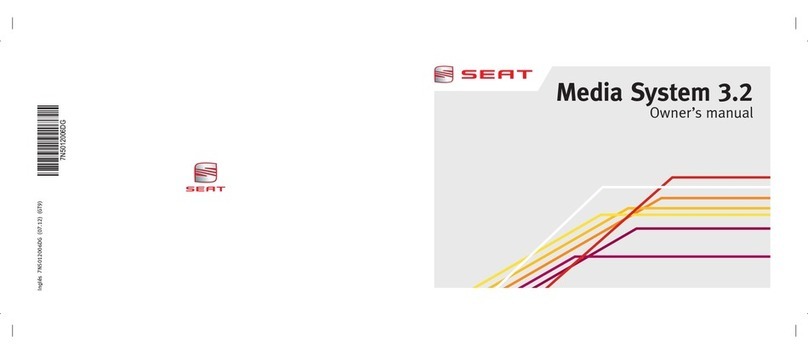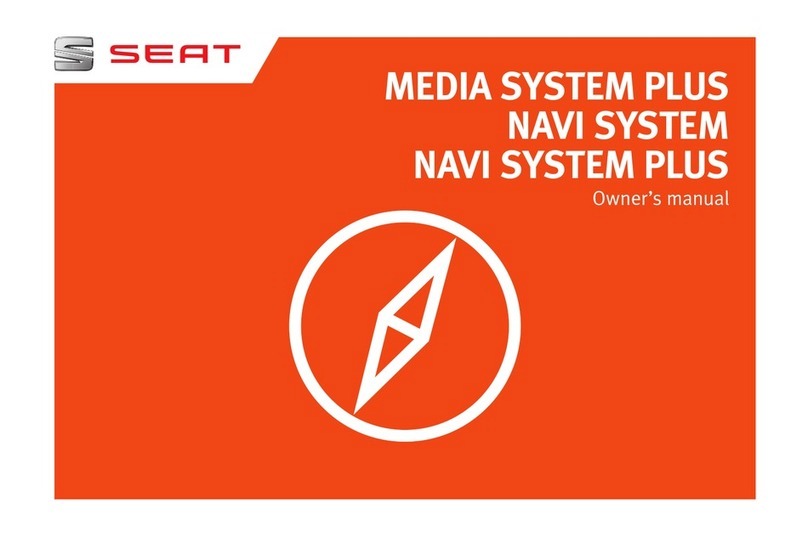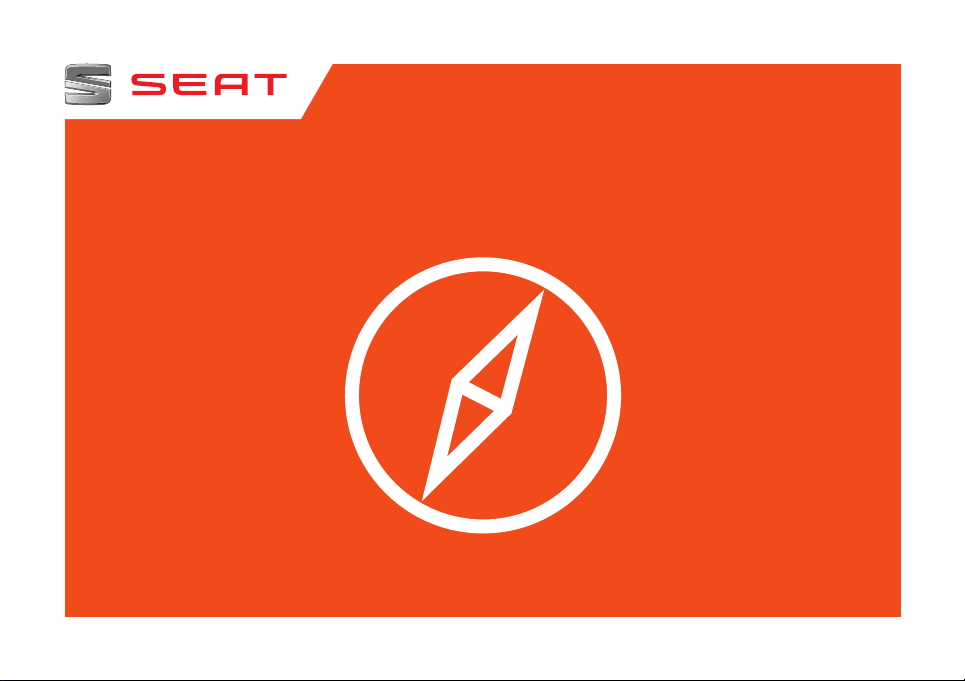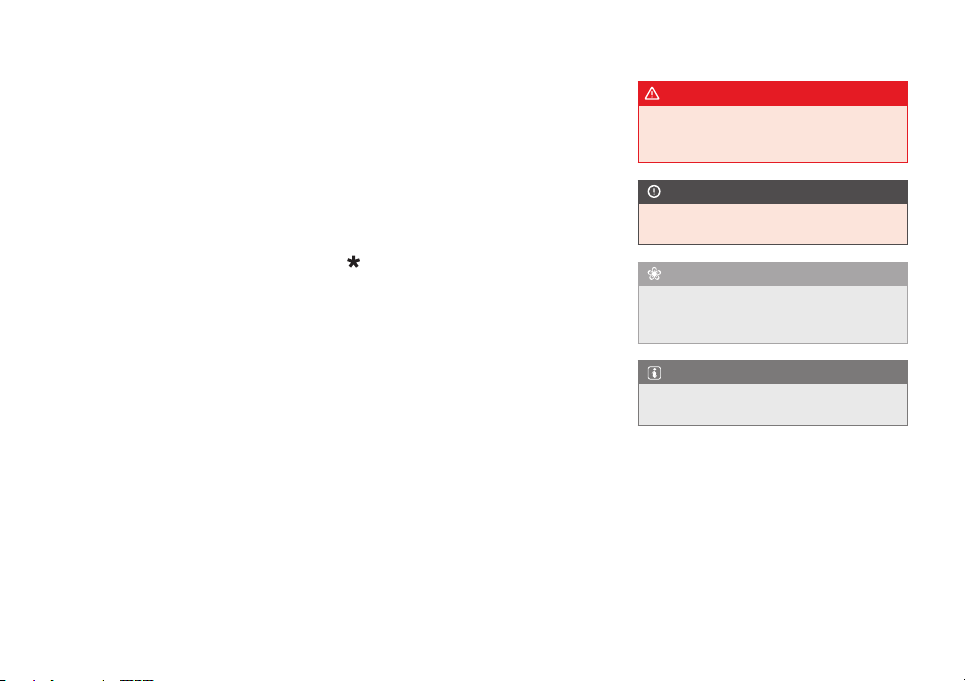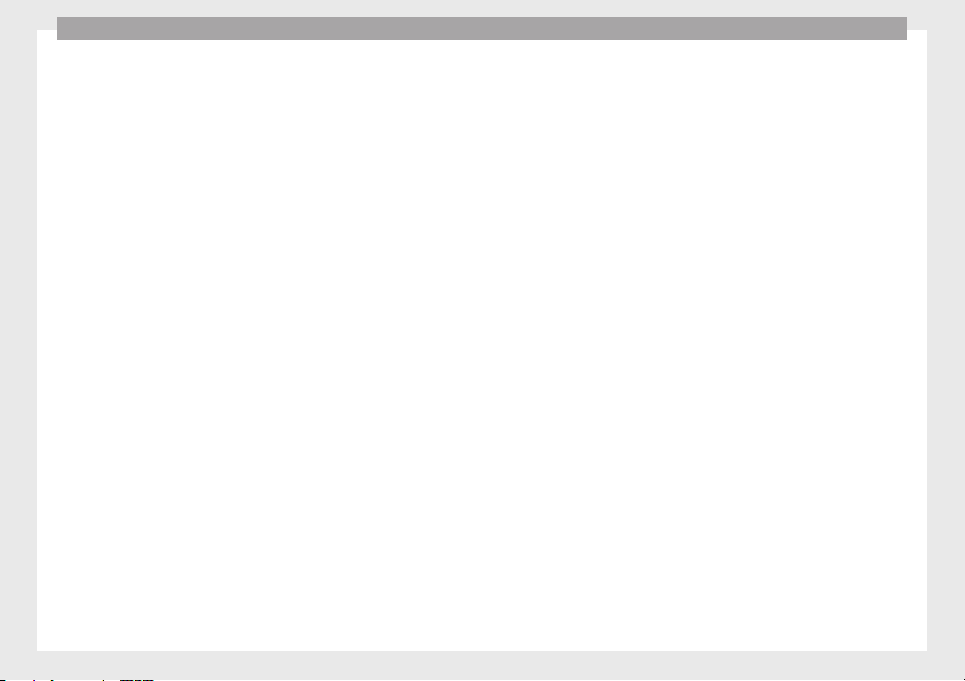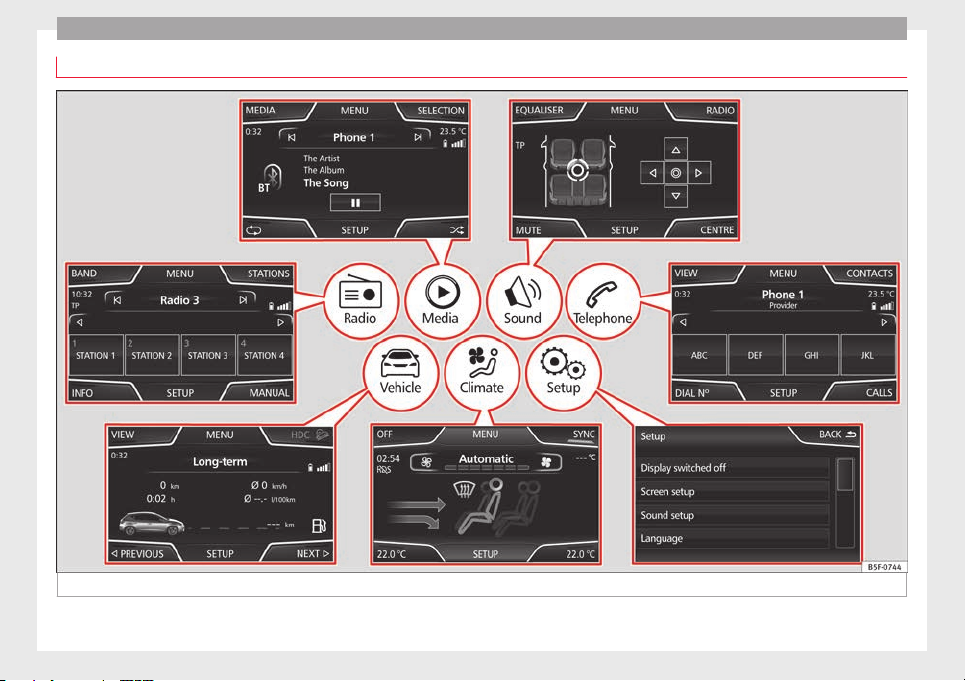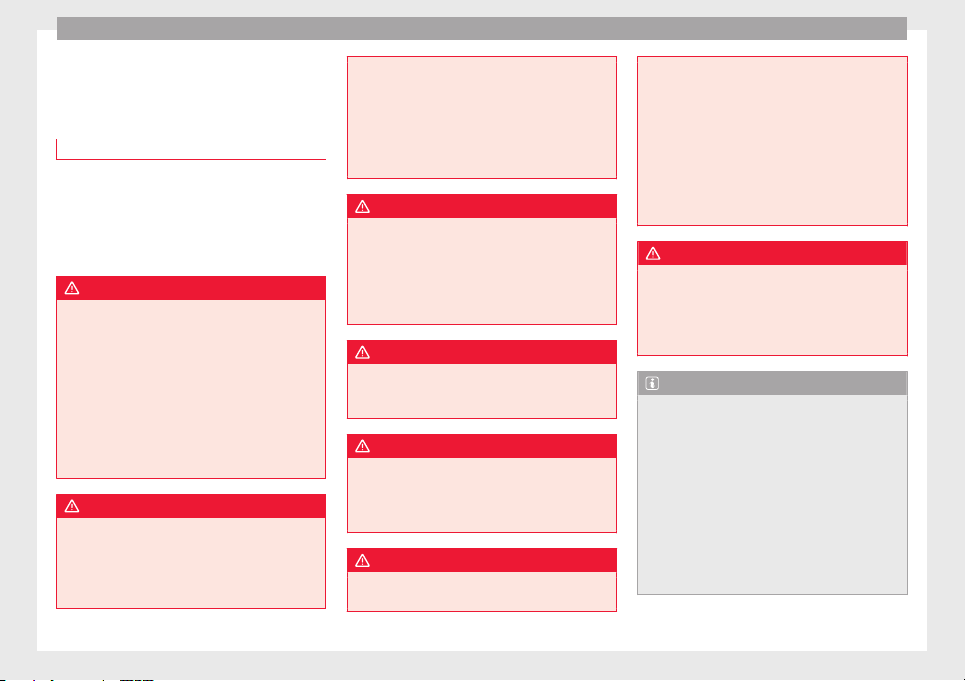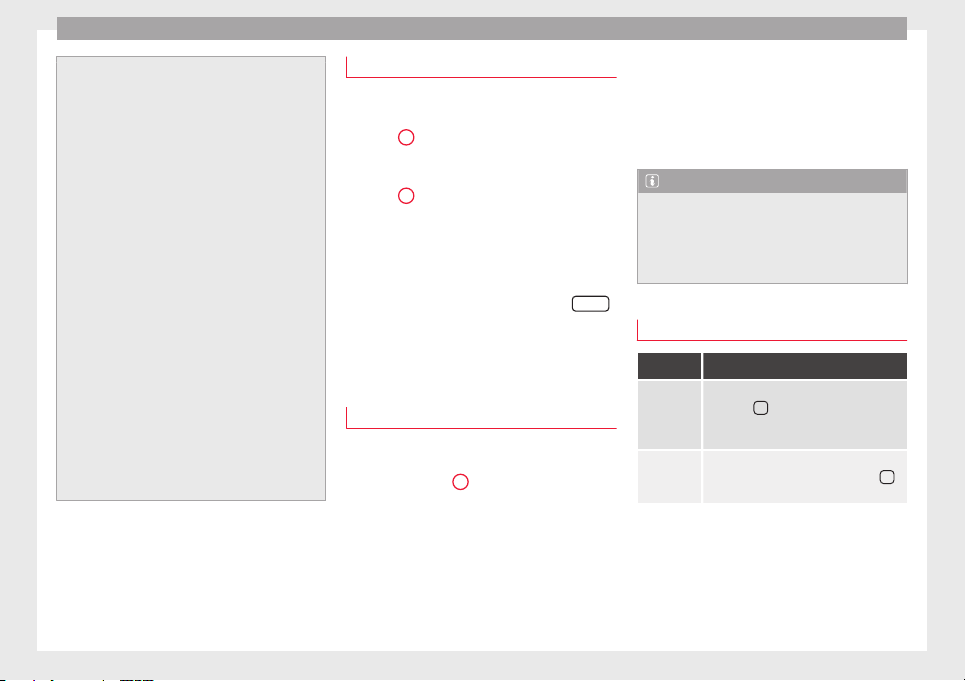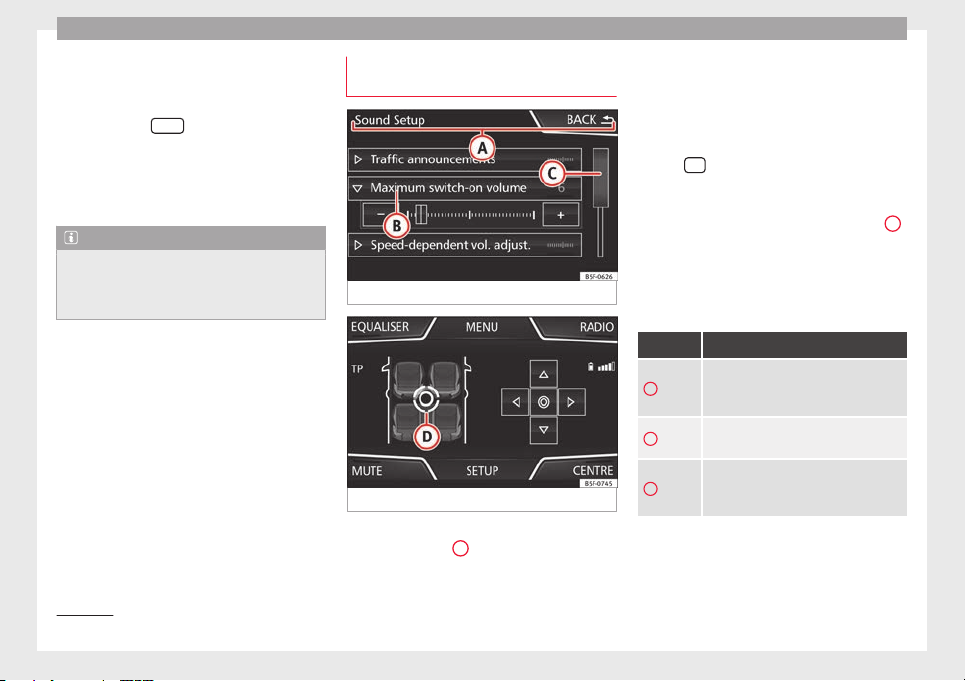Introduction
Introduction
General operating information
Safety notes
Travelling on today's roads requires the driv-
er's full attention at all times.
Only operate the radio and its various func-
tions when the traffic situation really permits
this.
WARNING
●Before starting the trip, you should famili-
arise yourself with the different radio func-
tions.
●High audio volume may represent a danger
to you and to others.
●Adjust the volume in a way that you can
distinguish surrounding noise, for example,
horns and sirens, etc.
●Radio settings should be made when the
car is stopped or by a passenger.
WARNING
Distracting the driver in any way can lead to
an accident and cause injuries. Operating the
infotainment system while driving can dis-
tract your attention from the traffic.
●Always drive carefully and responsibly.
●Select volume settings that allow you to
easily hear signals from outside the vehicle
at all times (e.g. emergency service sirens).
●If you set the volume excessively high you
may suffer damage to your ears. This can also
happen if you are exposed to an excessively
high volume even for a short time.
WARNING
The volume level may suddenly change when
you switch audio source or connect a new au-
dio source.
●Reduce the base volume before switching
audio source or connecting a new audio
source ››› page 7.
WARNING
Connecting, inserting or removing a data me-
dium while driving can distract your attention
from the traffic and cause an accident.
WARNING
Connecting leads for external devices may
obstruct the driver.
●Arrange the connecting leads so that they
do not obstruct the driver.
WARNING
External devices that are loose or not proper-
ly secured could be flung though the interior
during a sudden driving or braking manoeu-
vre, or in the event of an accident.
●Never, for any reason, fit the external units
on the doors, on the windscreen, on or near
the area marked “AIRBAG” on the steering
wheel, on the dash panel, on the seat backr-
ests or between these areas and the passen-
gers. These units may cause serious injury in
the event of an accident, especially if the air-
bag is activated.
WARNING
The centre armrest may obstruct the driver's
arm movements, which could cause an acci-
dent and severe injuries.
●Always keep the armrest closed while the
vehicle is in motion.
Note
●Not inserting the data medium correctly, or
inserting unsuitable data media, may damage
the unit.
●When inserting the memory card, make
sure it is in the correct position ››› page 21
●If you push too hard, you could damage the
lock on the memory card slot.
●Only use suitable memory cards.
●The vehicle loudspeakers may be damaged
if the volume is too high or the sound is dis-
torted.
6