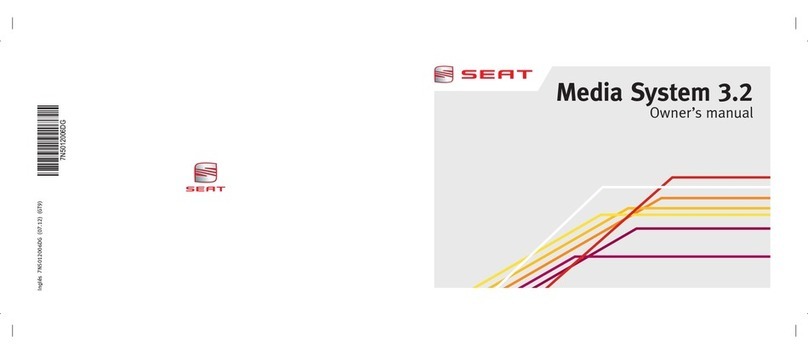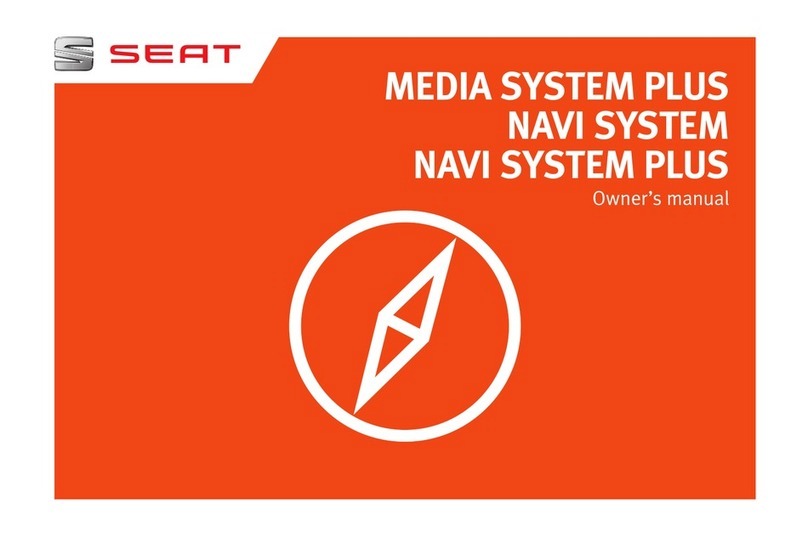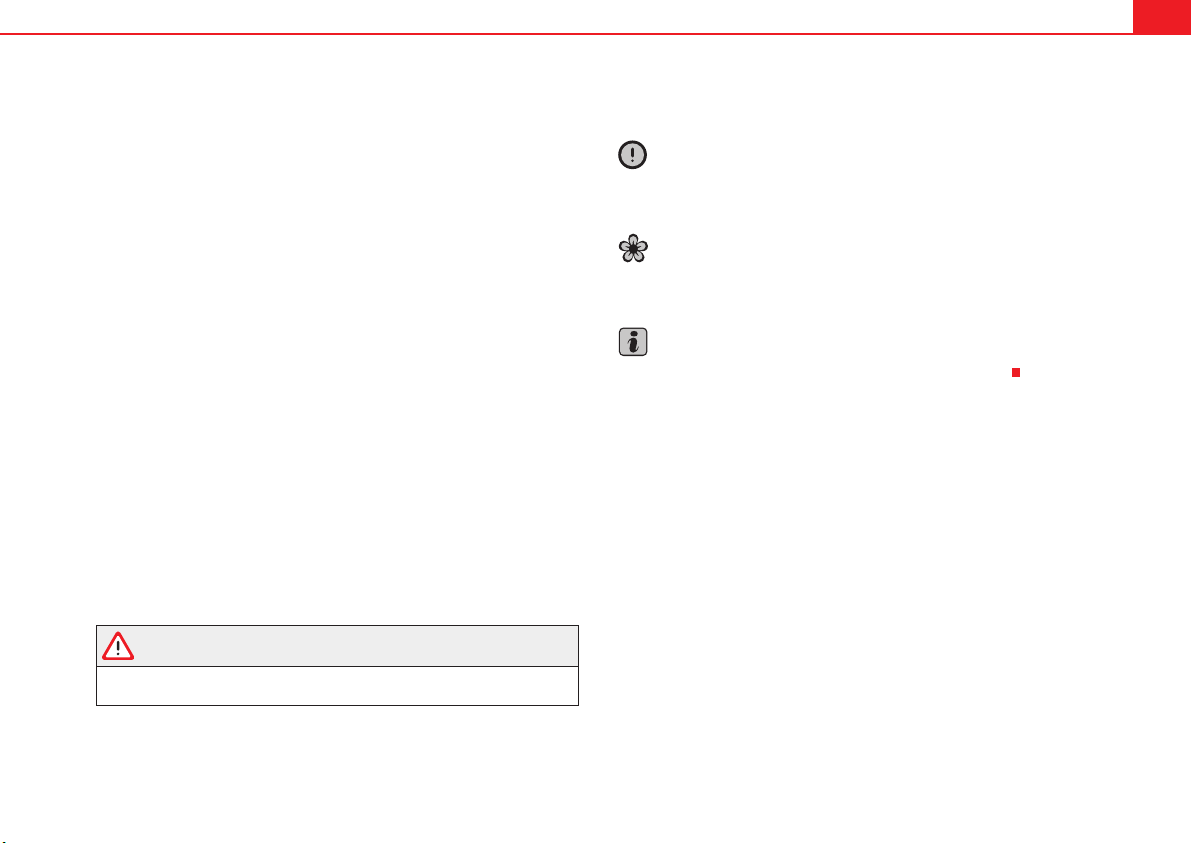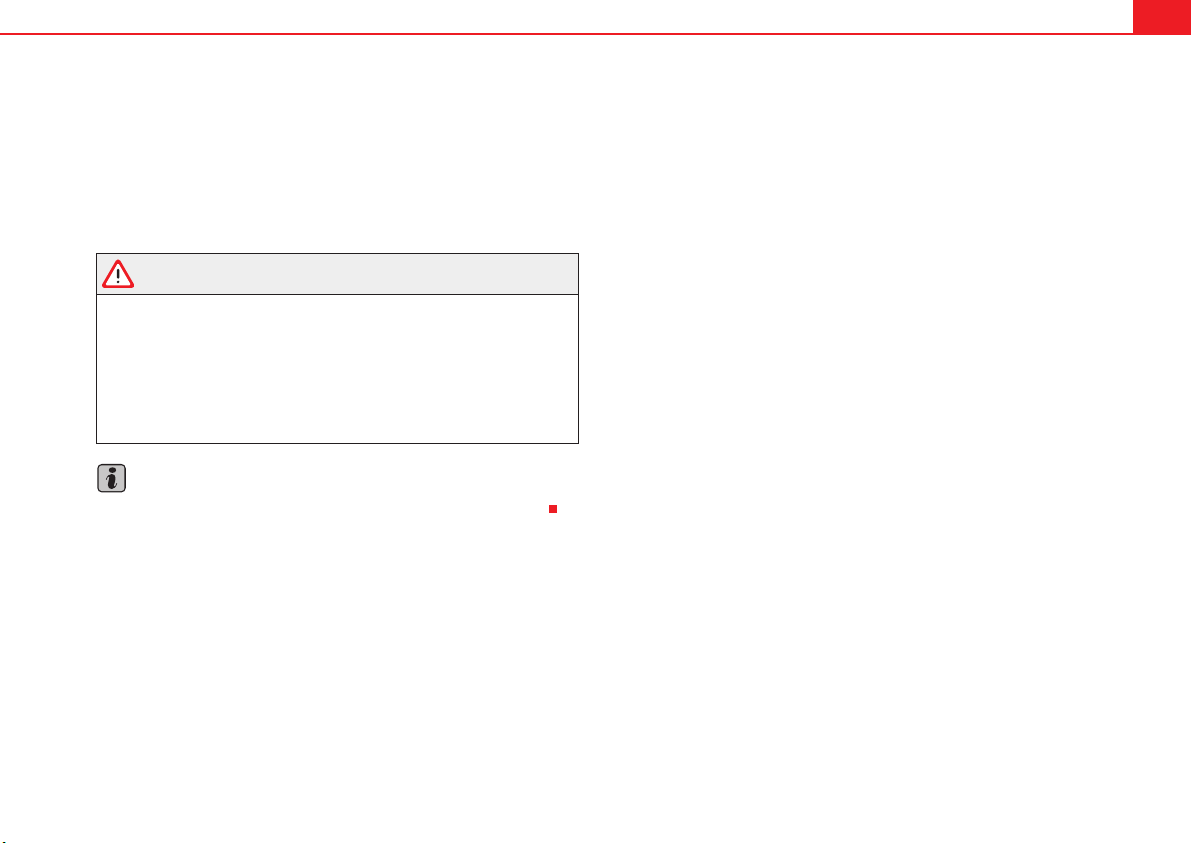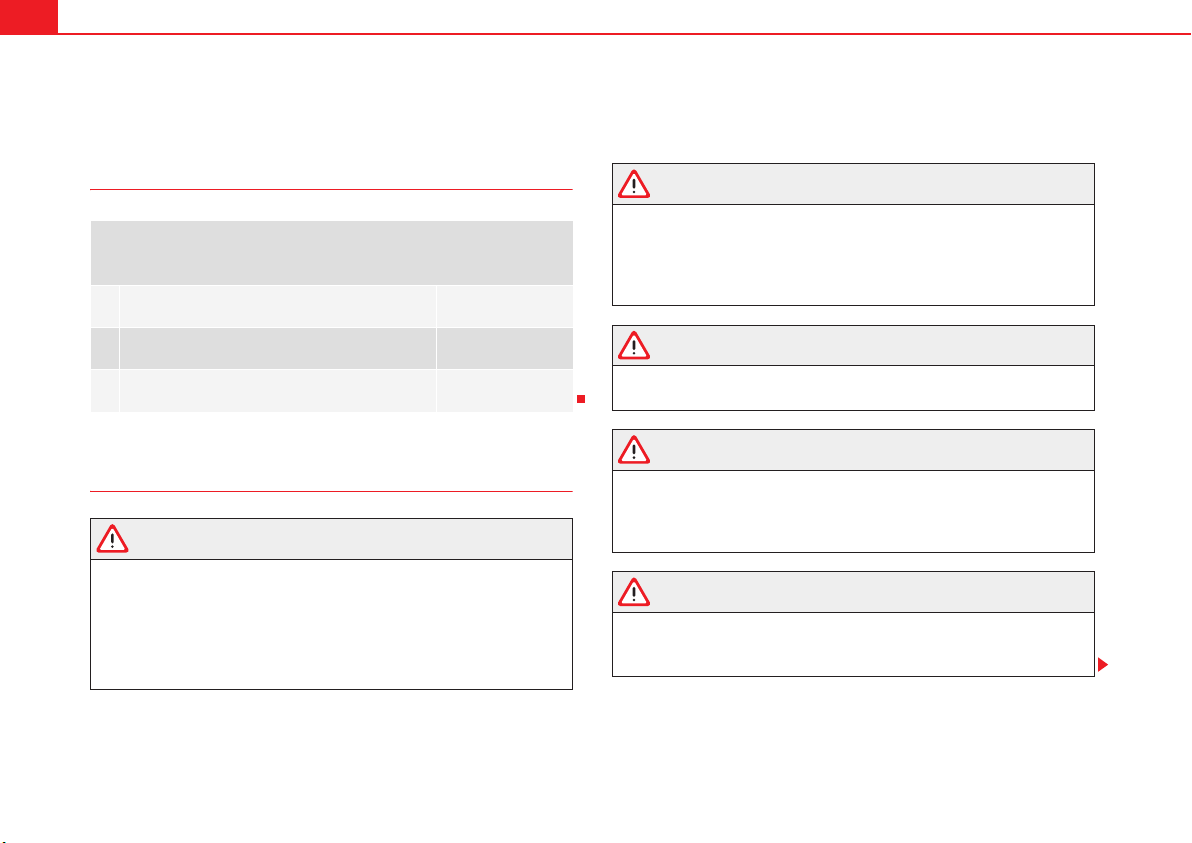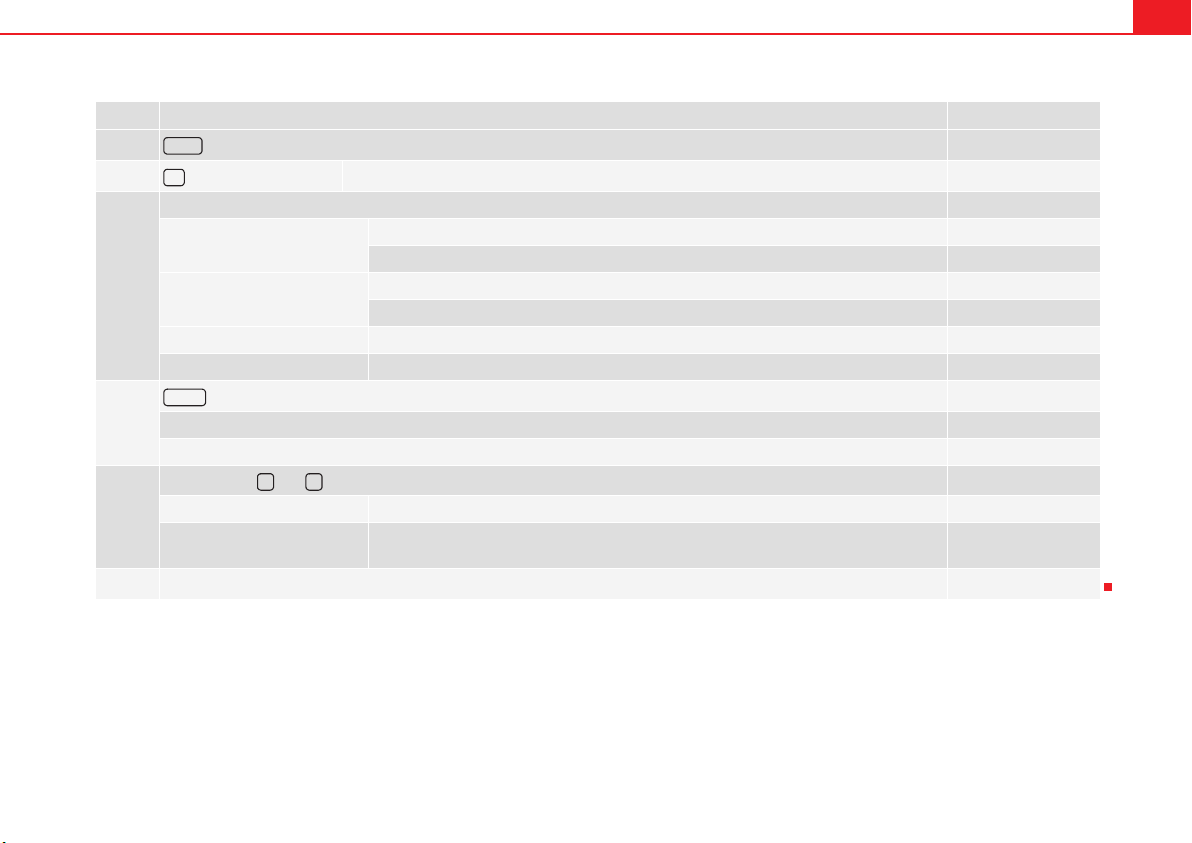General information 3
General information
This manual contains information, recommendations, advice and warnings
related to your radio system. The other publications in the vehicle documen-
tation contain further information of which you should be aware for your own
safety and for that of your passengers.
Ensure that the onboard documentation is kept in the vehicle at all times.
This is especially important when lending or selling the vehicle to another
person.
This manual contains a description of the equipment supplied with the
vehicle at the time of press. Some of the units described herein will not be
available until a later date or is only available in certain markets.
The illustrations are intended as a general guide and may vary from the
equipment fitted in your vehicle in some details.
Directions and positions of components (e.g. right, left, front, rear) are
always relative to the direction of travel of the vehicle unless otherwise
stated.
The equipment marked with an asterisk* is only supplied as standard in
certain model versions, is optional in others or is only available in specific
countries.
®Registered trademarks are marked ®. The absence of this symbol does
not constitute a waiver of the rights concerning any proprietary name.
bIndicates that the section is continued on the following page.
Indicates the end of a section.
WARNING
Texts preceded by this symbol contain information on safety. They warn
you about possible dangers of accident or injury.
Caution
Texts with this symbol draw your attention to potential sources of damage to
your vehicle.
For the sake of the environment
Texts preceded by this symbol contain relevant information concerning envi-
ronmental protection.
Note
Texts preceded by this symbol contain additional information.
SoundSystem1_EN.book Seite 3 Dienstag, 27. April 2010 10:35 10