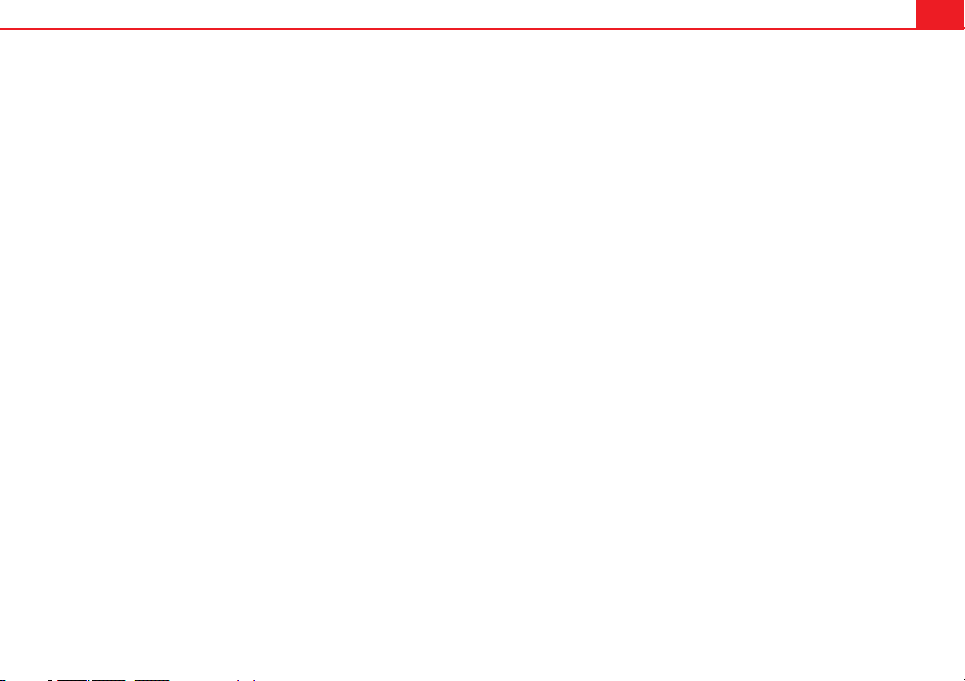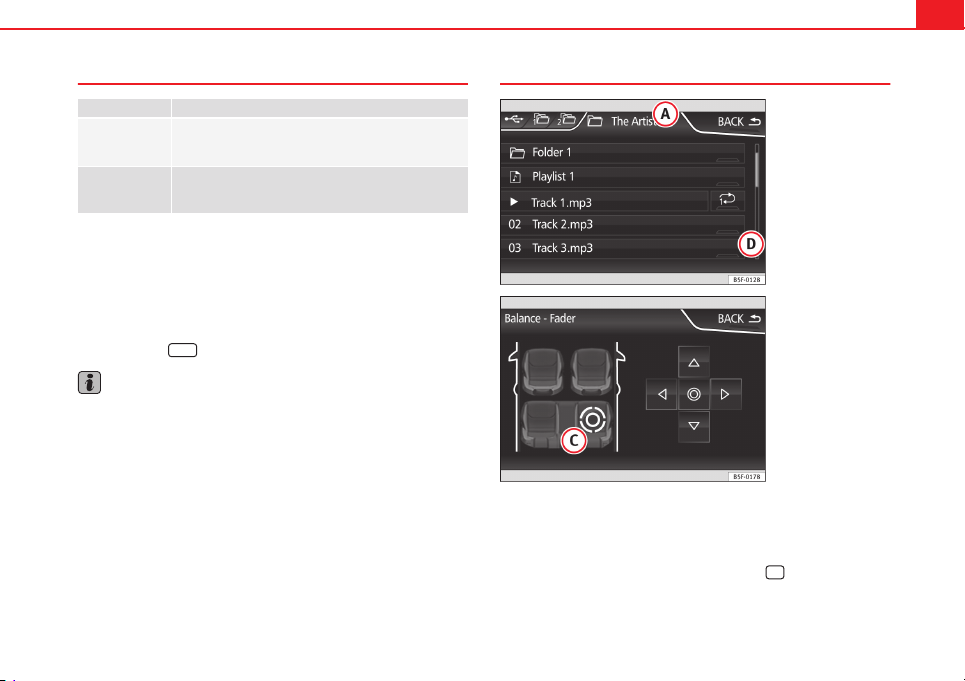7Introduction
Rotary/push knob:
–Press to turn the unit on/off ⇒ page 8.
–Turn to adjust the volume ⇒ page 8.
Infotainment buttons: Press to activate a range of functions.
–RADIO : Switches to radio mode and change frequency band in radio
mode ⇒ page 12.
–MEDIA : Switches to Media mode or switches between different me-
dia modes (CD, SD card, USB, AUX-IN, Bluetooth Audio)
⇒ page 23.
–PHONE : Press the infotainment button to activate telephone opera-
tion ⇒ page 49.
–MUTE : Silences the unit ⇒ page 9.
–VOICE : Activates voice recognition ⇒ page 52.
–SOUND : Menu to activate Sound setup ⇒ page 64.
–CAR : activates the vehicle setup ⇒ page 46.
–MENU : changes to the main Menu mode ⇒ page 62.
–NAV : changes to the Navigation Menu ⇒ page 35.
–TRAFFIC : shows the traffic messages ⇒ page 42.
–SETUP 1): shows the system setup menu ⇒ page 62.
Touchscreen.
Setup button: Its function depends on the mode that is active at that
time.
–In all radio modes, turn to manually set a station or channel and
press to start or stop the SCAN function ⇒ page 18.
–In media mode, turn to change track manually, and press to start or
stop the SCAN function.
1
2
3
4
–Turn to mark a menu option in the long lists, and press to activate
the marked option (for example, selecting a station from a list).
–Turn to modify some settings (for example, the scale of the map).
Proximity sensor: the proximity sensor system is activated and deacti-
vated in the Screen setup ⇒ page 62 menu.
Diagram of the menus
Using the touchscreen of the infotainment system ⇒ Fig. 1 3, you can se-
lect various main menus.
Press the infotainment button MENU to activate the main menu.
Function buttonsa) Action and effect
Radio Changes to Radio mode.
Media Changes to Media mode.
Telephone Activates the telephone operation.
CAR Activates the system and vehicle
setup ⇒ Booklet Instruction manual,
chapter Introduction to the Easy
Connect system.
Sound Activates the sound setup.
Settings Activates the system setup.
Navigation Changes to the Navigation Menu
a) Availability depends on the version.
5
1) Valid for the market: China.