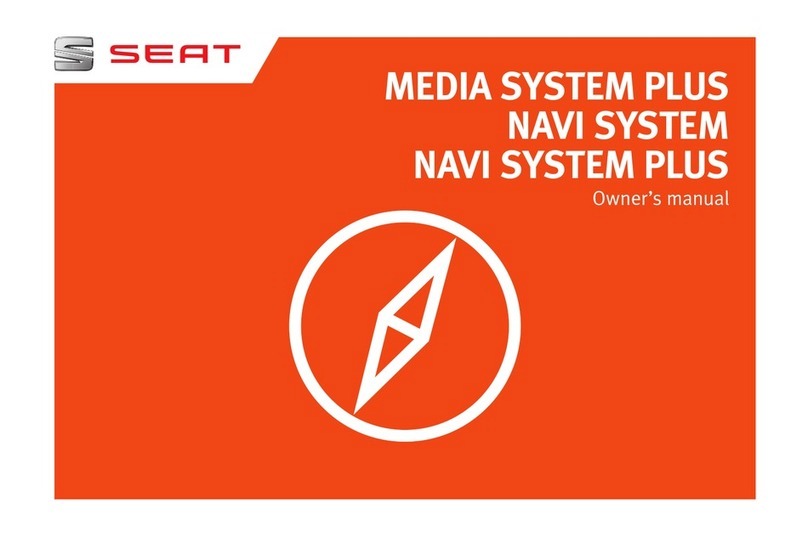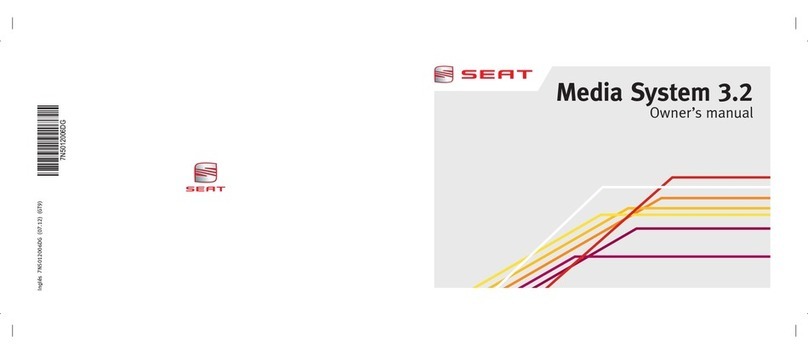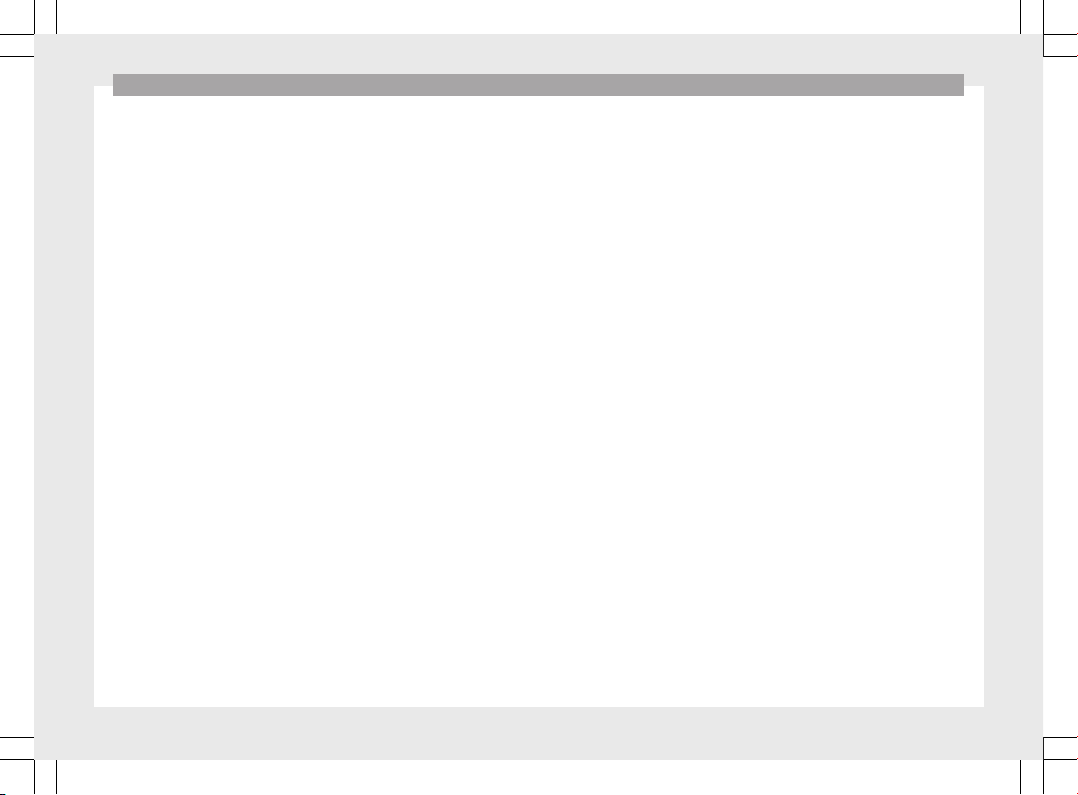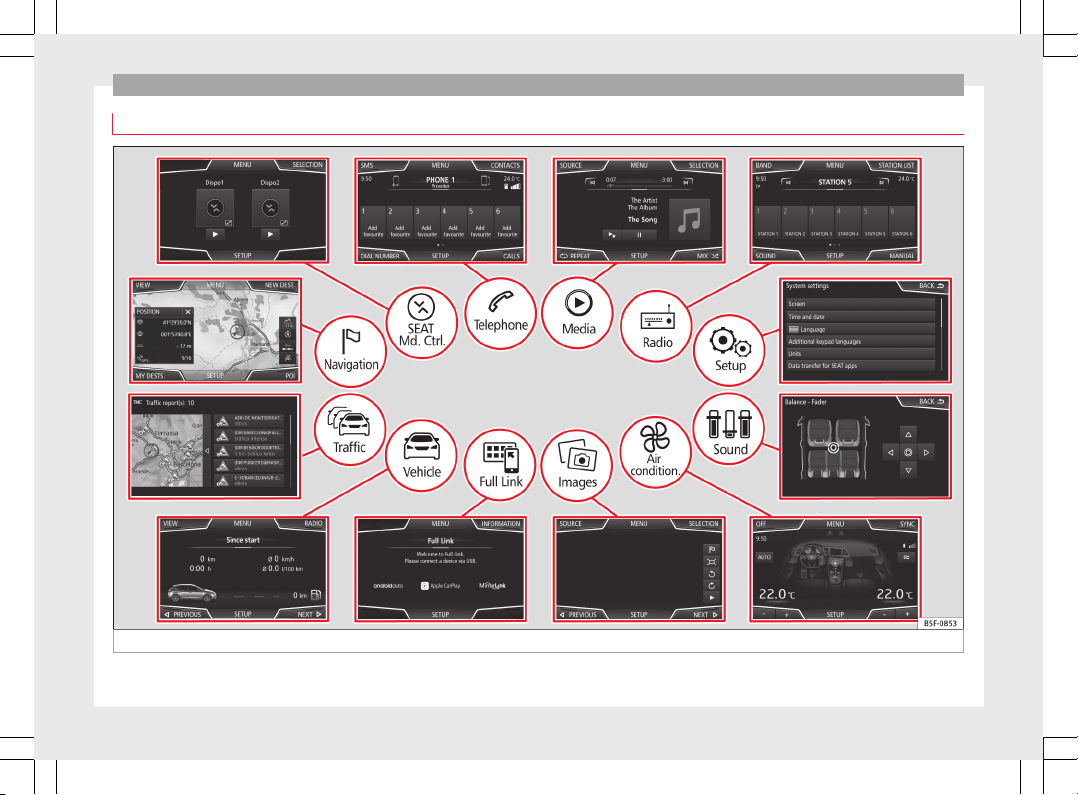Introduction
Introduction
Safety instructions relating to the In-
fotainment system
Travelling on today's roads requires the driv-
er's full attention at all times.
Only operate the radio and its various func-
tions when the traffic situation really permits
this.
WARNING
●Before starting the trip, you should famili-
arise yourself with the different radio func-
tions.
●High audio volume may represent a danger
to you and to others.
●Adjust the volume in a way that you can
distinguish surrounding noise, for example,
horns and sirens, etc.
●Changes to the Infotainment system set-
tings should be made when the car is stop-
ped, or by a passenger.
WARNING
Distracting the driver in any way can lead to
an accident and cause injuries. Operating the
Infotainment system can distract your atten-
tion from the traffic.
●Always drive carefully and responsibly.
●Select volume settings that allow you to
easily hear signals from outside the vehicle
at all times (e.g. emergency services sirens
and horns).
●Hearing may be impaired if using too high a
volume setting, even if only for short periods
of time.
WARNING
The volume level may suddenly change when
you switch audio source or connect a new au-
dio source.
●Lower the base volume before connecting
or switching audio sources.
WARNING
The driving recommendations and traffic indi-
cations shown on the navigation system may
differ from the current traffic situation.
●Traffic signs and traffic regulations have
priority over the recommendations and dis-
plays provided by the navigation system.
●Adjust your vehicle speed and driving style
to suit visibility, weather, road and traffic
conditions.
WARNING
Connecting, inserting or removing a data me-
dium while driving can distract your attention
from the traffic and cause an accident.
WARNING
Connecting leads for external devices may
obstruct the driver.
●Arrange the connecting leads so that they
do not obstruct the driver.
WARNING
External devices that are loose or not proper-
ly secured could move around the passenger
compartment during a sudden driving or
braking manoeuvre or an accident and cause
damage or injury.
●Never place or fit external devices to the
doors, windscreen, steering wheel, dash pan-
el, the backs of the seats, on top of or near
the area marked “AIRBAG” or between these
areas and the occupants. External devices
can cause serious injury in an accident, espe-
cially when the airbags inflate.
WARNING
The armrest may obstruct the driver's arm
movements, which could cause an accident
and severe injuries.
●Always keep the armrest closed while the
vehicle is in motion.
WARNING
Opening a CD or DVD player's housing can
lead to injuries from invisible laser radiation.
●Have CD or DVD players repaired only by a
qualified workshop.
8