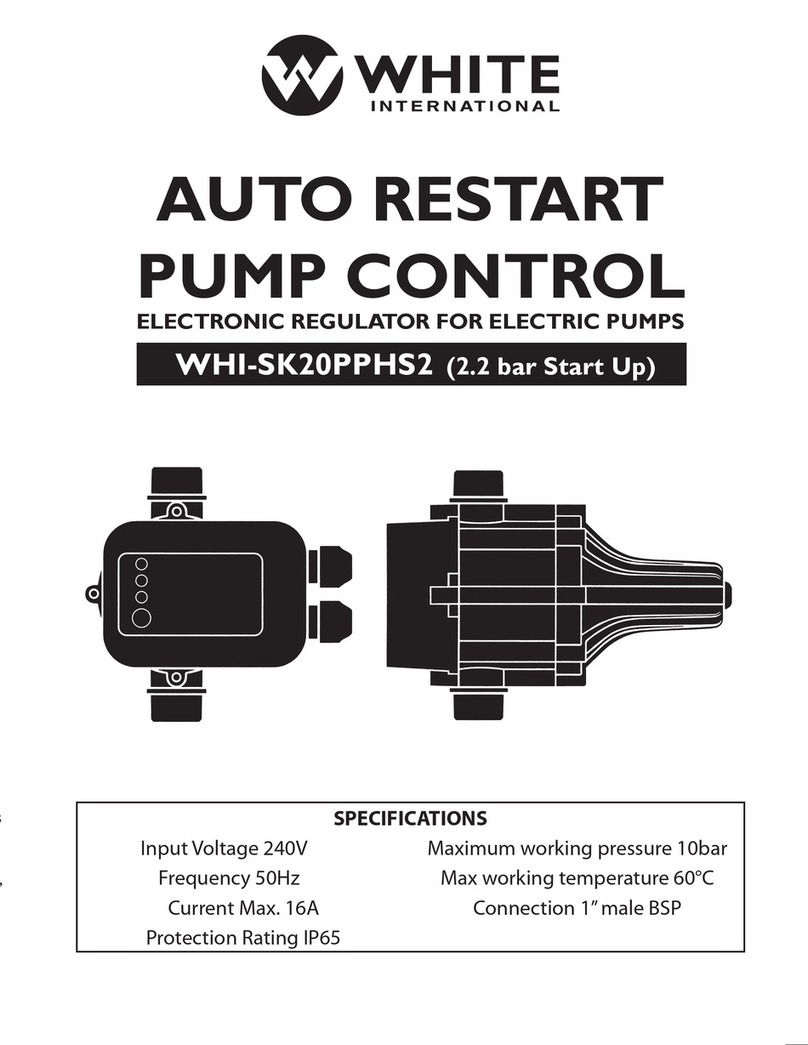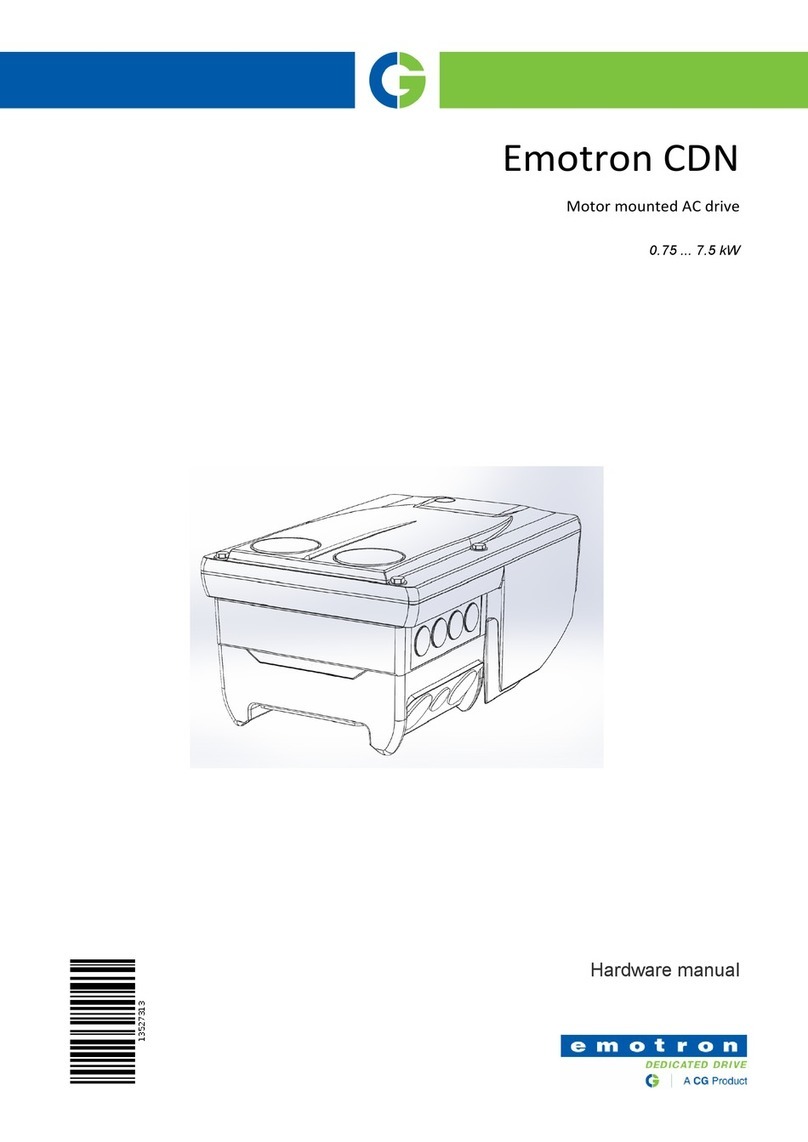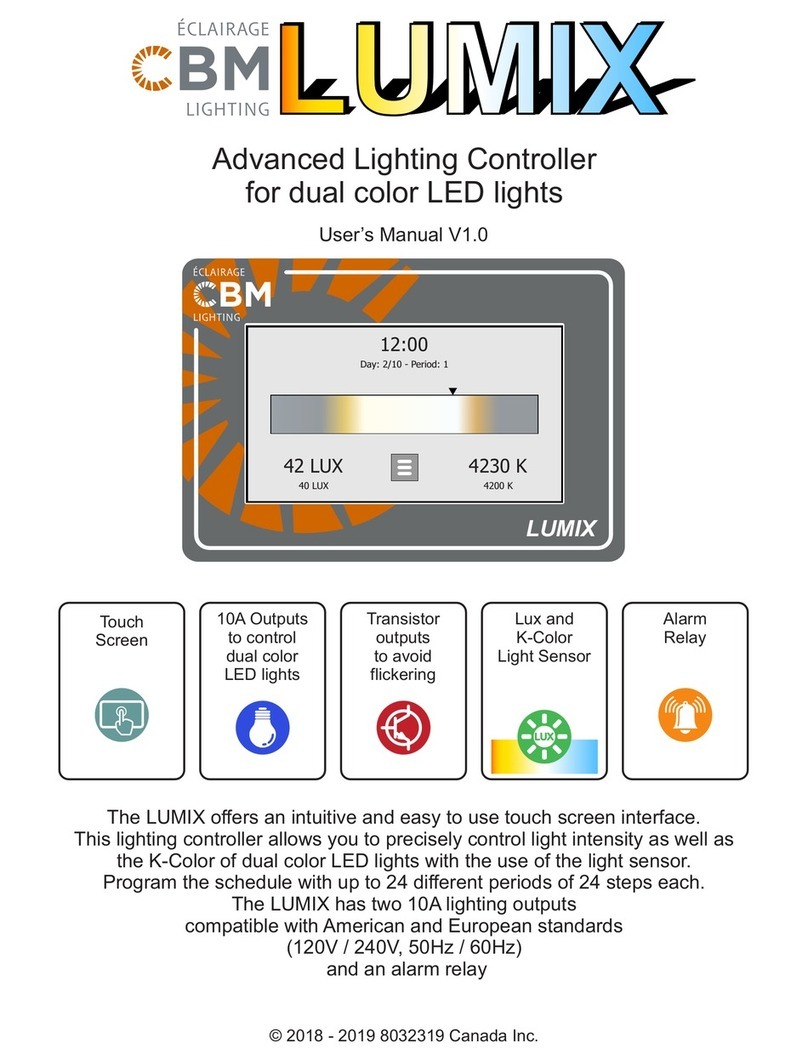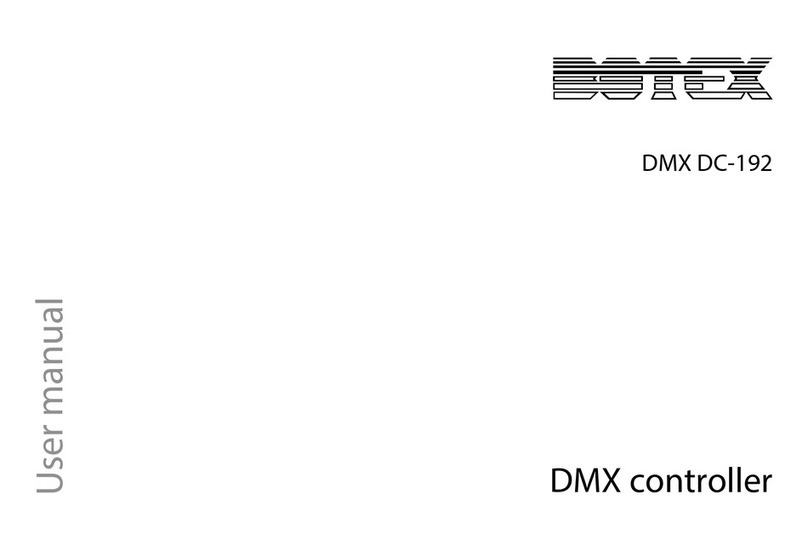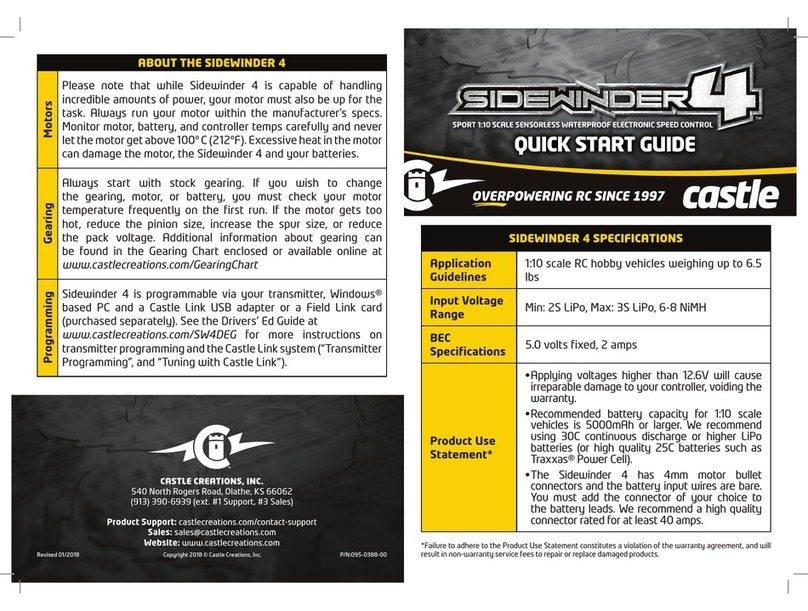Sectron gsmkey SMART 3T Installation guide

Smart GSM KEY SMART 3T is used to control the
electric drive of gates, barriers and doors by mobile
phone. Opening and closing is FREE OF CHARGE
and is done by calling the phone number of the
SIM card located in the device. GSM KEY SMART 3T
has two outputs port (OUT1, OUT2)
to connect the gate or door operator and two
input ports (IN1, IN2) to connect stop sensors or
other peripherals. Authorization is done through
the list of phone numbers stored in GSM KEY
SMART 3T controller´s memory.
INSTALLATION
When mounting the device, pay extra attention to
work safety. The device should only
be installed by qualied and properly trained
personnel. Please read this manual carefully before
starting installation and commissioning. If the
power supply is used for powering the device, it
must meet the SELV circuit requirements and
comply with EN60950. If batteries
or accumulators are used, they must also comply
with the relevant standards.
In case of any confusion, contact your authorized
assembly company from www.gsmkey.cz in section
,,Installation Companies“ or SECTRON Tech. Sup-
We recommend you read the manual before
installing and connecting the device to the gate-
way. The device is intended for indoor installation
or installation in a waterproof plastic cabinet. The
device can be powered by a power supply from a
230 V AC socket using another voltage source
with output 12 V / 24 V at least 1 A (recommen-
ded).
FOLLOW THE POINTS OF INSTALLATION GUIDE
FIGURE 1
GSM KEY SMART 3T controller illustration from two
sides and contents of the package.
• Antenna
• 8-pin terminal block
• 2-pin terminal block
• 3M Dual Lock (self-adhesive Velcro
fastener)
• 2× double-sided cable 0.5m
• USB-A/Micro USB-B cable adaptor
FIGURE 2
You will need a small cross screwdriver for installa-
tion (not included in the package).
FIGURE 3
Insert the SIM card you want to use in the GSM KEY
controller into your mobile phone.
• Activate the SIM card with an outgoing
call (e.g. operator line)
• Disable PIN lock
• Disable voice mail
• Delete all SMS messages
• IMPORTANT: Delete all contacts on
SIM card (Credit, Emergency,
Operator etc.)
FIGURE 4
Put the SIM card, you set up, from your mobile
phone to GSM KEY SMART 3T controller.
FIGURE 5
Illustration of extended 8-pin terminal block for 2×
outputs and 2× inputs.
Illustration of extended 2-pin terminal block for
power cables.
FIGURE 6
Schematic representation of the OUT1 output
connection with the gate´s drive (START pins).
Schematic representation of the power supply
connection.
FIGURE7
Install the antenna into the connector on the front
left. Connect 8-pin terminal block with connected
signals of inputs and output into GSM KEY SMART
3T unit.
FIGURE 8
Connect the power supply 2-pin terminal block
last. The device will be running in about 1 minute,
which will be signaled by blinking the blue LED in
1:5 ratio.
FIGURE 9
This makes your GSM KEY SMART 3T controller
ready for use and you can test its functionality by
calling from any phone number. Insert the rst user
into the GSM KEY controller’s list by using the
following SMS template:
ADD MASTER +yyy×××××××××
(where +yyy××××××××× is your phone number in
international format).
If you did not add a MASTER user rst, reset the
device by pressing the button. Disconnect the
power and then press and hold the power button,
while you connect the power, for 10 seconds.
If you are using a VPN service, the shown caller
number may dier. Check with your operator.
Users can be divided into two groups with maxi-
mum of 1000 users:
A REGULAR USER – no rights to administrate
GSM KEY SMART 3T controller, only open/
close connected device by calling.
B MASTER USER – user with rights to administra-
te GSM KEY SMART 3T using SMS / mobile applica-
tion.
Attention:
Next users you would like to add MASTER, has to
have number or name right after„MASTER“
(without space).
Sample user list:
CONTROL BY SMS
Administration using SMS messages is accessible
only to users who’s name starts with the word
MASTER.
CONTROL BY SECTRON GSM KEY APP
CONTROL BY PC APP
Smart 3 Admin App is available for download on
gsmkey.cz
REMOTE CONTROL IN CLOUD
GSMKEY.Cloud is a paid service. Information and
settings can be found in the detailed GSM KEY
SMART 3T manual.
MASTER +420×××××××××
+420×××××××××
MASTERMAMINKA +420×××××××××
MASTER2 +420×××××××××
MASTER3TOMAS +420×××××××××
PETR +420×××××××××
HONZA
QUICK MANUAL
Váha
Parameters
Thales Cinterion EHS5
850/900/1800/1900 MHz
-20 °C až +65 °C
-40 °C až +85 °C
12 – 30 V AC / 8 – 30 V DC
12 - 24 V AC/DC
1 W / 3.5 W (receive / transmission)
SMA(f) 50 Ohm
24 × 54 × 86 mm
120 g
GSM KEY
SMART 3T Request SMS Template SMS Example
Add new user ADD name
number
ADD Doe
+420777123456
Remove user DEL name DEL Doe
Current user
list LIST LIST
Clear user
list CLEAR CLEAR
Default setting
reset DEFAULTS DEFAULTS
GSM Module
GSM Frequency Bands
Operating temperature
Storage temparature
Power Supply
Recommended Voltage
Power consumption
Antenna connector
Dimensions
Weight

1 2
GSM KEY
SMART 3T
www.gsmkey.cz
SECTRON s.r.o.
Josefa Šavla 1271/12
709 00 Ostrava
Technical Support
+420 599 509 599
www.sectron.cz
QUICK MANUAL
OUT1 OUT2 IN1 IN2 PWR
ANT nano
SIM
USB
BTN
2×
NOT INCLUDED
4
ANT nano
SIM
USB
BTN
5
OUT1 OUT2 IN1 IN2 PWR
6
OUT1 OUT2 IN1 IN2 PWR
12/24 V AC
12/24 V DC
7
OUT1 OUT2 IN1 IN2 PWR
A
B
8
OUT1 OUT2 IN1 IN2 PWR
+
-
1 MIN 1:5
ANT nano
SIM
USB
BTN
9
ADD MASTER
+420XXXXXXXXX
GSM
ANT nano
SIM
USB
BTN
ANT nano
SIM
USB
BTN
3
CALL OPERATOR
1
2
DISABLE PIN
PIN
3
DISABLE VOICEMAIL
4
DELETE CONTACTS ON SIM
5
DELETE ALL SMS
+ - + - + - + -
MANUAL DOWNLOADS