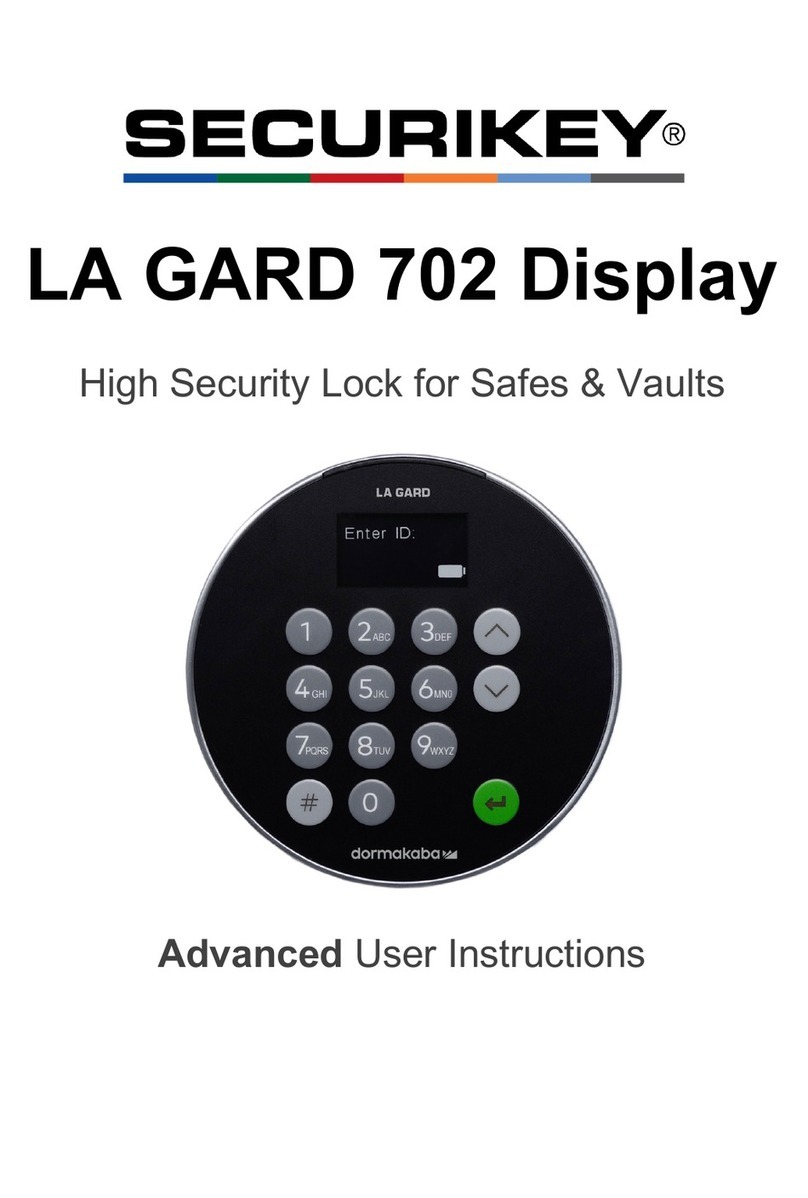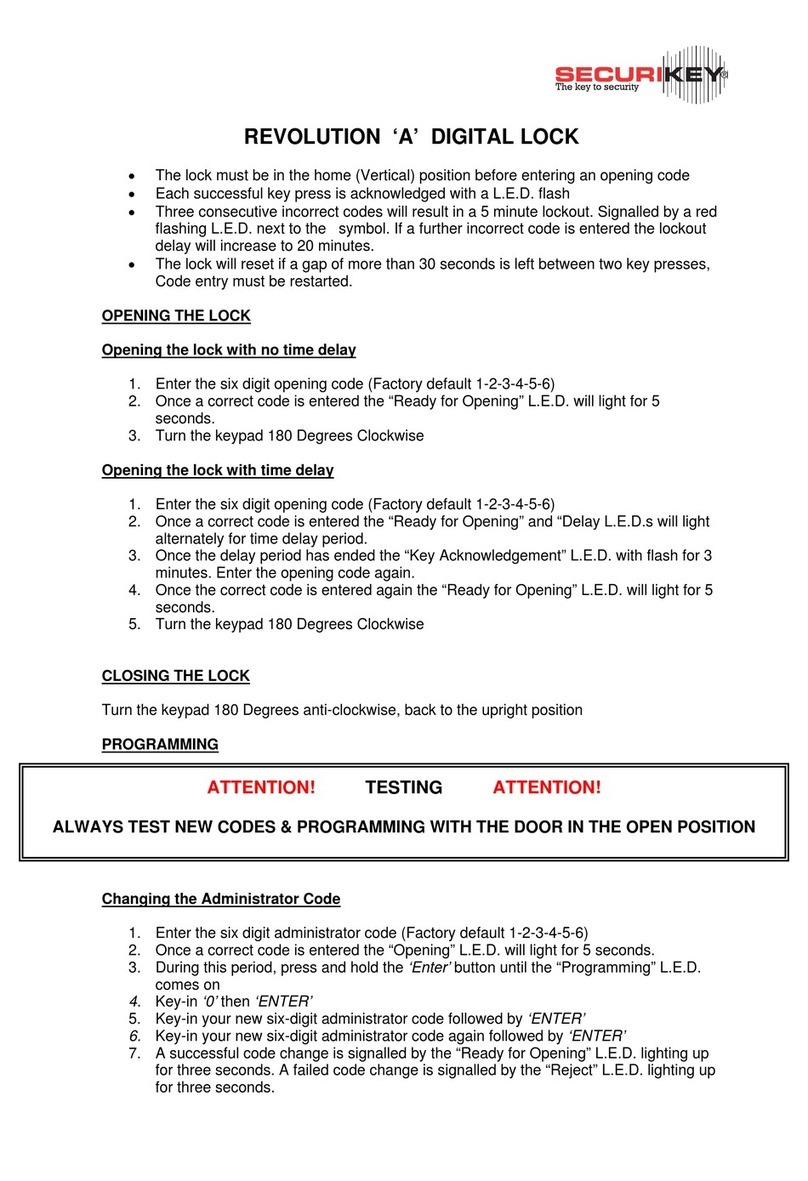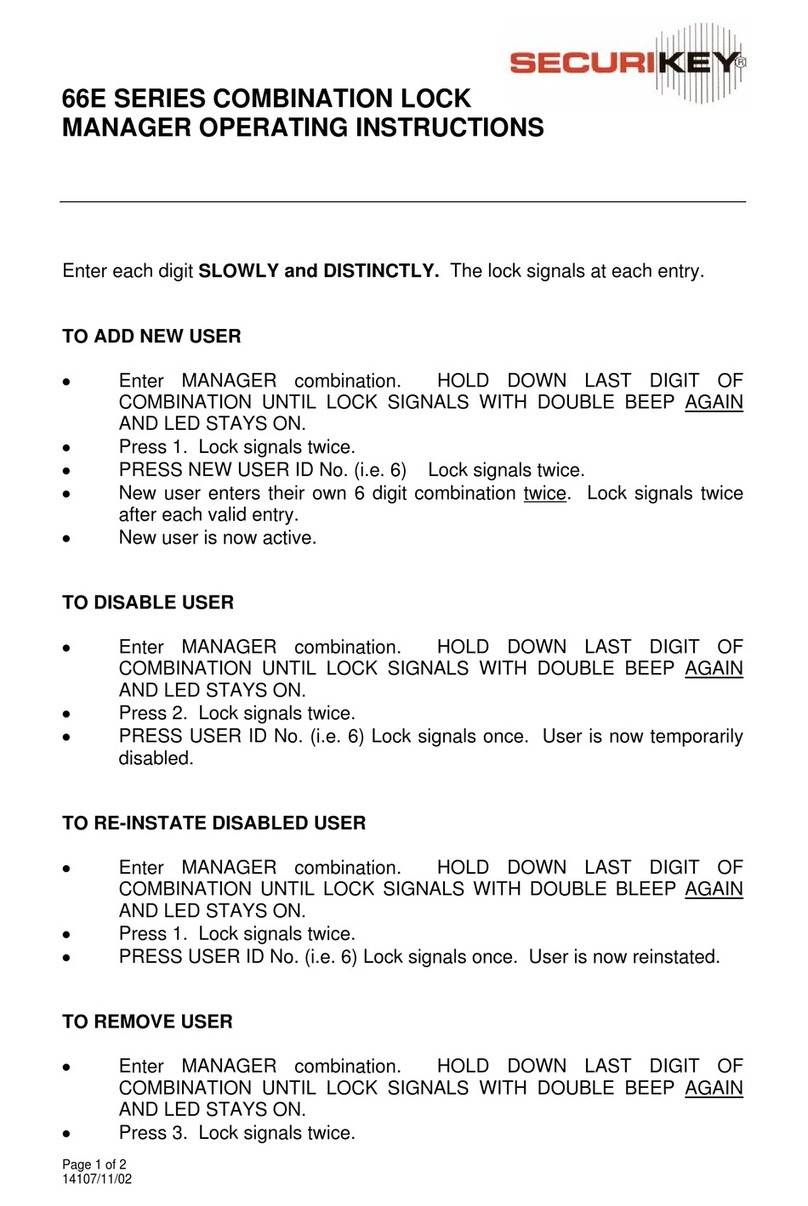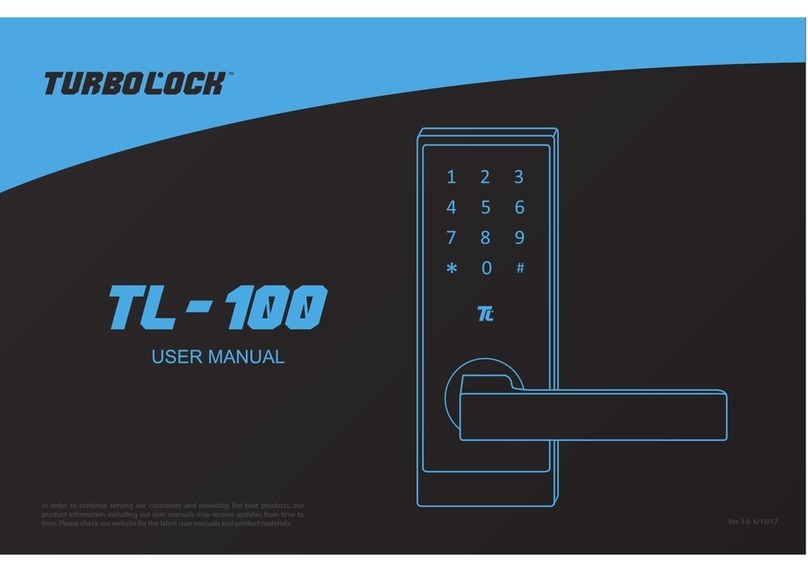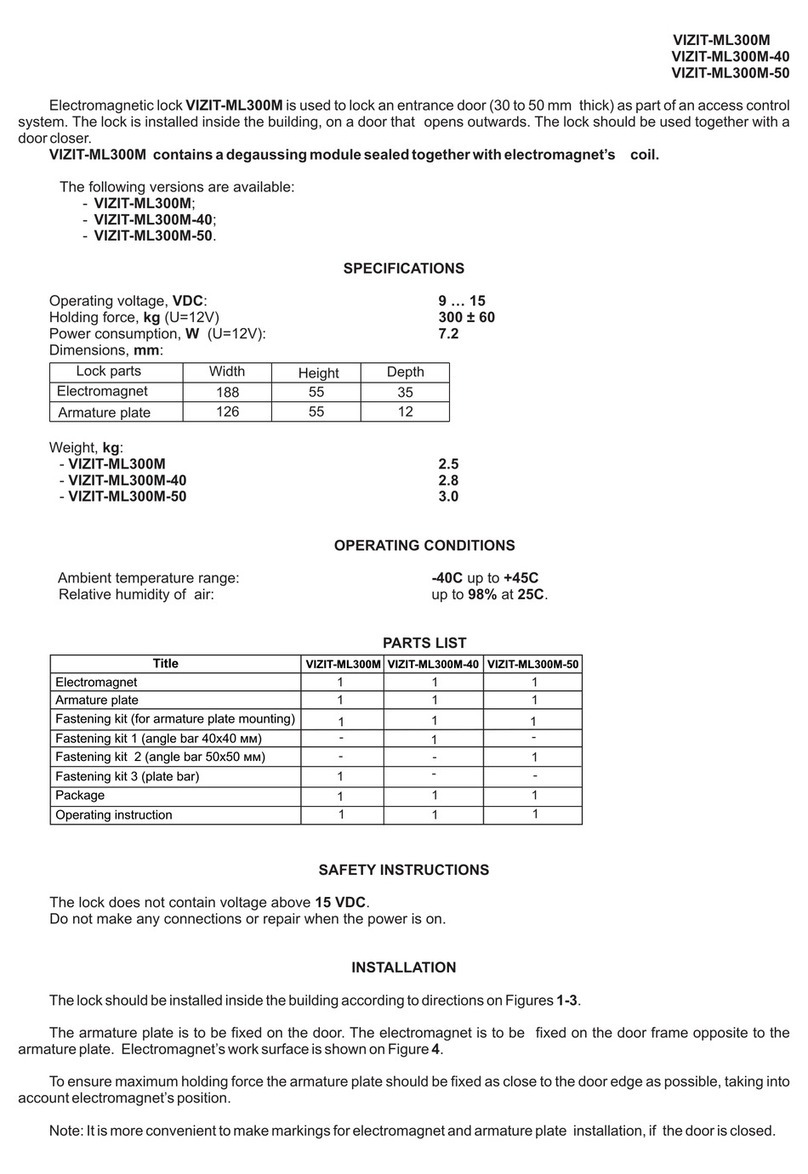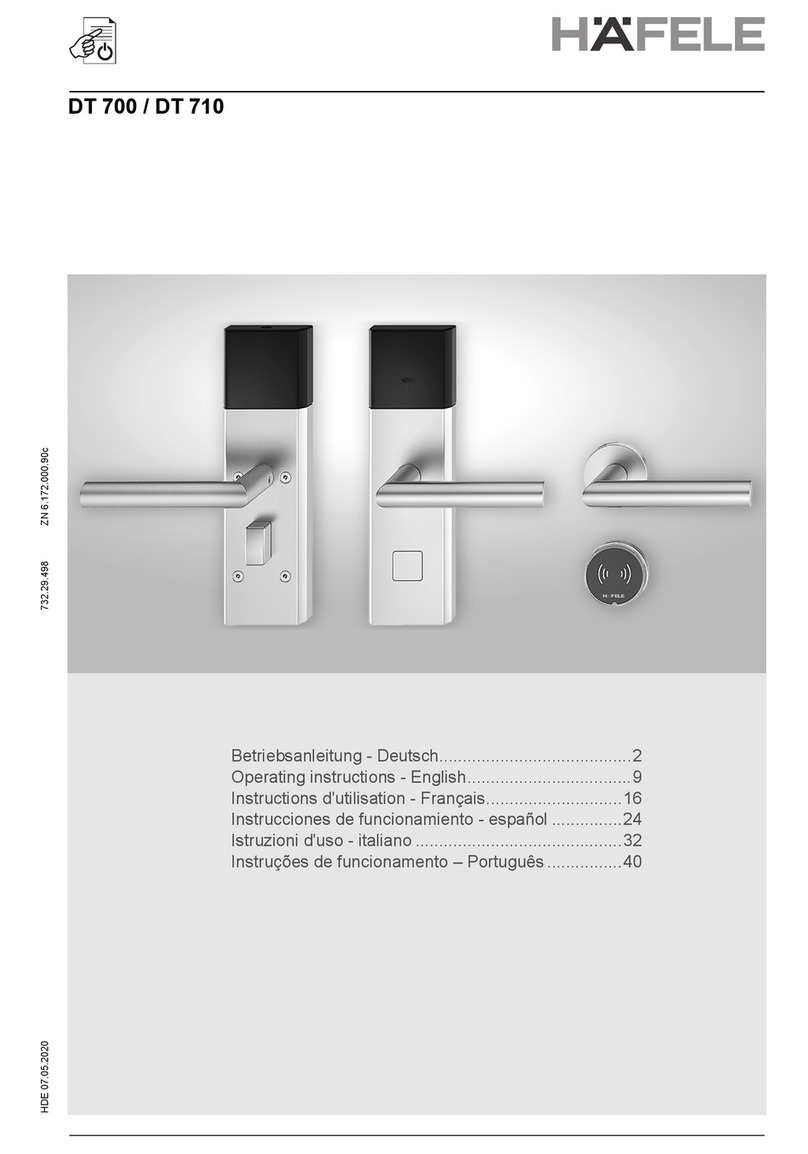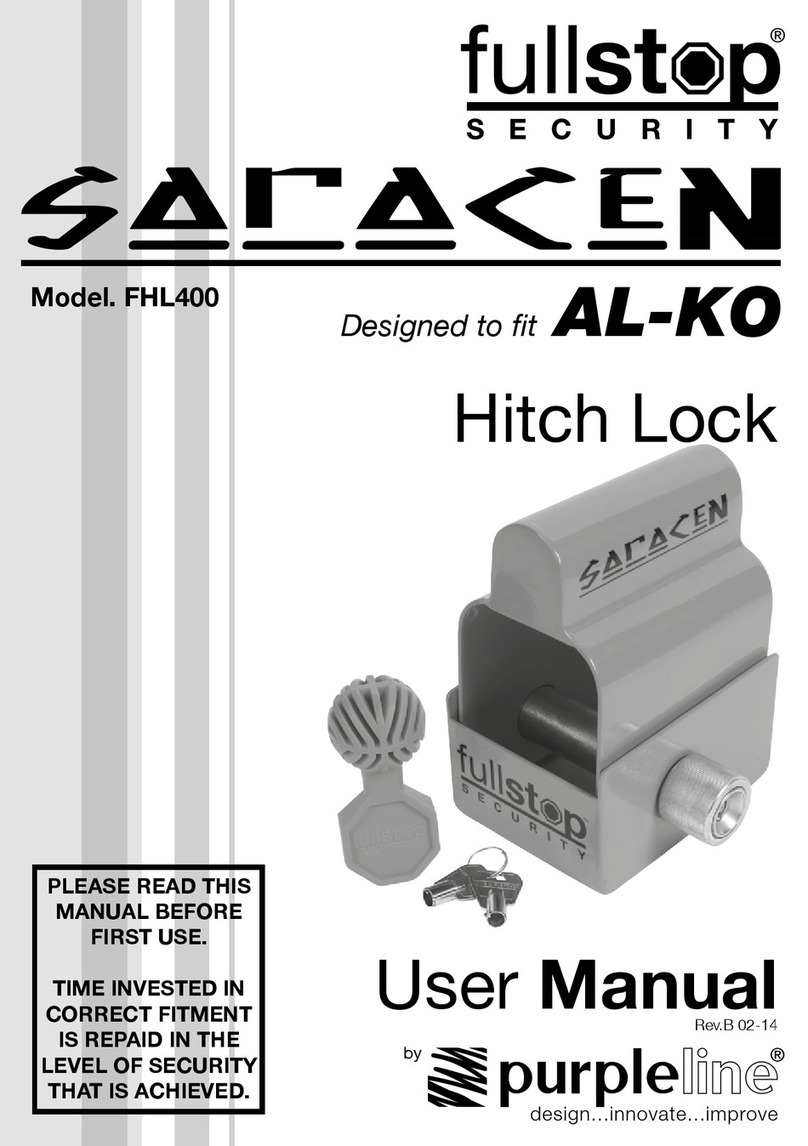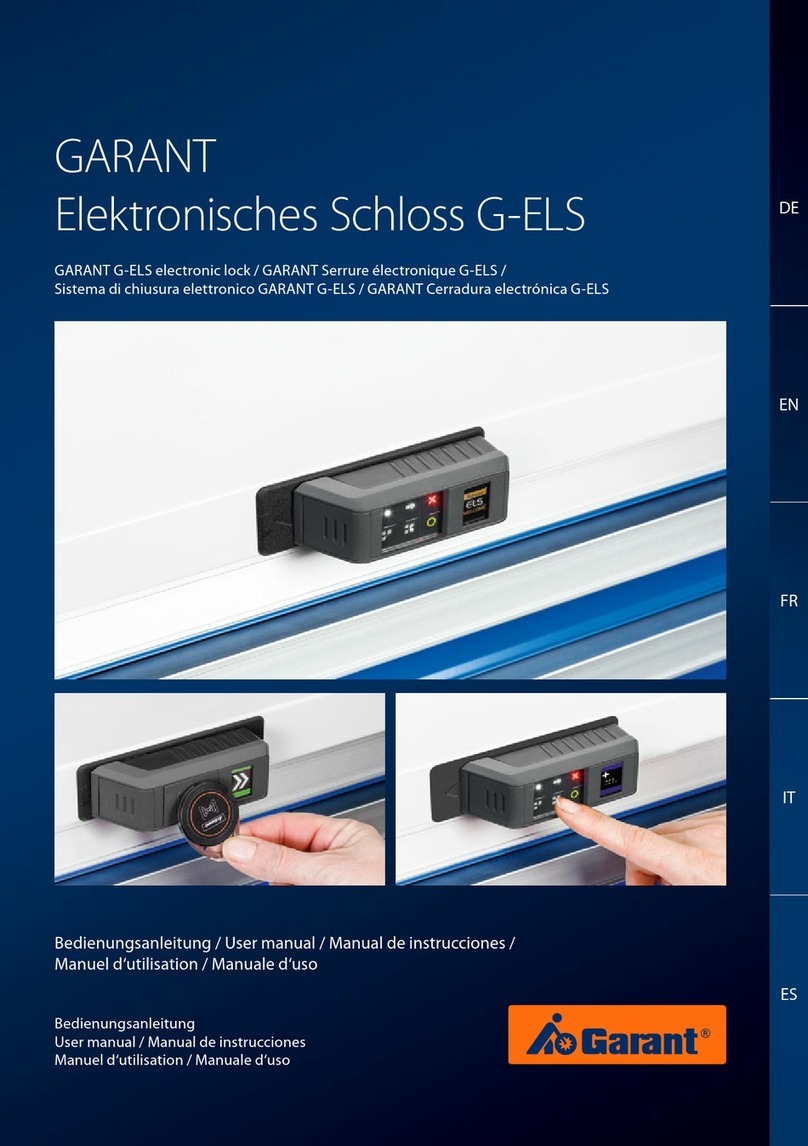Securikey LA GARD 702 Display User manual
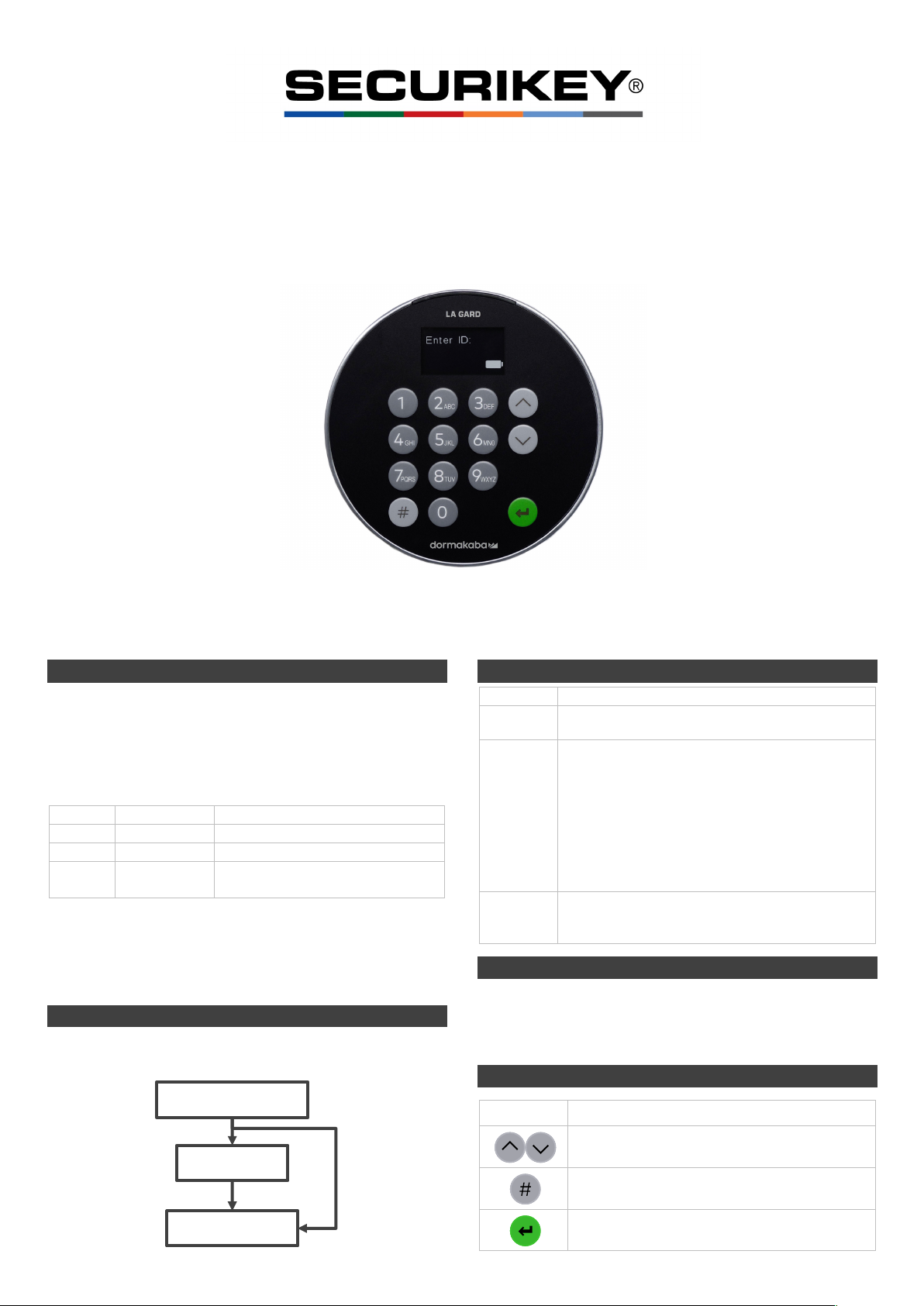
Available users and default codes
When supplied by Safelock Systems, locks are setup so
that ID 01 is assigned a Manager profile with a code which
is valid to open the lock immediately.
As supplied by Safelock Systems Limited:
ID
Profile
(ID) Default Code
00
Master
(0-0)-8-7-6-5-4-3-2-1
01
Manager
(0-1)-1-2-3-4-5-6
02-29
Users
Deleted – Can be added by the
Master or Manager
Warning: Default codes must be changed immediately.
The Master has overall administrative control of the lock
system and therefore can create other users who can
open the lock.
User hierarchy
As supplied by Safelock Systems:
User permissions
Profile
Permission
Master
• Full control of the lock and other users
• Cannot open directly
Manager
• Open lock, Change own code
• Manage users (Add, delete, disable, enable,
reset)
• Manage time delay values
• Activate PC link for audit
• Set date and time
• Turn backlit buttons and keypad beeps off or
on
• Override time delay (If profiled)
User
• Open lock, Change own code
• Override time delay (If profiled)
• Activate PC link for audit
Code length
The Master code always contains ID 00 + 8-digits. Other
user codes contain the 2-digit ID + 6-digits by default but
can be changed so that 6-9 digits are used.
Buttons
Key
Use
Arrow Up or Arrow Down: To scroll through
menus
#: To go back a step in a menu, or cancel a code
entry
Enter: To select a menu item or confirm an
entry
Master (00)
Manager (01)
Users (02-29)
LA GARD 702 Display
High Security Lock for Safes & Vaults
Standard User Instructions
Keypad firmware 1.2.3.4, Lock firmware 1.2.2.3 (v1)

Commands
Non-opening functions are available to Users depending
on their profile. These instructions cover the commands
listed below:
Category
Function
Codes
Change code
User
management
Add a User
Disable or re-enable a User
Change User privilege
Delete a User
Reset a User code
Time delay
Amend time delay values
Cancel time delay counting
General
operation
Disable or enable backlit buttons
Turn keypad beeps off or on
Set time and date
Advanced commands are available in a separate
document: Advanced User Instructions available to
download from our website.
Advanced Commands
Category
Function
Codes
Change code length
Forced code change
Enable or disable dual mode
General
operation
Enable or disable the Duress feature
Specify alarm input setting
Audit
Activate PC link, view audit event codes
Manager
Management
Add a Manager
Disable or re-enable a Manager
Change Manager privilege
Delete a Manager
Reset a Manager code
Time delay
Enable time delay override feature
Adjust time delay count mode
Command menu
To access the command menu:
• Press either Arrow Up, Arrow Down or Enter
• Enter a valid ID and when prompted, the code
Command menu navigation
Use the Arrow Up and Arrow Down keys to scroll through
menus. When a menu item or option is selected, it is
highlighted in white. Press Enter to either confirm the
selection or access a sub-menu. Press # to return to the
previous menu or to exit.
Visual and acoustic signals
Lock status is indicated with display messages and LED
flashes and beeps.
Signal
Symbol
Green flash + short high beep
Meaning: Button pressed correctly
☼
Red flash + short low beep
Meaning: Invalid key
☼
3 green flashes + short high beeps
Meaning: Command or code accepted
☼☼☼
3 red flashes + short low beeps
Meaning: Invalid code or command
☼☼☼
Open the lock Manager/Users
Depending on the construction of the safe or vault, other
locks such as key locks may need to be opened first. Any
actions required to open the door and lock should be
reversed to close and secure the door and lock.
• Enter a valid ID, and when prompted, the code
• Within 3 seconds, turn the keypad and/or turn the safe
handle
Open the lock when time delay is active
• Enter a valid ID and when prompted, the code.
The lock will signal 3 green flashes + short high beeps
☼☼☼. The display will show Lock Start Delay and then
Locks status Delay. A counter will show the time that has
elapsed. After the display has powered down, press any
key to view the counter again.
During time delay, the lock signals a low beep + red flash
every 10 seconds ☼. During the open window, the lock
signals a high beep + green flash every 10 seconds ☼
• During the open window, press any key to wake the
display which will show Lock status Confirm with a
counter.
• Press any key to access the code entry screen
• Enter a valid ID and when prompted, the code
• Within 3 seconds, turn the keypad and/or turn the safe
handle
Override time delay
If the feature has been enabled, see Advanced User
Instructions, and a User has been profiled with the
privilege to override time delay, their code is valid to open
the lock immediately.
Open the lock if operating in dual mode
• Enter a valid ID, and when prompted, the code
• Enter a 2nd valid ID, and when prompted, the code
• Within 3 seconds, turn the keypad and/or turn the safe
handle.
*If the lock has been set to operate on Dual Mode for Users only, the
Manager can enter just their code to open the lock.
Dual mode for the Manager Manager
If the lock has been set to operate dual mode for Users +
Manager, to access the Manager command menu, press
either Arrow Up, Arrow Down or Enter to view a menu.
Select Go to Menu. The Manager must enter their ID and
code first, followed by a second valid ID and code.
Backlit buttons Master/Manager
Keypad buttons can be illuminated on first button press to
provide a guide in dark areas for entry of the code. By
default, the feature is turned off.
Command Menu >System >Backlight > Select On or
Off, Press Enter to confirm

Keypad beeps Master/Manager
Keypad beeps can be turned off to prevent others hearing
that the lock is being operated.
Command Menu >System >Buzzer >Select On or Off,
press Enter to confirm
Add a User Master/Manager
When a User is added, by default the User has the
privilege to open and audit the lock. If the privilege to
override time delay* is required, it must be specified. The
add user procedure is different for the Manager and
Master.
*If a user is defined as being able to override time delay (TDO Pin Priv),
the feature must be enabled, see Advanced User Instructions.
Manager procedure:
Command Menu >Users >Add >Enter an ID to be added
• Enter a new code, then repeat the new code to confirm
A sub-menu is displayed with user privilege options
> Add >
> Open Priv
> Audit Priv
> TDO Pin Priv
> Add User
• If open and audit privilege is all that is needed, select
Add User, press Enter to confirm
• If privileges must be edited, select each Priv option as
required, press Enter to access. The display shows
either 1 2 3 4 5 or _ _ _ _ _. Each digit or _ represents
a lock ID. 702 Display only uses one lock (ID 1). To
remove privilege from lock 1, press 1 so that it changes
to _. To enable a privilege, press 1 so the _ changes to
1. When complete, press Enter to confirm and return
to the Add user menu.
• Select Add User, press Enter to confirm
Master procedure:
After the new ID is entered, either Standard User or
Manager must be confirmed before the new code is
entered. Unless the Manager has been deleted, only
Standard User should be selected.
Change code All
Opening codes should be changed and tested with the
safe or vault door open where possible.
• Press Arrow Up, Arrow Down or Enter
• Enter a valid ID, and when prompted, enter the
existing code
• Press Arrow Down to scroll so that Change combo is
highlighted, press Enter to confirm
• Enter the new code
• The display shows Confirm, enter the new code again
• The display shows Success
Change code when dual mode is active All
• When dual mode is active, press either Arrow Up,
Arrow Down or Enter to access the command menu,
then scroll to Change combo
• Enter a valid ID, and when prompted, enter the existing
code
• Enter the new code, then repeat the new code to
confirm
Disable or re-enable a User Master/Manager
A user code can be temporarily disabled and then re-
enabled later.
Command Menu >Users >Edit >Enter the ID to be
changed
• Select Status >Select Enable or Disable, press Enter
to confirm
Change User privilege Master/Manager
It is possible to redefine a user’s privilege to disallow or
allow opening, audit or time delay override for each lock
that may be connected to the keypad.
Command Menu >Users >Edit >Enter the ID to be
changed
• Select Privileges, press Enter
A sub-menu is displayed >Privileges
>Open Priv
>Audit Priv
>TDO Pin Priv
>Update User
• Select Open Priv, Audit Priv and TDO Pin Priv and
amend as required using the instruction in Add a User.
• Select Update User, press Enter to confirm
*Only the lock IDs that have been added to Open Priv are available
under TDO Pin Priv.
Delete a User Master/Manager
Command Menu >Users >Delete >Enter the ID to be
deleted
• When the display shows Confirm delete: xx, press
Enter
Reset a User code Master/Manager
If a User has forgotten their code, it is possible to reset it
rather than deleting and adding the User again.
Command Menu >Users >Edit >Reset combo >Enter
the ID to be reset
• Enter the new code, then repeat the new code to
confirm
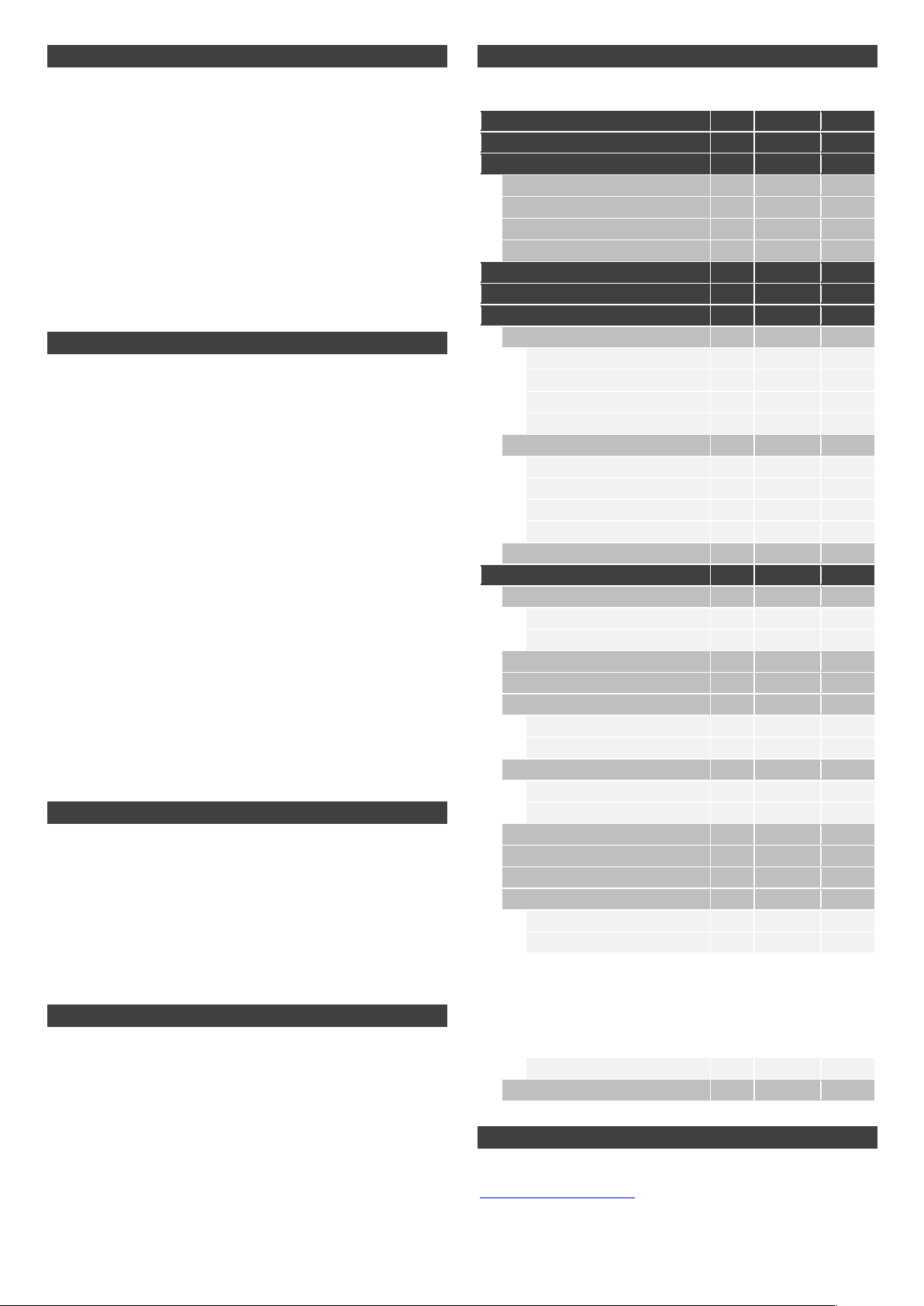
Set date and time Master/Manager
To maintain the integrity of the audit, it is important to
ensure that date and time is set on an annual basis and
re-established after a power loss lasting for more than a
few minutes.
Command Menu >Time / Date >Set Time Date
The display will show the current lock time and date
• Press Enter
• Enter new values in the format shown onscreen, noting
that the date starts with YY for Year
Amend time delay values Master/Manager
Time delay is a feature that requires a period of time to
elapse before the lock can be opened, to prevent Users
from being coerced into opening the safe or vault
immediately.
Command Menu >System >Locks >Time delay
>Configure Times
• Select Delay period
• Enter 2 digits to indicate the time delay (00-99 minutes)
• Select Confirm window
• Enter 2 digits to indicate the open window (01-60
minutes)
If time delay values need to be reduced or removed, the
procedure can be carried out at any time, but one complete
cycle (Time delay, open lock) of the previous settings must
occur before the new settings take effect. To remove time
delay, use 00 for the delay and any value for the open
(confirmation) window.
Cancel time delay counting All
If time delay has been initiated but is no longer required, it
can be cancelled.
• Press any key to wake the display
• Press any key to access the code entry screen
• Enter a valid ID and when prompted, the code
• Select Cancel TD
Troubleshooting
If a mistake is made during code or command entry
Press # to cancel
There is no response from the lock
The batteries may be depleted. Change the batteries then
set the date and time to ensure accuracy of the audit data.
The safe or vault door does not open
If the lock system is otherwise operating normally, there
may be a mechanical fault with the safe. Contact a safe
engineer.
Menu structure
Master
Manager
User
Open Lock
ü
ü
Change combo
ü
ü
ü
Time / Date…
ü
ü
>Time Format
ü
>Date Format
ü
>Set Time Date
ü
ü
>Observe DST
ü
ü
Audits…
ü
ü
ü
PC Link
ü
ü
ü
Users…
ü
ü
>Add…
ü
ü
>Open Priv
ü
ü
>Audit Priv
ü
ü
>TDO Pin Priv
ü
ü
>Add user
ü
ü
>Edit…
ü
ü
>Status
ü
ü
>Reset Combo
ü
ü
>Privileges
ü
ü
>User Type
ü
>Delete…
ü
ü
System…
ü
ü
ü
>Sys Info…
ü
ü
ü
>Keypad
ü
ü
ü
>Lock
ü
ü
ü
>Backlight
ü
ü
>Buzzer
ü
ü
>TD cnt Mode…
ü
>Delay Period
ü
>Confirm Window
ü
>Combination
ü
>Combo Length
ü
>Force Change
ü
>User mode
ü
>Duress mode
ü
>Input Signal
ü
>Locks…
ü
ü
>Uninstall
ü
>Time Delay…
ü
ü
>Configure Times…
ü
>Delay Period
ü
ü
>Confirm
Window
ü
ü
>Change Override
ü
>Reset
ü
>FW Update
ü
ü
Document version
These instructions may be updated from time to time, visit
safelocksystems.co.uk to check for updates or download
additional instructions such as Advanced User
Instructions.
Other Securikey Lock manuals
Popular Lock manuals by other brands
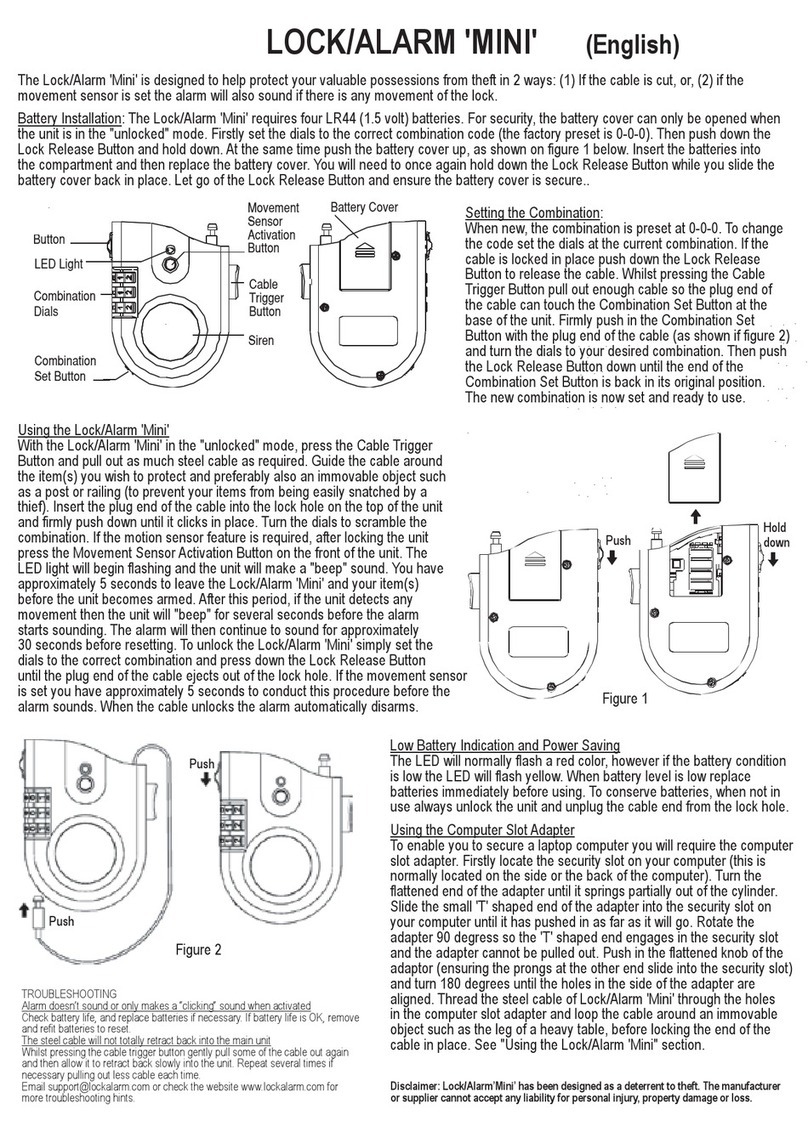
LOCK ALARM
LOCK ALARM MINI manual

Sargent and Greenleaf
Sargent and Greenleaf Comptronic 6124 Set up and operation guide

Masterlock
Masterlock SAFESPACE 5424D instructions
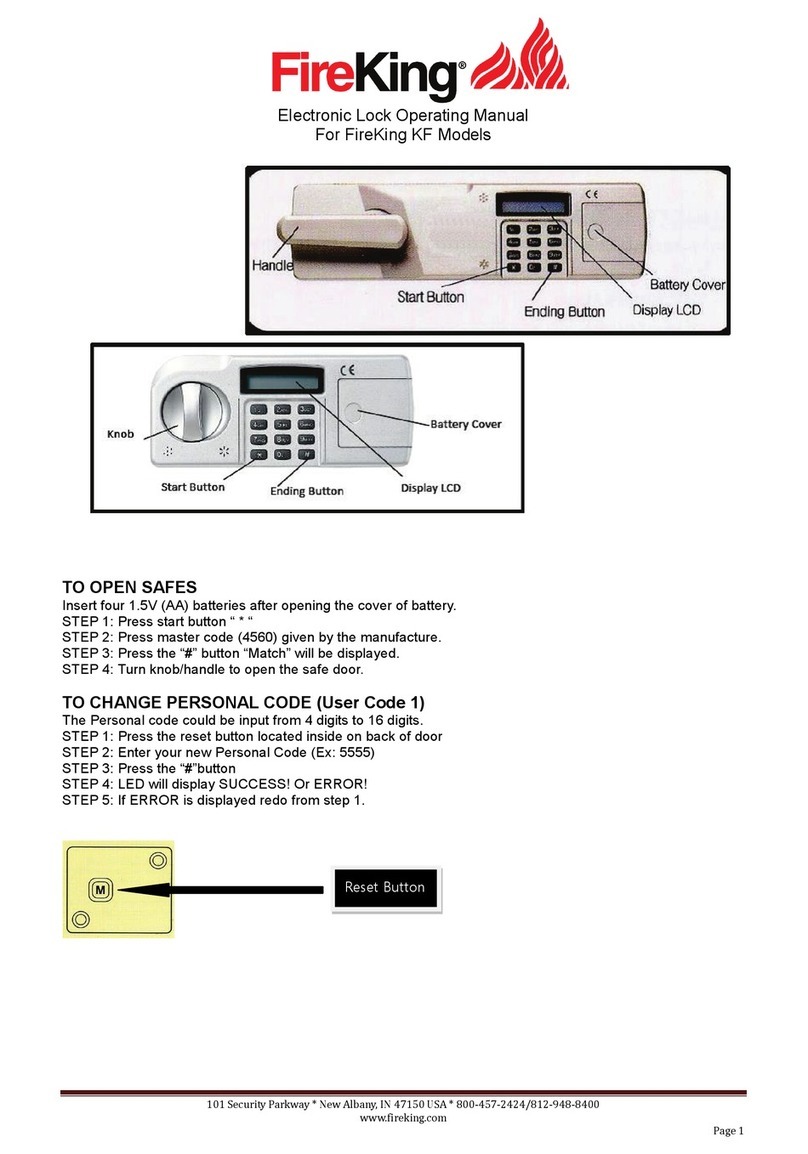
FireKing
FireKing KF Series operating manual

SmartLock
SmartLock PREMIER - 2 USERS Technical manual

gebatronic
gebatronic Cody Light HF 1/1 manual