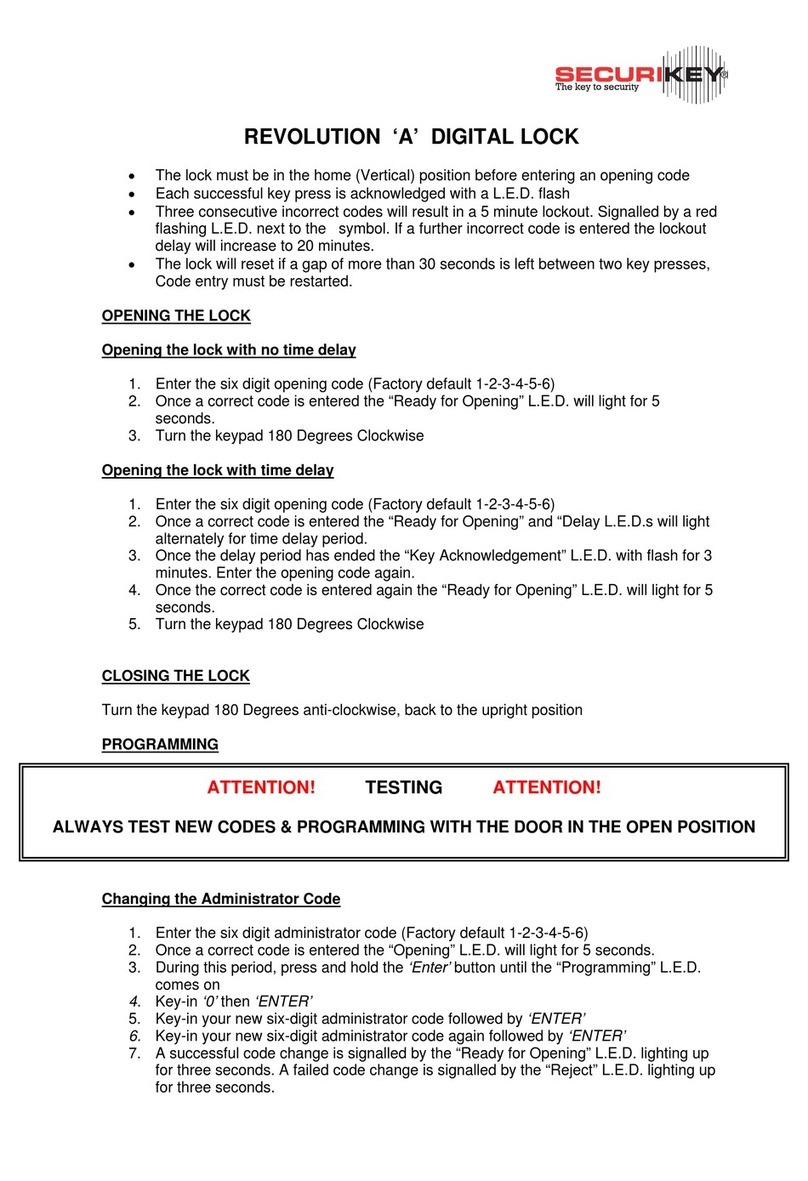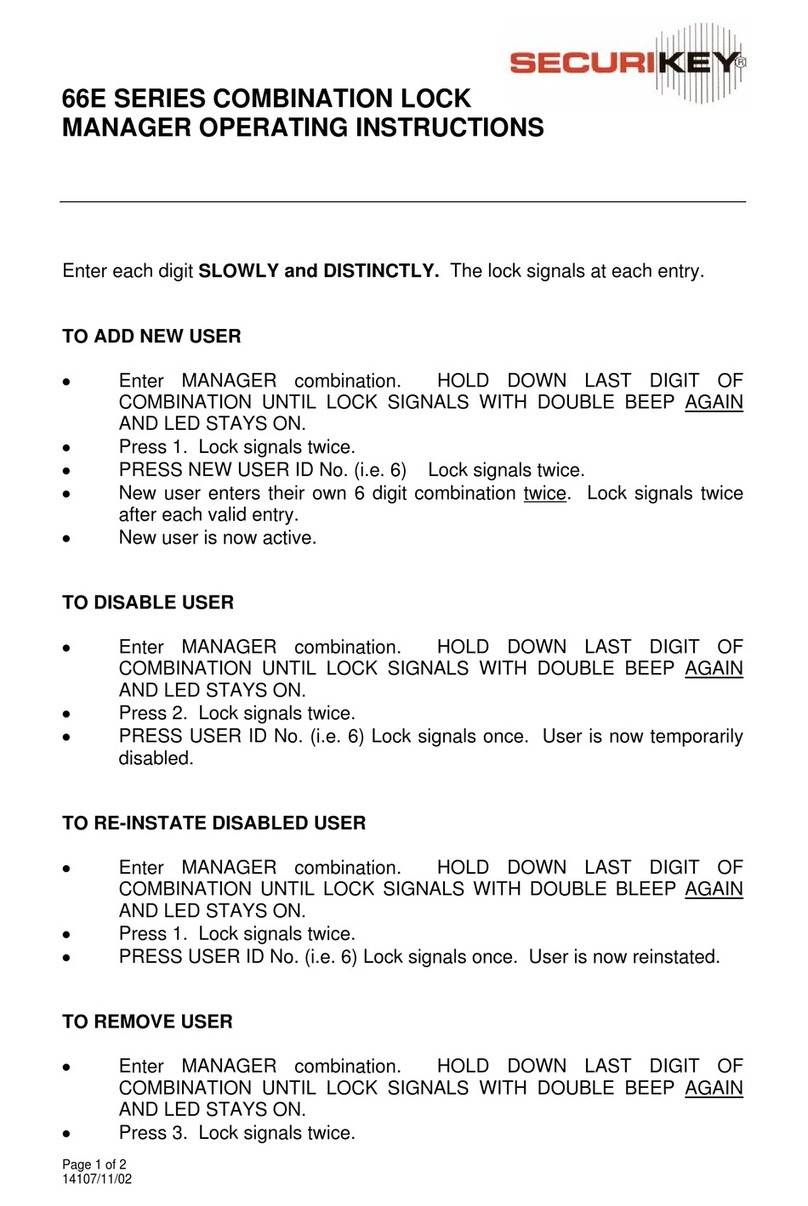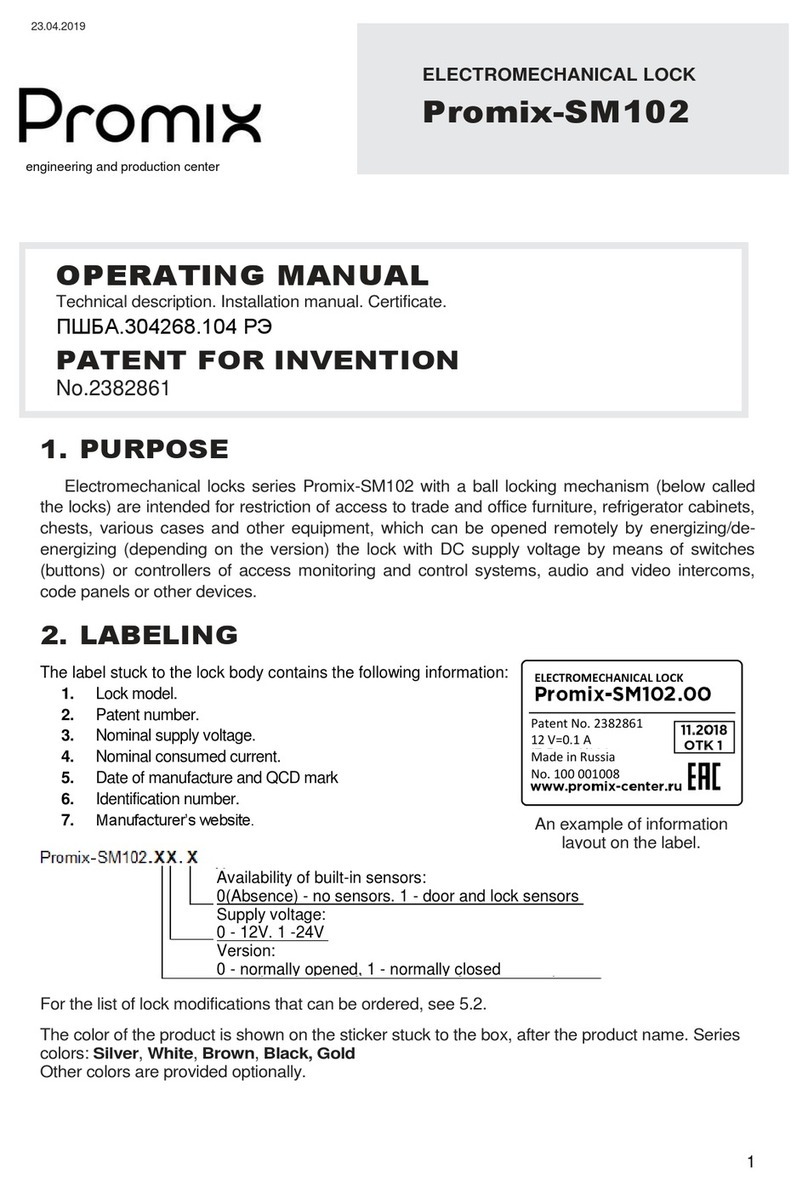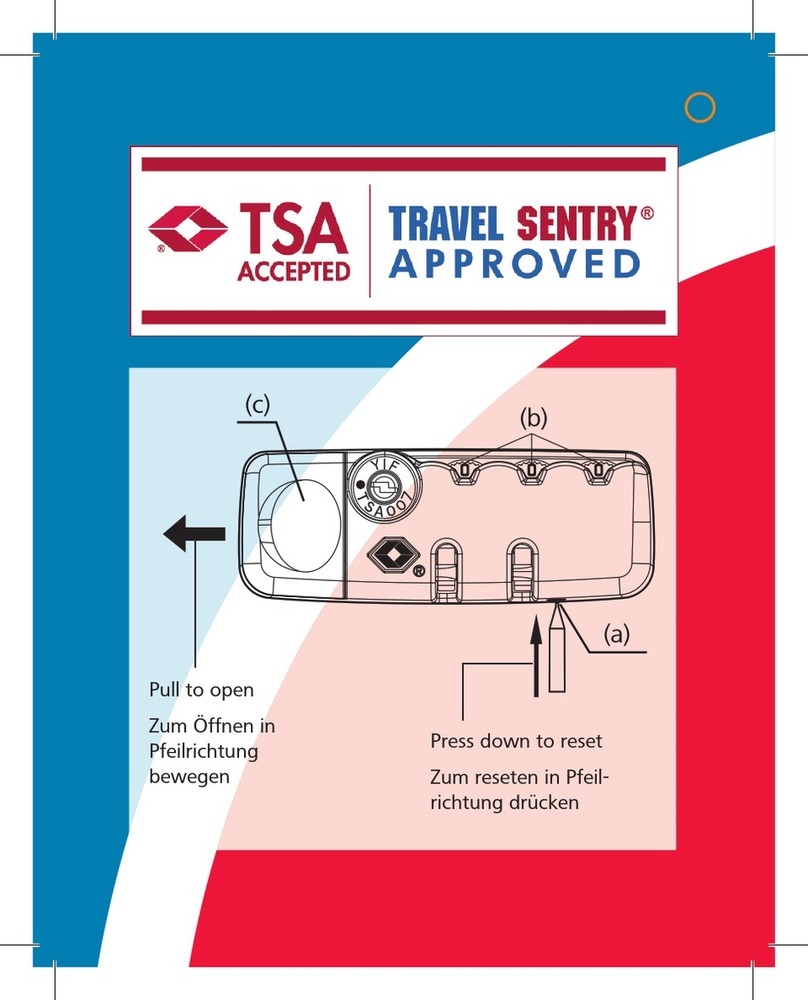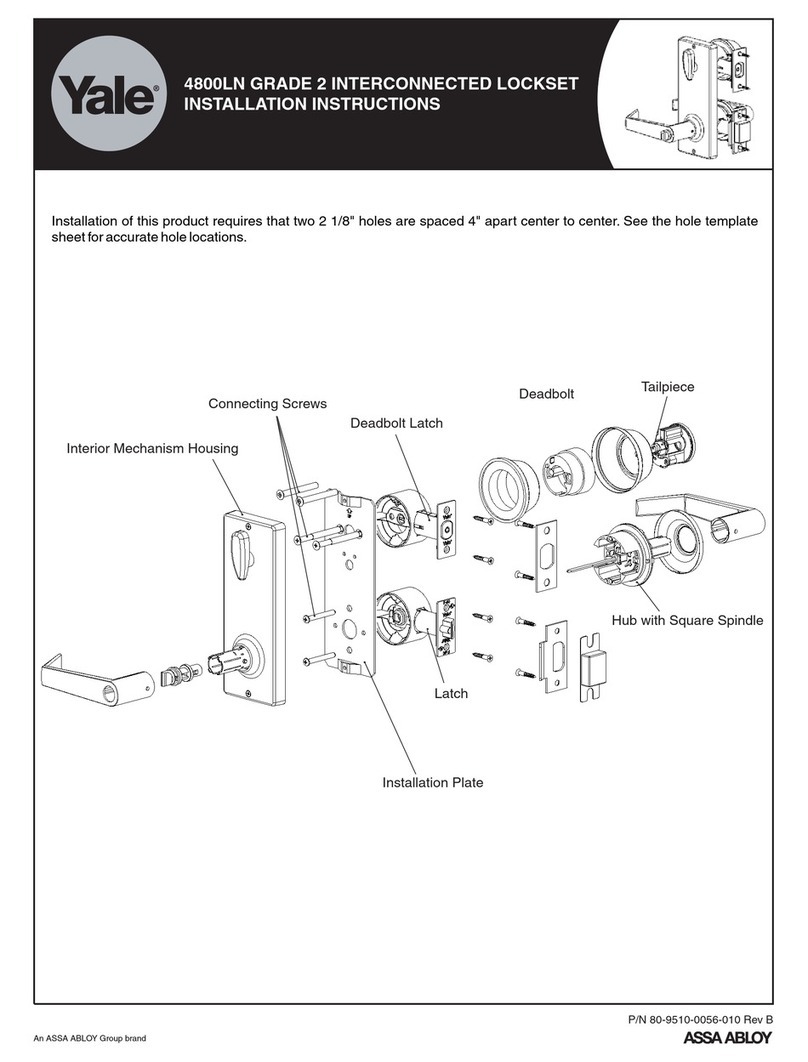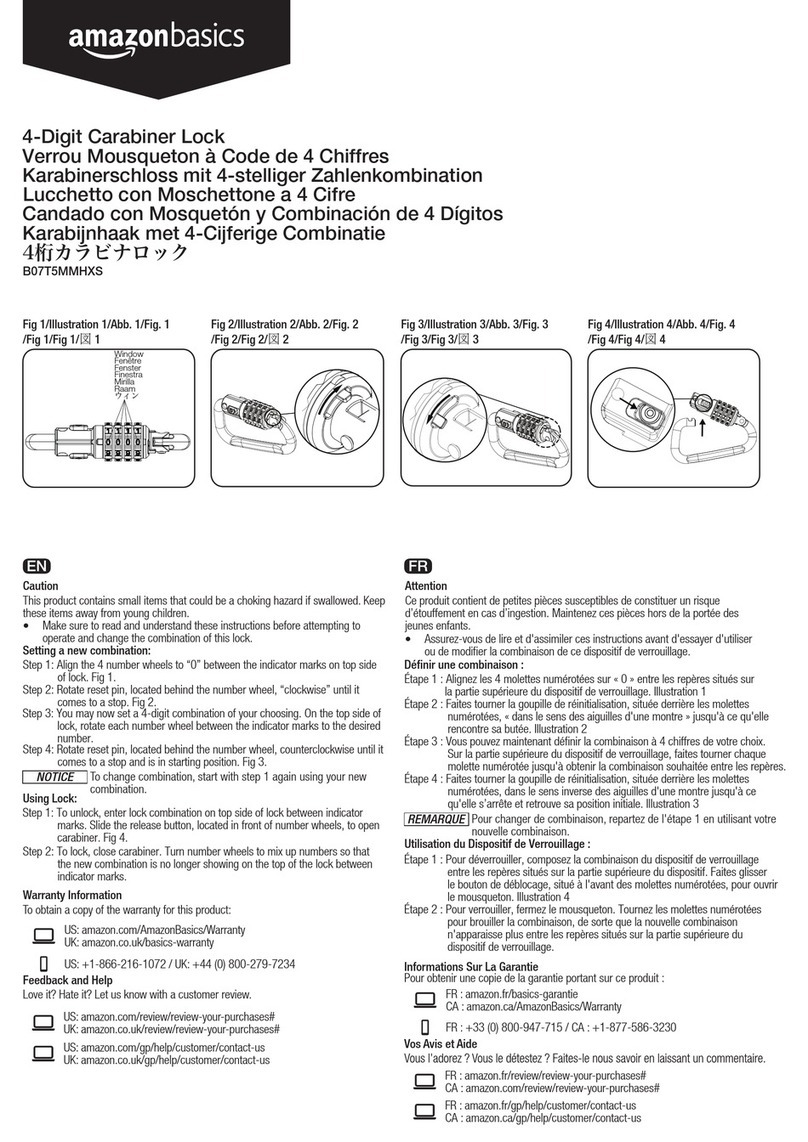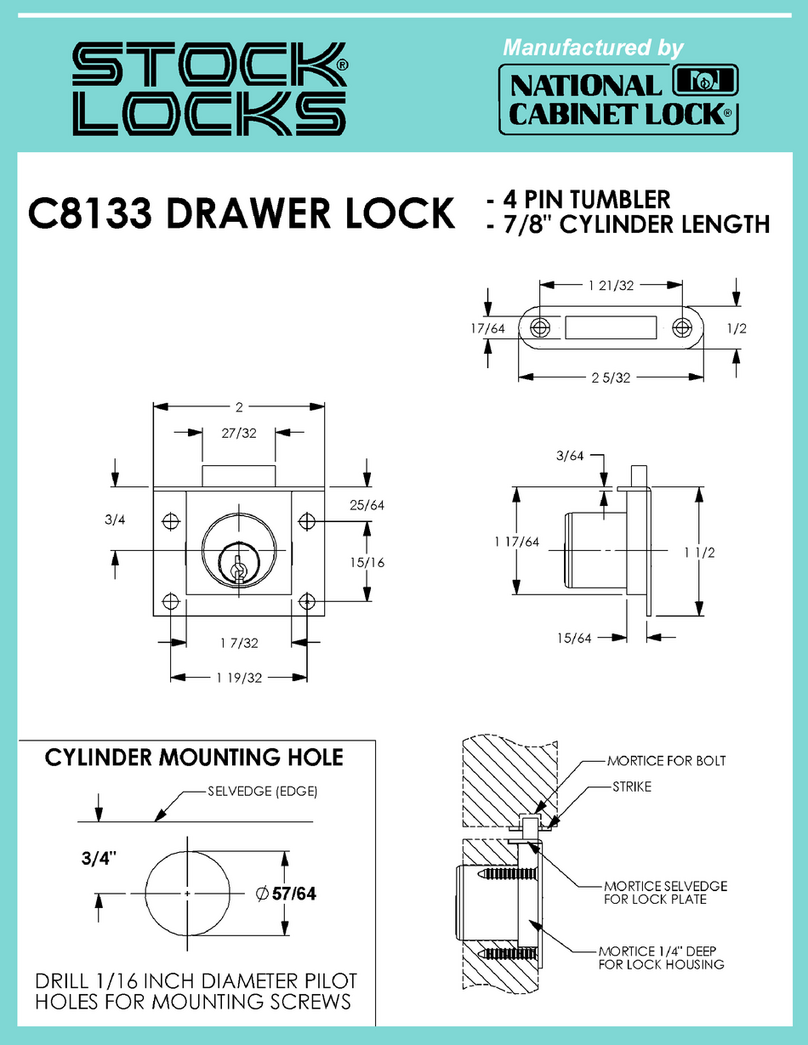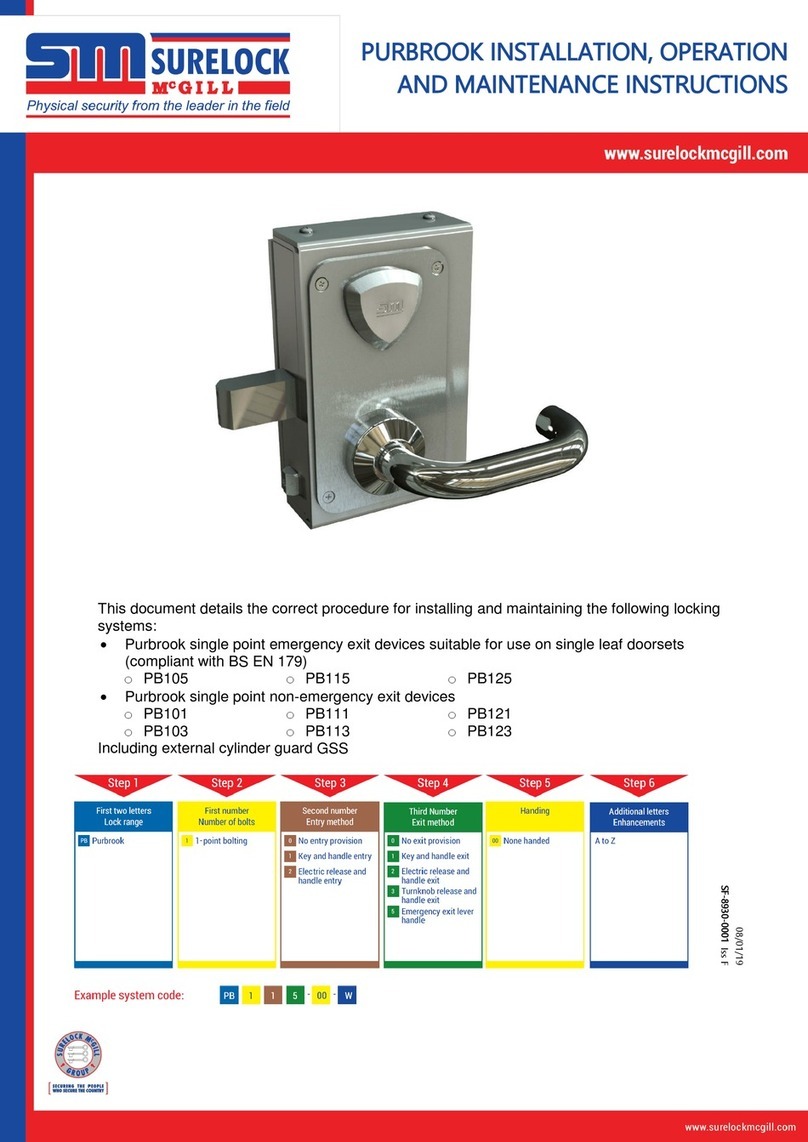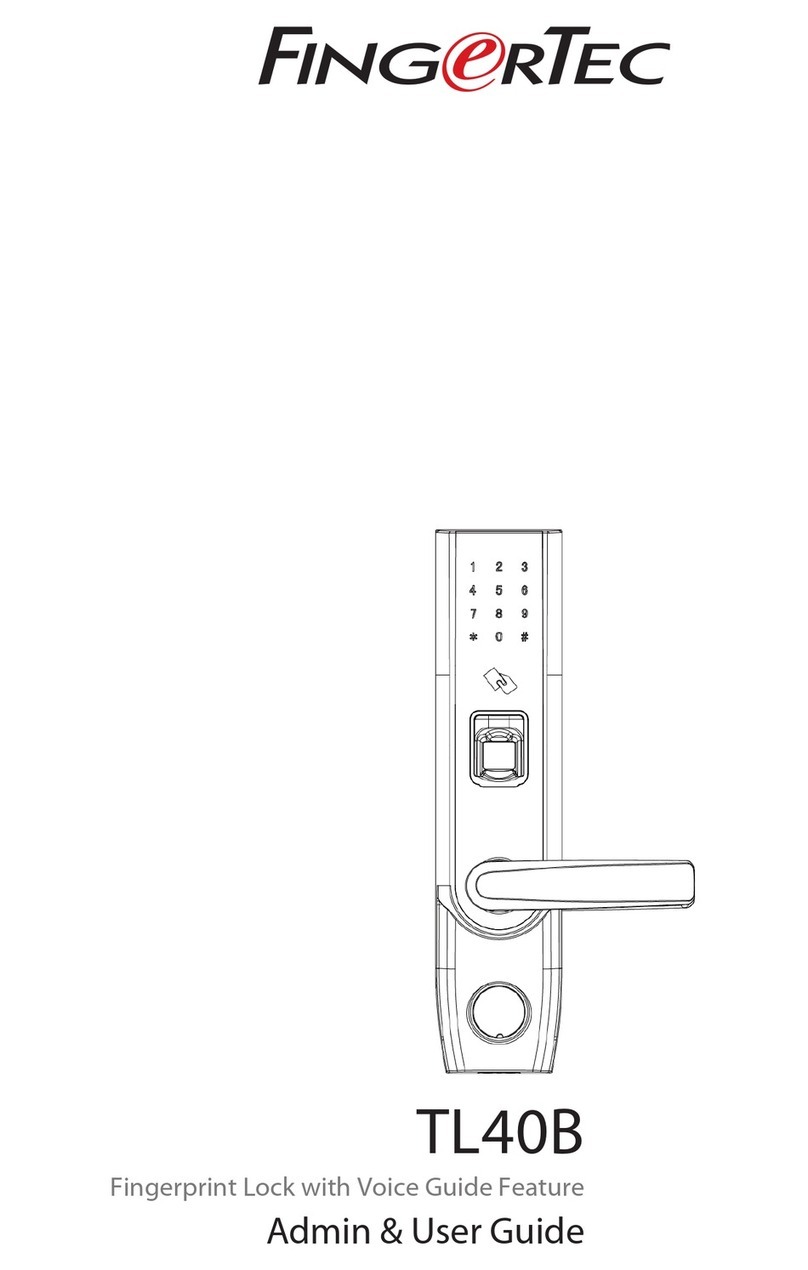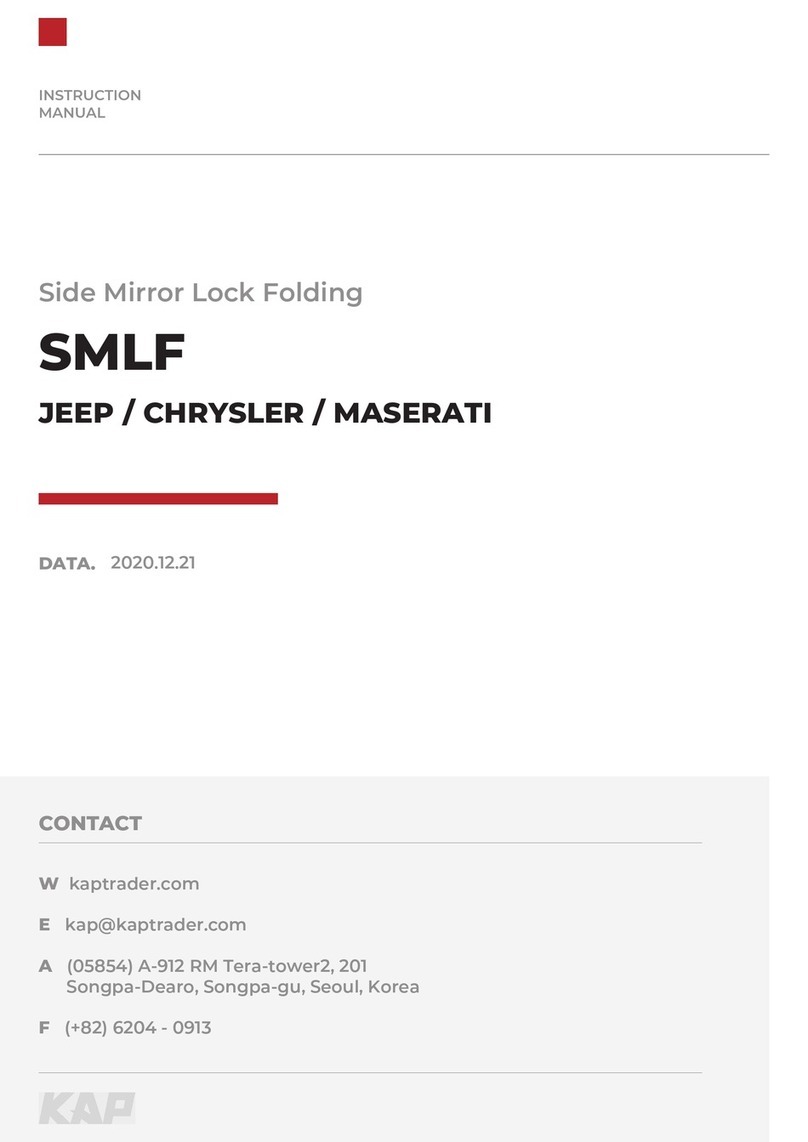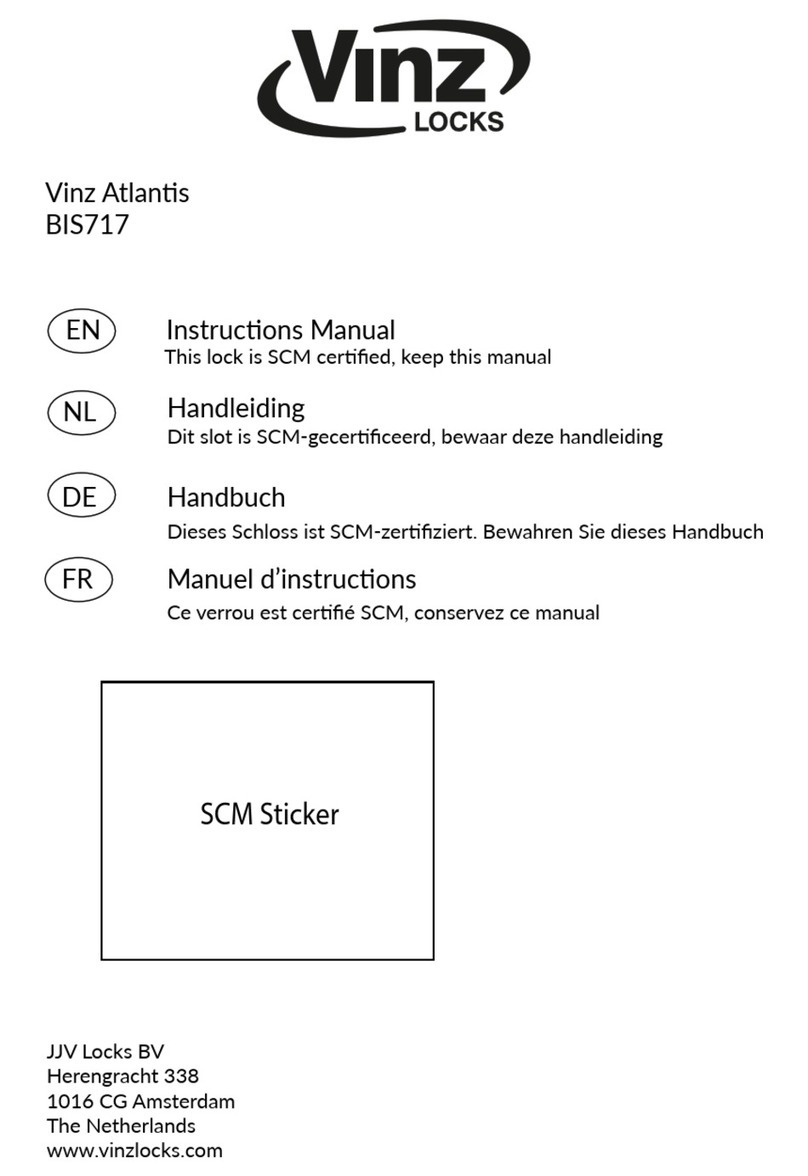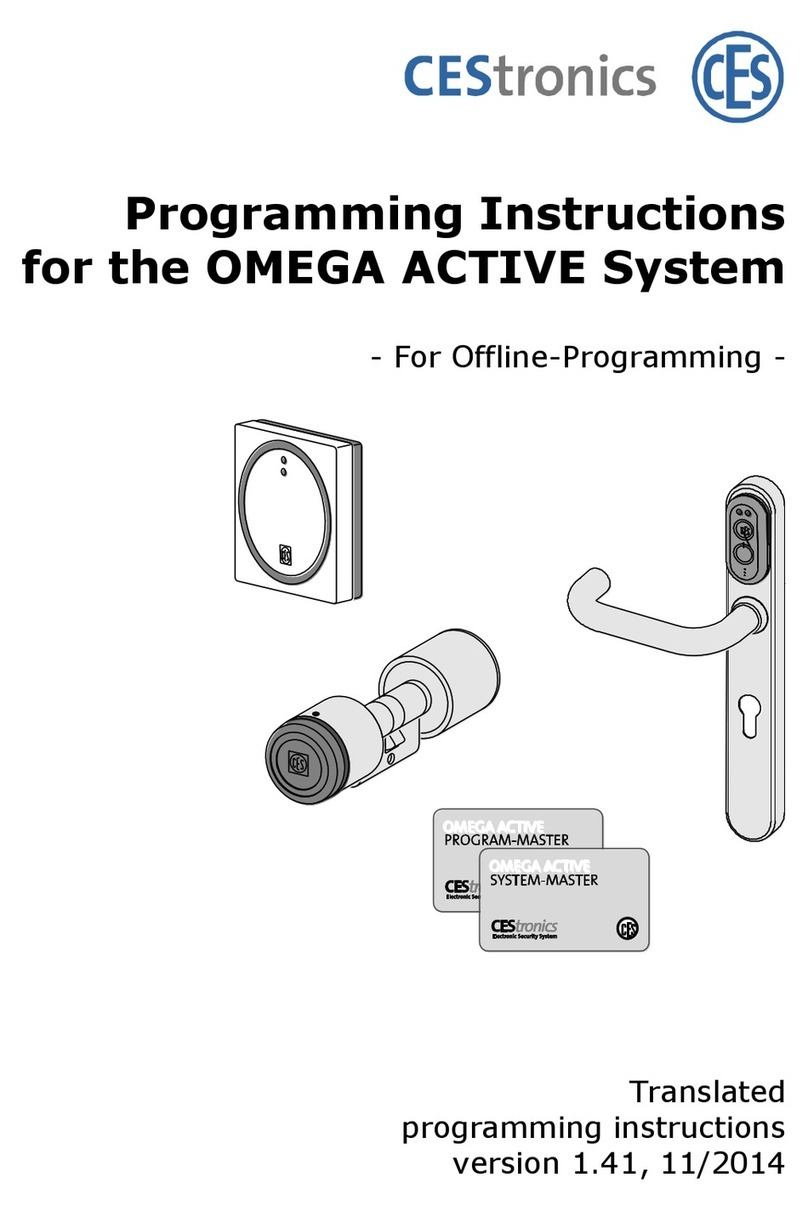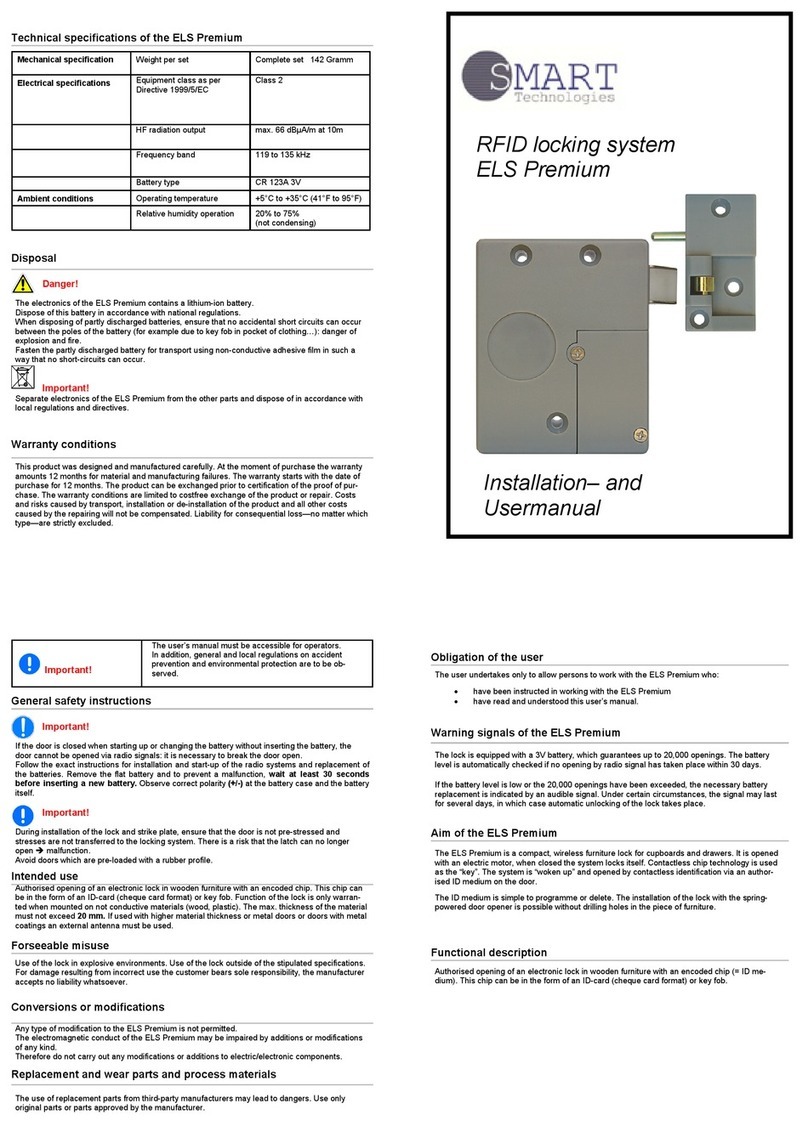Securikey LA GARD 702 Display User manual

LA GARD 702 Display
High Security Lock for Safes & Vaults
Advanced User Instructions
Keypad firmware 1.2.3.4, Lock firmware 1.2.2.3 (v1)

Introduction
These instructions outline advanced procedures for
operating locks using the Master code and should be used
in conjunction with the document Standard User
Instructions, which is available to download from our
website.
When supplied by Safelock Systems Limited, the Master
operates on the code (0-0)-8-7-6-5-4-3-2-1
Buttons
Key
Use
Arrow Up or Arrow Down: To scroll through
menus
#: To go back a step in a menu, or cancel a code
entry
Enter: To select a menu item or confirm an
entry
Commands
These instructions cover the commands listed below:
Category
Function
Codes
Change code length
Forced code change
Enable or disable dual mode
General
operation
Enable or disable the Duress feature
Specify alarm input setting
Audit
View audit event codes, activate PC Link
Manager
Management
Add a Manager
Disable or re-enable a Manager
Change Manager privilege
Delete a Manager
Reset a Manager code
Time delay
Enable time delay override feature
Adjust time delay count mode
Basic commands as listed below are shown in the
Standard User Instructions.
Basic Commands
Category
Function
Codes
Change code
User
management
Add a User
Disable or re-enable a User
Change user privilege
Delete a User
Reset a User code
Time delay
Amend time delay values
Cancel time delay counting
General
operation
Disable or enable backlit buttons
Turn keypad beeps off or on
Set time and date
Engineer commands
Additional commands are available to the Master, which
should only be used by engineers who are servicing the
lock: Install lock | Uninstall lock | Reset lock | Install new
keypad | Update firmware
Command menu
To access the command menu:
• Press either Arrow Up, Arrow Down or Enter
• Enter a valid ID and when prompted, the code
Command menu navigation
Use the Arrow Up and Arrow Down keys to scroll through
menus. When a menu item or option is selected, it is
highlighted in white. Press Enter to either confirm the
selection or access a sub-menu. Press # to return to the
previous menu or to exit.
Change code length Master
By default, the Manager and Users have a code comprised
of a 2-digit ID + 6-digits. The code length can be changed
to have a 2-digit ID + 7, 8 or 9 digits. If changed, existing
Manager and User codes will no longer be valid and
will need their codes to be reset.
Command Menu >System >Combination >Combo
Length >Specify the number of digits
• The display shows Are you sure?, press Enter to
confirm
Forced code change Master
When a new Manager or User code is added to the lock,
or a code is reset, the system can require that on first use,
the code holder must change their code. By default, force
change is set to No.
Command Menu >System >Combination >Force
Change> Select Yes or No, press Enter to confirm
Enable or disable dual mode Master
Dual mode is a feature that requires 2 codes to be Entered
before the lock can be opened. Dual mode can be set up
so that: Dual mode applies to Users only, or Dual mode
applies to Users and the Manager.
Command Menu >System >User Mode >Select the
required option, press Enter to confirm
Enable or disable Duress Master
The Duress feature allows a coerced user to Enter a
special variant of their code which opens the lock, and also
generates a silent signal to notify others that safe is being
opened under duress. Connection to an alarm system and
peripheral equipment sold separately is required. Duress
is disabled by default.
Command Menu >System >Duress Mode >Select Yes
or No, press Enter to confirm
A duress code is the user’s normal code with the last digit increased or decreased by 1.
For example, 01-123456 would become 01-123455 or 01-123457. If the normal code ends
with a 0, it can be changed to 9 or 1. If the normal code ends with a 9, it can be changed to
8 or 0.

Specify alarm input setting Master
With connection to an alarm system and peripheral
equipment sold separately, an alarm input signal can alter
the lock’s operation with one of the settings below:
Operation
Ignore input signal (Default)
Input signal remote blocks (Prevents the lock from being
opened)
Input signal overrides time delay
Input signal overrides dual mode
Command Menu >System >Input Signal > Select the
required option, press Enter to confirm
Audit Master, Manager, User
With licensed software and peripheral equipment sold
separately, an audit of the last 500 lock events can be
downloaded. The audit is stamped with time and date
information based on the clock time of the keypad, as such
it is vital to ensure correct clock time, with annual
updates.
Full instructions to take audit are available on our website.
PC link must be activated using the keypad to start
communication with the software.
To scroll through a list of audit event codes on the display:
Command Menu >Select Audits, press Enter to confirm
The display shows the following information
Date
Time
Event Code
User
• Press Arrow Down to scroll through audit events
Event codes are available to view in the On-Screen audit
instructions available to download from our website.
Activate PC Link Authorised Users
To start communication with LA GARD 700 Series
software, PC Link must be activated.
Command Menu >Select PC Link, press Enter to confirm
Manage the Manager Master
In 702 Display locks supplied by Safelock Systems Ltd, a
Manager is installed with ID 01. To manage the Manager,
the process is the same as for users but only the Master
code is valid to perform the command.
Reset the Manager code Master
If the Manager code has been lost, it is possible to reset
the code.
Command Menu >Users >Edit >Reset combo> Enter
the ID to be reset
• Enter the new code, then repeat the new code to
confirm
Add the Manager Master
Generally, the Manager code can be Reset rather than
being deleted. If the Manager has been deleted, it can be
added again or assigned to a different ID.
When a Manager is added, by default the Manager has the
privilege to open and audit the lock. If the privilege to
override time delay* is required, it must be specified.
*If a Manager is defined as being able to override time delay (TDO Pin
Priv), the feature must be enabled.
Command Menu >Users >Add > Enter an ID to be added
• Select Manager, press Enter to confirm
• Enter a new code, then repeat the new code to confirm
A sub-menu is displayed with privilege options
> Add >
> Open Priv
> Audit Priv
> TDO Pin Priv
> Add User
• If open and audit privilege is all that is needed, select
Add User, press Enter to confirm
• If privileges must be edited, select each Priv option as
required, press Enter to access. The display shows
either 1 2 3 4 5 or _ _ _ _ _. Each digit or _ represents
a lock ID. 702 Display only uses one lock (ID 1). To
remove privilege from a lock, press a digit so that it
changes to _. To enable a privilege, press a digit so the
_ changes to a digit. When complete, press Enter to
confirm and return to the Add user menu.
• Select Add User, press Enter to confirm
Change Manager privilege Master
It is possible to redefine the Manager’s privilege to allow
or disallow opening, audit or time delay override for each
lock that may be connected to the keypad.
Command Menu >Users >Edit >Enter the ID to be
changed
• Select Privileges, press Enter
A sub-menu is displayed >Privileges
>Open Priv
>Audit Priv
>TDO Pin Priv
>Update User
• Select Open Priv, Audit Priv and TDO Pin Priv and
amend as required using the instruction in Add a User.
• Select Update User, press Enter to confirm
*Only the lock IDs that have been added to Open Priv are available
under TDO Pin Priv.

Disable or re-enable the Manager Master
A Manager code can be temporarily disabled and then re-
enabled later.
Command Menu >Users >Edit >Enter the ID to be
changed
• Select Status >Select Enable or Disable, press Enter
to confirm
Delete the Manager Master
Command Menu >Users >Delete >Enter the ID to be
deleted
• When the display shows Confirm delete: xx, press
Enter
Enable or disable time delay override Master
Users profiled with time delay override privilege cannot
use the privilege unless time delay override has been
enabled. Time delay override is disabled by default.
Command Menu >System >Locks >Time Delay
>Change Override >Select Yes or No, press Enter to
confirm
Adjust time delay count mode Master
When time delay is in use, the keypad display can be
configured to show a counter when a key is pressed for
both the time delay and open (Confirmation) window. The
available options are:
Display options
Off
Count up (Default)
Count down
Time delay:
Command Menu >System >TD cnt Mode >Delay Period
>Select the required option, press Enter to confirm
Open (Confirmation) Window:
Command Menu >System >TD cnt Mode >Confirm
Window >Select the required option, press Enter to
confirm
Troubleshooting
If a mistake is made during code or function entry
Press # to cancel
There is no response from the lock
The batteries may be depleted. Change the batteries then
set the date and time to ensure accuracy of the audit data.
The safe or vault door does not open
If the lock system is otherwise operating normally, there
may be a mechanical fault with the safe. Contact a safe
engineer.
Command menu structure
Master
Manager
User
Open Lock
ü
ü
Change combo
ü
ü
ü
Time / Date…
ü
ü
>Time Format
ü
>Date Format
ü
>Set Time Date
ü
ü
>Observe DST
ü
ü
Audits…
ü
ü
ü
PC Link
ü
ü
ü
Users…
ü
ü
>Add…
ü
ü
>Open Priv
ü
ü
>Audit Priv
ü
ü
>TDO Pin Priv
ü
ü
>Add user
ü
ü
>Edit…
ü
ü
>Status
ü
ü
>Reset Combo
ü
ü
>Privileges
ü
ü
>User Type
ü
>Delete…
ü
ü
System…
ü
ü
ü
>Sys Info…
ü
ü
ü
>Keypad
ü
ü
ü
>Lock
ü
ü
ü
>Backlight
ü
ü
>Buzzer
ü
ü
>TD cnt Mode…
ü
>Delay Period
ü
>Confirm Window
ü
>Combination
ü
>Combo Length
ü
>Force Change
ü
>User mode
ü
>Duress mode
ü
>Input Signal
ü
>Locks…
ü
ü
>Uninstall
ü
>Time Delay…
ü
ü
>Configure Times…
ü
>Delay Period
ü
ü
>Confirm
Window
ü
ü
>Change Override
ü
>Reset
ü
>FW Update
ü
ü
Document version
These instructions may be updated from time to time, visit
safelocksystems.co.uk to check for updates or download
additional instructions such as Standard Operation
Other Securikey Lock manuals