SECURON RUBICON User manual







Table of contents
Popular Security System manuals by other brands

Concept Smoke Screen
Concept Smoke Screen Sentinel S70 Installation and operation manual

United Security Products
United Security Products AVD-45 Installation and instruction manual
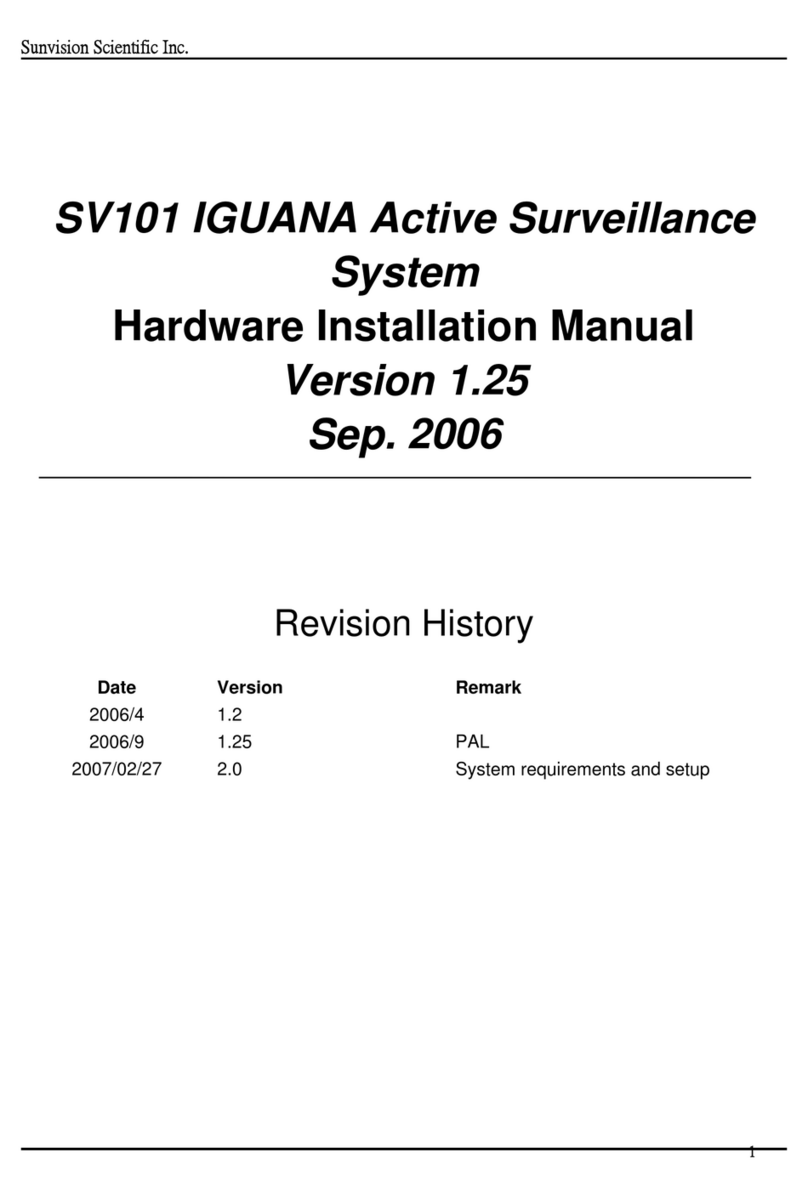
Sunvision Scientific
Sunvision Scientific SV101 IGUANA Hardware installation manual

RAA
RAA Self-Install Security System Installation and user guide

Siemens
Siemens IC60 quick start guide

SILENTRON
SILENTRON 5532 SIRENYA HT quick start guide

Lowenstein Medical
Lowenstein Medical VENTIremote alarm Instructions for use
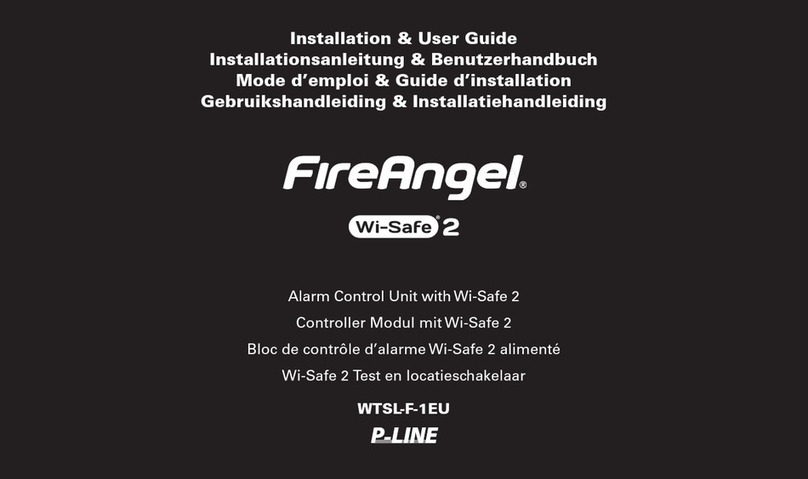
FireAngel
FireAngel WTSL-1EU Installation & user guide

Bosch
Bosch DIVAR IP all-in-one 7000 3U Quick installation guide
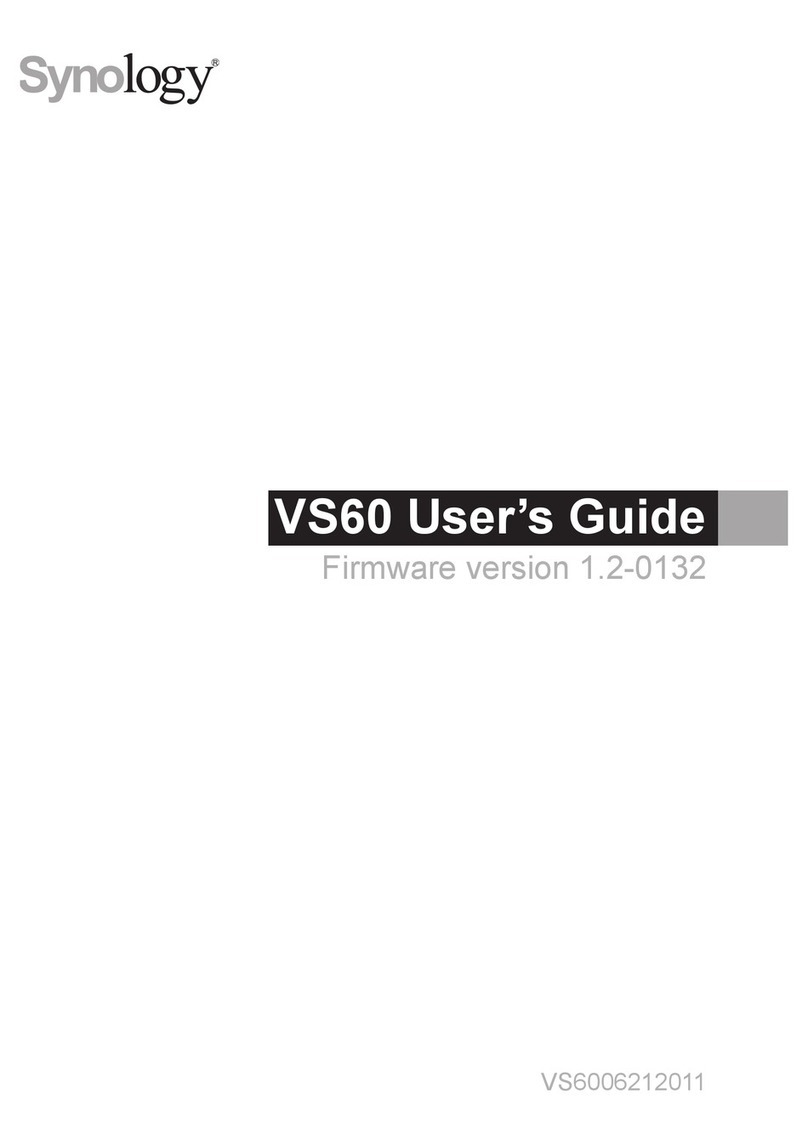
Synology
Synology VS60 user guide

Sygonix
Sygonix SY-3432136 operating instructions
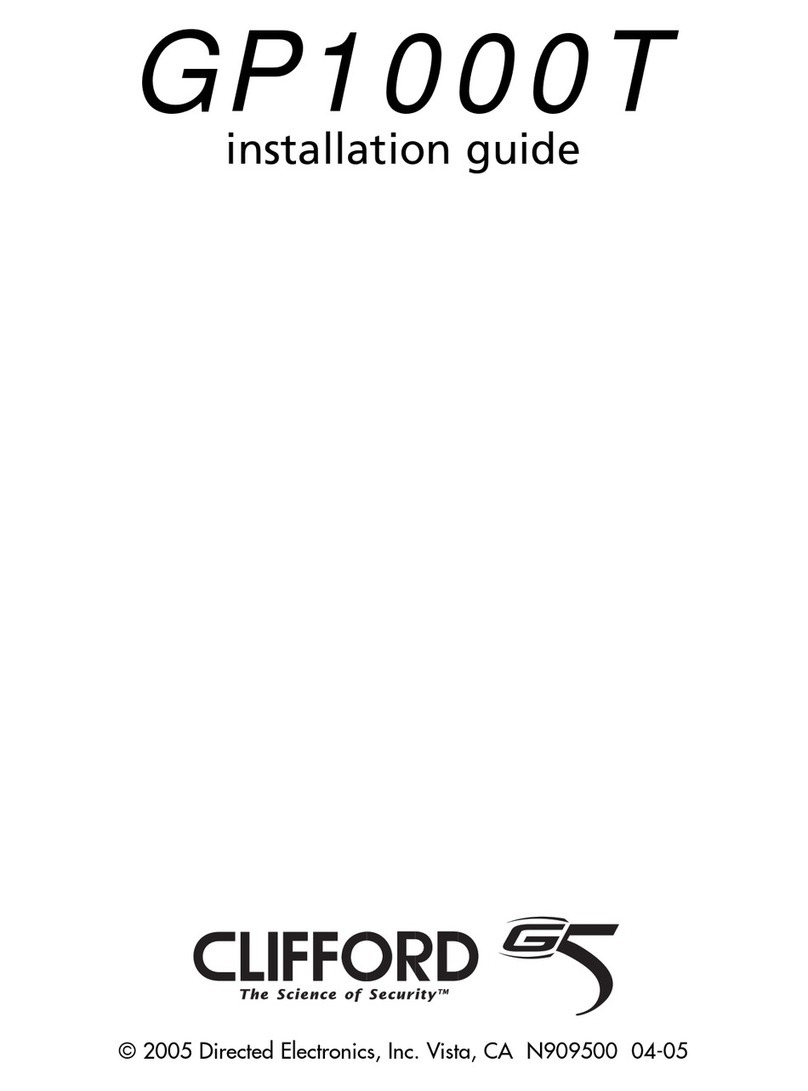
Clifford
Clifford GP1000T installation guide

RTK
RTK 725B Series instruction manual

Honeywell
Honeywell ESSER TAM Installation instruction
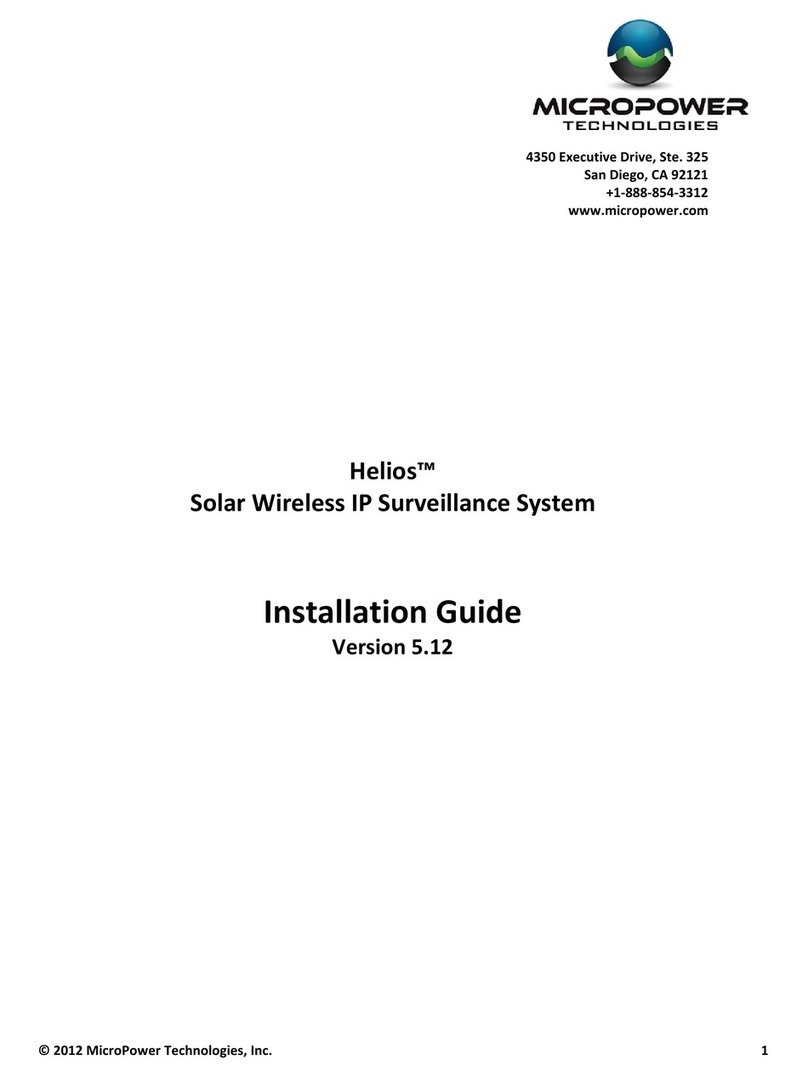
MicroPower Technologies
MicroPower Technologies Helios installation guide
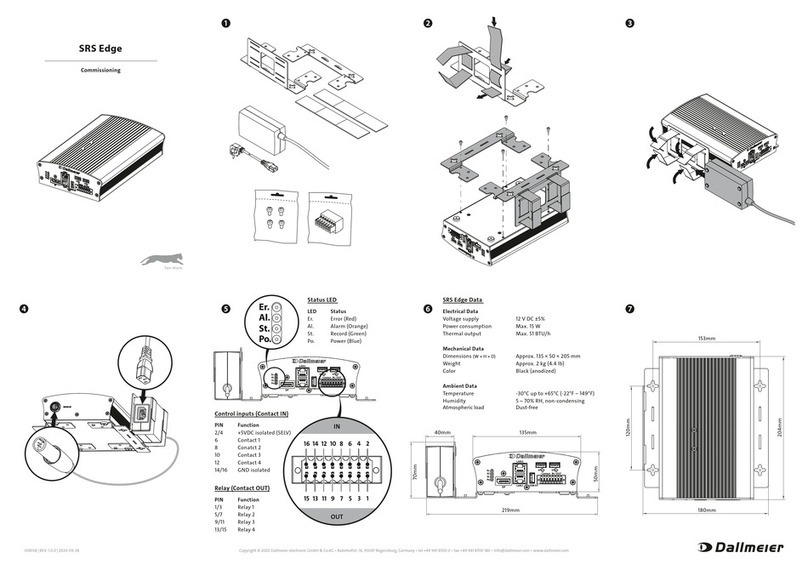
dallmeier
dallmeier SRS Edge quick start guide
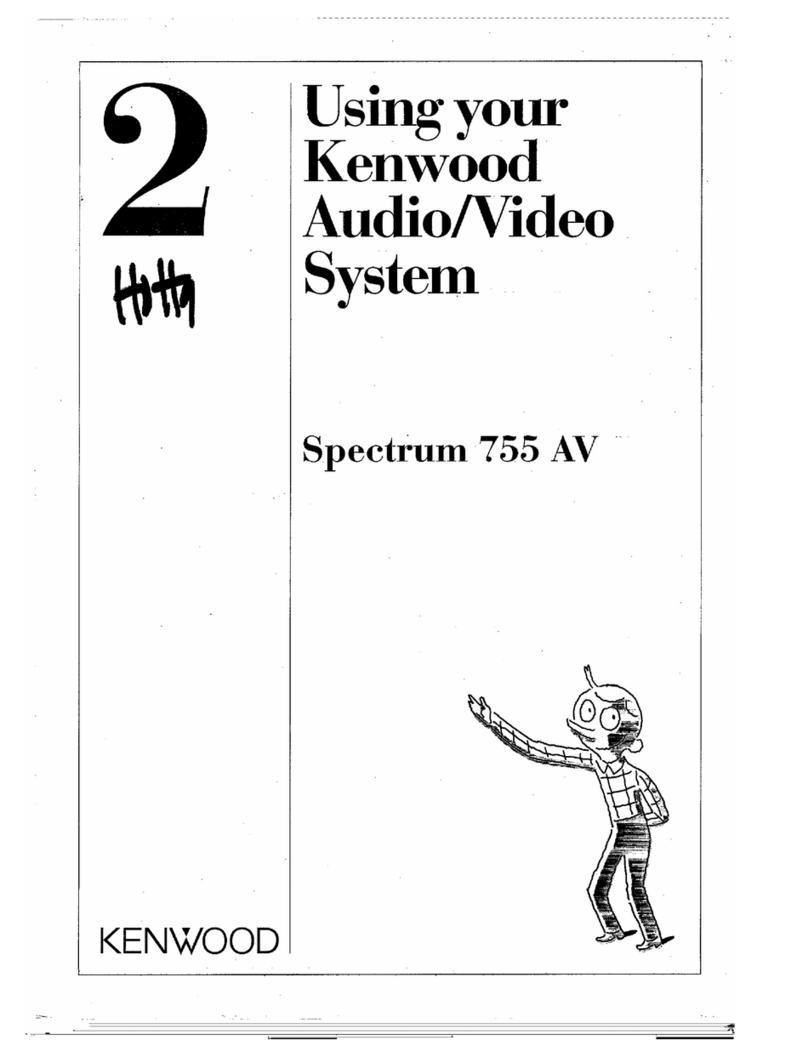
Kenwood
Kenwood SPECTRUM 755 AV using manual

Yardgard
Yardgard YG03 Installation & operation manual