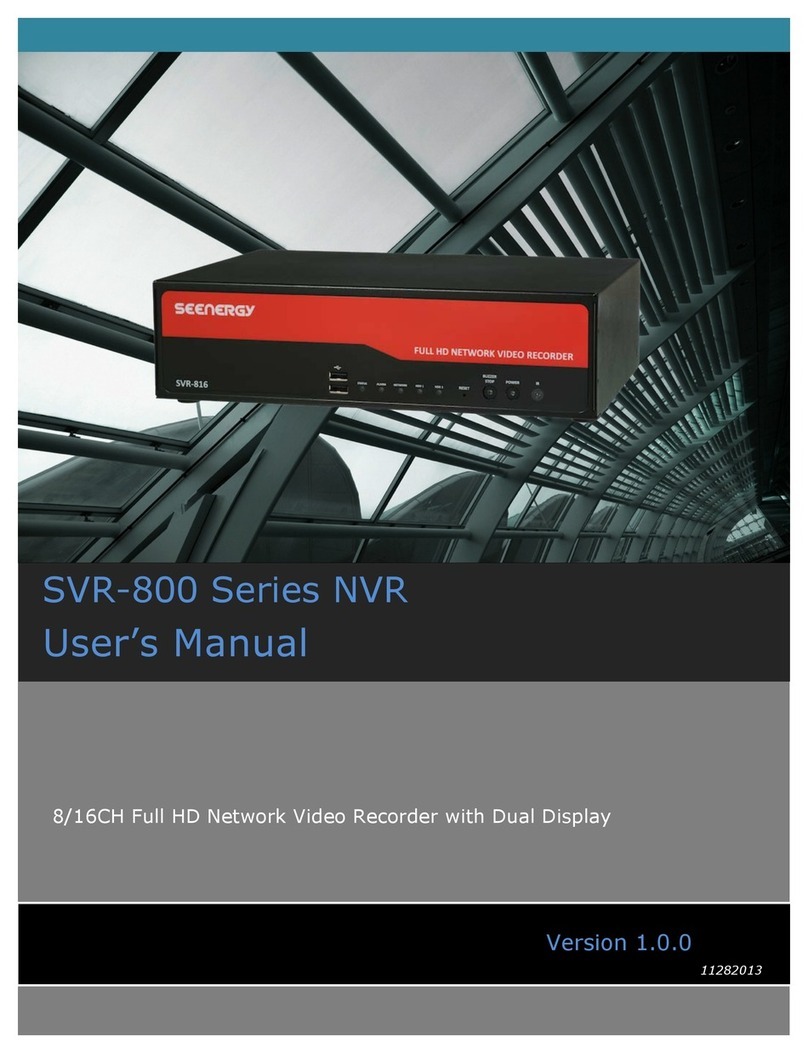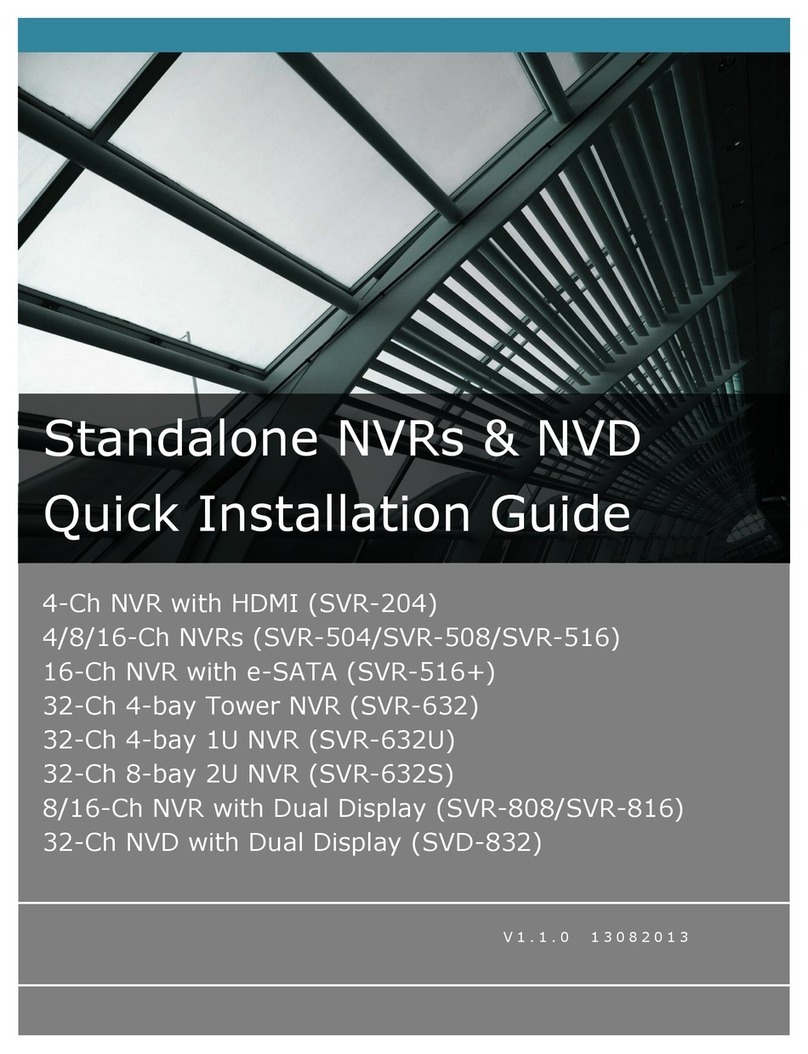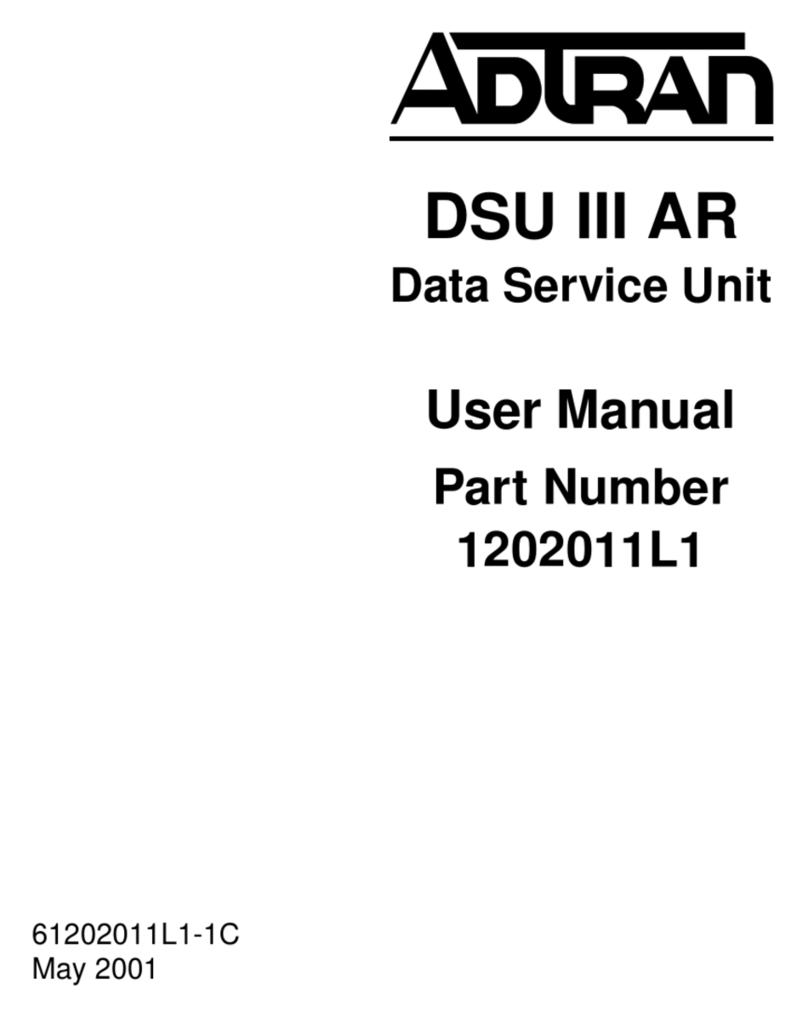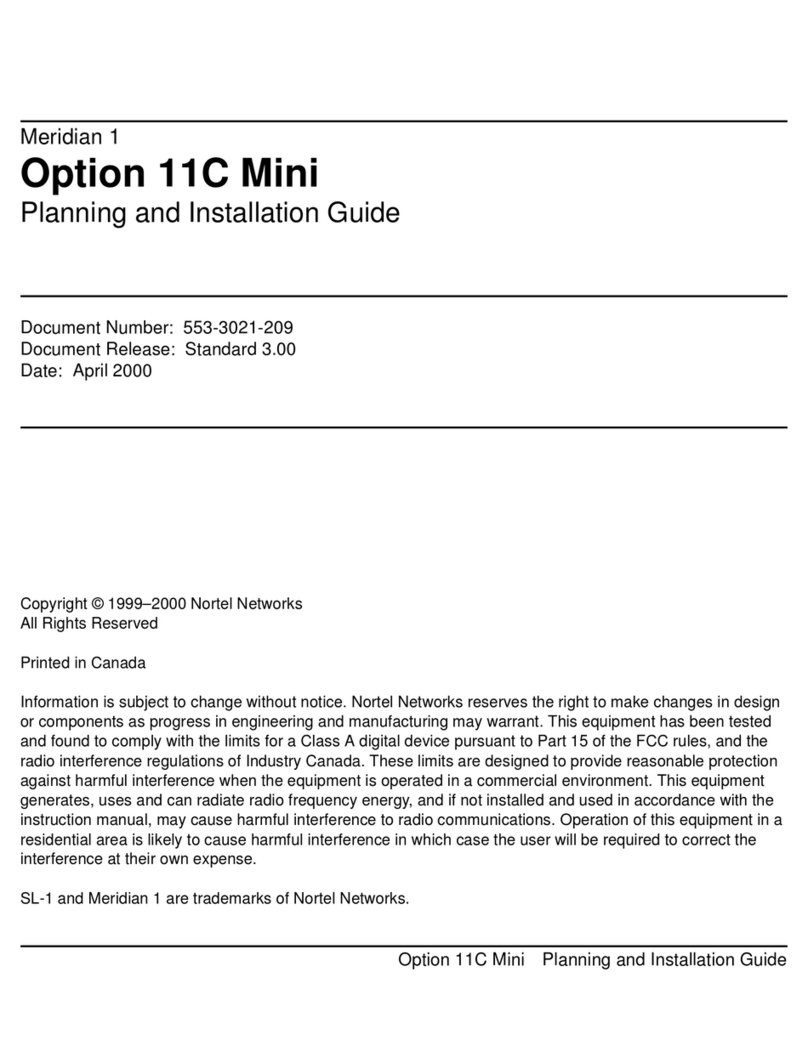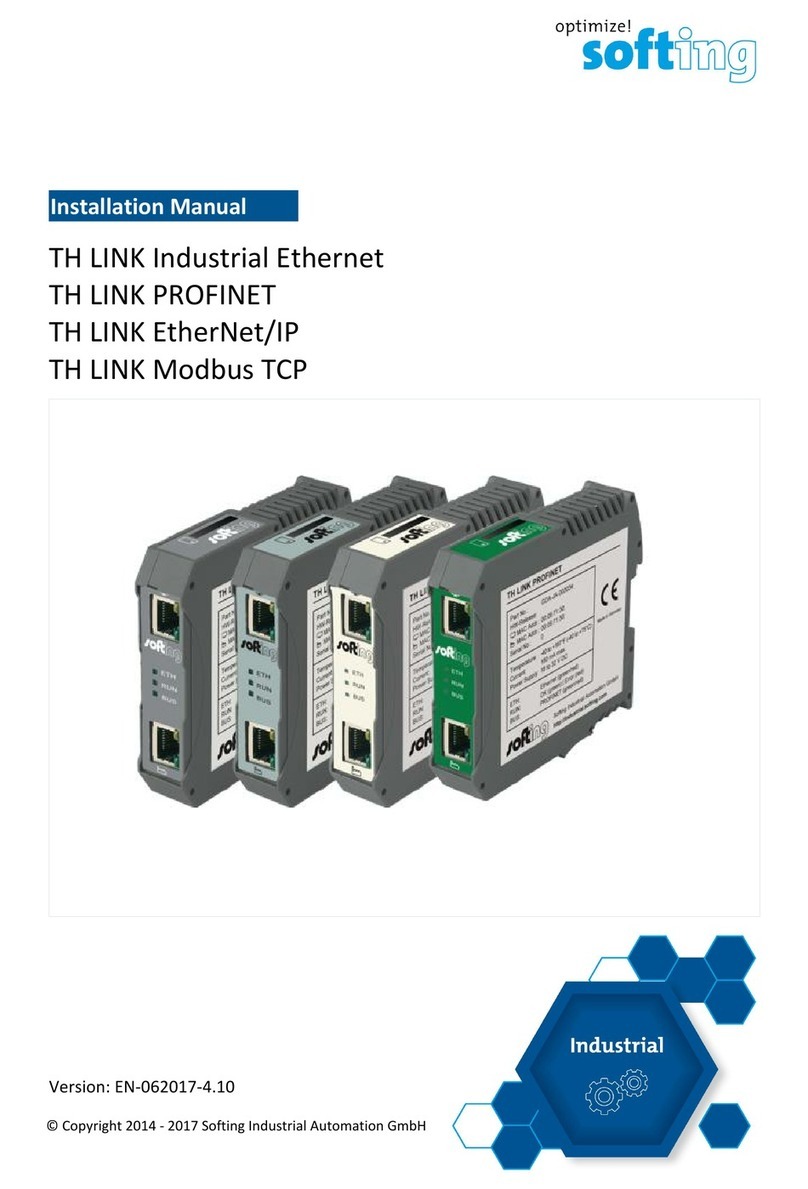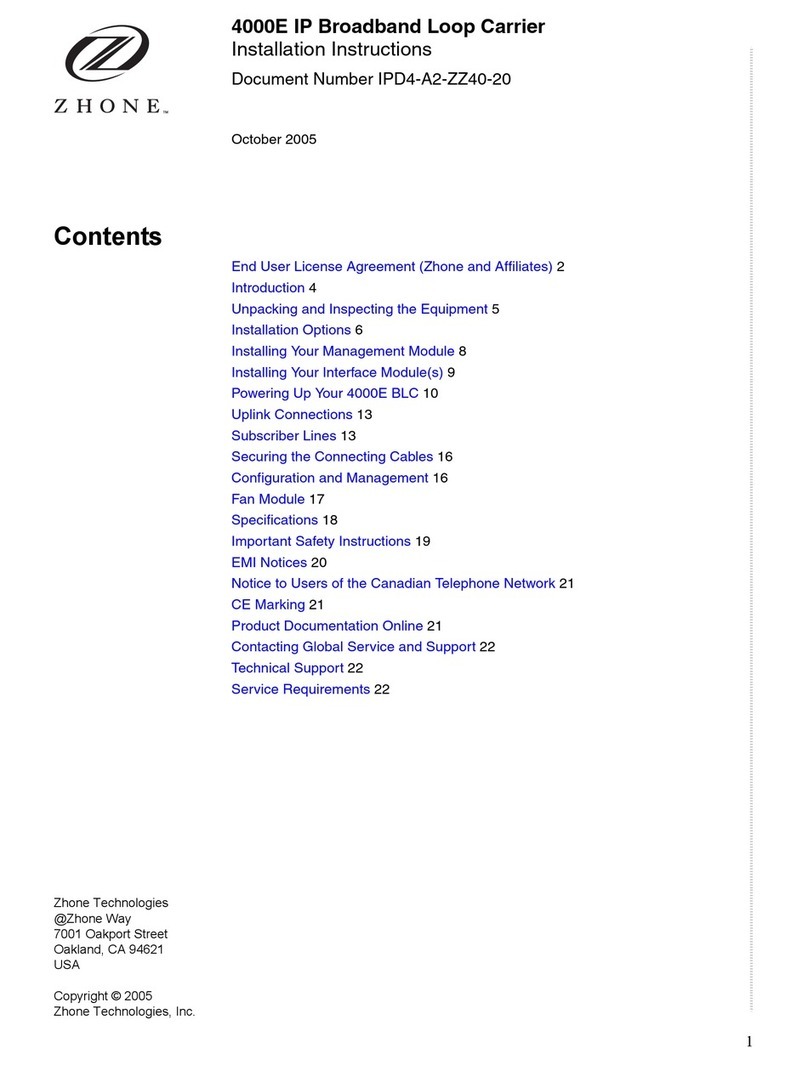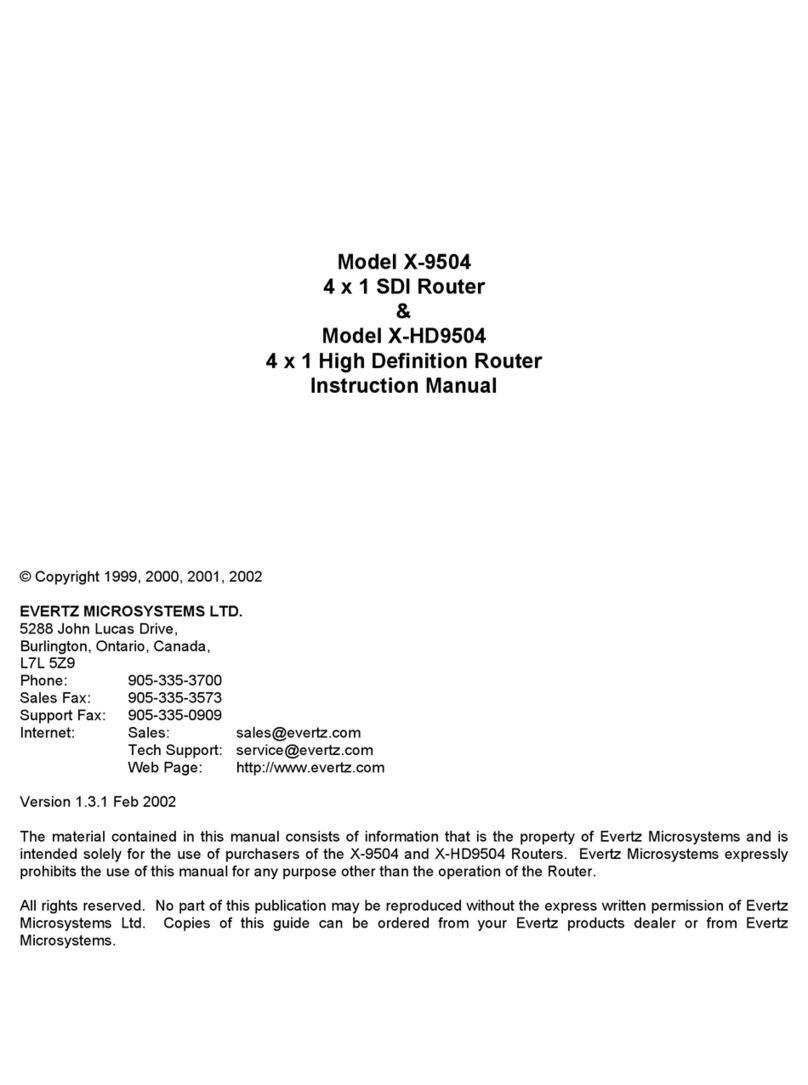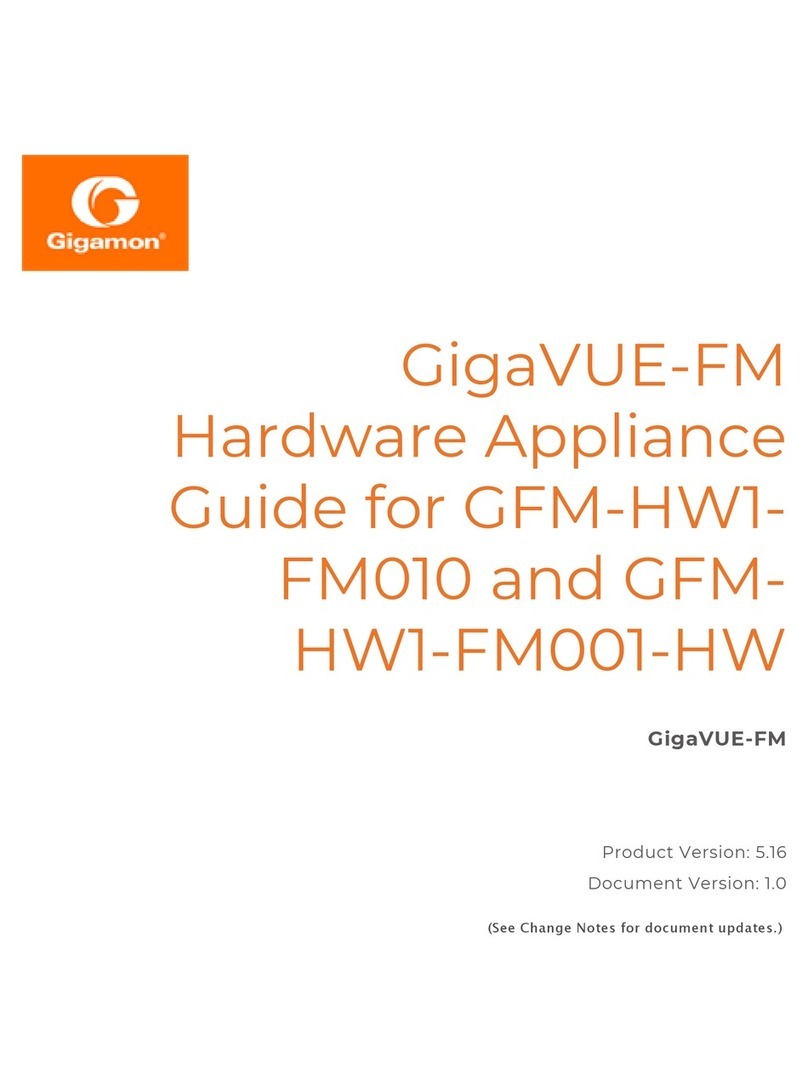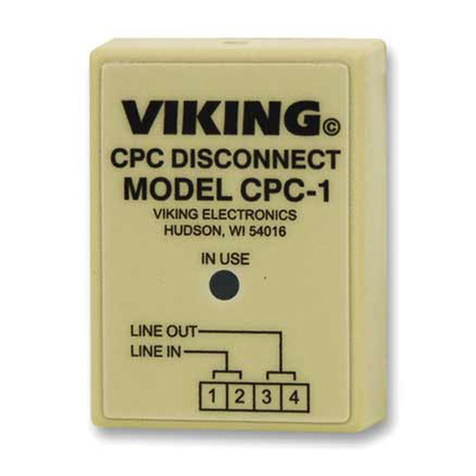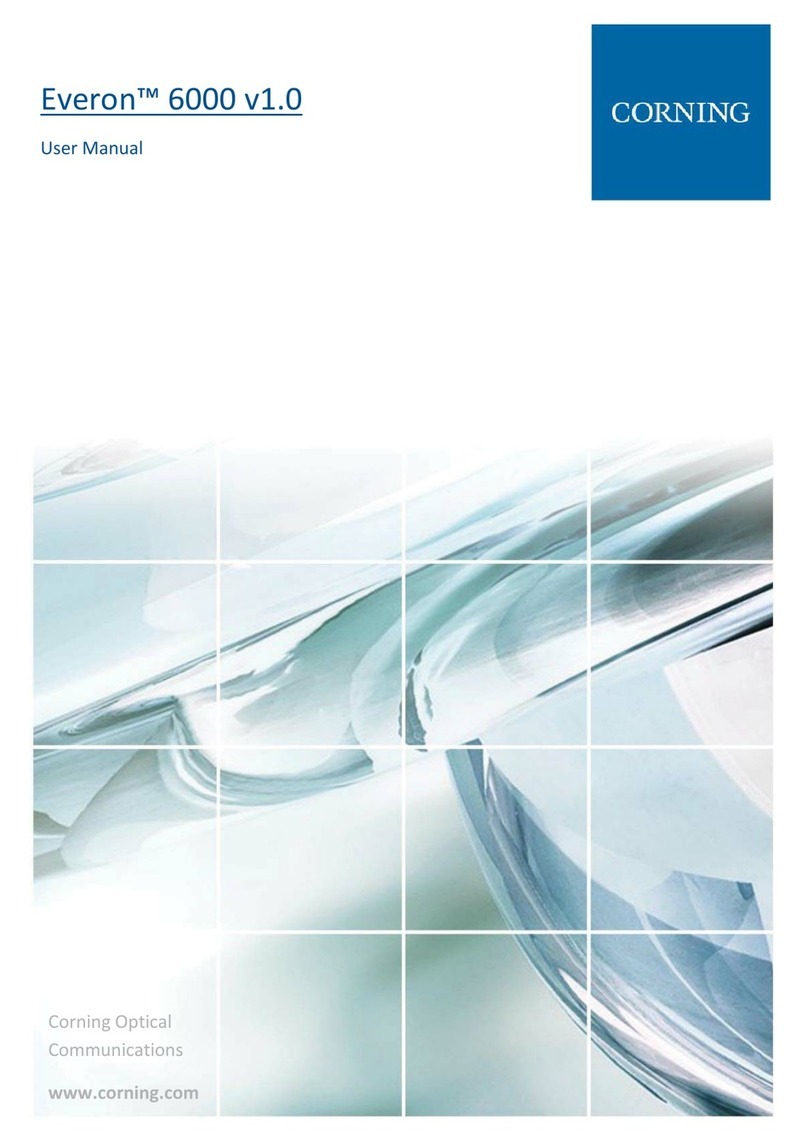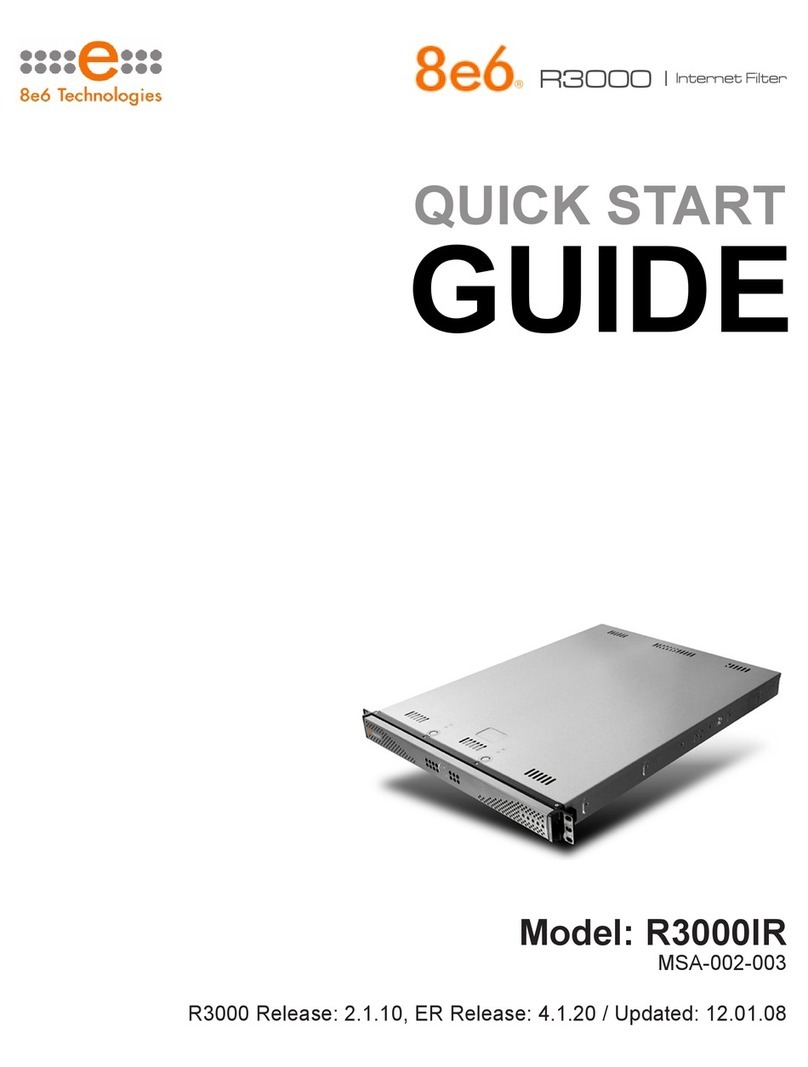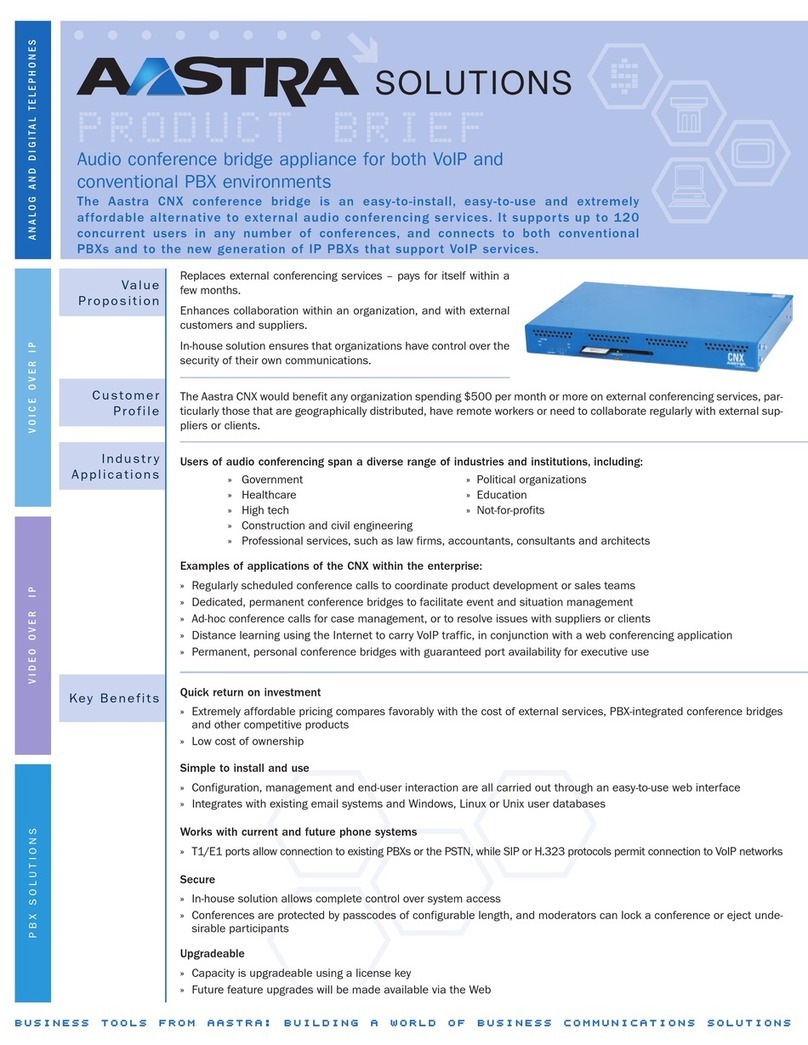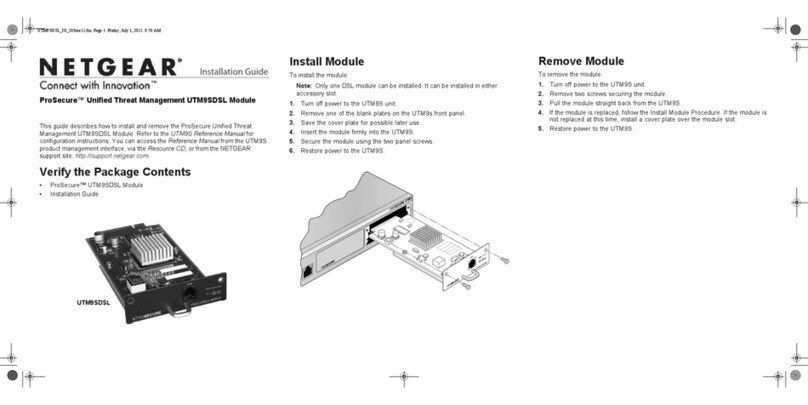Seenergy SVR-204 User manual

4-Ch Network Video Recorder with HDMI
Output
V1.1.0 08102012
SVR-204 User Manual
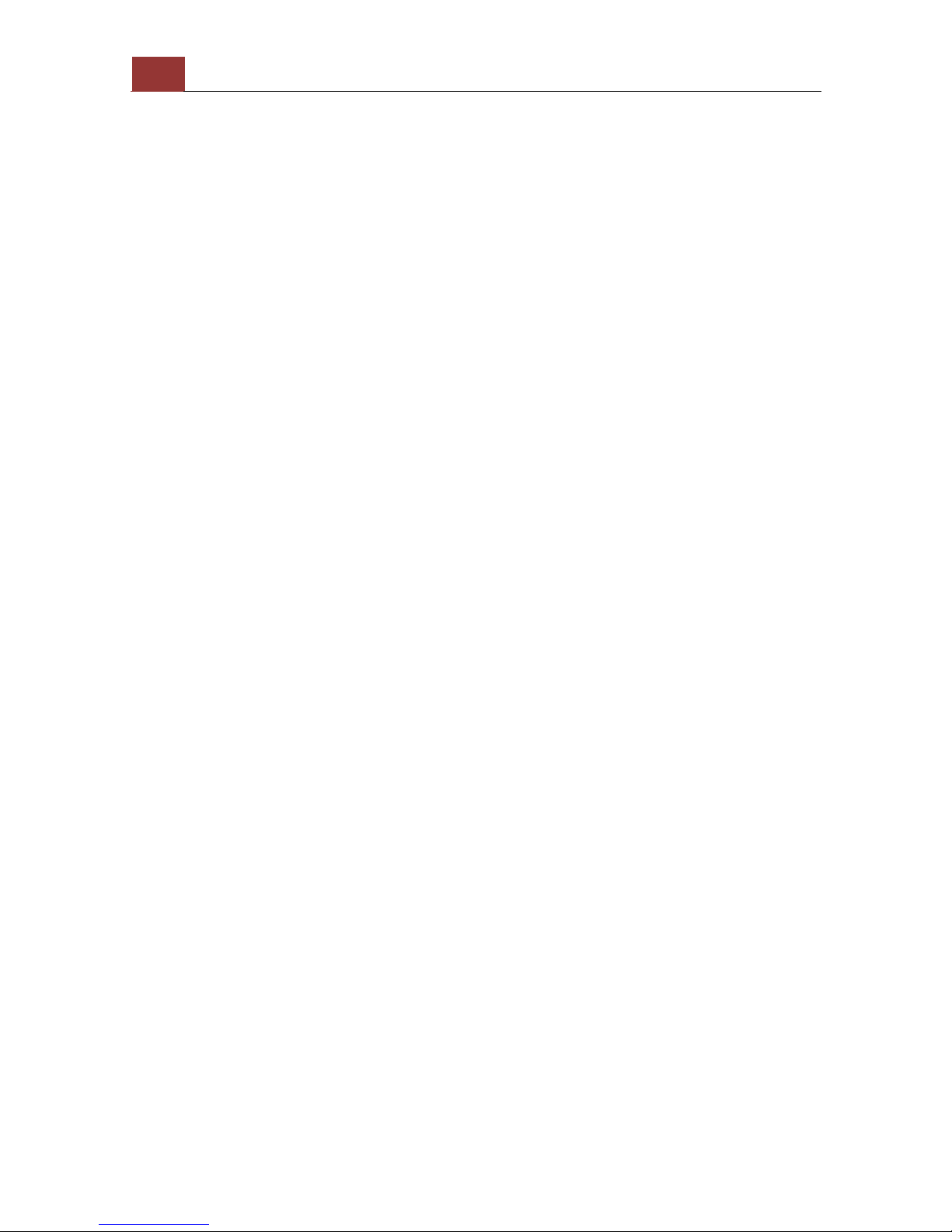
2"
SVR&204"User"Manual!
Table of Contents
System Overview ..................................................................... 5!
Front View .................................................................................... 5!
Rear View ..................................................................................... 6!
Illustration .................................................................................... 7!
LED Definition ............................................................................... 7!
Installation .............................................................................. 8!
HDD Installation .............................................................................8!
Connect to the NVR.......................................................................16!
Use Device Search Utility .............................................................. 16!
Access the NVR with its default IP address....................................... 20!
Set up Password .......................................................................... 21!
Camera Installation ......................................................................22!
Add a Camera -- Automatic Search................................................. 22!
Add a camera manually ................................................................ 24!
Live View (Web Interface) ..................................................... 25!
Live View ......................................................................................25!
Retrieve camera’s video stream ..................................................... 25!
Retrieve camera’s status ............................................................... 26!
Perform Sequence Viewing ............................................................ 26!
PTZ Control................................................................................. 28!
Perform PTZ Preset Viewing........................................................... 29!
Preset Point Viewing..................................................................... 30!
Auto Pan Viewing ......................................................................... 30!
Preset Point Sequence Viewing ...................................................... 31!
Live Video Controls ...................................................................... 31!
Display ratio and full screen .......................................................... 32!
Take a snapshot of a live video ...................................................... 32!
Perform Digital PTZ ...................................................................... 36!
Adjust Bightness for the Live Video................................................. 38!
Adjust Contrast For the Live Video.................................................. 39!
Change Web UI Display Language .................................................. 40!
Live View through iPhone Safari Browser......................................... 41!
Live View through Blackberry Phones.............................................. 44!
Playback (Web Interface) ...................................................... 48!
Playback .......................................................................................48!
Methods to Search Playback Videos ................................................ 48!
Search by time chart .................................................................... 49!
Search by event........................................................................... 50!
Play by specific time..................................................................... 52!
Search by event (Most Recent) ...................................................... 53!
Certain functions you can perform to the playback video ................... 55!
Take a snapshot of a playback video............................................... 56!
Adjust Bightness for the Playback Video .......................................... 60!
Adjust Contrast For the Playback Video ........................................... 61!

SVR&204"User"Manual!
3
Export Playback Videos to AVI Files ................................................ 61!
Play Exported Playback Videos with NVR Media Player....................... 65!
Open Event Snapshot images with NVR Media Player ........................ 67!
NVR Setup -- System Configurations (Web Interface) ............ 67!
Network Setup..............................................................................67!
Network Settings ......................................................................... 68!
DHCP Server ............................................................................... 69!
DDNS Service.............................................................................. 70!
Time and Date ..............................................................................76!
User Account ................................................................................77!
Add a new user............................................................................ 78!
Change the password of the “admin” account .................................. 79!
Group Privilege .............................................................................80!
Disk Setup ....................................................................................82!
Build RAID Volume ....................................................................... 83!
Deleting RAID.............................................................................. 87!
Notes for RAID function ................................................................ 87!
NVR Setup -- Channel Configurations (Web Interface)........... 88!
Add a camera................................................................................88!
Automatic Search......................................................................... 89!
Add a camera manually ................................................................ 93!
OSD Settings.................................................................................94!
PTZ Setting ...................................................................................96!
PTZ Preset Settings ...................................................................... 96!
PTZ Preset Sequence .................................................................... 97!
E-Map Setting ...............................................................................99!
Local E-Map Setting...................................................................... 99!
Google Map Setting .....................................................................101!
NVR Setup -- Event Configurations (Web Interface)............. 103!
Event Configuration ....................................................................103!
General Settings .........................................................................104!
I/O Settings ...............................................................................106!
Event Servers .............................................................................108!
Configuring an FTP server ............................................................108!
Configuring an SMTP server..........................................................110!
Event Triggers ............................................................................111!
NVR Setup -- Recording Configurations (Web Interface)...... 112!
General Settings .........................................................................112!
General Settings .........................................................................113!
Schedule Recording ....................................................................117!
To configure a schedule recording .................................................117!
NVR Setup -- System Options (Web Interface)..................... 118!
Device Information.....................................................................118!
Device Information......................................................................119!
Logs and Reports ........................................................................120!

4"
SVR&204"User"Manual!
Logs and Reports ........................................................................120!
Maintenance ...............................................................................121!
Maintenance...............................................................................121!
Reboot the NVR at a specific time automatically ..............................122!
Firmware Upgrade.......................................................................122!
Through the web interface............................................................122!
Upgrade through USB thumb drive ................................................124!
Reset the NVR to Factory Default ..................................................125!
Disk Status .................................................................................126!
USB Backup ................................................................................127!
Things to pay attention to the USB Backup function .........................128!
Play the backup file with the NVR Media Player ...............................129!
Local UI from HDMI Output .................................................. 133!
Live View ....................................................................................133!
Login screen...............................................................................133!
Remote control ...........................................................................135!
Live View ...................................................................................138!
Side menu .................................................................................139!
Sequence view ...........................................................................144!
PTZ Control................................................................................148!
Add preset points........................................................................148!
Preset point sequence view ..........................................................149!
Manual Recording .......................................................................151!
Take snapshot ............................................................................153!
PIP (Picture-in-picture) Event Video...............................................155!
Turn on Audio.............................................................................156!
Full Screen.................................................................................157!
Display video in its original size.....................................................158!
Detail channel status ...................................................................159!
Dashboard .................................................................................161!
Power off ...................................................................................162!
Playback .....................................................................................163!
Time Chart.................................................................................165!
Export recorded data ...................................................................168!

SVR&204"User"Manual!
5
System Overview
Front View

6"
SVR&204"User"Manual!
Rear View

SVR&204"User"Manual!
7
Illustration
LED Definition

8"
SVR&204"User"Manual!
Installation
HDD Installation
Locate the screws highlighted above on the back of the NVR.
Use a Philips screwdriver to release the screws.

SVR&204"User"Manual!
9
Slide open the case as shown above.
One side of the housing can be detached as shown above.
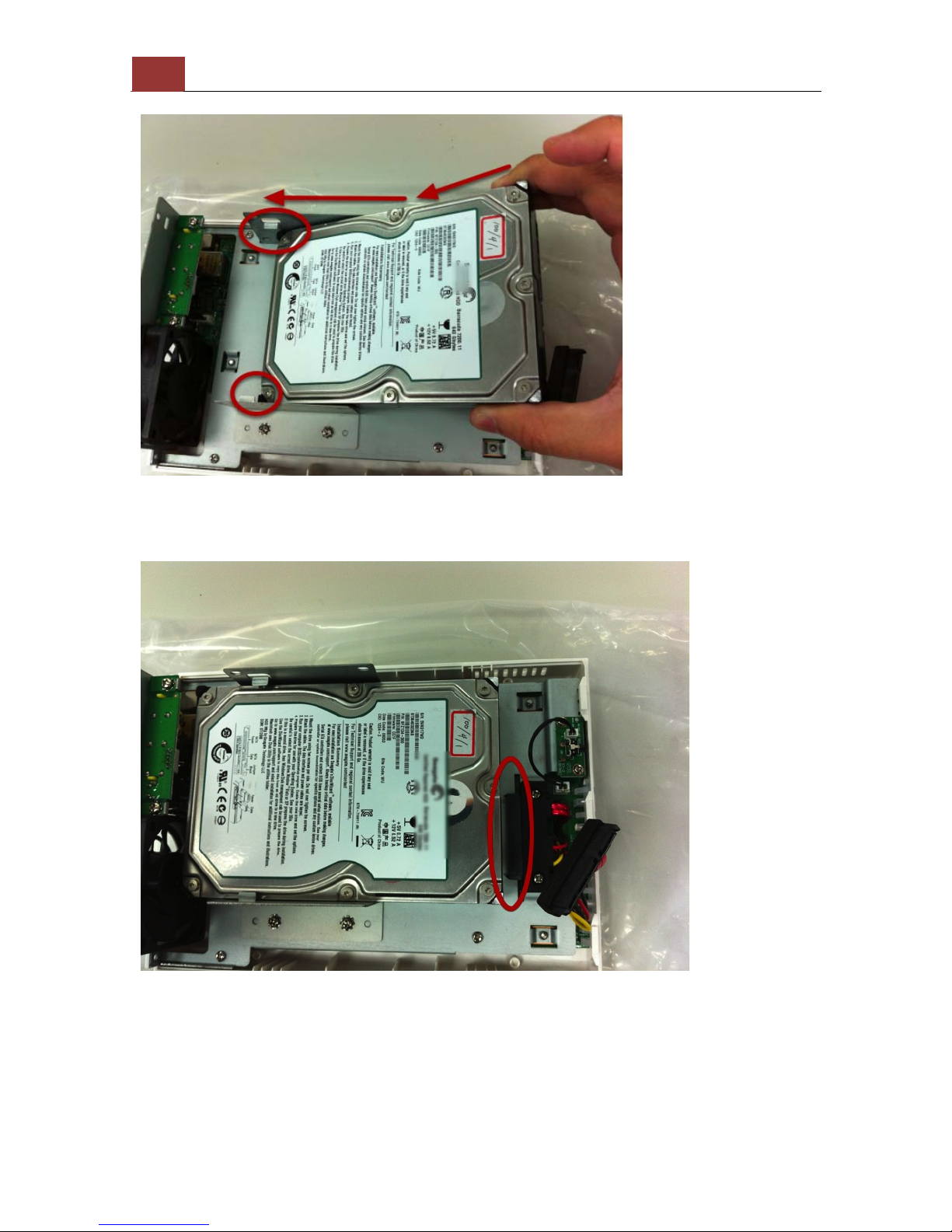
10"
SVR&204"User"Manual!
Install the bottom HDD by slide it in to the tray diagonally to avoid the
tray separator.
Once the HDD is placed into the tray, you should see a gap between
the HDD and the SATA connector.

SVR&204"User"Manual!
11
Attach the HDD to the SATA connector by sliding it towards the
connector.
Make sure the screw holes on the HDD are aligned with the ones on
the tray.

12"
SVR&204"User"Manual!
Secure the HDD with the screws provided in the accessory box with a
Philips screwdriver. There are four for each HDD; two for each side of
the tray.
ork V
Install the top HDD by attaching it to the corresponding SATA cable
first.

SVR&204"User"Manual!
13
Make sure the HDD is securely attached.
Place the HDD to the tray and make sure the screw holes on the HDD
are aligned with the ones on the tray.

14"
SVR&204"User"Manual!
Secure the HDD with the screws provided in the accessory box with a
Philips screwdriver. There are four for each HDD; two for each side of
the tray.
Slide the side housing back to the unit.

SVR&204"User"Manual!
15
Secure the housing with the screws highlighted above.

16"
SVR&204"User"Manual!
Connect to the NVR
There are various ways you can connect to the NVR and below are the
suggested methods for different network setup:
• The NVR is placed in a network with a DHCP server: Connect to
the NVR by using “Device Search” Utility
• The NVR is placed in a network without DHCP server (or you are
connecting to it directly): Access the NVR with its default IP
Use Device Search Utility
If the NVR is placed in a corporate network or a local area network
where a DHCP server is already presented, run the “Device Search”
utility from a computer that is on the same network and locate the
NVR with its IP address that is assigned by the top-level DHCP server.

SVR&204"User"Manual!
17
To begin, launch the “Device Search” utility from the CD and proceed
with the installation:

18"
SVR&204"User"Manual!
Once the installation is complete, check the “Launch the Search AP”
option and click “Finish”.
The search should start automatically and its status should be dis-
played.
The NVR should be located and its IP address should be displayed.
Double-click on an NVR and the search program should automatically
access the NVR’s web administration page from your default browser.

SVR&204"User"Manual!
19
You should be prompted for the NVR’s username and password. Enter
its default username “admin” and password “admin” and then click
”OK” to enter the system.
•Please make sure you are using Internet Explorer 7 or above (IE
10 is NOT yet supported).
•If you are running Windows Vista or 7, please make sure you are
running Internet Explorer with the “administrator” privilege.

20"
SVR&204"User"Manual!
Access the NVR with its default IP address
The NVR comes with a pre-configured static IP “192.168.101.50”.
However, it is only used when there is no DHCP server presented in
the network. The NVR will turn on its DHCP server function and act as
the DHCP server in the network. To connect to the NVR, use a PC that
is on the same network over a switch or hub, or connect the PC
directly to the NVR using a crossover CAT5 Ethernet cable.
The PC that is connected directly to the NVR (or within the same local
area network) should receive an IP from the NVR. Simply access the
NVR from your web browser with its IP address
Other manuals for SVR-204
2
Table of contents
Other Seenergy Network Hardware manuals

Seenergy
Seenergy SVR-104 User manual

Seenergy
Seenergy SVR-304 Basic User manual

Seenergy
Seenergy SVR-104 User manual
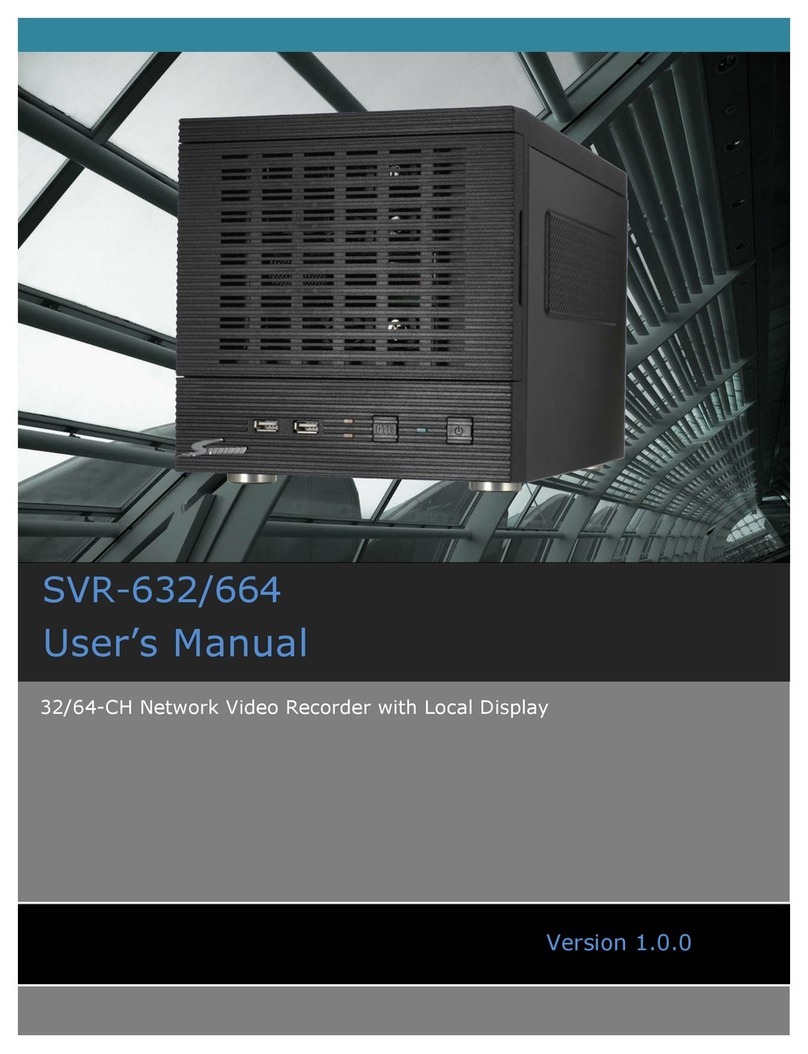
Seenergy
Seenergy SVR-632/664 User manual

Seenergy
Seenergy SVR-808e User manual

Seenergy
Seenergy SVR-116 Plus User manual

Seenergy
Seenergy SVD-832 User manual

Seenergy
Seenergy SVR-104 User manual
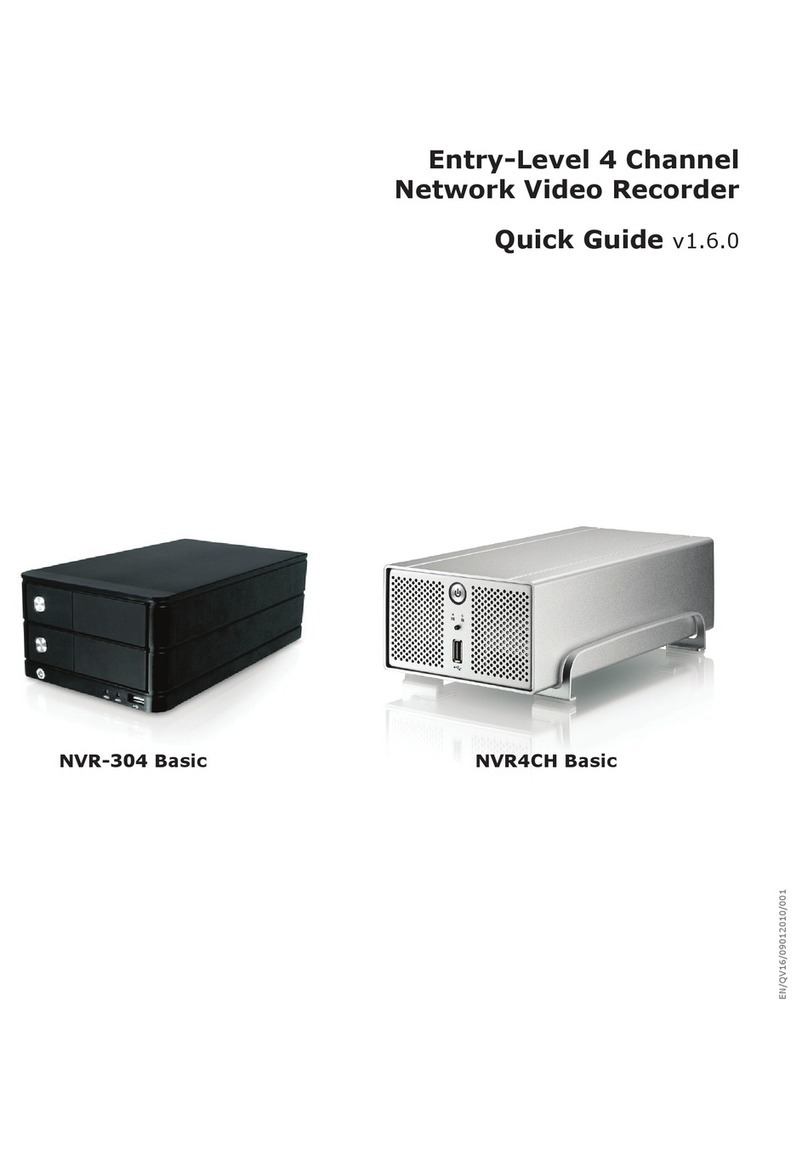
Seenergy
Seenergy NVR-304 Basic User manual

Seenergy
Seenergy SVR-504 User manual