Seenergy NVR-304 Basic User manual




















This manual suits for next models
1
Table of contents
Other Seenergy Network Hardware manuals

Seenergy
Seenergy SVR-204 User manual

Seenergy
Seenergy SVR-104 User manual

Seenergy
Seenergy SVR-116 Plus User manual

Seenergy
Seenergy SVR-504 User manual
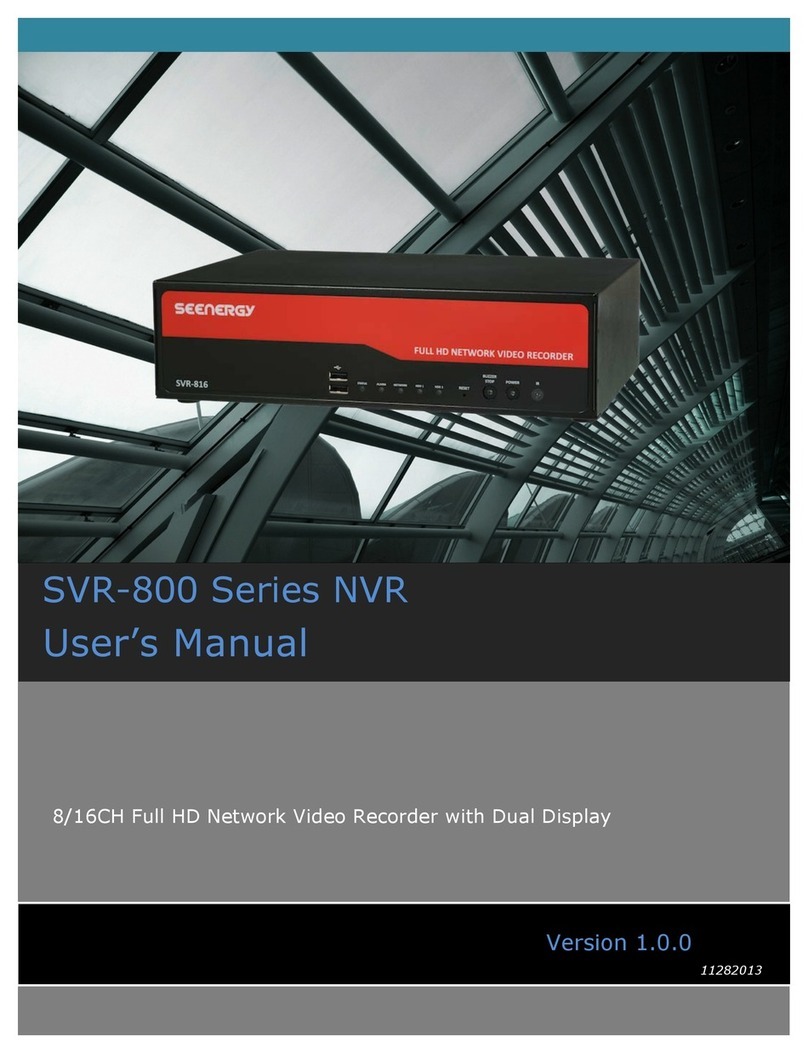
Seenergy
Seenergy SVR-816 User manual

Seenergy
Seenergy SVR-808e User manual
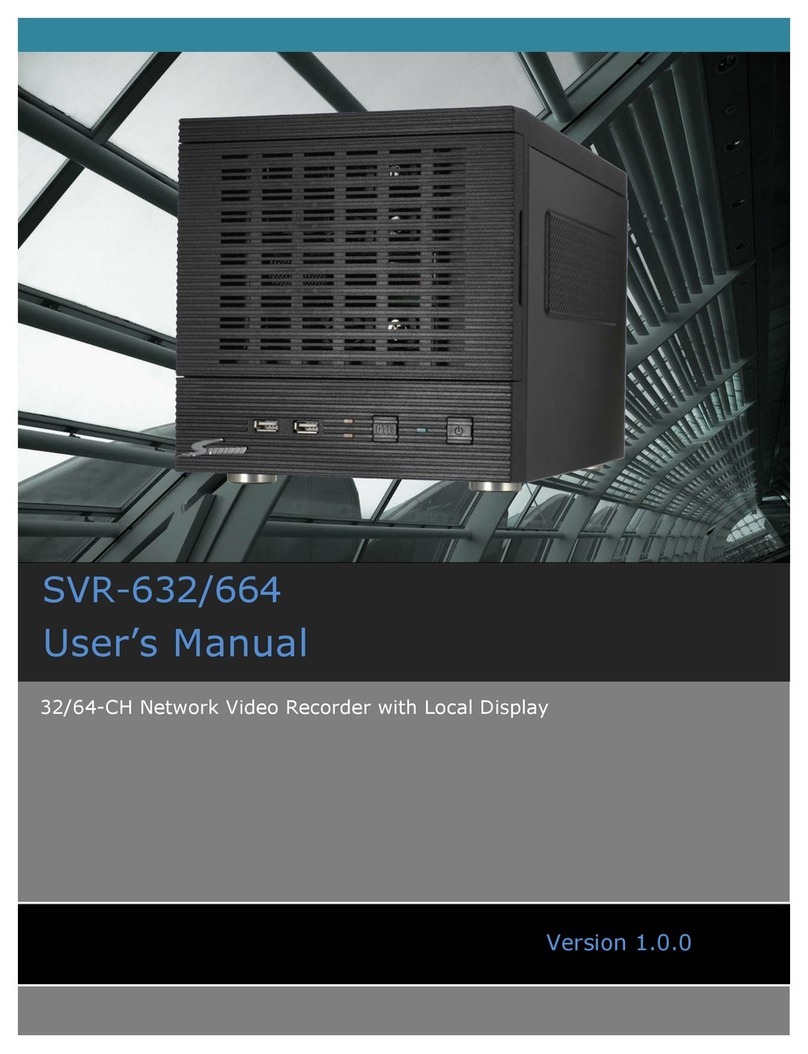
Seenergy
Seenergy SVR-632/664 User manual

Seenergy
Seenergy SVR-104 User manual

Seenergy
Seenergy SVR-816 User manual
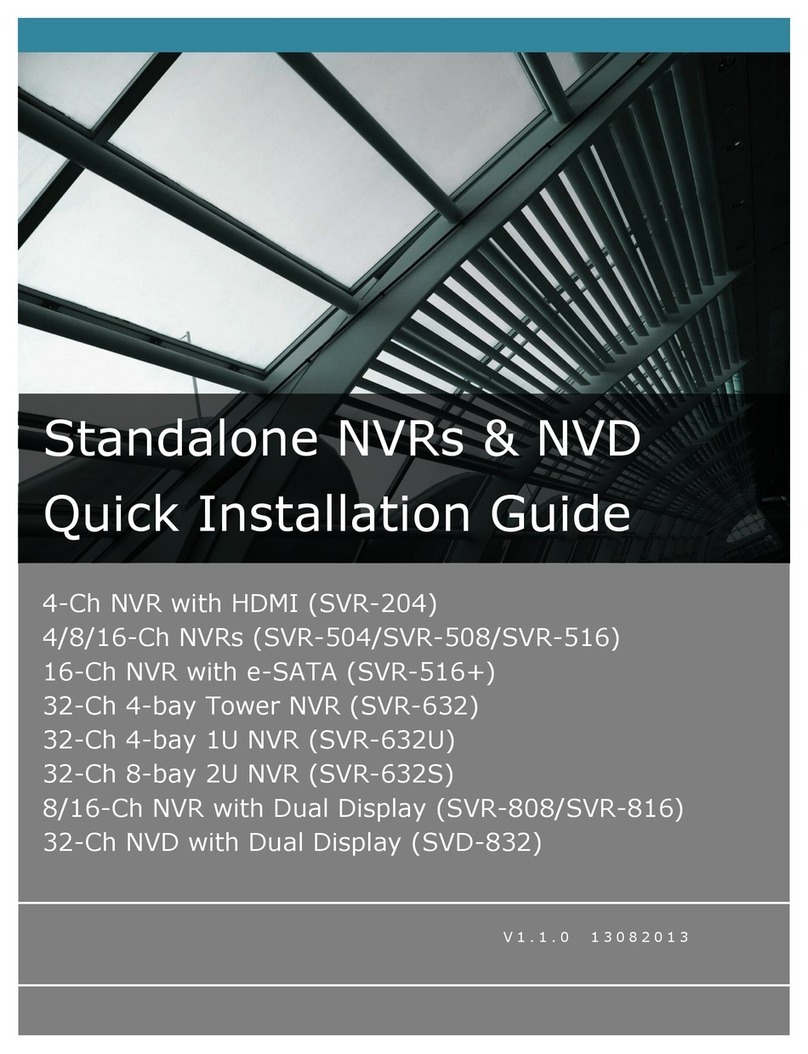
Seenergy
Seenergy SVR-204 User manual
Popular Network Hardware manuals by other brands
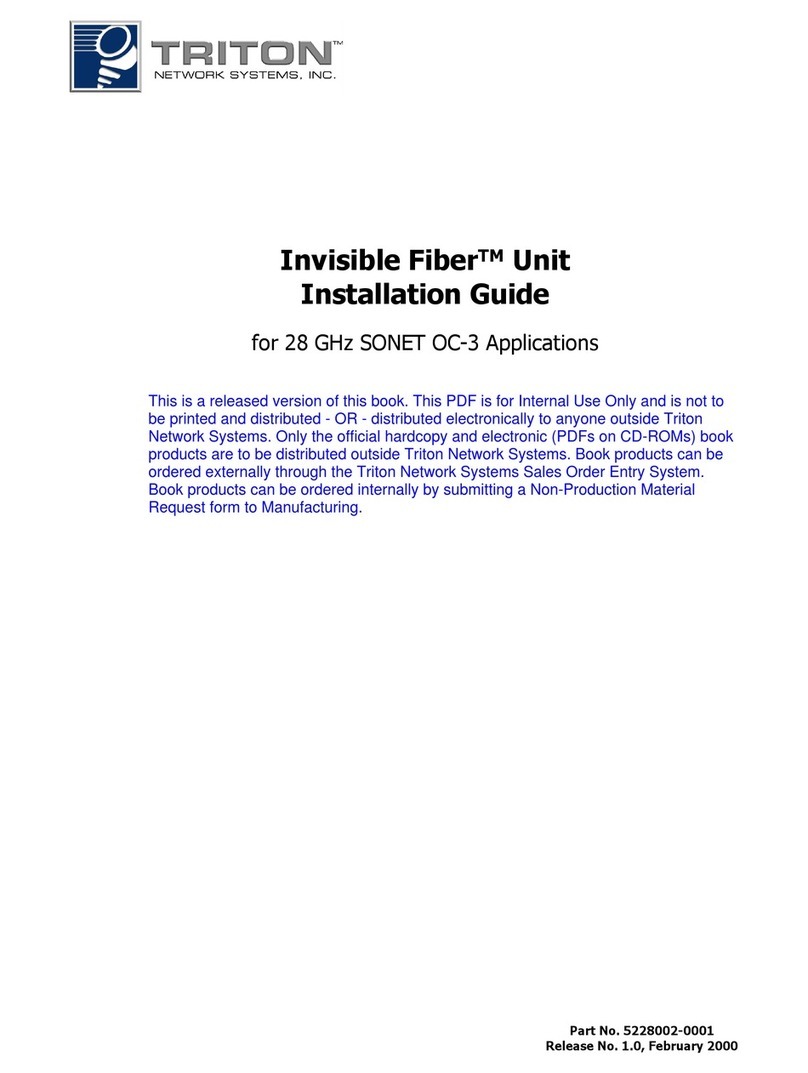
Triton
Triton Invisible Fiber Unit installation guide
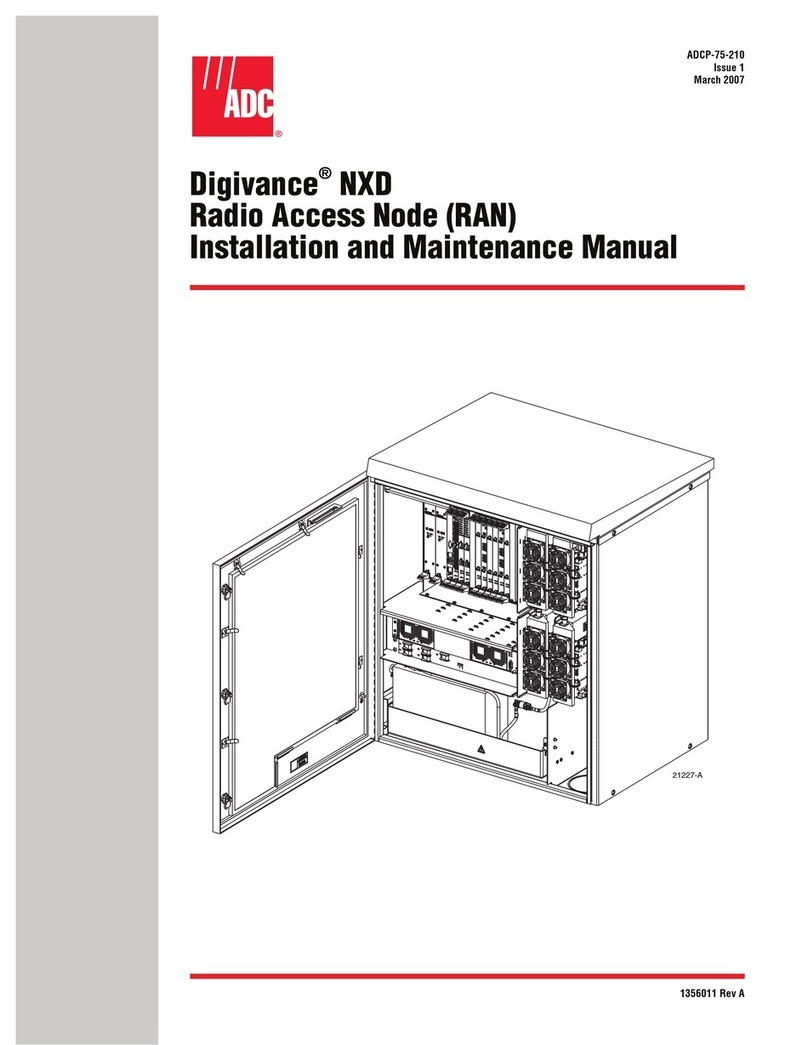
ADC
ADC Digivance NXD Installation and maintenance manual
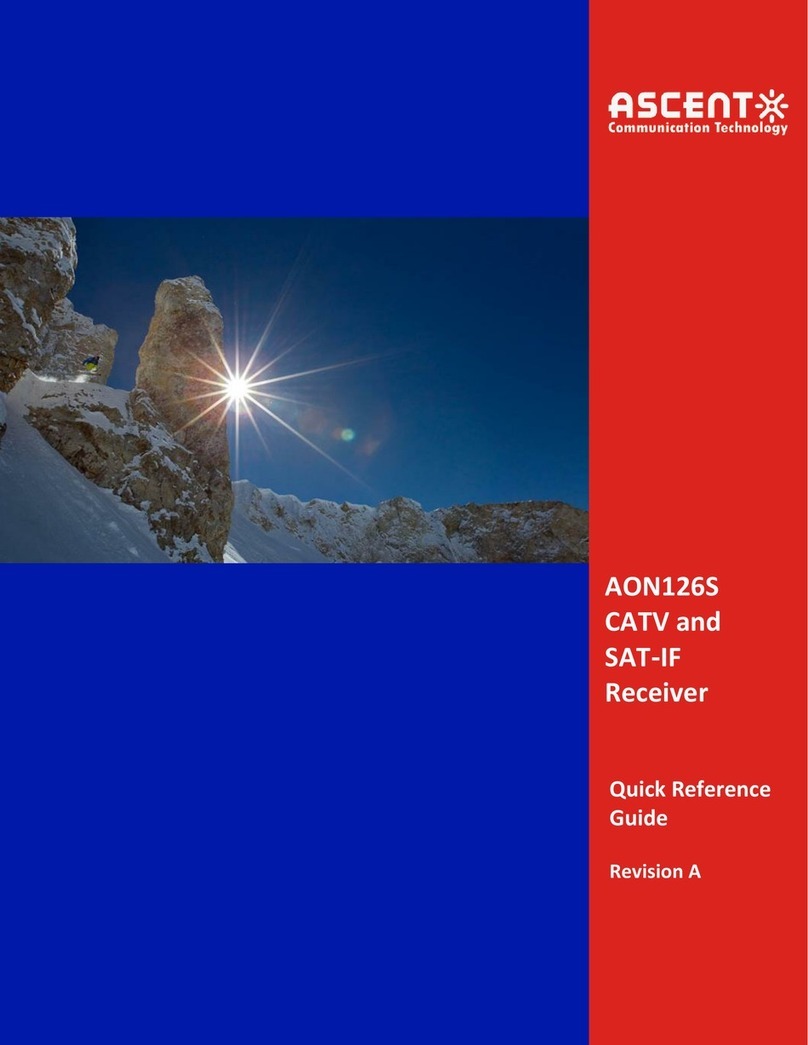
Ascent Communication Technology
Ascent Communication Technology AON126S Quick reference guide
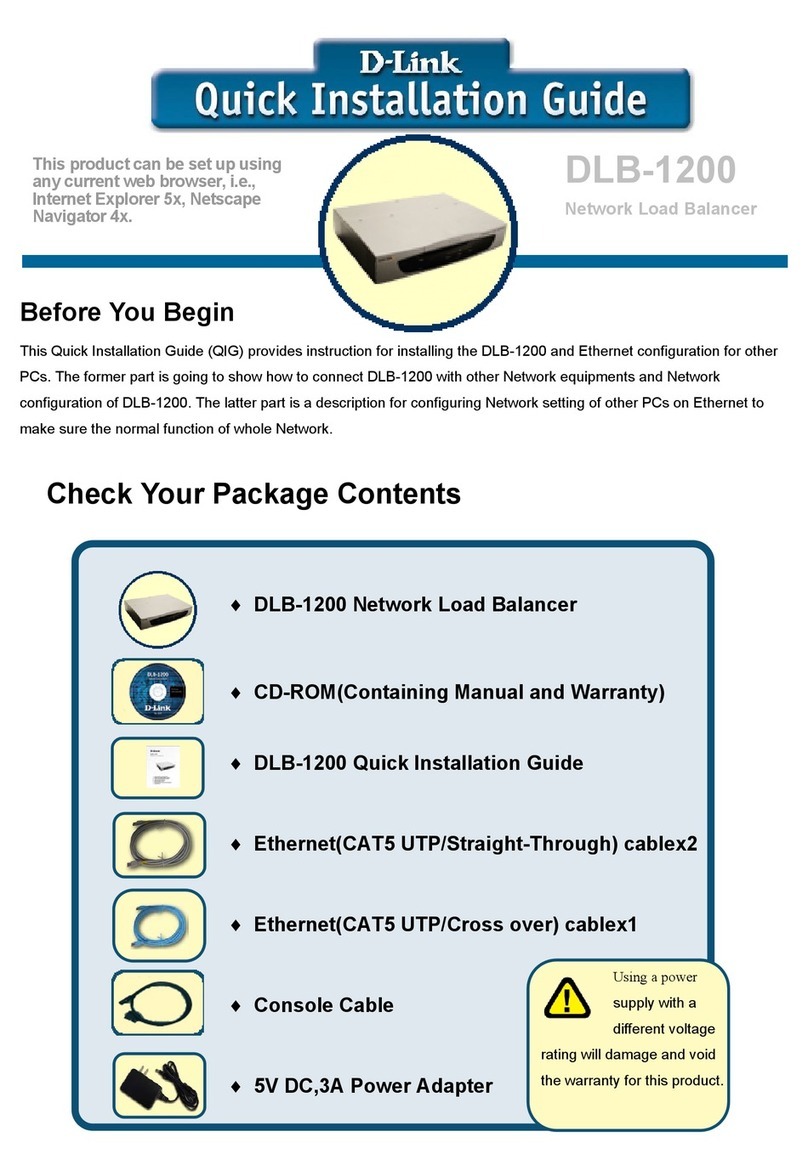
D-Link
D-Link DLB-1200 Quick installation guide

Centrica
Centrica Panoramic Power Installation and configuration guide

HMS
HMS Anybus Wireless Bolt Series Startup guide
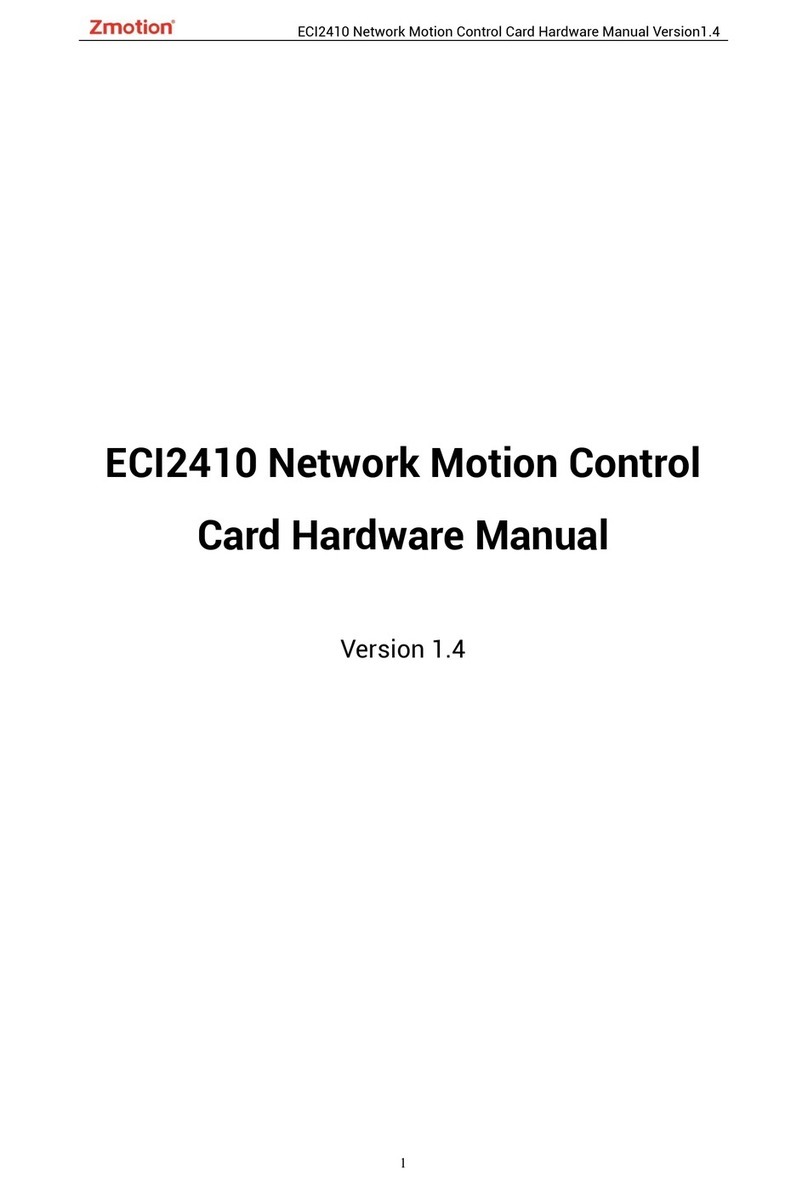
Zmotion
Zmotion ECI2410 Series Hardware manual

Clavister
Clavister Eagle E5 Getting started guide
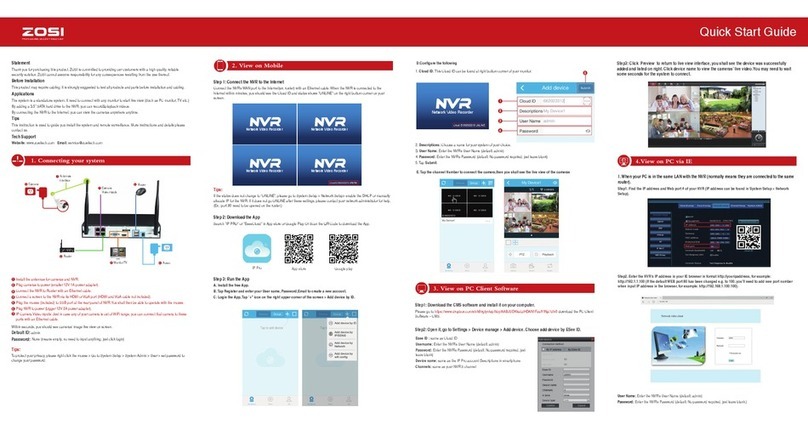
ZOSI
ZOSI ZSNVK-A41300 quick start guide
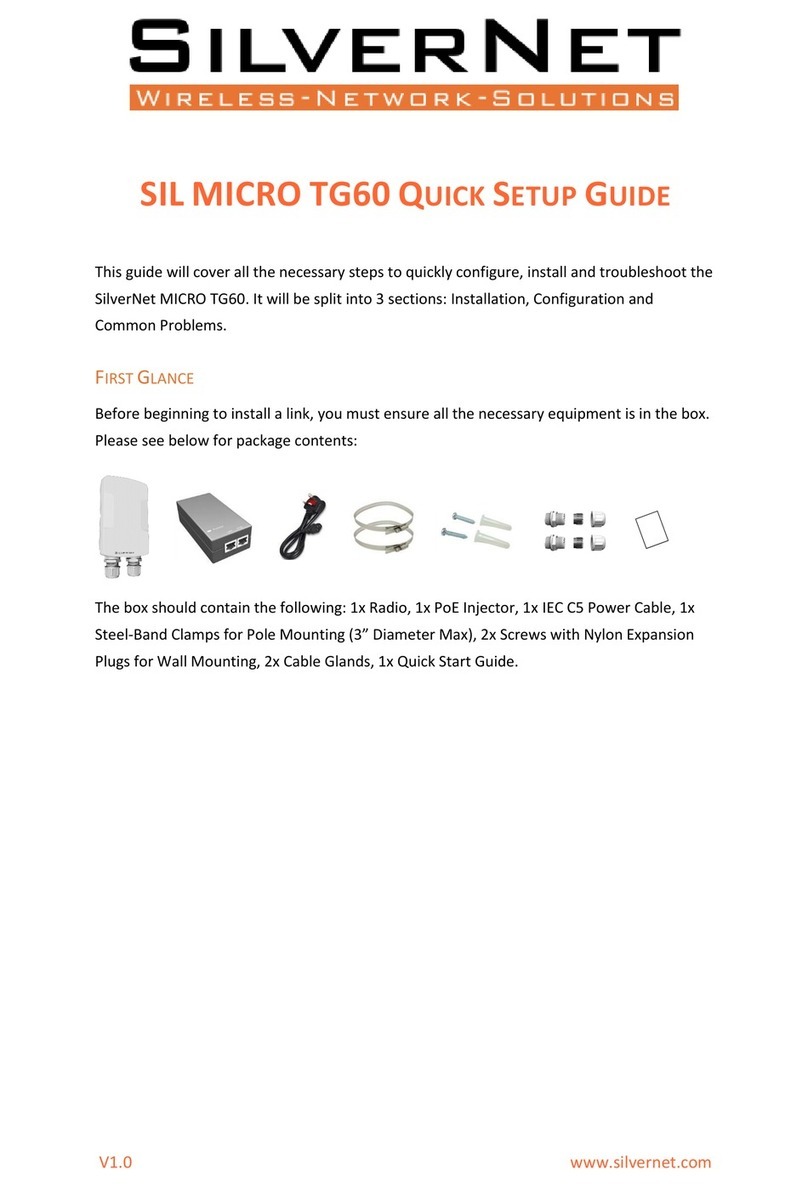
SilverNet
SilverNet MICRO TG60 Quick setup guide

ZyXEL Communications
ZyXEL Communications RS-1612 user guide

D-Link
D-Link DNS-323 - Network Storage Enclosure NAS... Quick install guide

TRENDnet
TRENDnet TEW-421PC Quick installation guide

Dell
Dell Virtual Edge Platform 4600 Setup guide
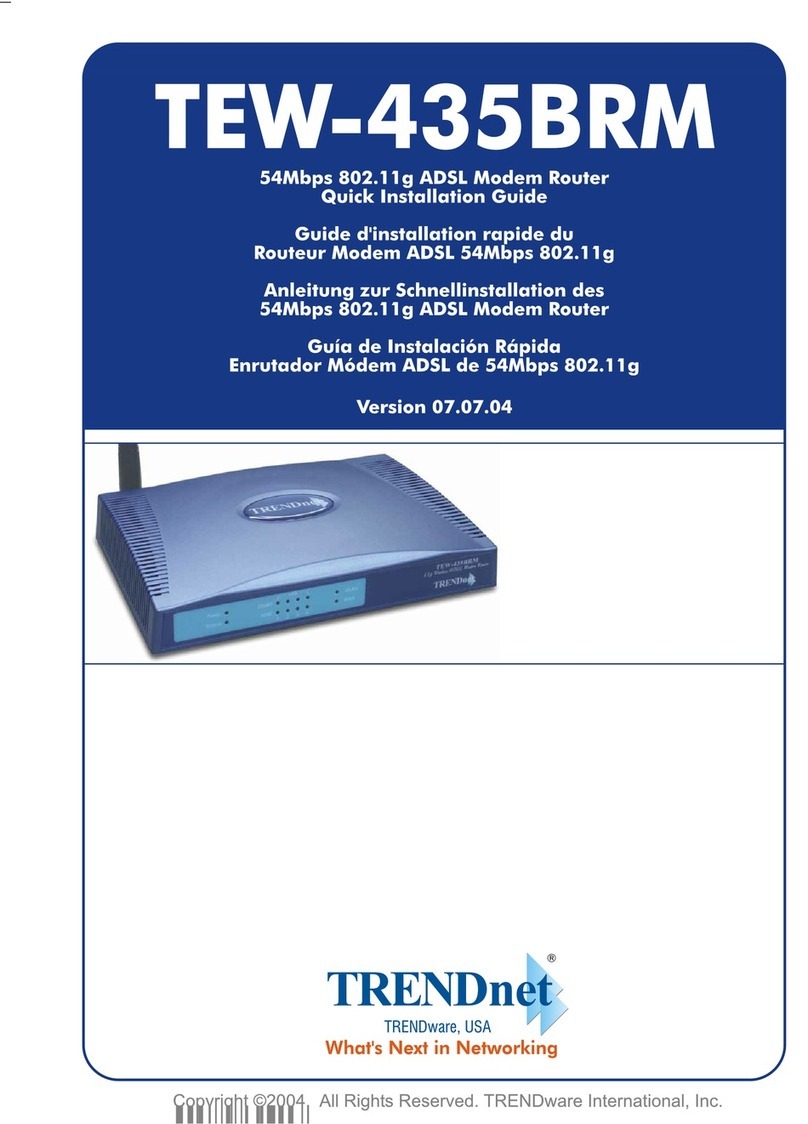
TRENDnet
TRENDnet TEW-435BRM - 54MBPS 802.11G Adsl Firewall M Quick installation guide
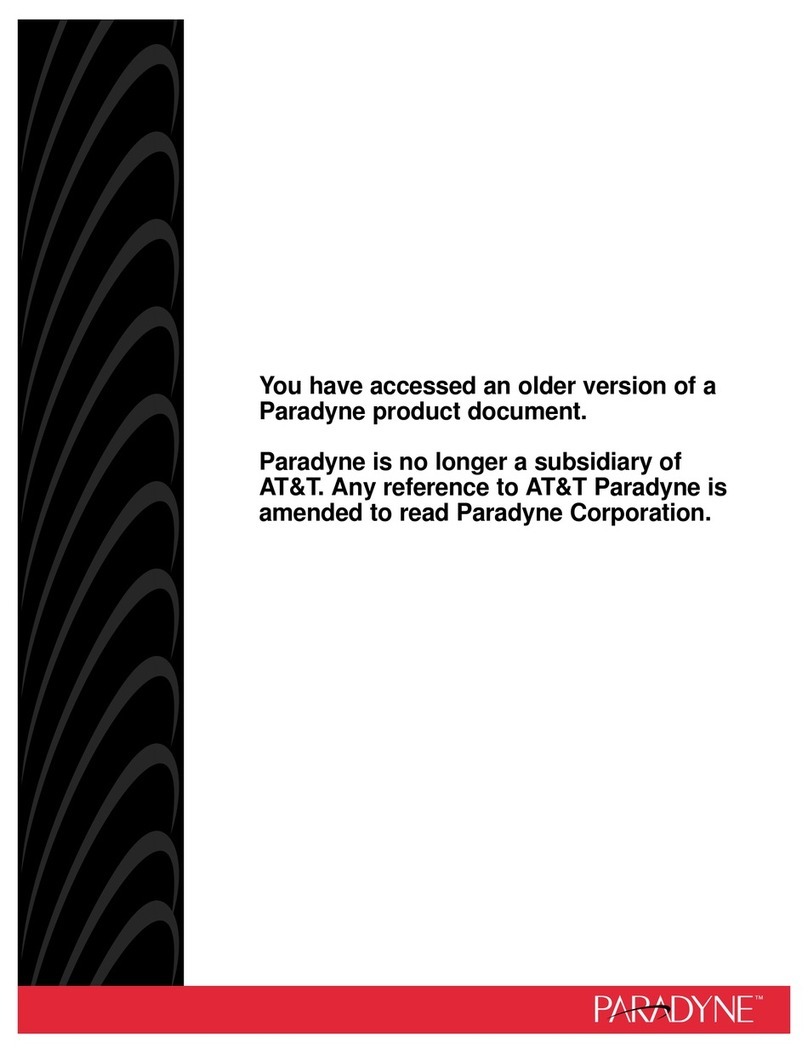
Paradyne
Paradyne COMSPHERE 3610 Software installation guide
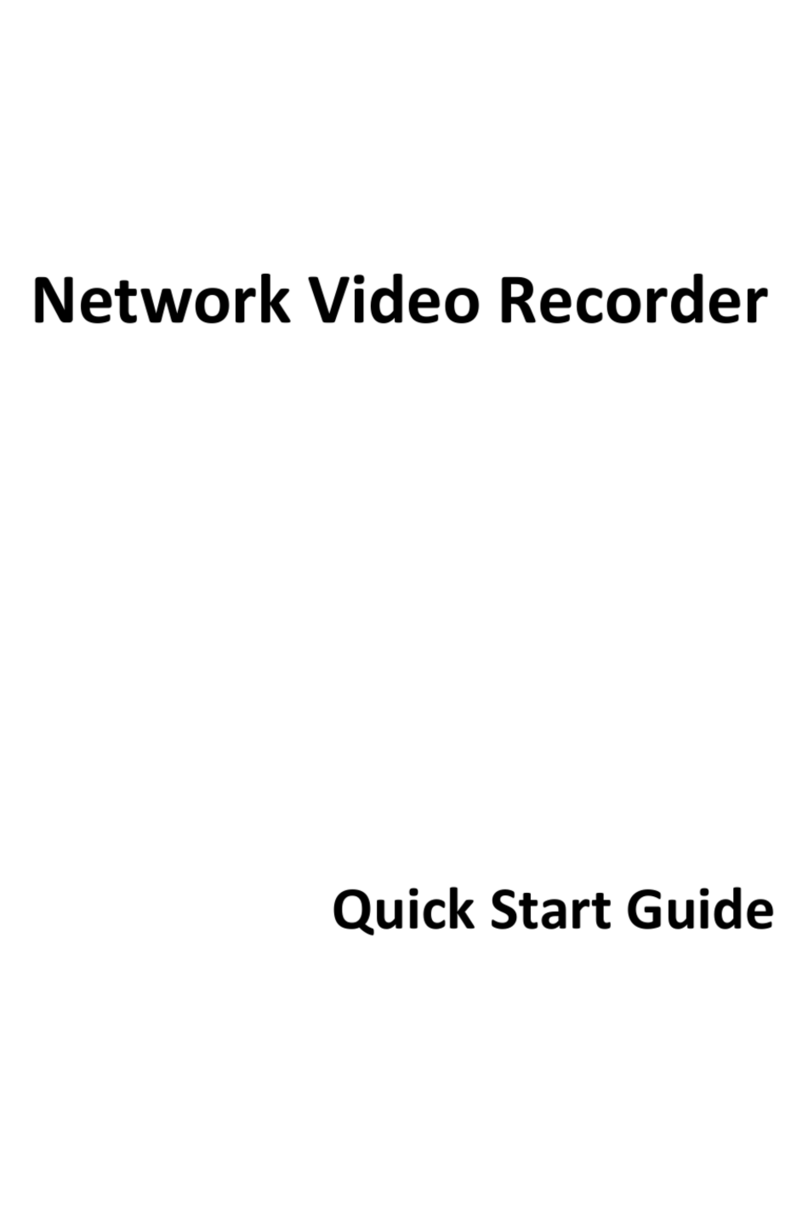
LTS
LTS LTN8708K-P8 quick start guide
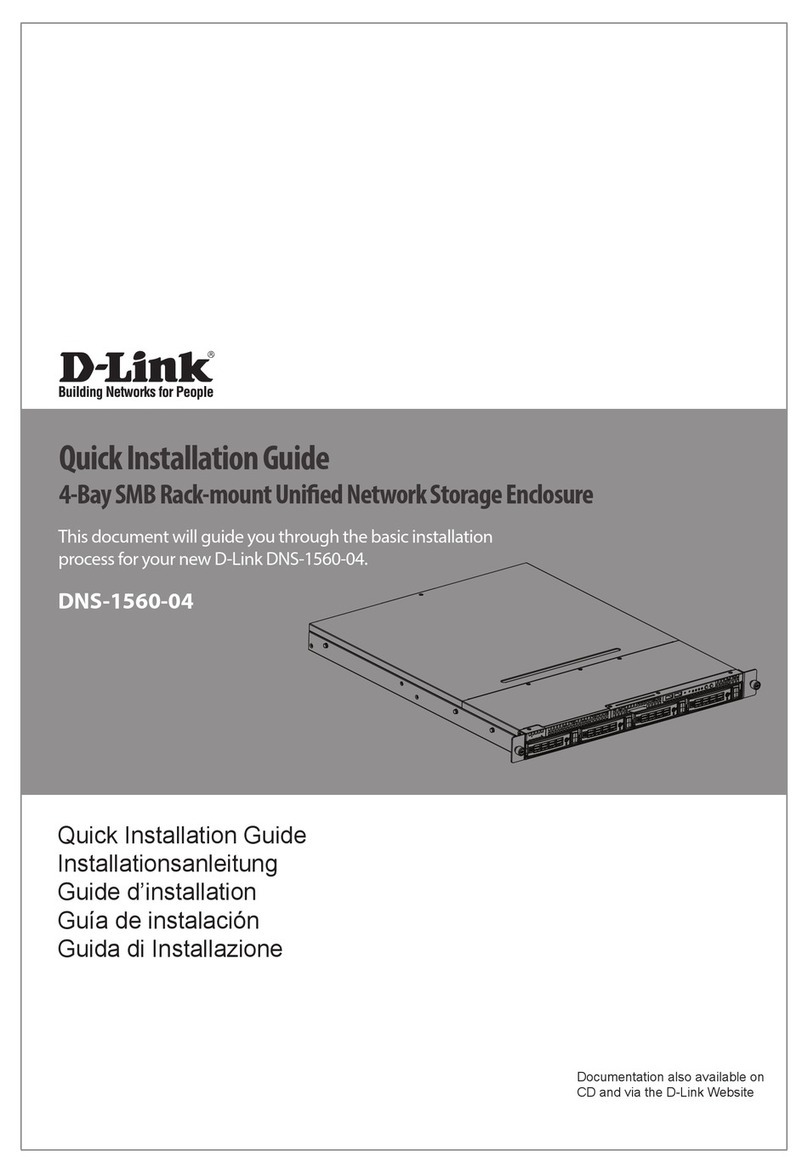
D-Link
D-Link DNS-1560-04 Quick installation guide


