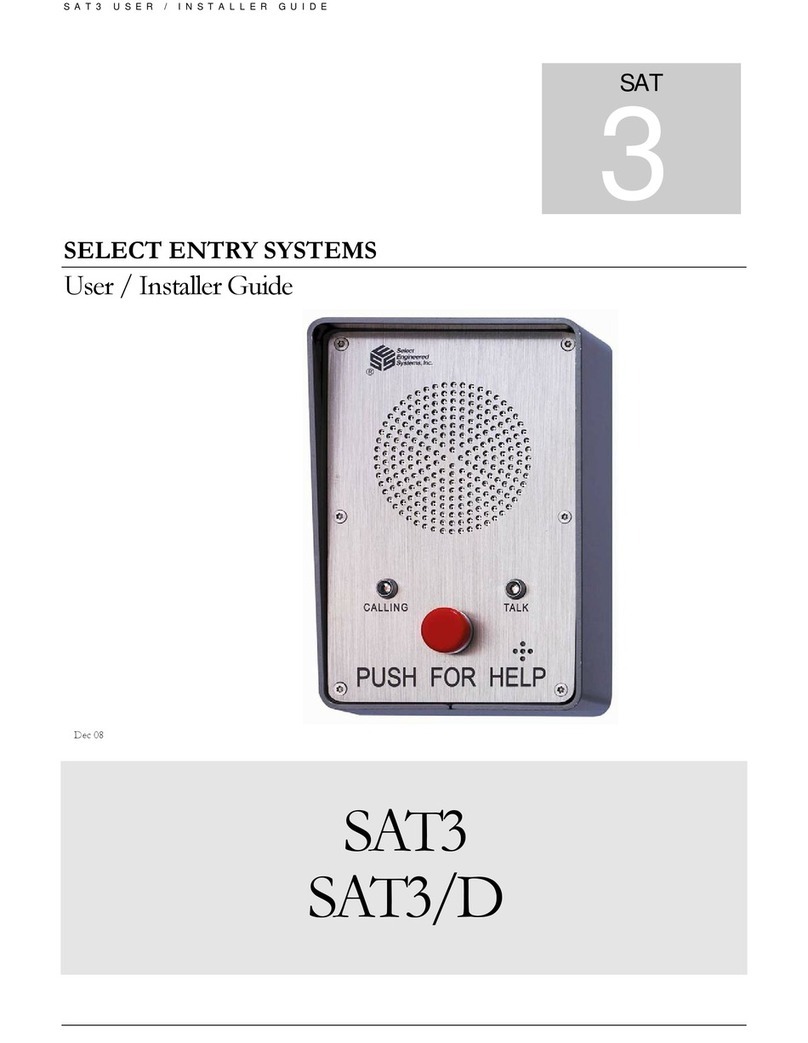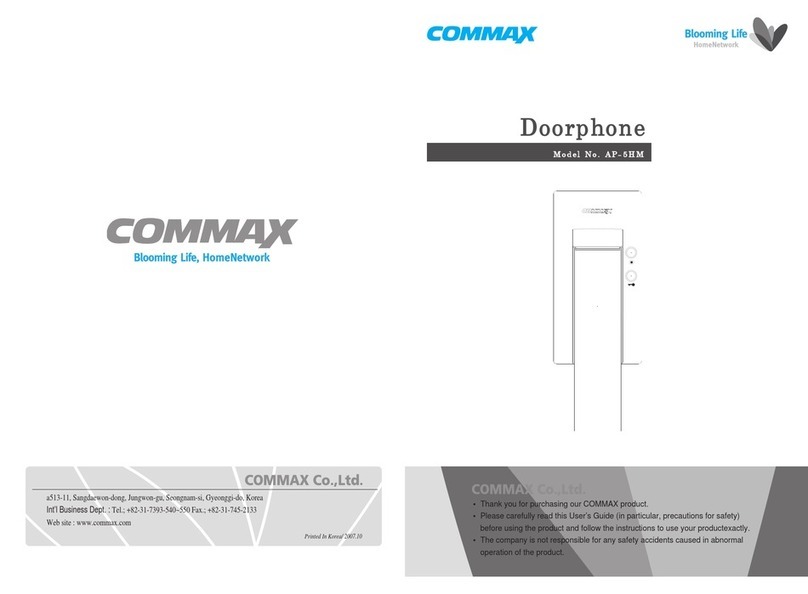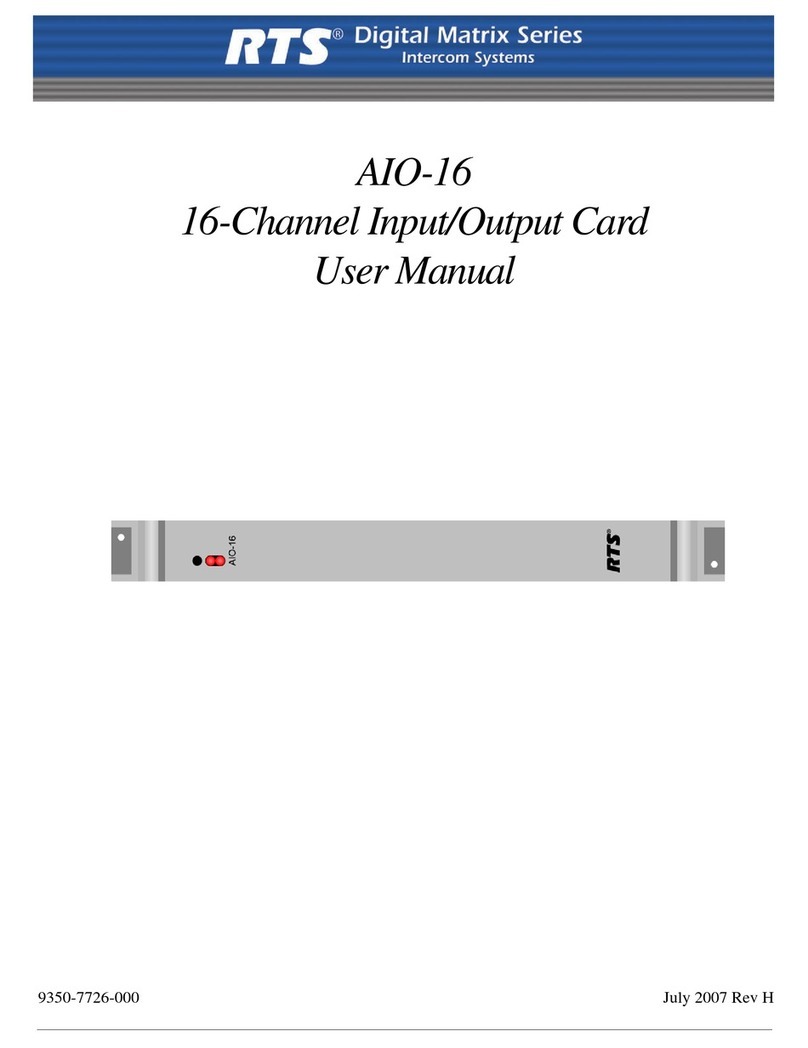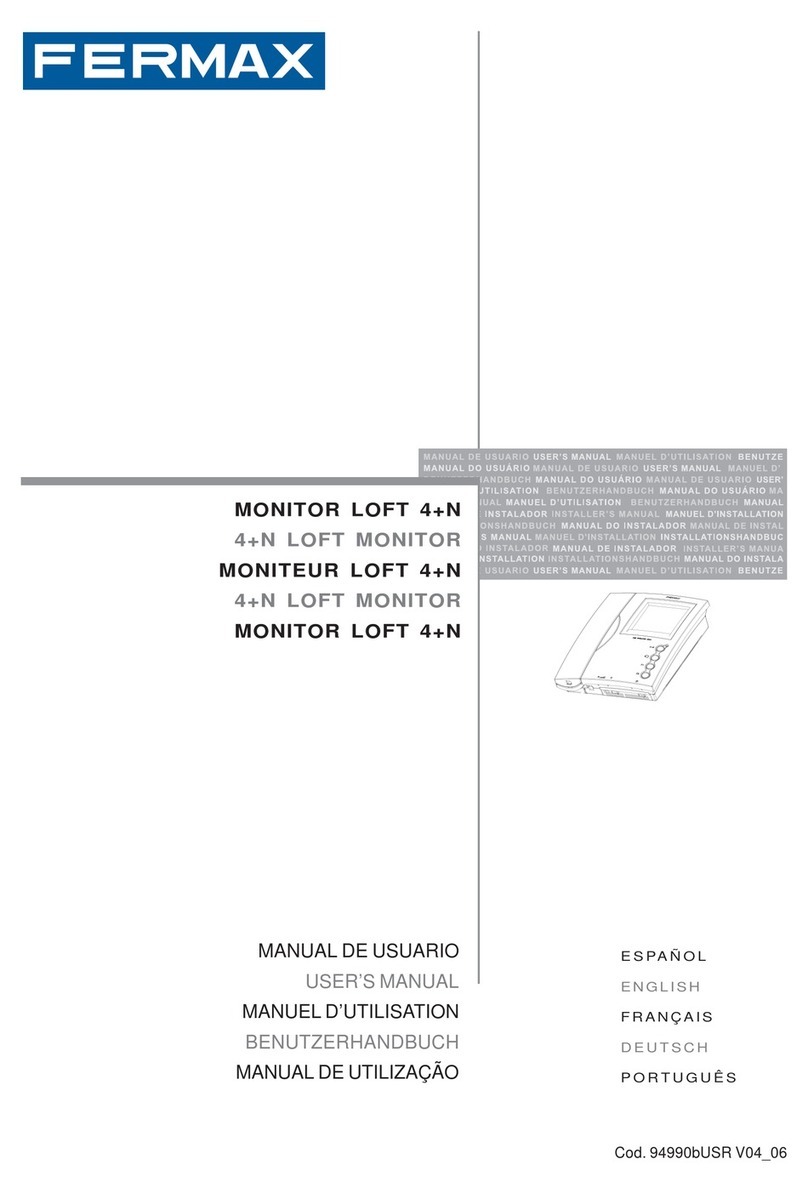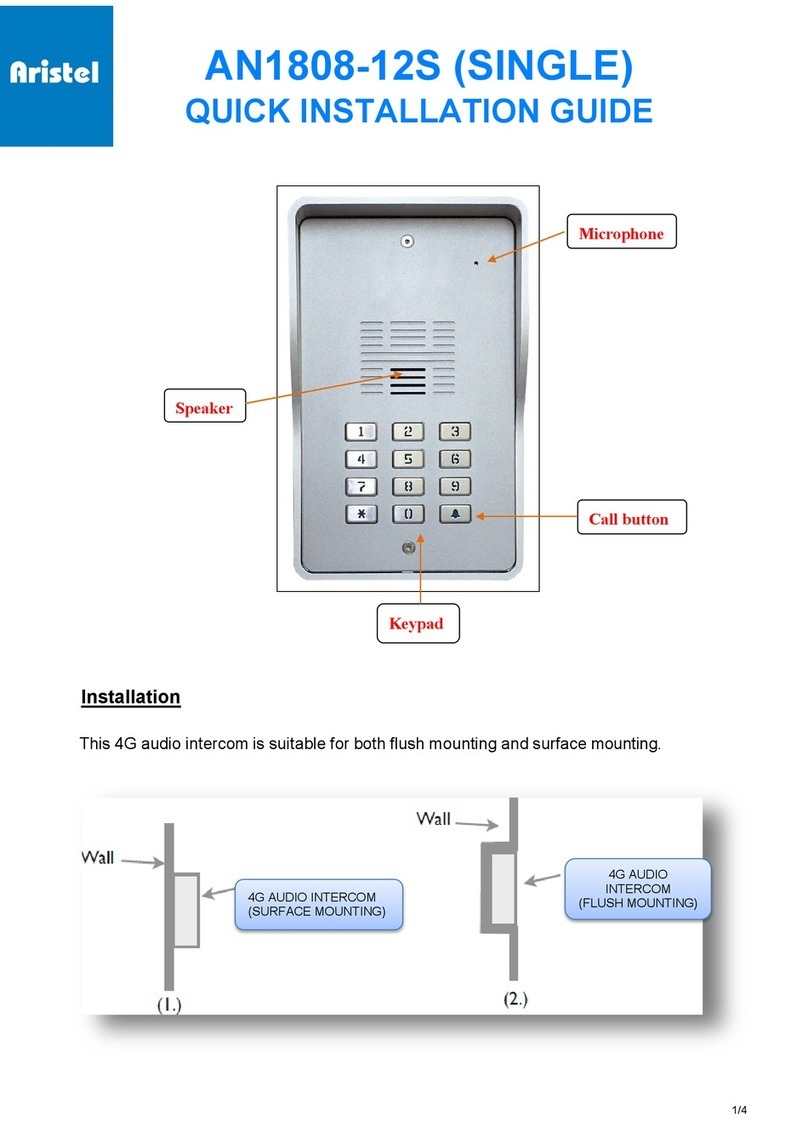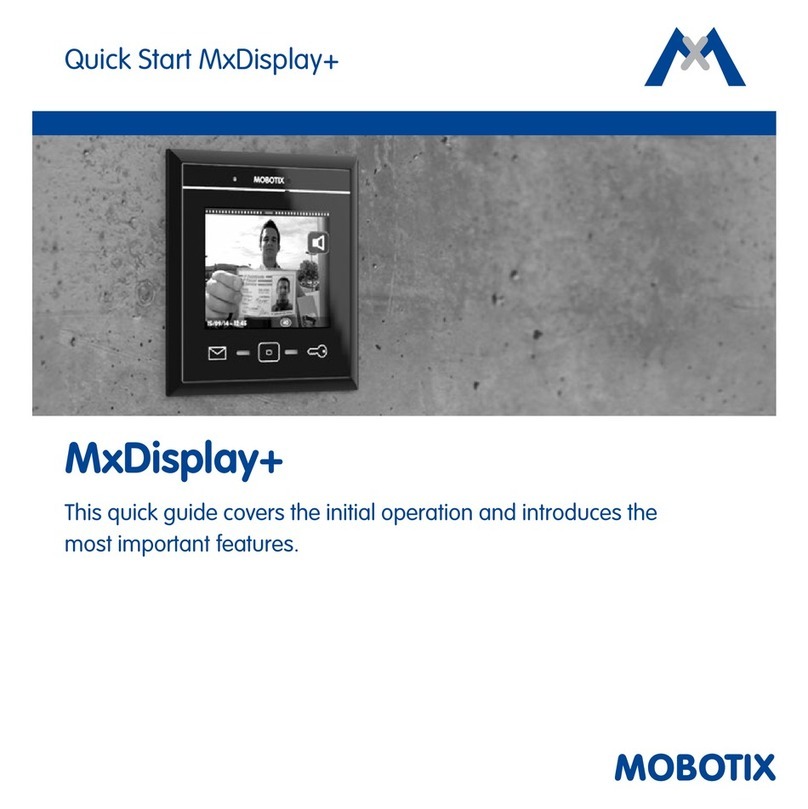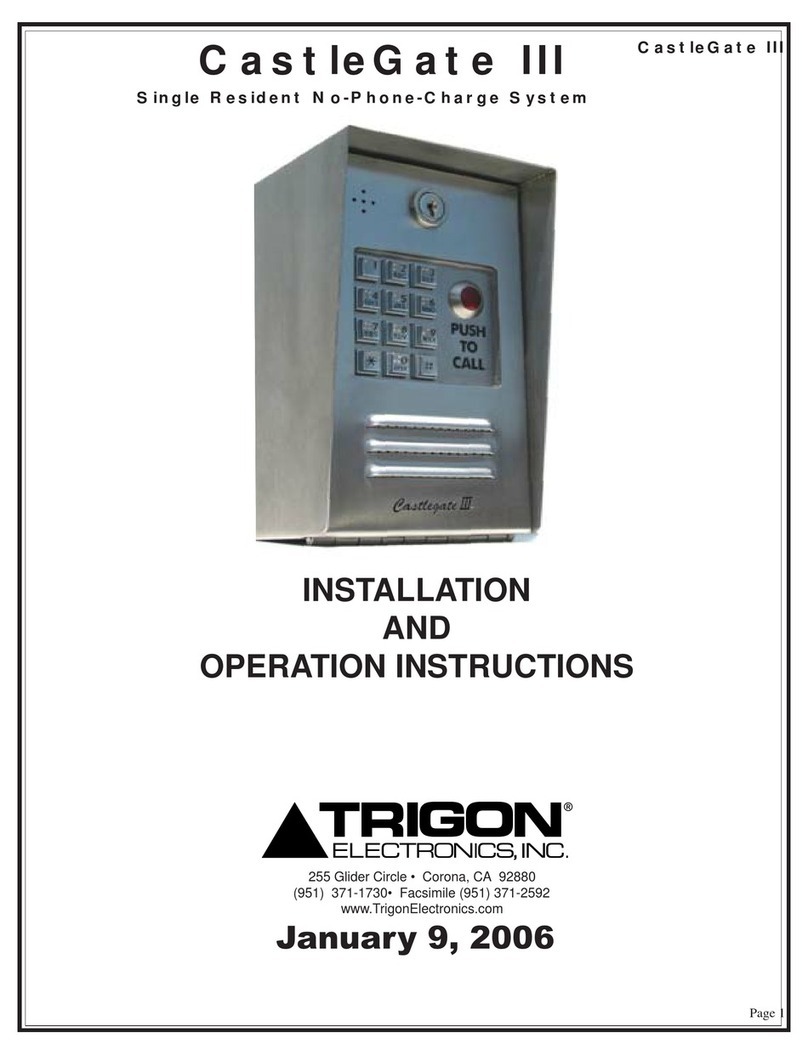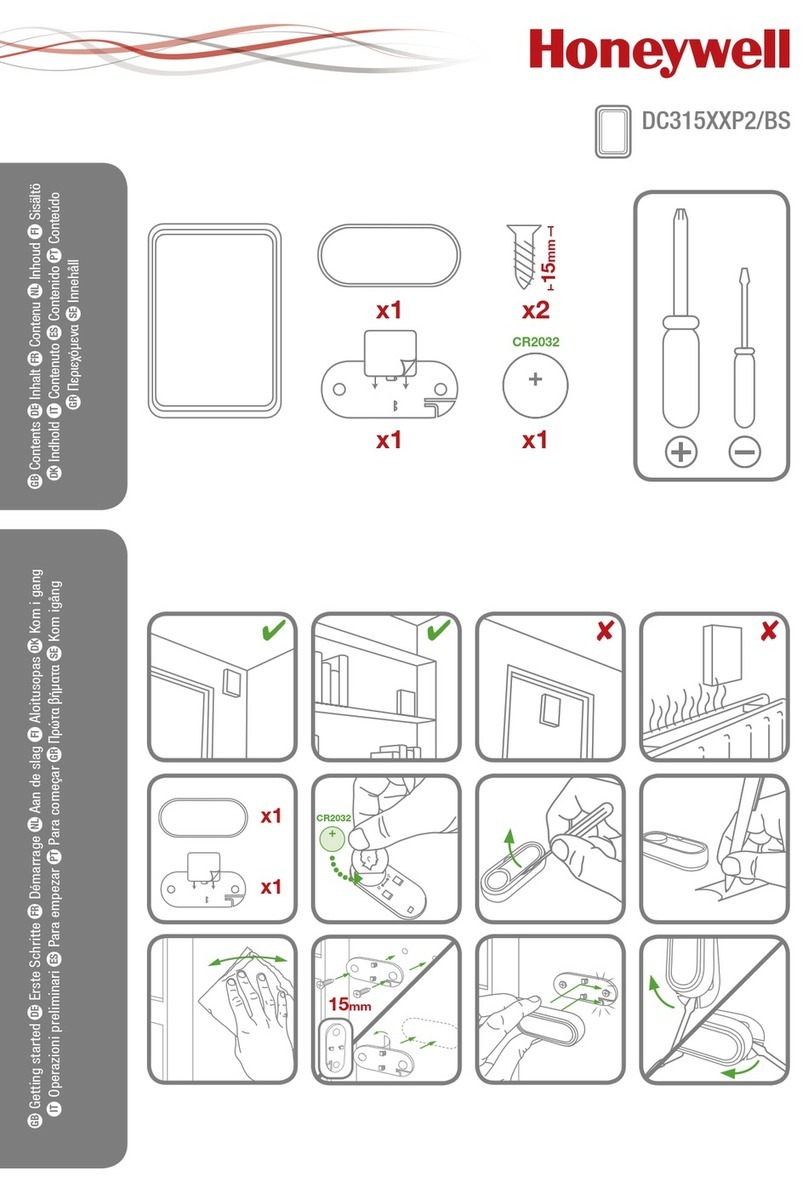Select Engineered Systems SG2CL Owner's manual

Manual Part #: 600SGCLPROG
Date: Mar 2019
Cellular Select Gate
User Programming Manual
Models SG2CL, SG3DMCL, SG3DMRCL
Compatible with VoLTE, 4G LTE and 3G Technologies.
Automatically Searches for Available Services.
SIM Must Be Activated for Talk (Voice) and Text (SMS) Services
VoLTE
4G LTE
3G
Hialeah, FL 33016
www.selectses.com
“Select, Don’t Settle”
© 2016-2019 Select Engineered Systems, Inc. All Rights Reserved.

Select Engineered Systems - Cellular Select Gate Programming Guide 2019_03_D
Page 1 of 30
Table of Contents
1Introduction...................................................................................................................................................................3
1.1 Cellular Select Gate (“CSG”) Models .........................................................................................................................................3
1.2 Active Sim, Cell Phone Number and Good Carrier Signal..........................................................................................................3
1.3 SMS Messages.............................................................................................................................................................................3
1.4 About This Manual......................................................................................................................................................................3
1.5 Operating CSGs Using the “SGMC” Cell Phone App - QR Code Link......................................................................................4
1.6 Downloading the SGMC App .....................................................................................................................................................4
1.6.1 Downloading the App by Scanning the QR Code..............................................................................................................4
1.6.2 Downloading the App using your Phone’s Play or App Store ...........................................................................................4
1.6.3 Downloading via the SES Website ....................................................................................................................................5
1.7 List of Unique CSG Features.......................................................................................................................................................5
2Programming Commands.............................................................................................................................................6
2.1 Command Passwords...................................................................................................................................................................7
2.1.1 Default Passwords..............................................................................................................................................................7
2.1.2 Change Password Commands............................................................................................................................................8
2.2 Commands to Add and Remove PINs and Cards/Transmitters...................................................................................................9
2.3 Commands to Add/Remove Rollover (Call Button) Phone Numbers .......................................................................................10
2.4 Commands to Allow Gate to Open on Caller ID.......................................................................................................................11
2.5 Commands to Check Status.......................................................................................................................................................12
2.6 Commands to Set Gate Relay Touch Tones and Times.............................................................................................................14
2.6.1 The Open/Close (Dual Purpose) Function .......................................................................................................................14
2.6.2 Commands to Set Open Relay Times and Default Open Times ......................................................................................15
2.6.3 Default Touch Tones and Associated Relay Functions....................................................................................................16
2.6.4 Commands to Set Gate Relay Tones (Touch Tones) .......................................................................................................17
2.6.5 Commands to Operate Gate Relays Using Access Mode.................................................................................................18
2.7 Setting up and Getting Event (or Relay Transaction) Logs.......................................................................................................19
2.7.1 Transaction Log Setup Order...........................................................................................................................................19
2.7.2 Transaction Logs - Setup Commands for SMS Phone Numbers .....................................................................................20
2.7.3 Transaction Logs –Commands to Enable and Set Limits................................................................................................21
2.7.3.1 Transaction Logs –Activation of Immediate (Real Time) Text Notifications................................................................................22
2.7.3.2 Examples of Immediate Notification Response ..............................................................................................................................22
2.7.4 Getting Transaction Logs via SMS..................................................................................................................................23
2.8 Speaker and Microphone Volume Settings ...............................................................................................................................25
2.9 Combining Multiple SMS Commands ......................................................................................................................................25
2.10 Error Responses....................................................................................................................................................................26
3Operation with Voice Calls .........................................................................................................................................27
3.1 CSG Dials Out –Visitor Requests Entry...................................................................................................................................27
3.2 Dialing into the CSG and Using the Intercom Password...........................................................................................................28
3.3 Texting to Have the CSG to Call You Back (Testing) ..............................................................................................................28
4Factory Default Values for Settings ...........................................................................................................................29

Select Engineered Systems - Cellular Select Gate Programming Guide 2019_03_D
Page 2 of 30
List of Figures
Figure 1: QR Code for SGMC Cell Phone App.........................................................................................................................................4
Figure 2: QR Code for SES Website .........................................................................................................................................................5
Figure 3: Table of CSG Programming Commands Currently Available ...................................................................................................6
Figure 4: Default Open (Energize) Relay Times .....................................................................................................................................15
Figure 5: Default Relay Control Touch Tones.........................................................................................................................................16
Figure 6: SMS Log Samples –(Left) Version SES6 –(Right) Version G7x onwards ............................................................................23
Figure 7: Table Showing Transaction Log Sources.................................................................................................................................24
Figure 8: Screenshot Example of SMS Error Response ..........................................................................................................................26
Reservation of Right to Change
At all times SES reserves the right to change, update and modify details in this
specification without liability to others.
Ownership of Intellectual Property Rights
Select Engineered Systems, Inc. (hereinafter “SES”) owns all intellectual property
contained in this document. No part of this document may be transmitted or reproduced
without the prior written consent of SES.

Select Engineered Systems - Cellular Select Gate Programming Guide 2019_03_D
Page 3 of 30
1 Introduction
1.1 Cellular Select Gate (“CSG”) Models
This manual applies only to Cellular Select Gate models, which from this point will be referred to as “CSG”. At
the time of writing, the applicable CSG models are
SG2CL
SG3DMCL
SG3DMRCL
1.2 Active Sim, Cell Phone Number and Good Carrier Signal
All instructions in this manual assume that the installation and setup for Talk (Voice) AND Text (SMS) phone
services has been carried out in accordance with the instructions in the Cellular Select Gate Installer Guide.
1.3 SMS Messages
The body text of all SMS messages MUST NOT exceed 120 characters
The Subject/Header of all SMS messages should remain empty
1.4 About This Manual
In relation to the CSG models listed above, this manual provides instructions for:
Programming a CSG using the universal “texting”protocol (SMS). Any cell phone capable of
sending text messages using SMS can be used to send these commands. (See Section 2)
*Calling a CSG from a touch-tone operated land-line phone or cell phone, initiating a two-way
conversation (Intercom Mode with a password) with the person standing in front of the CSG, and
allowing entry using a touch tone to activate a gate relay. (See section 3.1)
Using a land line phone or cell phoneto answer calls from a CSG, having a two-way
conversation (similar to Intercom mode but without a password) with the person at the CSG, and
permitting entry using a touch tone. (See section 3.2)
*Effects of Long Land Lines and Phone Quality on Generated Touch Tones
When calling a CSG from a land-line, success of touch tone functions can be affected
by the quality/length of the land-line between the phone and the CSG, and the quality
of the land-line phone being used, these conditions being outside of SES control. If in
doubt, please contact your local provider(s).
Please note that instructions for assigning dial-out number to keypad keys numbers, and adding PINs and
cards (i.e. programming with the keypad itself) are contained in the installation manual, packaged with the
CSG when shipped.

Select Engineered Systems - Cellular Select Gate Programming Guide 2019_03_D
Page 4 of 30
1.5 Operating CSGs Using the “SGMC” Cell Phone App - QR Code Link
In addition to these programming commands, SES provides a FREE easy-to-use cell phone app “SGMC”
(which stands for “Select Gate Mobile Control”) available from both the Android and iOS markets to operate
Any CSG model from their cell phones (app can be installed on any Android or iOS cell phone)
Non-cellular Select Gates unit using touch tone control (Note: for touch tone control, the app must be
installed on a GSM or 4G LTE cell phone). At the time of writing, models include SG3DM, SG3DMR,
SG3DMRN, SG2C and SG2M.
1.6 Downloading the SGMC App
1.6.1 Downloading the App by Scanning the QR Code
Scan the QR code below to link you to the app market appropriate to your cell phone.
Figure 1: QR Code for SGMC Cell Phone App
Follow the instructions at the link location to download the app.
1.6.2 Downloading the App using your Phone’s Play or App Store
You can download the app as follows from your phone:
Android
iPhone
Go to the (Google) Play Store on your phone.
How? There should be a link (icon to click) on your
phone. It may be on one of your home pages, or in
Applications. Here is an example icon:
In the store, search for “Select SGMC”then follow
the store’s app installation instructions.
Go to App Store on your phone.
How? There should be a link (icon to click) on your
phone. Here is an example icon, but there are several
other variants:
In the store, search for “Select SGMC” then follow
the store’s app installation instructions.

Select Engineered Systems - Cellular Select Gate Programming Guide 2019_03_D
Page 5 of 30
1.6.3 Downloading via the SES Website
a) Go to http://www.selectses.com/products/products/cellular-select-gate-series/
Or click the QR code below for the SES website:
Figure 2: QR Code for SES Website
b) Click on the appropriate link (Google Play for Android or App Store for iOS)
This should take you to the “SGMC SES” app.
c) Follow the store’s installation instructions
1.7 List of Unique CSG Features
Compared to SES Cellular Select Gates, competitor products have certain differences in both the commands
offered and the physical features available.
In particular, only SES Cellular Select Gates offer:
Two relays, with exactly the same functions as the non-cellular Select Gate i.e. Open/Close, Open 1
Hour and Latch Open (section 2.6)
The open time for each relay can be set independently (section 2.6)
Touch Tones can be set for each relay independently (section 2.6)
Up to 2000 Pins and Cards (cards are read using built-in standard 26-Bit Wiegand input) (section 2.2)
Optional RF Receiver for use with Transmitters. (Transmitters are programmed as card numbers –
please see section 2.2) SG3DMRCL only
Only SES Cellular Select Gates offer the ability to program up to 10-phone-numbers by using the
keypad. These phone numbers can be dialed simply by pressing a single keypad digit 0-9 followed by
the Call button (please see “Cellular Select Gate Keypad Programming” in the separate document
Cellular Select Gate Installer Guide)

Select Engineered Systems - Cellular Select Gate Programming Guide 2019_03_D
Page 6 of 30
2 Programming Commands
SMS programming commands allow users to change, add and remove features such as card and pin numbers.
The following table lists SMS programming commands currently available for the Cellular Select Gate (CSG):
SMS Programming Commands By Function
Commands
Description
Section
Change Passwords
These commands allow users to set their own passwords for
administration of the unit.
2.1.2
Add/Remove PINS
Add or remove PINs (must be 4 digits, range 0001 to 9999). PINs are
entered into the CSG keypad to operate a gate relay.
2.2
Add/Remove
Cards/Transmitters
Add or remove card or transmitter numbers: these numbers are 8 digits
and consist of a 3 digit site code (001 to 255) + 5-digit number (00001 to
65534). Cards can be swiped or transmitters clicked to operate a specified
gate relay.
2.2
Add/Remove a Call
Rollover (Call
Button) Phone
Number; Set Ringing
Time Before
Rollover
Add or remove a number dialed by the unit when a visitor solely pushes
the Call button. Up to three numbers can be stored for “rollover” dialing
so that when a dialed number does not answer, the next number is dialed;
set the time allowed for a dialed number to ring before rolling over to the
next number; set the Call time allowed for a connected call to continue
before hanging up (the Call time also applies to Intercom mode)
2.3
Add/Remove a Caller
ID to Open a Gate
Add or remove a phone number whose caller ID will be used to activate a
gate relay. Once the number has been added, the owner of the phone
number simply places a normal voice call to the unit. The unit then
operates the gate relay without answering the call.
2.4
Status Request
Allows an installer/user to check the signal strength of the carrier service
as detected by the CSG, current status of relays and a list of stored PINS
and Cards (for Version 6 onwards, also reports the firmware version)
2.5
Set Relay Times
Sets the time for which a relay is open when not latched
2.6.3
Set Gate Relay
Control Tones
Sets the tones used for opening/closing, 1 hour latch and indefinite latch
for relays 1 and 2
2.6.4
Send Access Mode
Commands to
Operate Relays
Sends the commands used for opening/closing, 1 hour latch and indefinite
latch for relays 1 and 2
2.6.5
Setup and Get Event
Logs
Sets up a cell phone number (capable of receiving SMS text messages) for
events that operate gate relays
2.7
Volume Commands
Provides commands to set microphone and speaker volumes
2.8
Figure 3: Table of CSG Programming Commands Currently Available
The command formats for each are defined in the following subsections.

Select Engineered Systems - Cellular Select Gate Programming Guide 2019_03_D
Page 7 of 30
2.1 Command Passwords
Text (SMS) commands for the Cellular Select Gate are divided into three different functional groups, each
having its own 4-digit password:
The Programming Password is used when programming the unit
The Access Password is used when sending a text message to gain entry to the property
The Intercom Password is only used during voice communications with the unit when a user calls the
CSG from his/her touch-tone phone. Entering the Intercom password allows the caller to enter into a two
way conversation with the person at the CSG and also allows the caller to open a gate by pressing a
keypad number using a touch on their cell phone.
2.1.1 Default Passwords
The table below shows the default factory passwords for the Cellular Select Gates when shipped:
Default Cellular Select Gate Passwords
Text (SMS) Functional Group
Factory Password
Access
5678
Programming
1234
Intercom
1212
NOTE –Please Change Passwords From Their Default Settings
It is highly recommended that you change the passwords from the default passwords.
The default passwords are universally known and if left unchanged anyone can
program your unit for their own purposes.
NOTE –Please Keep Records of Password Changes
It is highly recommended that you record any password changes you make. Once
changed, the factory CANNOT recover old passwords. Instead, a full reset would
be required, which will also delete all phone, card and pin numbers and other user data.

Select Engineered Systems - Cellular Select Gate Programming Guide 2019_03_D
Page 8 of 30
2.1.2 Change Password Commands
Change Password Commands
All commands define the existing programming password as “PPPP”. Wherever
“PPPP” occurs, substitute your own programming password e.g. the examples use
factory default “1234”.
Command Name
Command Text
Text (SMS)
Response
Change1
Programming
Password
*12*PPPP#01NNNN#
PPPP= Existing 4-digit programming password
01 = Command for Change Programming
Password
NNNN = New Programming Password (4 digits,
0-9)
Example: Change Programming password to
4239:
Full Text = *12*1234#014239#
Accepted:
“OK”
Not
Accepted:
Error response
(see Sec. 2.10,
Fig 8)
Change1
Access
Password
*12*PPPP02AAAA#
PPPP= Existing 4-digit programming password
02 = Command for Change Access Password
AAAA = New Access Password (4 digits, 0-9)
Example: Change Access password to 7865:
Full Text = *12*1234#027865#
Accepted:
“OK”
Not
Accepted:
Error response
(see Sec. 2.10,
Fig 8)
Change1Intercom
Password
*12*PPPP#03IIII#
PPPP= Existing 4-digit programming password
03 = Command for Change Intercom Password
IIII = New Intercom Password (4 digits, 0-9)
Example: Change the Intercom Password to
5523:
Full Text = *12*1234#035523#
Accepted:
“OK”
Not
Accepted:
Error response
(see Sec. 2.10,
Fig 8)
1 Changing Passwords
When making changes to password using one of the above instructions, the user should
not attempt to use the new password until the OK response is received from the
Cellular Select Gate, otherwise the Cellular Select Gate will return an error for
commands containing the new password.

Select Engineered Systems - Cellular Select Gate Programming Guide 2019_03_D
Page 9 of 30
2.2 Commands to Add and Remove PINs and Cards/Transmitters
Commands to Add and Remove PIN and Card/Transmitter Numbers
All commands define the existing programming password as “PPPP”. Wherever “PPPP” occurs,
substitute your own programming password e.g. the examples use factory default “1234”.
Command
Command Text
Text (SMS)
Response
2 Add PIN
Pins are entered
from keypad once
programmed.
Only one relay
can be set per
PIN.
*12*PPPP#87Rnnnn#
87 = Command to add PIN
R = 1 or 2 (for Relay 1 or Relay 2)
nnnn = PIN: Must be 4 digits, 0001-9999
Accepted: “OK”
Not Accepted:
Error response
(see Sec. 2.10,
Fig 8)
Example: Add PIN 0033 to trigger relay 1when the PIN is entered
from the keypad
Text = *12*1234#8710033#
2 Remove PIN
Command must
also reference the
relay that was
assigned to the
PIN.
*12*PPPP#88Rnnnn#
88 = Command to remove PIN
R= 1 or 2 (for Relay 1 or Relay 2)
nnnn = PIN: Must be 4 digits, 0001-9999
Accepted: “OK”
Not Accepted:
Error response
(see Sec. 2.10,
Fig 8)
Example: Remove PIN 0033 to prevent keypad access with that PIN;
its trigger relay was 1:
Text = *12*1234#8810033#
2 Add a Card or
Transmitter
Number
Only one relay
can be set per
card/transmitter.
*12*PPPP#87RsssCCCCC#
87 = Add Command
R= 1 or 2 (for Relay 1 or Relay 2)
sssCCCCC = 3 digit site code (001-255) followed
by 5 digit card number (00001 to 65534)
Accepted: “OK”
Not Accepted:
Error response
(see Sec. 2.10,
Fig 8)
Example: Add card/clicker 00543527 to operate relay 2when the
Card or transmitter is presented:
Text = *12*1234#87200543527#
2 Remove a
Card or
Transmitter
number
Command must
also reference the
relay assigned to
the card or
transmitter.
*12*PPPP#88RsssCCCCC#
88 = Command to remove card/transmitter
R= 1 or 2 (for Relay 1 or Relay 2)
sssCCCCC = 3 digit site code (001-255) followed
by 5 digit card number (00001 to 65534)
Accepted: “OK”
Not Accepted:
Error response
(see Sec. 2.10,
Fig 8)
Example: Remove card/clicker 00543527 to prevent continued
access with that card or transmitter; its trigger relay was 2:
Text = *12*1234#88200543527#
2 Commands for Adding/Removing PINs and Cards/Transmitters
Internally to the Cellular Select Gate, the commands for adding/deleting (commands 87 and 88
respectively) PINs and Card/Transmitter numbers are identical. However, treatment of PINs
and cards/transmitters must be different. This is because PINs are limited to 4-digits, entered
using a keypad, and cards/transmitters require a card reader or “clicker”, and use a 3-digit site
code with a 5-digit card number.

Select Engineered Systems - Cellular Select Gate Programming Guide 2019_03_D
Page 10 of 30
2.3 Commands to Add/Remove Rollover (Call Button) Phone Numbers
Visitors get attention by pushing the black ‘Call’ button on the front of the Cellular Select Gate (CSG). This
button will only work if a phone number has already been programmed as ‘rollover phone #1’ into the
CSG. Two other rollover numbers (#2 and #3) can also be added so that if number #1 is not answered, then
phone #2 will be dialed, and if #2 is not answered, phone #3 will be dialed. The order the CSG dials rollover
phone numbers is set by assigning the dialing sequence number as 1, 2 or 3.
Note –Voicemail Answering and Ringing Time Before Rollover
If the call is answered either by a human or by a call answering service (e.g. voicemail), no further rollover
will occur for that button push. If you wish the dialer to rollover before voicemail answers, set the Ringing
Time to less than the time it takes for the answering service to “kick-in”.
Adding and Removing Rollover (Call Button) Phone Numbers
All commands define the existing programming password as “PPPP”. Wherever “PPPP” occurs, substitute your own
programming password e.g. the examples use factory default “1234”.
Command
Name
Command Text
Text (SMS) Response
Add a
Rollover (Call
Button) Phone
Number
*12*PPPP#1S[Phone Number]#
1= Command to Add a Call Button Number
S= dialing sequence number (1, 2 or 3)
[Phone Number] = 3-15 characters (digits 0-9)
Accepted: “OK”
Not Accepted: Error response (see Sec.
2.10, Fig 8)
Example: Add a rollover number 3058235410 in dialing sequence location 1:
Text = *12*1234#113058235410#
Remove a
Rollover (Call
Button) Phone
Number
*12*PPPP#1S*#
1= Command to add a rollover number
S*= remove dialing sequence number (1, 2 or 3)
Accepted: “OK”
Not Accepted: Error response (see Sec.
2.10, Fig 8)
Example: Remove the rollover number in dialing sequence location 2:
Text = *12*1234#12*#
Set Ringing
Time Before
Rollover to
Next Number
–Applies to
all Rollover
Calls
*12*PPPP#52[Rollover Time]#
52 = Command to set the Ringing Time Before Rollover
[Rollover Time]= Ringing Time Before Rollover (10-99
seconds) (Default 20 seconds)
Accepted: “OK”
Not Accepted: Error response (see Sec.
2.10, Fig 8)
Example: Set Ringing Time Before Rollover to 20 seconds:
Text = *12*1234#5220#
$Set Call Time
(Time Before
a connected
call dialed
from the CSG
is Terminated)
*12*PPPP#53[Call Time]#
53 = Command to set the Call Time
[Call Time]= Time Before Call is Terminated (005-999
seconds, must be 3 digits) (Default 060 seconds)
Accepted: “OK”
Not Accepted: Error response (see Sec.
2.10, Fig 8)
Example: Set Call Time to 90 seconds:
Text = *12*1234#53090#
$Call Time also affects the time the phone line is allowed to be open when in Intercom Mode.

Select Engineered Systems - Cellular Select Gate Programming Guide 2019_03_D
Page 11 of 30
2.4 Commands to Allow Gate to Open on Caller ID
The Open Gate on Caller ID feature allows phone numbers to be recognized by the Cellular Select Gate (CSG)
in order to open one of the two relays operated by the CSG. After a phone number has been added to the dial-in
number ID list along with the relay to open and the country code, the owner of the phone number simply dials
the CSG directly. When the CSG answers, it checks the ID of the caller (Caller ID of the calling phone MUST
be enabled). If the ID matches a listed phone number and country code, the appropriate relay is operated.
Open Gate on Caller ID Commands
All commands define the existing programming password as “PPPP”. Wherever “PPPP” occurs, substitute your
own programming password e.g. the examples use factory default “1234”.
Command
Name
Command Text
Text (SMS) Response
Open Gate
on Caller ID
*12*PPPP#71CCD#72R[Phone Number]#
71, 72 = Open Gate on Caller ID (Command Pair)
CCD = Country Code from international dialing code
list, possibly up to 6 digits 0-9 (e.g. USA, Canada = 1,
Mexico = 52)
R= 1 or 2 (for Relay 1 or Relay 2)
[Phone Number] = 3-15 characters (digits 0-9)
Accepted: “OK”
Not Accepted: Error response (see
Sec. 2.10, Fig 8)
Example: Add a phone number 3058235410 from USA (country code 1) to open relay 2:
Text = *12*1234#711#7223058235410#
Example: Add a phone number 6241231234 from Mexico (country code 52) to open relay
1:
Text = *12*1234#7152#7216241231234#
Remove a
Caller ID
Number
*12*PPPP#73[Phone Number]#
73 = Remove Command
[Phone Number] = 3-15 characters (digits 0-9)
Accepted: “OK”
Not Accepted: Error response (see
Sec. 2.10, Fig 8)
Example: Remove the caller ID number 3058235410:
Text = *12*1234#733058235410#
Remove
ALL Caller
ID Numbers
*12*PPPP#73*#
73* = Remove All Command
Accepted: “OK”
Not Accepted: Error response (see
Sec. 2.10, Fig 8)
Example: Remove ALL caller ID numbers:
Text = *12*1234#73*#

Select Engineered Systems - Cellular Select Gate Programming Guide 2019_03_D
Page 12 of 30
2.5 Commands to Check Status
At any time during or after installation, a caller can call an activated CSG (i.e. a CSG installed with a SIM that
has active AT&T 4G LTE / VoLTE carrier service or 3G GSM service) to check the signal strength of the
service as seen by the CSG.
No password or other formatting is required for these instructions - simply send the status text message to the
CSG phone number.
Status Requests
Command
Name
Command Text
Text (SMS) Response
Check Signal
Strength at
CSG
Location
(Version 6
Onwards)
Also Reports
Current
Firmware
Version
*20#
Accepted: Responds with the local cellular Service Provider and a value
in the range 0-31. The larger the value, the better the signal strength.
Not Accepted: Error response (see Sec. 2.10, Fig 8)
Note: Poor Signal Strength
If the signal strength is extremely poor you may not receive any response.
Note: No Power, or Cellular Service is not Active
If the CSG has no power, or does not have active cellular service, you will not receive any
response.
Example: Request Signal Strength:
Text = *20#
Example Responses
In 4G LTE / VoLTE:
(Firmware Version SES-V-74GA3-nn onwards, (where n is a letter 0 to 9):
AT&T,LTE Signal Level = 21 Version: SES-V-74GA3-07
In 3G GSM:
(Firmware Version 5): AT&T,WCDMA Signal Level = 12
(Firmware Version 6): AT&T,WCDMA Signal Level = 12 Version: SES6
(Firmware Version G7x onwards, where x is a letter A to Z):
AT&T,WCDMA Signal Level = 12 Version: G7D
Note on WCDMA & LTE
In the example responses above, if the carrier is reported as:
“AT&T,WCDMA”, compatible 3G service is being used.
“AT&T,LTE”, compatible 4G LTE or VoLTE service is being used.
Note that for a voice call to be made using VoLTE service, the recipient and cell service
must also be using VoLTE service

Select Engineered Systems - Cellular Select Gate Programming Guide 2019_03_D
Page 13 of 30
Status Requests (cont.)
Command
Name
Command Text
Text (SMS) Response
Check
Stored
Numbers
(Rollover
and Caller
ID phone
numbers)
*21#
Accepted: Responds with number list:
O [number]…,I [number]…E
Call Button Numbers follow the O
Caller ID numbers follow, possibly preceded by an optional I
E= End of list (If no numbers are stored, just Eis sent)
Not Accepted: Error response (see Sec. 2.10, Fig 8)
Example: Check Stored Numbers:
Text = *21#
Example Response: O19545551212,13058235410E
Check Relay
Status
*22#
Accepted: Responds with relay1 and relay2 status, and status of
Detect (door sense switch if used)
Not Accepted: Error response (see Sec. 2.10, Fig 8)
Example: Check Relay Status:
Text = *22#
Example Response: Relay1=OFF,RELAY2=OFF, Detect=OFF
Check stored
PINs/Cards
*24*PPPP#
(PPPP=password e.g.
1234)
Accepted: Responds with list of relay and associated PIN/card
numbers. Format Relay[Number]…Relay[Number] where
[Number] is either a PIN (4-digits) or a card (8-digits= site code
(3 chars) + card number (5 chars).
E= End of list (If no numbers are stored, just Eis sent)
Not Accepted: Error response (see Sec. 2.10, Fig 8)
Example: Check Stored PINs/Cards:
Text = *24*1234# (Assumes existing programming password of “1234”)
Response: 17234,101000080,201008005,200503434E
Meaning:
Relay 1operates when pin 7234 is entered.
Relay 1operates for card with site code 010 and card 00080.
Relay 2operates for card with site code 010 and card 08005.
Relay 2operates for card with site code 005 and card 03434.
E= End

Select Engineered Systems - Cellular Select Gate Programming Guide 2019_03_D
Page 14 of 30
2.6 Commands to Set Gate Relay Touch Tones and Times
These commands allow a user to define which touch tones will operate the gate relays controlled by the CSG.
These touch tones are only used during voice calls.
Most users prefer to use the default touch tone settings, but if you want to do so, you can change them. Please
keep a record of any changes you make.
Note About “Open”, “Close”, “Hold Open”and “Latch 1 Hour” when Discussing Gate Operations
The terms “Open”, “Close”, “Hold Open” and “Latch 1 Hour” can be ambiguous when discussing gate
operations. The first thing to understand is that a Select Gate (Cellular or Non-Cellular) does not actually
control gates. Instead, as is standard industry practice, a Select Gate controls internal relays whose contacts
are wired by Installers to external gate controllers of third-party supply. Due to the many types of gate
controllers, it is not practical to refer to the state or condition of the gate itself.
Instead, “Open”, “Close”, “Hold Open” and “Latch 1 Hour” refer to the action or command applied to the
Select Gate relays themselves.
The command “Open/Close” is a “toggle” command i.e. when this command is received, the relay state
changes to the opposite of what it was before the command was received i.e.:
If the relay is already de-energized, the relay will be energized for the Relay Open time
If the relay is already energized, the relay will be de-energized
Conversely, “Hold Open” and “Latch 1 Hour” ignore the current state of the relay:
The command “Latch 1 Hour” causes the relay to be energized for one hour from the time when the
command was received.
The command “Hold Open” causes the relay to be energized indefinitely.
Energized relay states can be canceled at any time using the Open/Close command.
To keep things simple, “Open”, “Close”, “Hold Open” and “Latch 1 Hour” will be used throughout this
manual, but should be understood as described above.
2.6.1 The Open/Close (Dual Purpose) Function
The Open/Close function in all Select Gate models is used in two different ways:
1. If a relay is already de-energized, the Open/Close command will cause the relay to “open”(technically,
become energized). The amount of time a relay remains energized is set by the “Open Time” (see next
section).
2. If a relay is already energized (e.g. when a relay has been latched open previously), the Open/Close
command will cause the relay to close i.e. de-energize.

Select Engineered Systems - Cellular Select Gate Programming Guide 2019_03_D
Page 15 of 30
2.6.2 Commands to Set Open Relay Times and Default Open Times
Each CSG has two relays. When operated with the open/close function, the relays will hold open for a specific
time, then close. The times that the relays will stay open can be adjusted to suit specific installations, but the
factory setting for each is shown below.
Relay Open Time Default Values - Times for which Relays Remain Energized
Relay
“Open”(Energize) Time (Seconds)
1
1 (Sec)
2
1 (Sec)
Figure 4: Default Open (Energize) Relay Times
Note - Relay Times and Installation Specific Settings
Each CSG relay will stay energized for the amount of time set by the Relay Open Time
when operated using the Open/Close touch tone. However, there may be additional timings
provided by the gate controller to which the relay is attached. As these considerations are
installation-specific, they are outside the scope of the CSG and this manual.
Commands to Set Open Relay Times
All commands define the existing programming password as “PPPP”. Wherever “PPPP” occurs,
substitute your own programming password e.g. the examples use factory default “1234”.
Command
Name
Command Text
Text (SMS)
Response
Set Relay 1
“Open” Time
*12*PPPP#51T #
51= Command to set Relay 1 Open Time
T= Time 1 to 99 seconds
Accepted:
“OK”
Not Accepted:
Error response
(see Sec. 2.10,
Fig 8)
Set Relay 2
“Open” Time
*12*PPPP#50T #
50= Command to set Relay 2 Open Time
T= Time 1 to 99 seconds
Examples
Set Relay 1open time to 10 seconds: Text = *12*1234#5110#
Set Relay 2open time to 6 seconds: Text = *12*1234#506#

Select Engineered Systems - Cellular Select Gate Programming Guide 2019_03_D
Page 16 of 30
2.6.3 Default Touch Tones and Associated Relay Functions
Each CSG has two relays. The default touch tones controlling each relay function are listed in the table below.
Cellular Select Gate Relays and Default Touch Tone Values
Relay
Relay Control Function
Default Touch Tone
1
Open/Close
6
Hold Open
0*
Latch 1 Hour
0*
2
Open/Close
0*
Hold Open
0*
Latch 1 Hour
0*
* 0 Operation is disabled for control using a touch tone –to set: use a unique non-zero
touch tone (1-9) to control any function i.e. do not duplicate non-zero touch tones for
different functions, otherwise unexpected operation may occur.
Figure 5: Default Relay Control Touch Tones
Note - Checking Relay Status
You can check the current status of relays (open or closed) using the Get Status check relay
command in section 2.5.

Select Engineered Systems - Cellular Select Gate Programming Guide 2019_03_D
Page 17 of 30
2.6.4 Commands to Set Gate Relay Tones (Touch Tones)
Commands to Set Gate Relay Tones (Touch Tones)
All commands define the existing programming password as “PPPP”. Wherever “PPPP” occurs,
substitute your own programming password e.g. the examples use factory default “1234”.
Command
Name
Command Text
Text (SMS) Response
Relay 1
Open/Close
*12*PPPP#61T #
61= Command for Relay 1 Open/Close
T= Touch Tone 1 to 9; 0 disables touch tone operation
Accepted: “OK”
Not Accepted: Error
response (see Sec. 2.10,
Fig 8)
Relay 1
Hold Open
*12*PPPP#63T #
63= Command for Relay 1 Hold Open
T= Touch Tone 1 to 9; 0 disables touch tone operation
Relay 1
Latch 1
Hour
*12*PPPP#64T #
64= Command for Relay 1 Latch I Hour
T= Touch Tone 1 to 9; 0 disables touch tone operation
Relay 2
Open/Close
*12*PPPP#67T #
67= Command for Relay 2 Open/Close
T= Touch Tone 1 to 9; 0 disables touch tone operation
Relay 2
Hold Open
*12*PPPP#68T #
68= Command for Relay 2 Hold Open
T= Touch Tone 1 to 9; 0 disables touch tone operation
Relay 2
Latch 1
Hour
*12*PPPP#69T #
69= Command for Relay 2 Latch I Hour
T= Touch Tone 1 to 9; 0 disables touch tone operation
Examples
Disable (0) Relay 1open/close tone control: Text = *12*1234#610#
Set a tone 5 for Relay 1Hold Open: Text = *12*1234#635#
Set a tone 4 for Relay 1Latch (1 Hour): Text = *12*1234#644#
Set a tone 9 for Relay 2Open/Close: Text = *12*1234#679#
Set a tone 8 for Relay 2Hold Open: Text = *12*1234#688#
Set a tone 7 for Relay 2Latch (1 Hour): Text = *12*1234#697#

Select Engineered Systems - Cellular Select Gate Programming Guide 2019_03_D
Page 18 of 30
2.6.5 Commands to Operate Gate Relays Using Access Mode
These commands can be used either as SMS commands directly to the CSG, or when dialing in from a phone
included in the Rollover group.
Commands to Operate Gate Relays Using Access Mode
All commands define the existing access mode password as “AAAA”. Wherever “AAAA” occurs,
substitute your own access mode password e.g. the examples use factory default “5678”.
Command Name
Command Text
Text (SMS) Response
Relay 1
Open/Close
*33*AAAA#
33= Command for Relay 1 Open/Close
Accepted: “Relay 1 Trigger”
Not Accepted: Error response
(see Sec. 2.10, Fig 8)
Relay 1 Hold Open
*34*AAAA#
34= Command for Relay 1 Hold Open
Accepted: “Relay 1 Hold”
Not Accepted: Error response
(see Sec. 2.10, Fig 8)
Relay 1 Latch 1
Hour
*35*AAAA#
35= Command for Relay 1 Latch I Hour
Accepted: “Relay1:Hour”
Not Accepted: Error response
(see Sec. 2.10, Fig 8)
Relay 2
Open/Close
*36*AAAA#
36= Command for Relay 2 Open/Close
Accepted: “Relay 2 Trigger”
Not Accepted: Error response
(see Sec. 2.10, Fig 8)
Relay 2 Hold Open
*37*AAAA#
37= Command for Relay 2 Hold Open
Accepted: “Relay 2 Hold”
Not Accepted: Error response
(see Sec. 2.10, Fig 8)
Relay 2 Latch 1
Hour
*38*AAAA#
38= Command for Relay 2 Latch I Hour
Accepted: “Relay2:Hour”
Not Accepted: Error response
(see Sec. 2.10, Fig 8)
Examples
Send command Relay 1open/close: Text = *33*5678#
Send command Relay 1Hold Open: Text = *34*5678#
Send command Relay 1Latch (1 Hour): Text = *35*5678#
Send command Relay 2Open/Close: Text = *36*5678#
Send command Relay 2Hold Open: Text = *37*5678#
Send command Relay 2Latch (1 Hour): Text = *38*5678#

Select Engineered Systems - Cellular Select Gate Programming Guide 2019_03_D
Page 19 of 30
2.7 Setting up and Getting Event (or Relay Transaction) Logs
A history of relay events (“event transactions”) can be logged by your CSG unit. These events indicate whether
relay operation was attempted/granted. The history is limited to a total of either 100 or 500 events depending on
the Log Limit setting. Once the limit has been reached, the CSG will automatically attempt to “purge” its log by
sending all transactions via SMS to a specified cell phone. Once the log events have been transmitted, the CSG
log is cleared.
2.7.1 Transaction Log Setup Order
To use the event logging feature, certain CSG settings must be made IN THE FOLLOWING ORDER:
(Command 86) (Recommended) Set the CSG’s SIM phone number so that the CSG can obtain the
current network time in case automatic date and time updating is not supported by the local provider
network.
(Command 85) Tell the CSG which cell phone number is to receive transaction logs in the form of SMS
messages. This step is necessary before attempting to enable reporting of logged transaction events via
SMS texting
(Command 84) Enable reporting of logged transaction events via SMS texting. (If there is no phone
number previously entered using command 85 in the previous step), attempting to enable reporting
using SMS will generate an error.)
(Command 83) Tell the CSG to store up to either 100 or 500 event transactions before automatically
reporting all log transactions to a specified cell phone using SMS texting. Note that this limit should
only be reached if users do not send manual requests for logged entries periodically (see command 44,
see Sec. 2.7.4).
Note –Please Follow Setup Order
If the above setup order is not followed, errors can occur both during setup and when attempting to receive
transaction logs.
Other manuals for SG2CL
1
This manual suits for next models
2
Table of contents
Other Select Engineered Systems Intercom System manuals