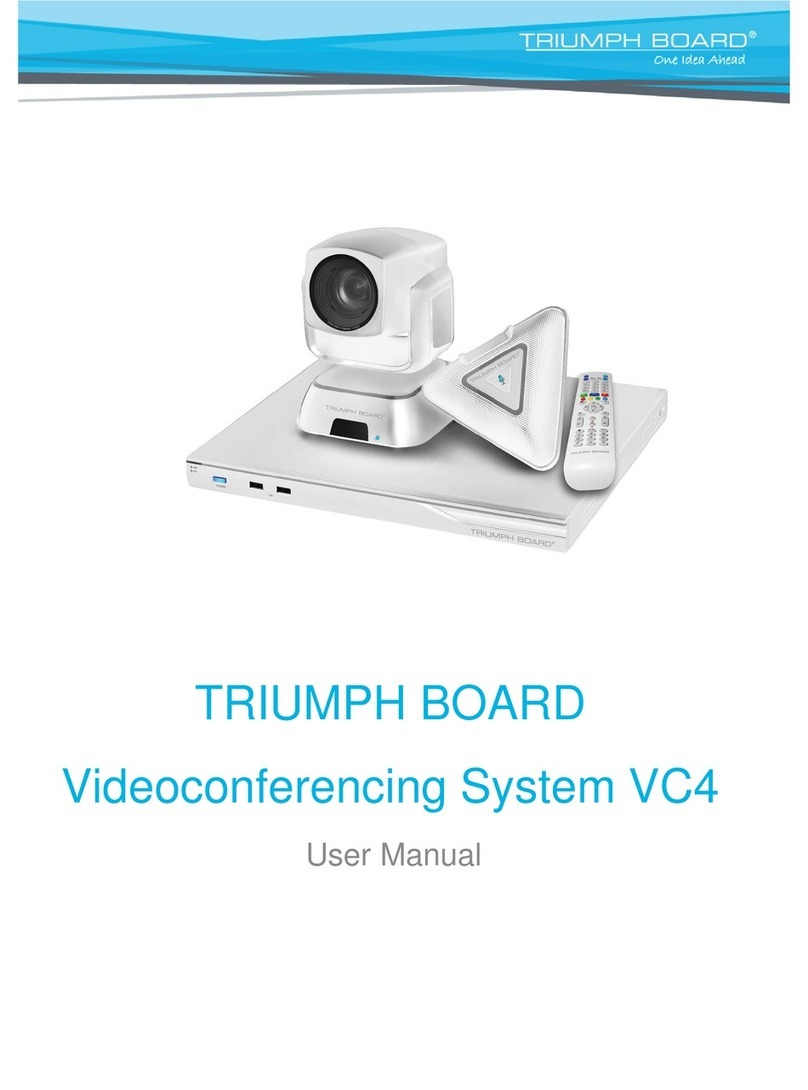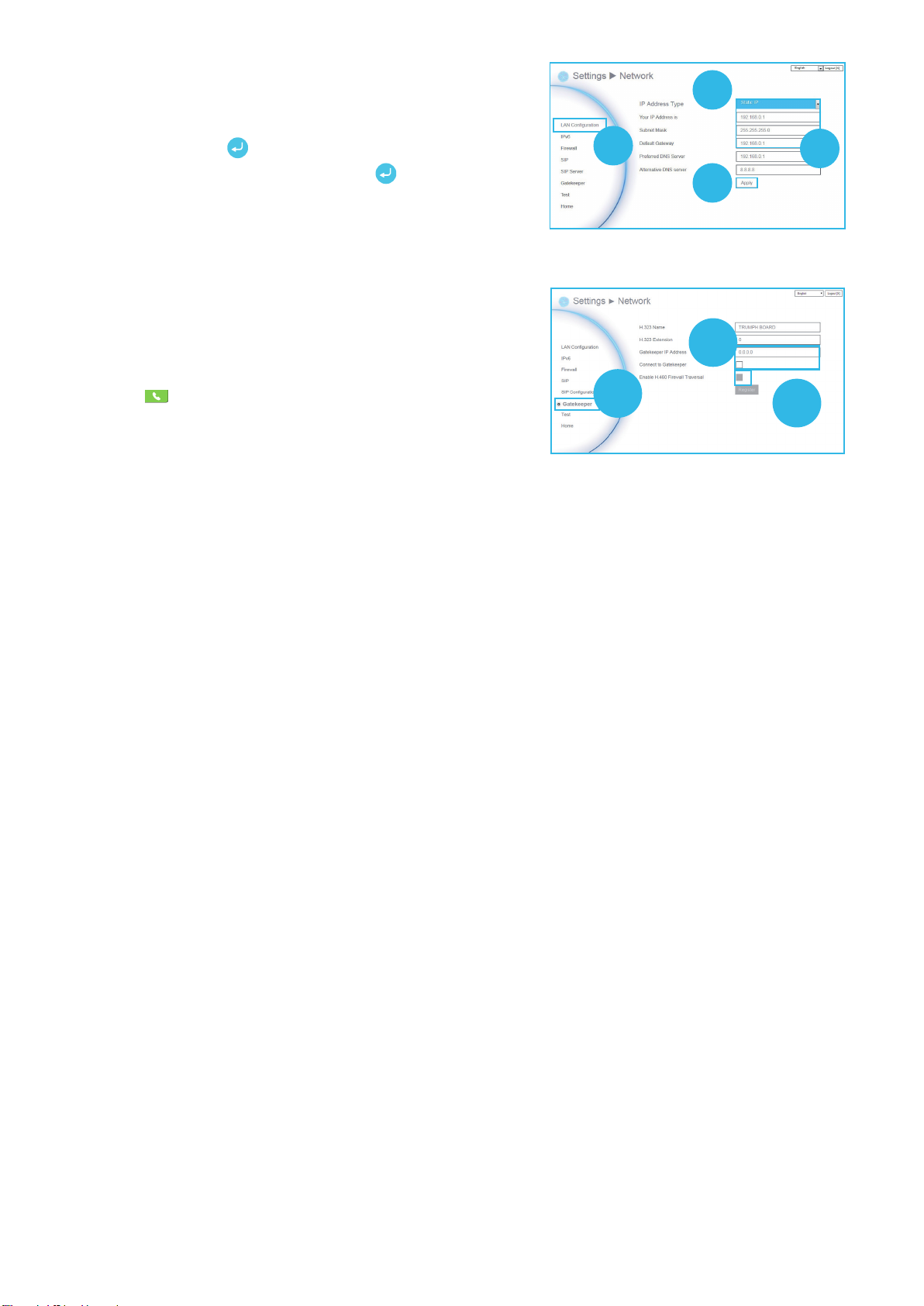3. Press “LAN Configuration (IPv4)”.
4. And In the drop-down list “IP Address Type”, choose “Static IP”.
5. Manually input the “IP address”, “Subnet Mask” and “Default Gateway”.
6. Select “Apply” and press (Enter).
7. In the same page, go to “Gatekeeper” and press (Enter).
8. Enter the IP address of your Gatekeeper in the “Gatekeeper IP Address”
field and enable the “Connect to Gatekeeper” check box.
9. Enable the “Enable H.460 firewall Traversal” option.
10. Press the “Home” button on the remote to return the home menu.
11. Press the (Call) button on the remote and you are ready to make
your first call.
Troubleshooting
1. Make sure you have changed your default IP address. The default IP address is 192.168.0.1, in order not to conflict with
other devices in the same LAN, please change your IP address at the start.
2. Video conference call is established but no video or voice.
- If you are connecting to the TRIUMPH BOARD Video Conferencing System VC4 with a firewall, make sure that you have
set up the port forwarding correctly. If there is no H.323 ALG firewall, please configure the NAT and the WAN IP address for
the TRIUMPH BOARD Video Conferencing System VC4.
- We suggest having a fixed public IP address for the TRIUMPH BOARD Video Conferencing System VC4. With a dynamic
public IP address, it will change after a certain period which depends on your local ISP.
- There is a routing issue if you installed two TRIUMPH BOARD Video Conferencing System VC4 sharing one public IP
address.
3. Unable to connect to other Video Conferencing systems.
- Check to see if you are dialing the correct IP address.
- Ensure the power status of the device from the other site is on.
- Verify if the firewall blocks the inbound trac from the other site.
- Verify if the other site rejected your Video Conferencing call.
4. Unable to see the OSD.
- Check to see if your cable is connected correctly.
- Make sure your system and display are securely-connected and then reboot your system. (Your display should be
switched on before you reboot your system).
4
5
6
3
8
9
7