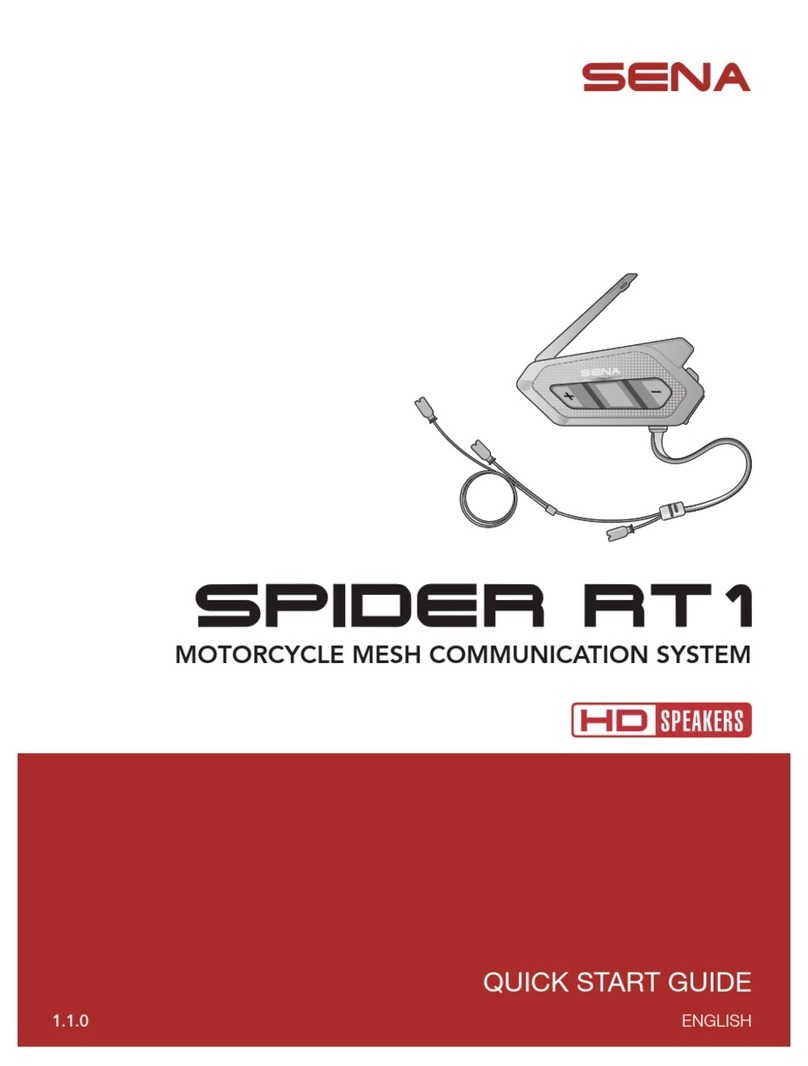6 7 8 9
Joystick
Move
Troubleshooting
Handlebar Remote Disconnection
If the Handlebar Remote becomes disconnected with your headset, recharge
the Handlebar Remote or go through the pairing process again. Meanwhile,
you can use the headset control buttons to operate the headset. Please refer
to the User’s Guide at www.sena.com for details on headset control button
operations.
Factory Reset
If you want to restore the 10R to factory default settings, use the Factory
4GUGVKPVJGEQPſIWTCVKQPOGPW6JGJGCFUGVCWVQOCVKECNN[TGUVQTGUVJG
default settings and turns off.
Sena Technologies, Inc.
www.sena.com
Customer Support: support.sena.com
Fault Reset
If the 10R is not working properly for any reason,
reset by gently pushing the pin-hole reset button
located below the (+) button.
Headset A Headset B
Pairing 1”
Press
Tap
Tap
1st Friend 2nd Friend
Tap
Double Tap
3rd Friend
Tap
Triple Tap
1”
Press Joystick Move
1”
I1I I2I ...I5I... I9I I10I
Tap
Save to preset while scanning
Start
or
Stop
Save
Tap
Tap
Double Tap
or
1 ~ 10, Cancel
Delete
Save
Setting
Configuration Menu
Using the Sena Device Manager
Connect the headset to your computer via a USB cable. Launch the Sena
Device Manager and click DEVICE SETTINGVQEQPſIWTGVJGJGCFUGV
settings.
For details about downloading the Sena Device Manager, please refer to the
NGCƀGVKPENWFGFKPVJGRCEMCIG
Using the Sena Smartphone App
1. On your smartphone, download the Sena Smartphone App for Android or
iPhone from Google Play or App Store. Please refer to
www.sena.com/headset-app/ for more details.
2. Pair your smartphone with the headset.
3. Run the Sena Smartphone App. Swipe the screen to the right and tap
5GVVKPIVQEQPſIWTGVJGJGCFUGVUGVVKPIU
Tap
10”
Press
You can download the full version of the manual and view other
Sena products at the Sena website: www.sena.com.
Intercom Pairing
Intercom Start/End
Radio On/Off Radio Seek Stations
Radio Scan Up FM Band
Radio Move to Preset Station
Radio Save or Delete Preset
5”
Press
LED
Front Button
5”
Press
LED
Front Button
Tap
Front Button
Front Button Front Button
Front Button
Rear Button
Rear Button
Rear Button
Rear Button
Front Button
Front Button
Front Button
Rear Button