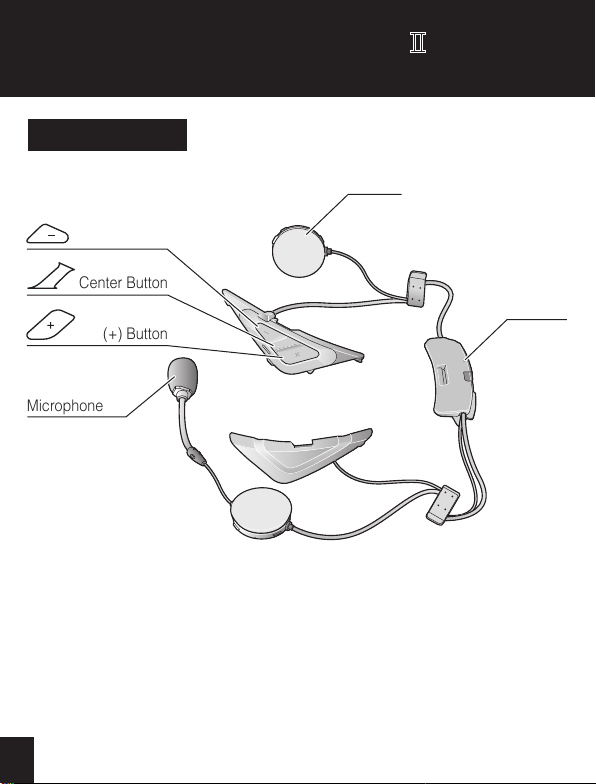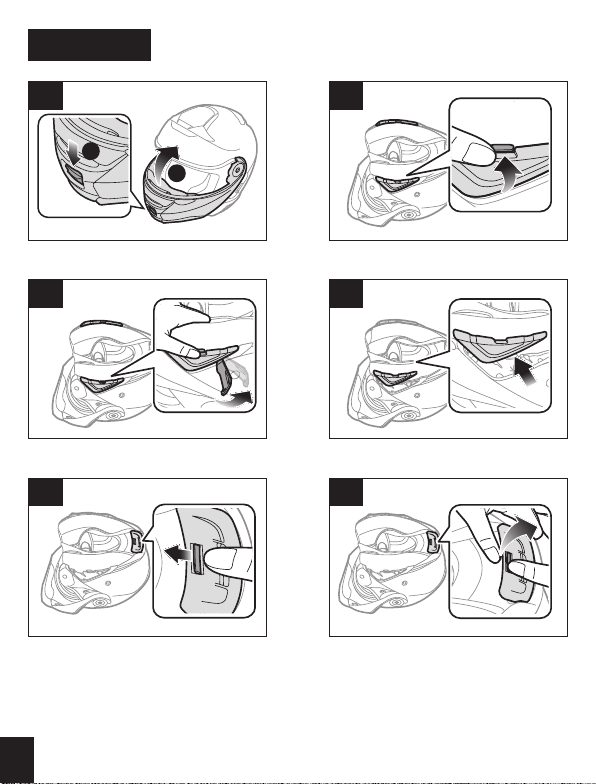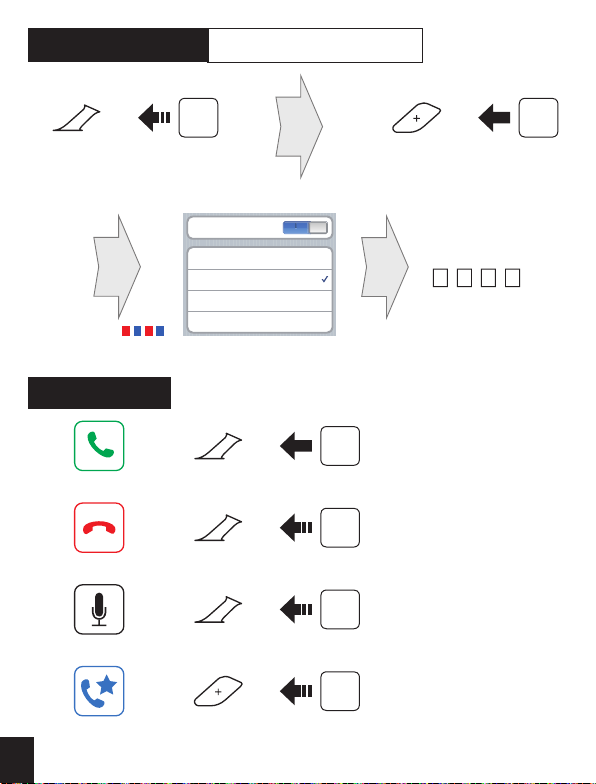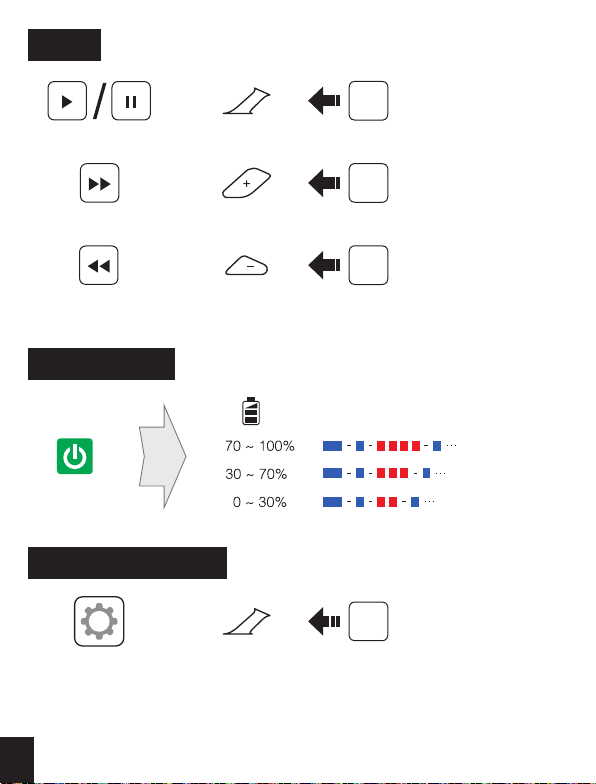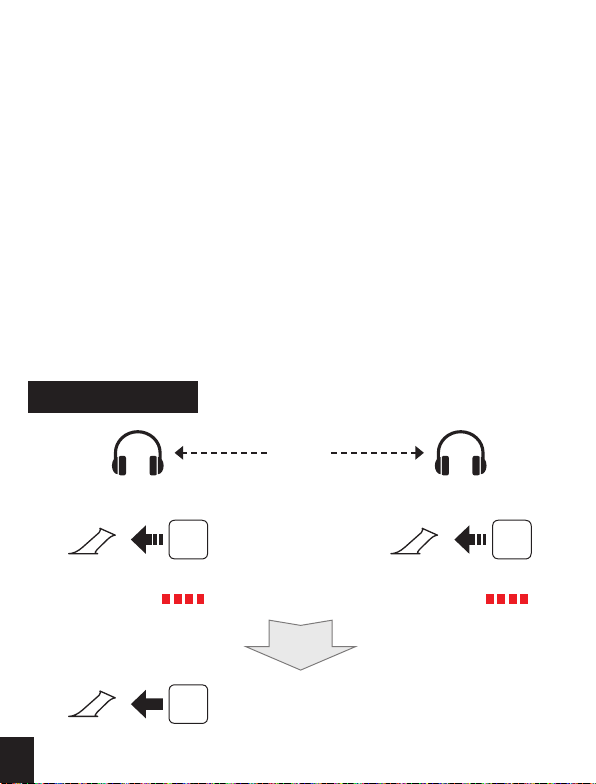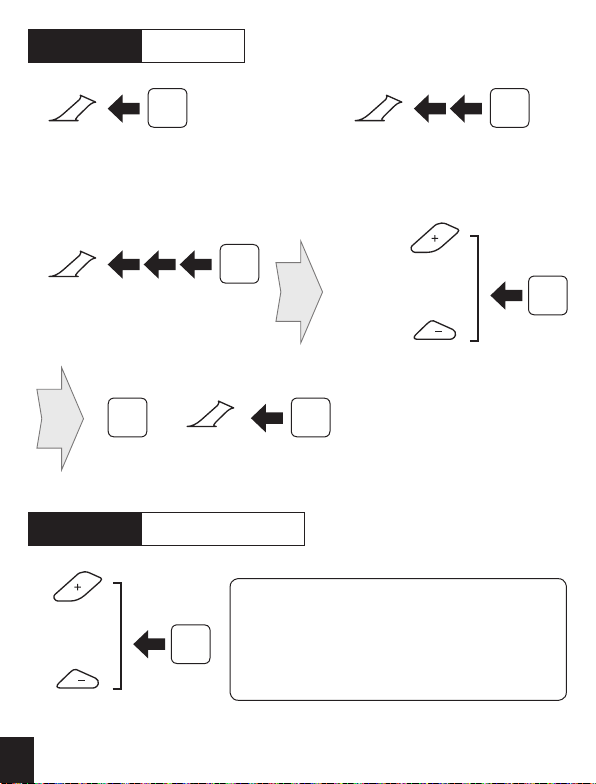7 8 9 10 11
Using the Sena Device Manager
Connect the headset to your computer via a USB cable. Launch the Sena
Device Manager and click DEVICE SETTING to configure the headset
settings. For more information on downloading the Sena Device Manager,
please visit Sena.com.
Using the Sena Smartphone App
1. On your smartphone, download the Sena Smartphone App for Android
or iPhone from Google Play or App Store. Please refer to www.sena.
com/headset-app/ for more details.
2. Pair your smartphone with the headset.
3. Run the Sena Smartphone App. Swipe the screen to the right and tap
Setting to congure the headset settings.
Intercom Pairing
Headset A Headset B
Pairing
8”
PressCenter Button
Center Button
Center Button
Status LED
8”
Press
Status LED
Tap
Start / End Intercom
Tap
Tap
Center Button Center Button
1st Friend 2nd Friend
Tap
Conrm
Center Button
Tap
Start / End Group Intercom
(+) Button
(-) Button
+
Tap
Note:
You can use Group Intercom after saving
your own group in the Sena Smartphone
App. Please refer to the SRL User’s Guide in
more details.
Radio On / Off
1”
(-) Button Press
Radio Seek Station
Seek
Up
Tap
(+) Button
Seek
Down
Tap
(-) Button
A full version of the manual is downloadable at
www.sena.com.
Sena Technologies, Inc.
www.sena.com
Customer Support: support.sena.com
Radio Scan Up FM Band
1”
Press
Save to preset while scanning
Start
or
Stop
Save
Tap
(+) Button
Center Button
Radio Save and Delete Preset
3”
1”
1”
PressCenter Button
Press
Press
or
1 ~ 10, Cancel
Delete
Save
(+) Button
(-) Button
or Tap
(+) Button
(-) Button
Radio Move to Preset Station
Preset [# + 1]
1”
Center Button Press
Voice Command
“Hello Sena”
or
Center Button
(-) Button
+
Tap
Voice Command Function
“Music” Play/Pause music
“FM radio” FM Radio on/off
“Intercom
[one, two, … , nine]” Start/End each intercom
“Speed dial
[one, two, three]” Speed dialing
Troubleshooting
Factory Reset
If you want to restore the SRL to factory default settings, use the Factory
Reset in the configuration menu. The headset automatically restores the
default settings and turns off.
Fault Reset
If the SRL is not working properly for any reason, reset by gently pushing
the pin-hole reset button located next to the DC Power Charging & Firmware
Upgrade Port.
1
2