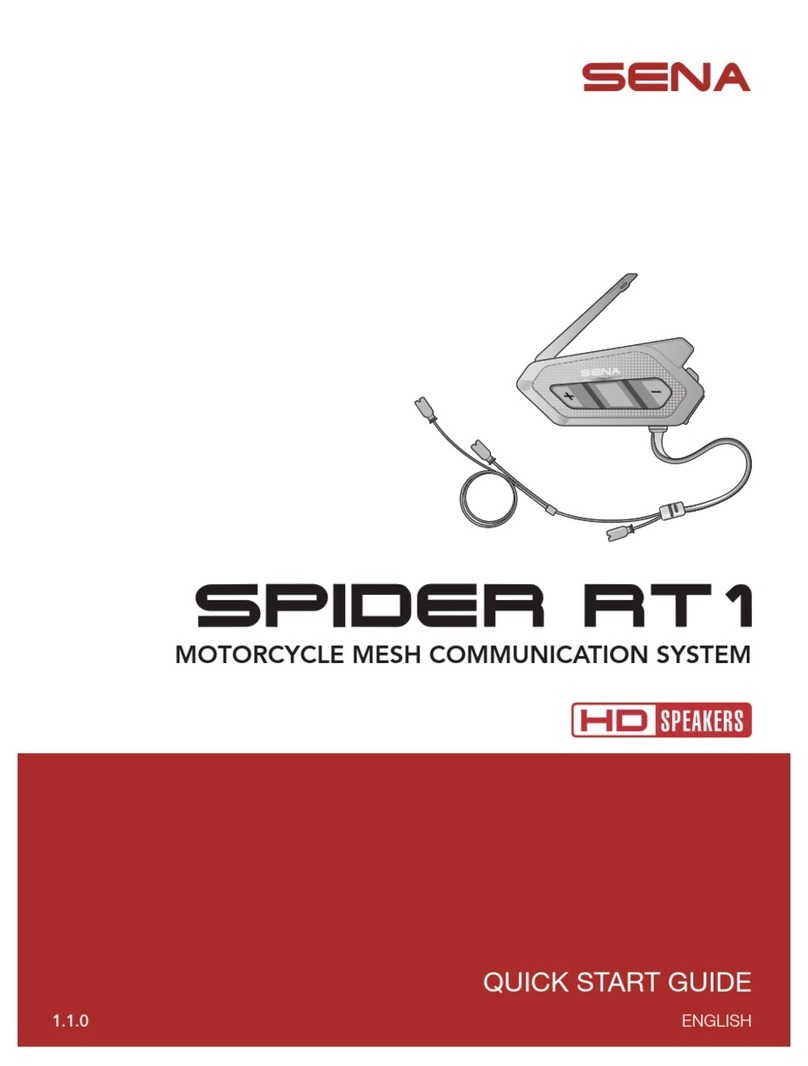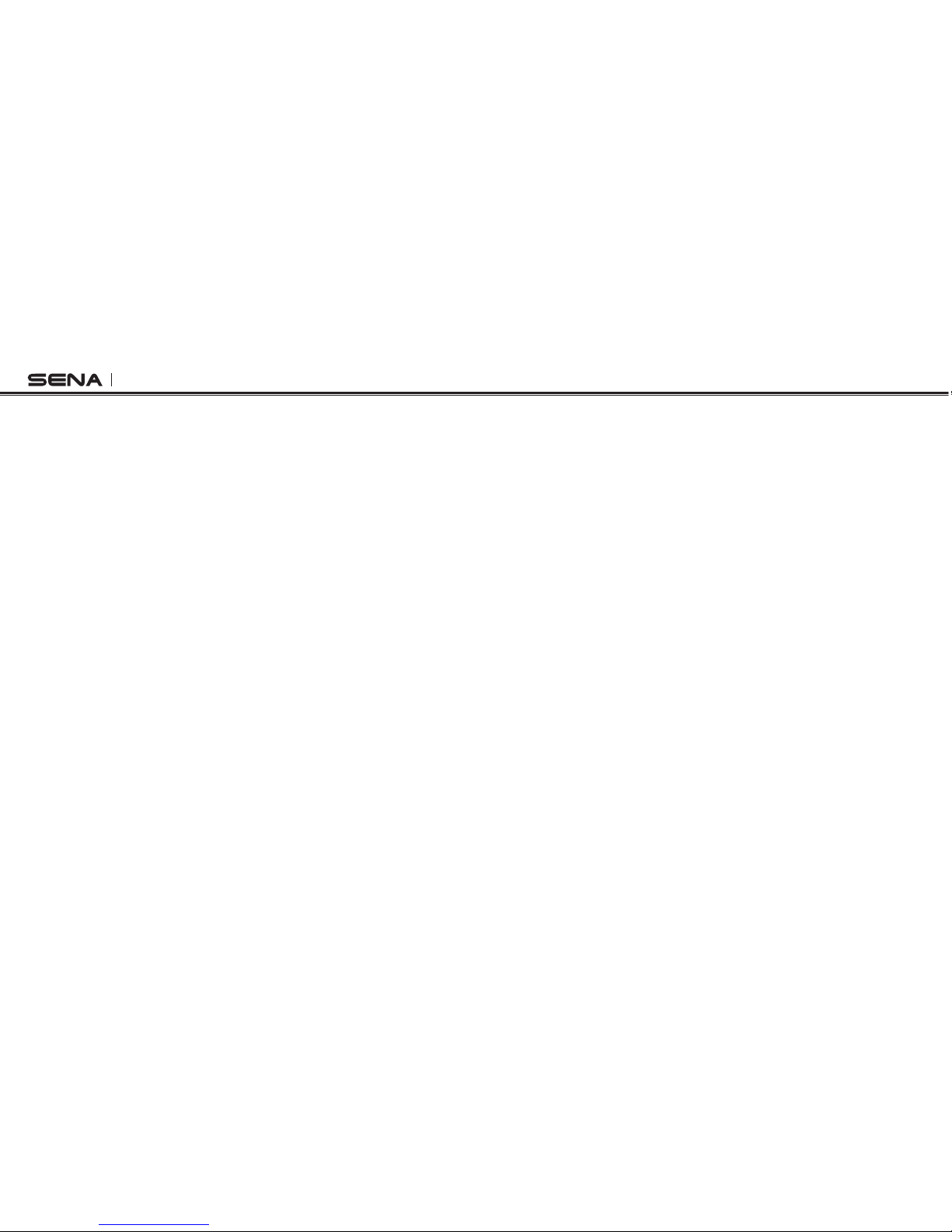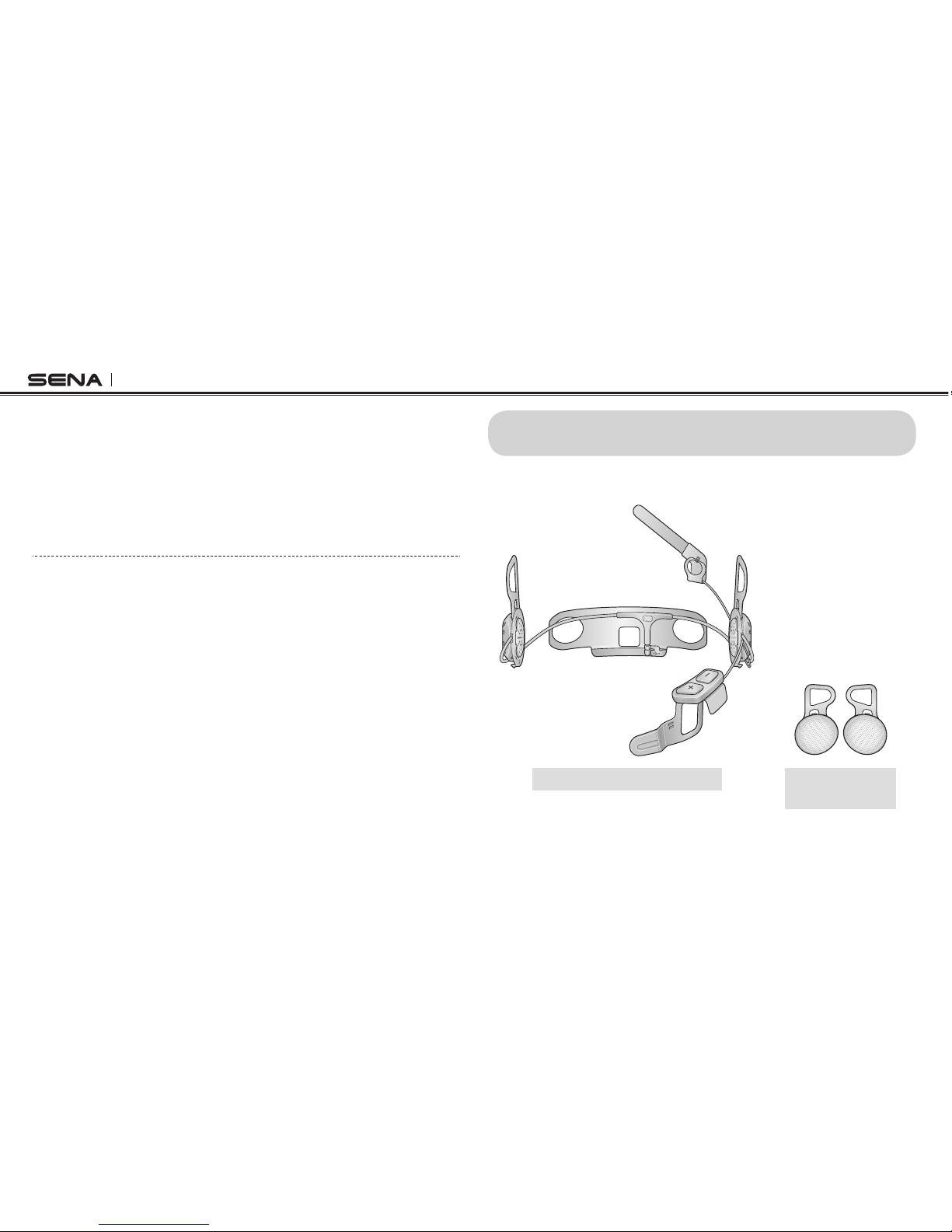10U
English
CONTENTS
1 INTRODUCTION .......................................................................................................5
2 PACKAGE CONTENTS ............................................................................................6
2.1 10U for Shoei GT-Air................................................................................................................6
2.2 10U for Shoei Neotec..............................................................................................................7
2.3 10U for Schuberth C3/C3 Pro .................................................................................................7
2.4 10U for Arai Full-face Helmets................................................................................................8
2.5 Handlebar Remote..................................................................................................................9
3 INSTALLING THE 10U ON YOUR HELMET............................................................9
3.1 10U for Shoei GT-Air and Neotec Installation Guide ..............................................................9
3.2 10U for Schuberth C3/C3 Pro Installation Guide..................................................................12
3.3 10U for Arai Full-face Helmets Installation Guide.................................................................16
3.4 Handlebar Remote................................................................................................................20
4 GETTING STARTED.............................................................................................. 21
4.1 Button Operation...................................................................................................................21
4.2 Powering On and Off.............................................................................................................22
4.3 Charging................................................................................................................................22
4.4 Checking the Battery Level...................................................................................................22
4.5 Volume Adjustment ...............................................................................................................23
4.6 Sena Softwares .....................................................................................................................23
5 PAIRING THE 10U WITH BLUETOOTH DEVICES .............................................. 24
5.1 Mobile Phone Pairing - Mobile Phone, Bluetooth Stereo Device .........................................24
5.2 Second Mobile Phone Pairing - Second Mobile Phone, GPS, and SR10............................24
5.3 Advanced Selective Pairing: A2DP Stereo or Handsfree.....................................................25
5.4 Intercom Pairing ....................................................................................................................26
6 MOBILE PHONE, GPS, SR10 ............................................................................... 28
6.1 Mobile Phone Call Making and Answering...........................................................................28
6.2 Speed Dialing........................................................................................................................29
6.3 GPS Navigation.....................................................................................................................30
6.4 Sena SR10, Two-Way Radio Adapter ...................................................................................30
7 STEREO MUSIC .................................................................................................... 31
7.1 Bluetooth Stereo Music .........................................................................................................31
7.2 Music Sharing .......................................................................................................................31
8 INTERCOM............................................................................................................. 32
8.1 Two-way Intercom .................................................................................................................32
8.2 Three-way Intercom ..............................................................................................................33
8.3 Four-way Intercom.................................................................................................................34
9 THREE-WAY CONFERENCE PHONE CALL WITH INTERCOM PARTICIPANT ... 36
10 UNIVERSAL INTERCOM....................................................................................... 37
10.1 Universal Intercom Pairing....................................................................................................37
10.2 Two-way Universal Intercom.................................................................................................38
10.3 Three-way Universal Intercom ..............................................................................................38
10.4 Four-way Universal Intercom ................................................................................................40
11 FM RADIO .............................................................................................................. 42
11.1 FM Radio On / Off .................................................................................................................42
11.2 Preset Stations.......................................................................................................................42
11.3 Seek and Save ......................................................................................................................42
11.4 Scan and Save ......................................................................................................................43
11.5 Temporary Preset ..................................................................................................................43
11.6 Region Selection ...................................................................................................................43