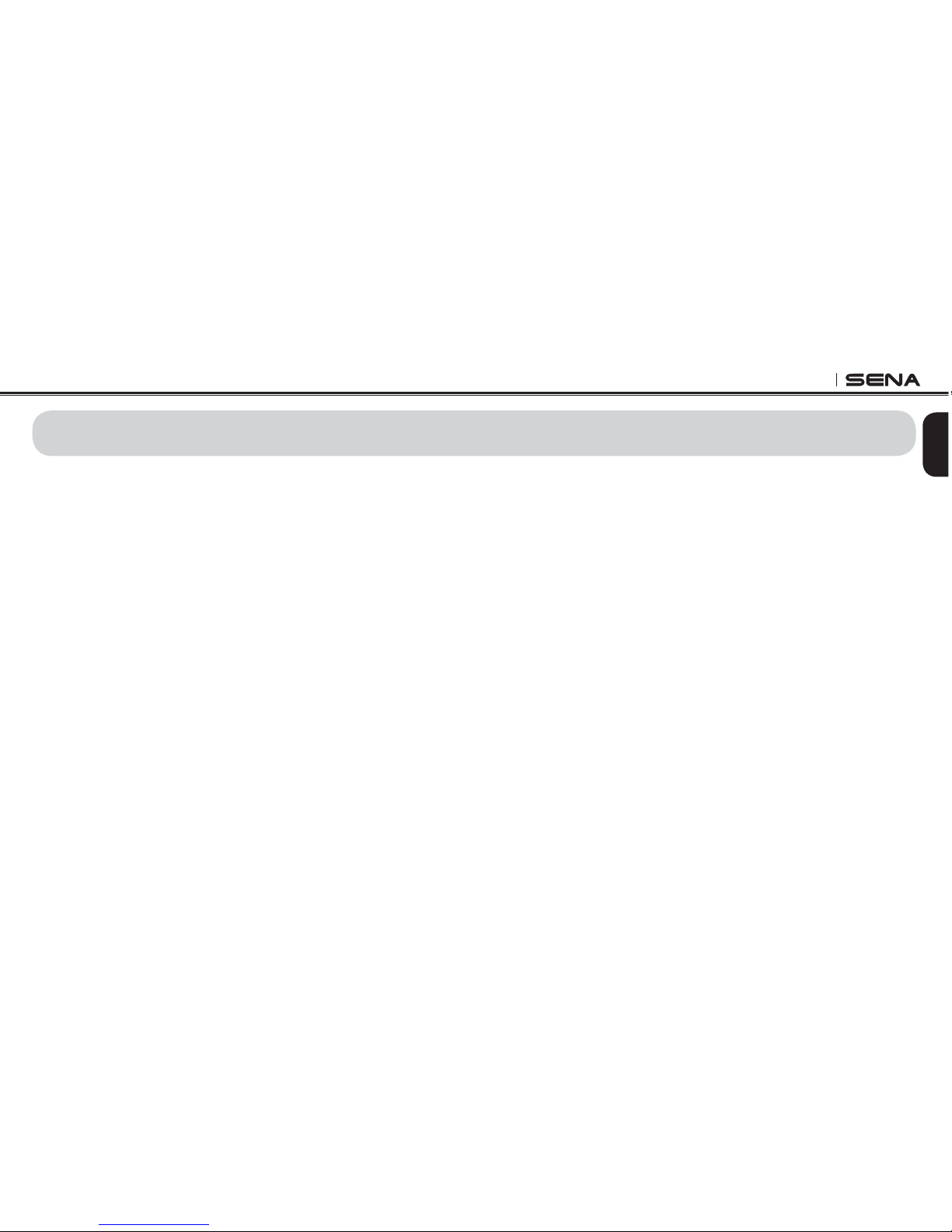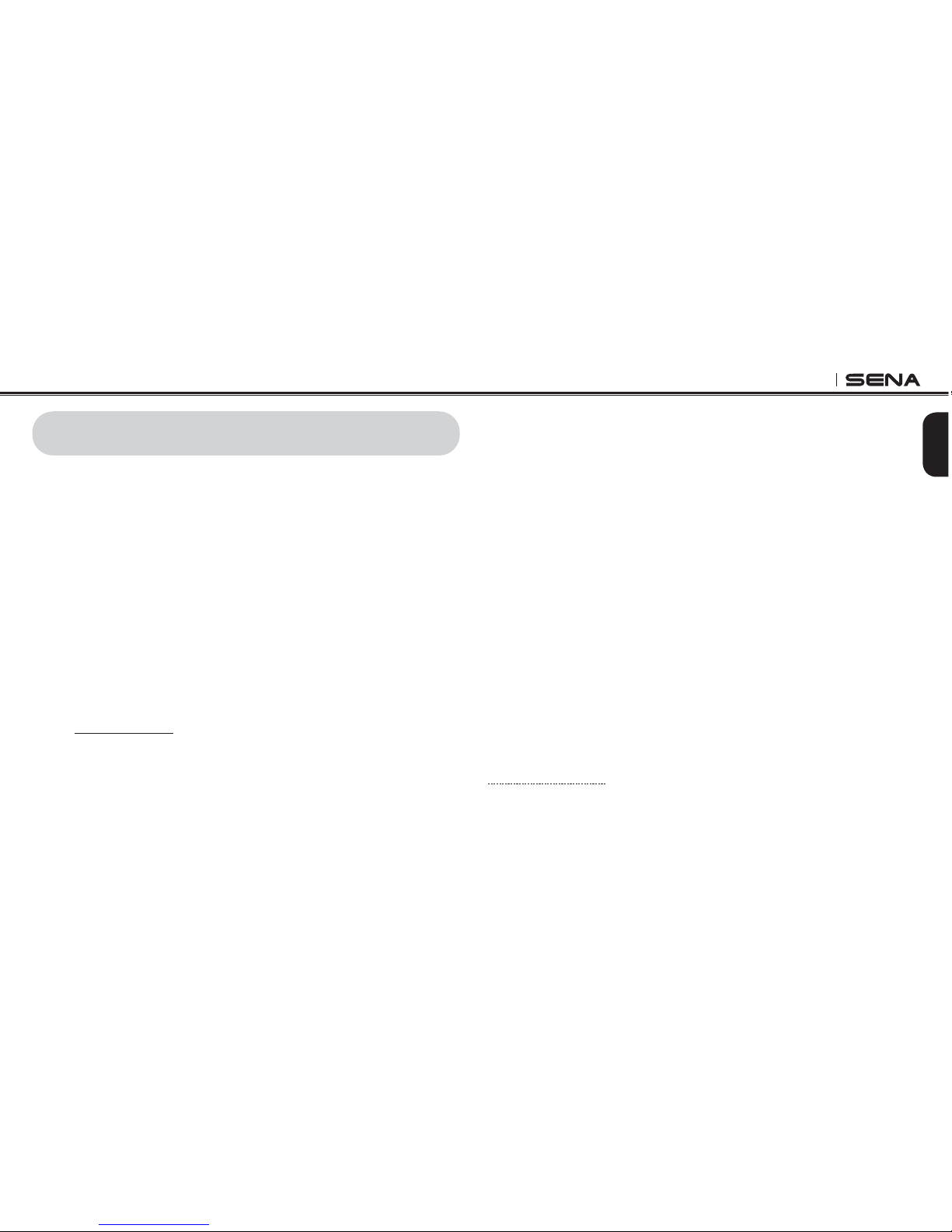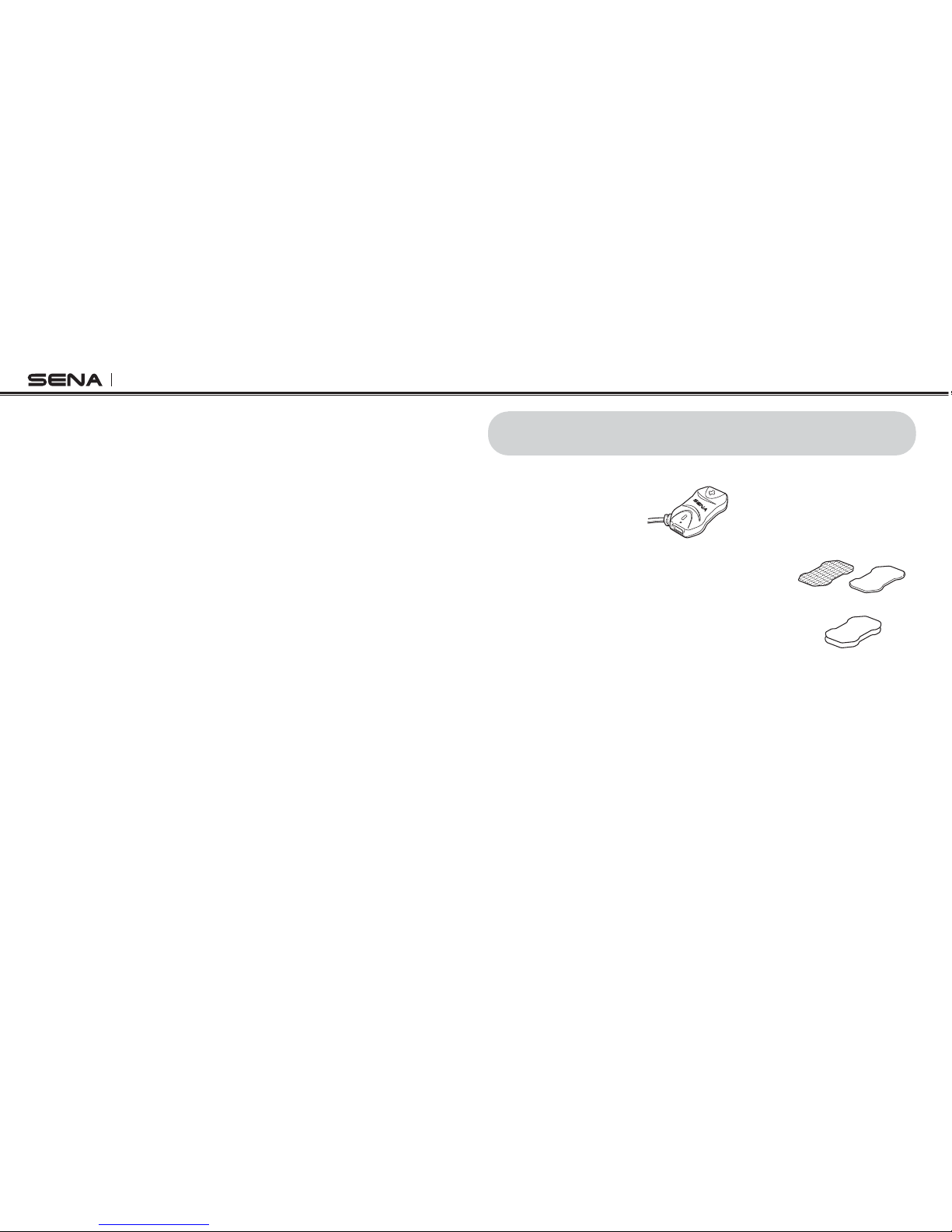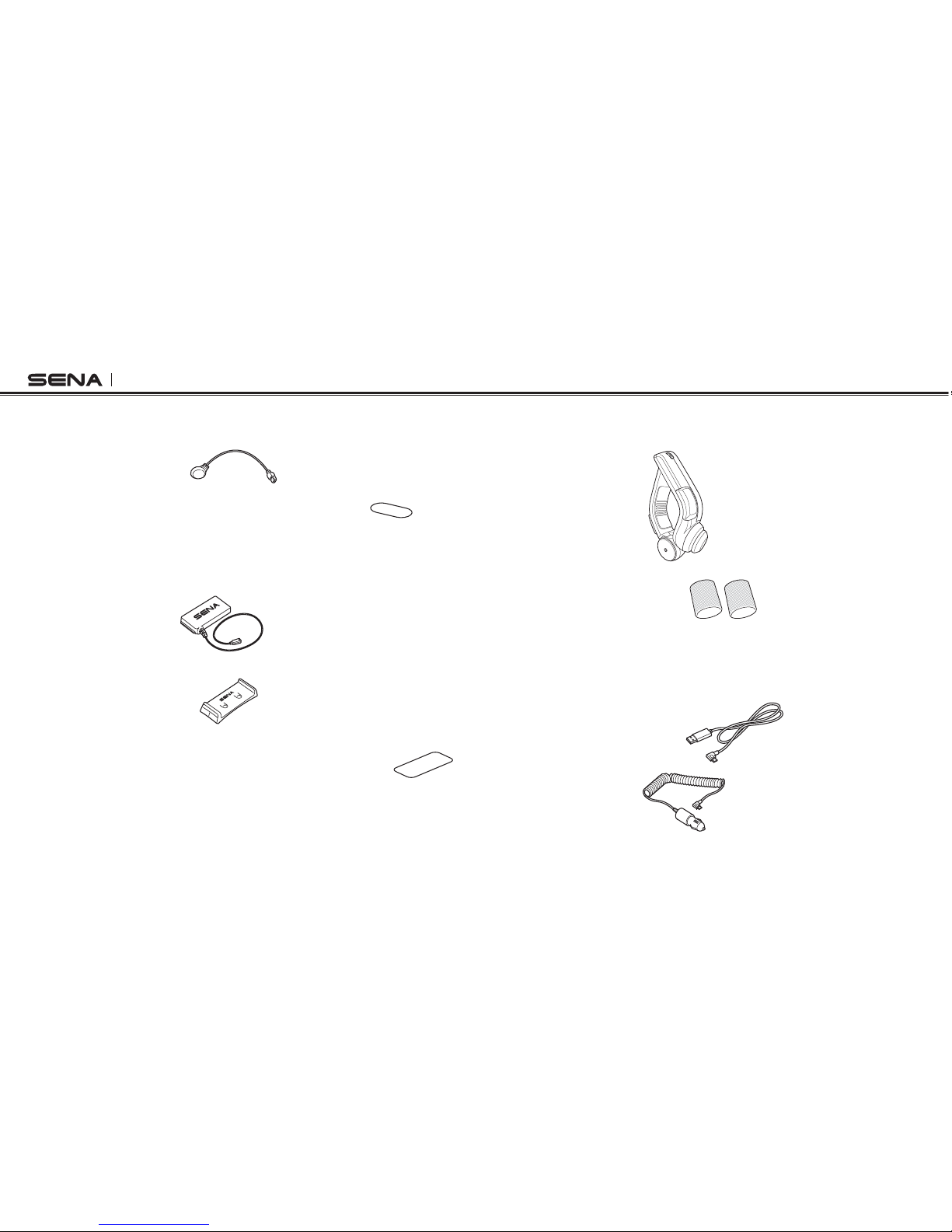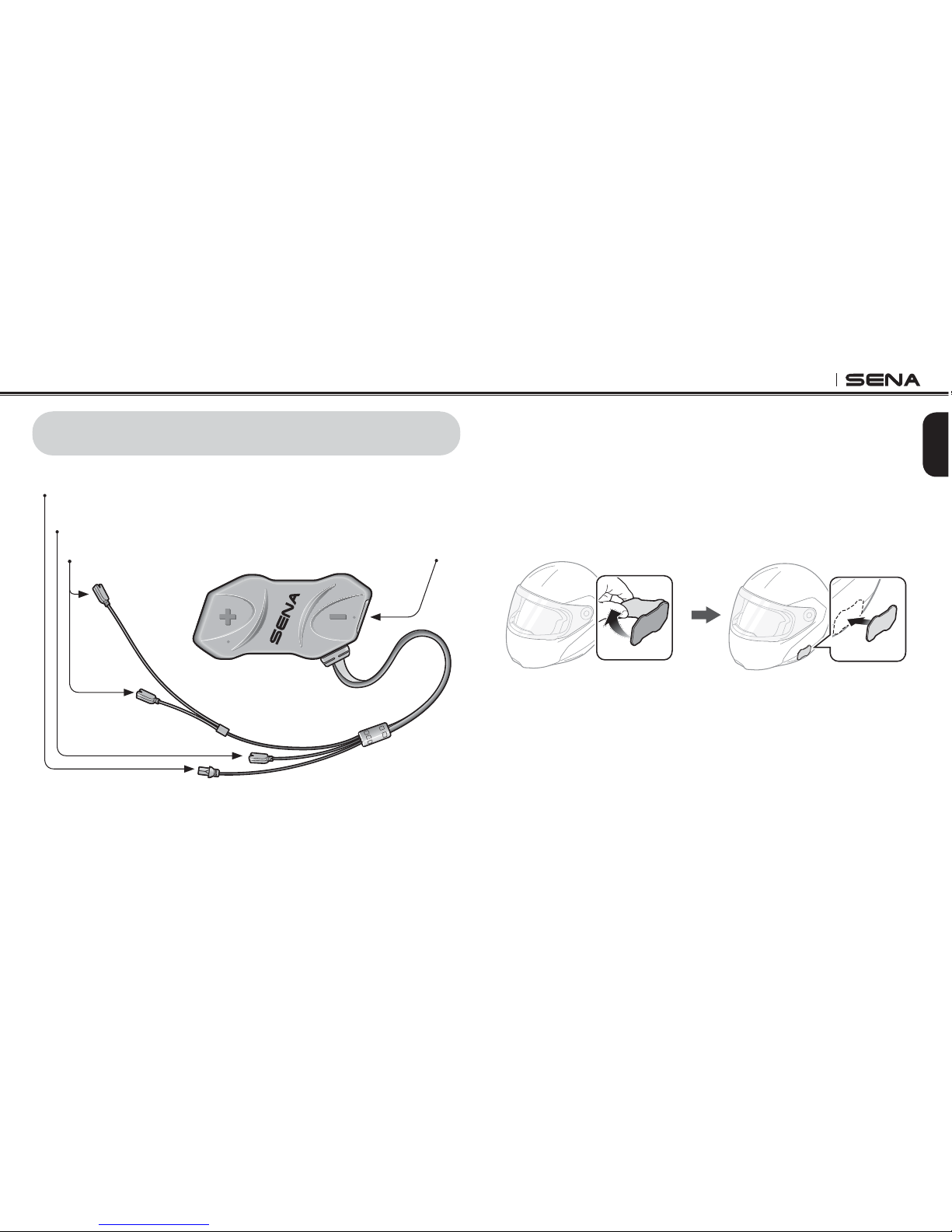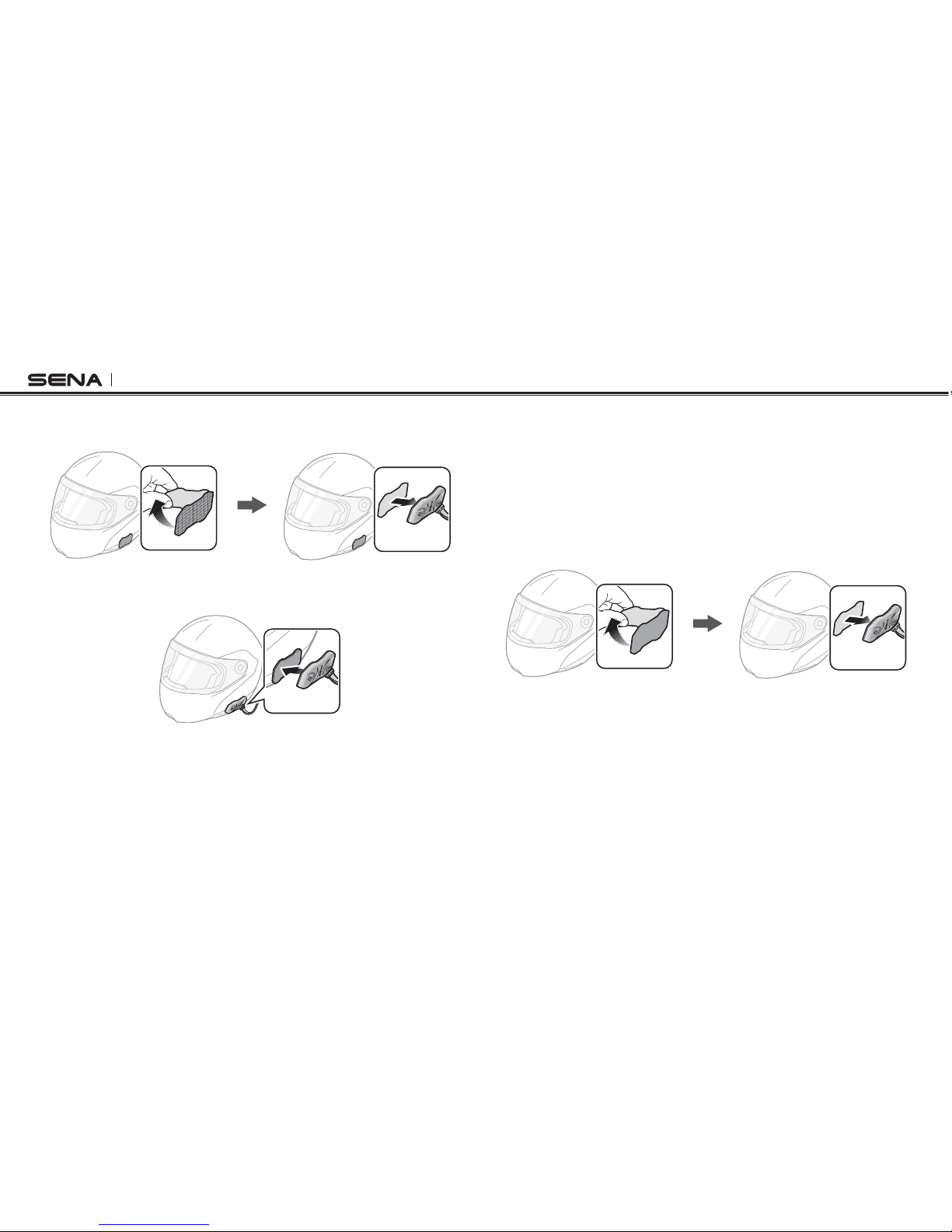10R
English
CONTENTS
1 INTRODUCTION .......................................................................................................5
2 PACKAGE CONTENTS ............................................................................................6
3 INSTALLING THE 10R ON YOUR HELMET............................................................9
3.1 Installing the Main Unit............................................................................................................9
3.2 Installing the Speakers..........................................................................................................11
3.3 Installing the Microphones....................................................................................................12
3.4 Installing the Battery Pack ....................................................................................................15
3.5 Installing the Handlebar Remote ..........................................................................................16
4 GETTING STARTED.............................................................................................. 17
4.1 Button Operation...................................................................................................................17
4.2 Powering On and Off.............................................................................................................18
4.3 Charging................................................................................................................................18
4.4 Checking the Battery Level...................................................................................................19
4.5 Volume Adjustment ...............................................................................................................19
4.6 Sena Softwares .....................................................................................................................20
5 PAIRING THE 10R WITH BLUETOOTH DEVICES .............................................. 20
5.1 Mobile Phone Pairing - Mobile Phone, Bluetooth Stereo Device .........................................21
5.2 Second Mobile Phone Pairing - Second Mobile Phone, GPS, and SR10............................21
5.3 Advanced Selective Pairing - A2DP Stereo or Handsfree ...................................................22
5.4 Intercom Pairing ....................................................................................................................23
6 MOBILE PHONE, GPS, SR10 ............................................................................... 26
6.1 Mobile Phone Call Making and Answering...........................................................................26
6.2 Speed Dialing........................................................................................................................27
6.3 GPS Navigation.....................................................................................................................28
6.4 Sena SR10, Two-Way Radio Adapter ...................................................................................28
7 STEREO MUSIC .................................................................................................... 29
7.1 Bluetooth Stereo Music .........................................................................................................29
7.2 Music Sharing .......................................................................................................................29
8 INTERCOM............................................................................................................. 30
8.1 Two-way Intercom .................................................................................................................30
8.2 Three-way Intercom ..............................................................................................................31
8.3 Four-way Intercom.................................................................................................................33
9 THREE-WAY CONFERENCE PHONE CALL WITH
INTERCOM PARTICIPANT ................................................................................... 35
10 UNIVERSAL INTERCOM....................................................................................... 36
10.1 Universal Intercom Pairing....................................................................................................37
10.2 Two-way Universal Intercom.................................................................................................38
10.3 Three-way Universal Intercom ..............................................................................................38
10.4 Four-way Universal Intercom ................................................................................................40
11 FM RADIO .............................................................................................................. 42
11.1 FM Radio On and Off ............................................................................................................42
11.2 Preset Stations.......................................................................................................................42
11.3 Seek and Save ......................................................................................................................42
11.4 Scan and Save ......................................................................................................................43
11.5 Temporary Preset ..................................................................................................................43
11.6 Region Selection ...................................................................................................................44
12 FUNCTION PRIORITY ........................................................................................... 45