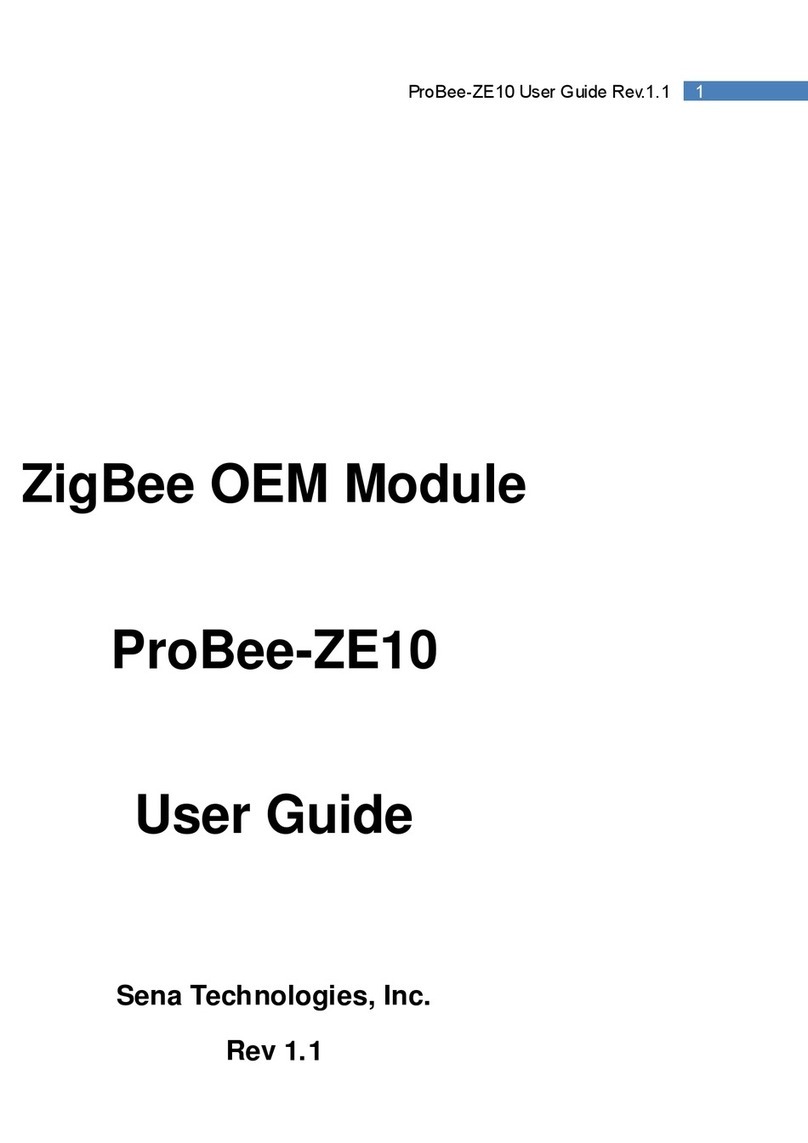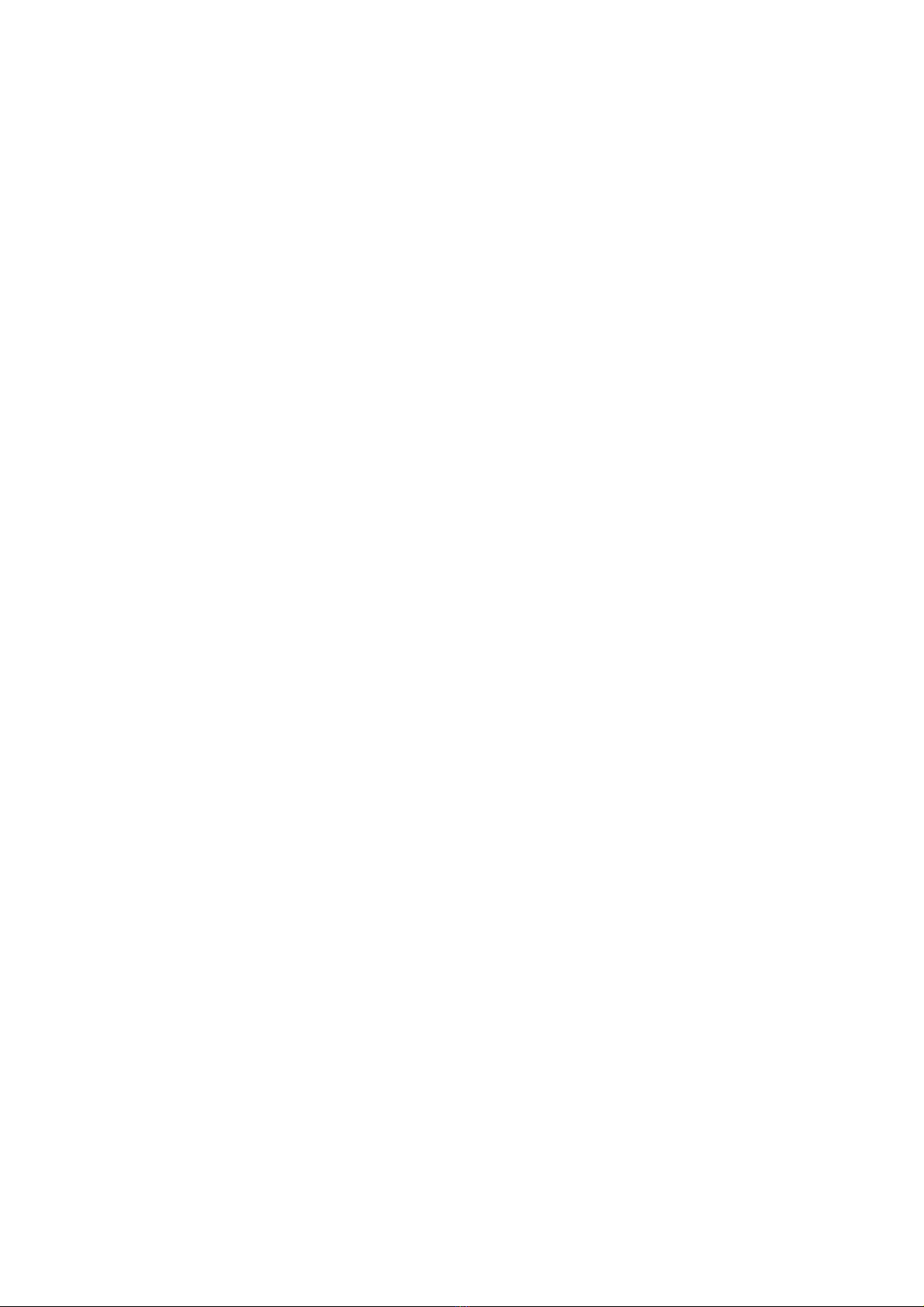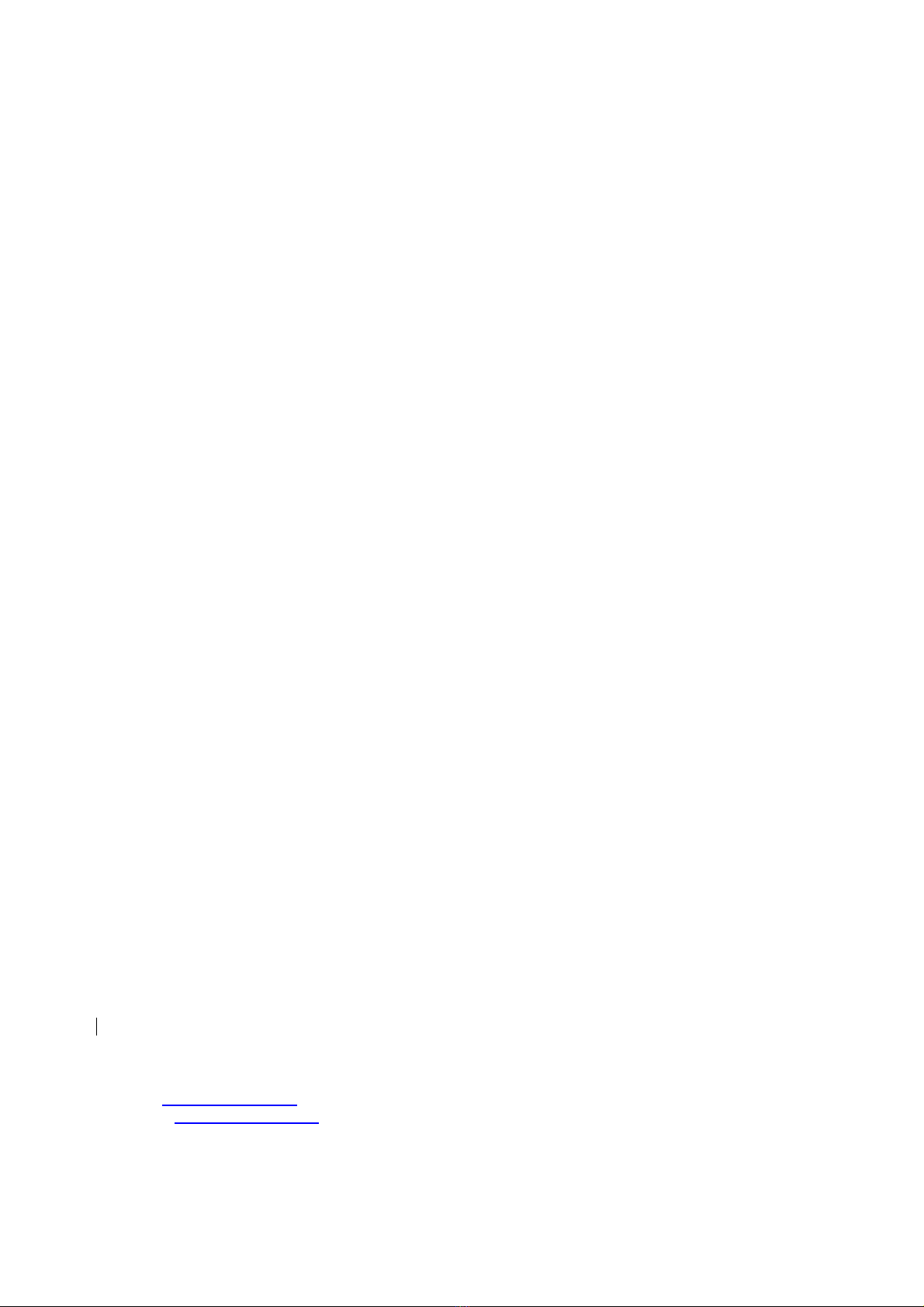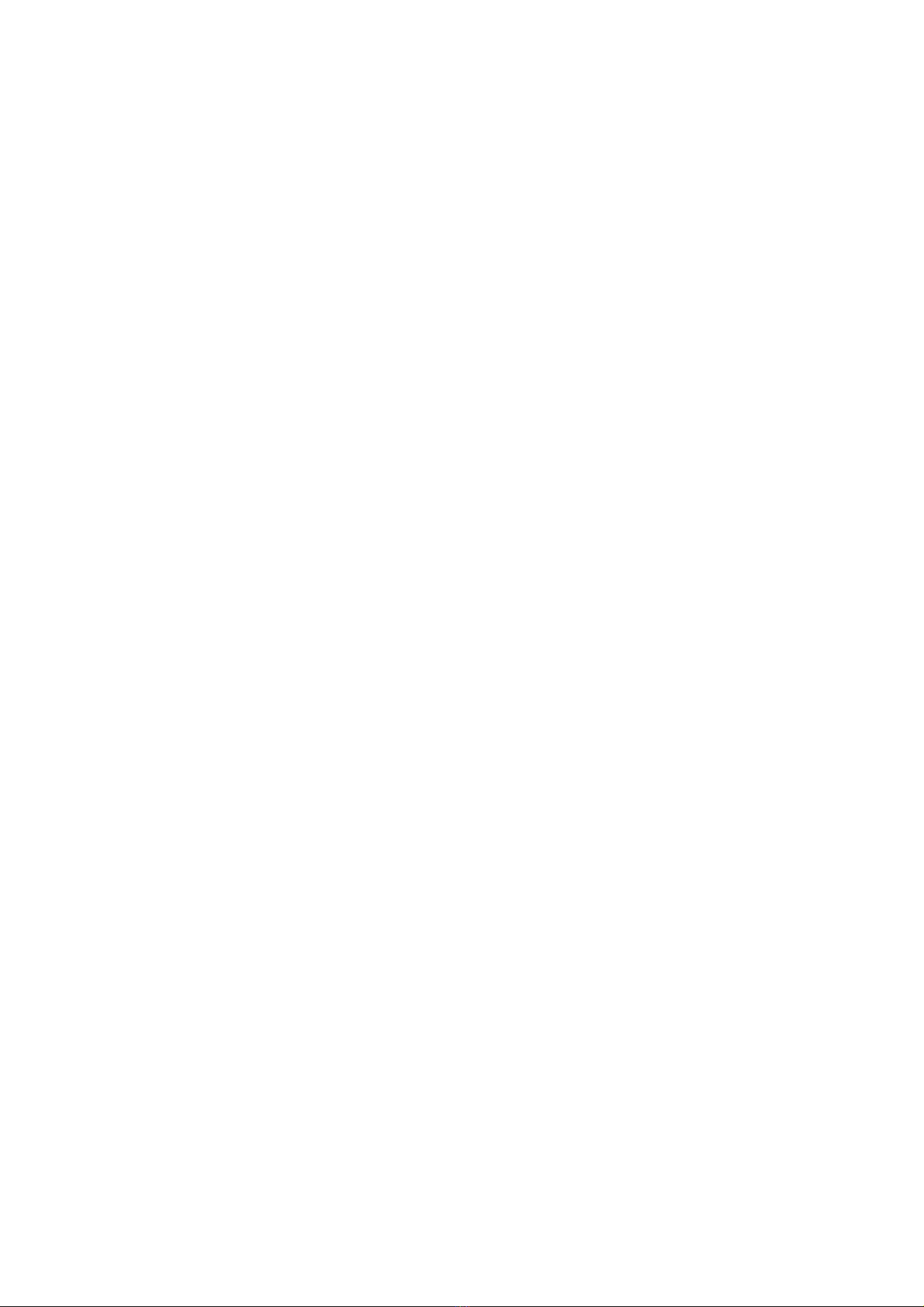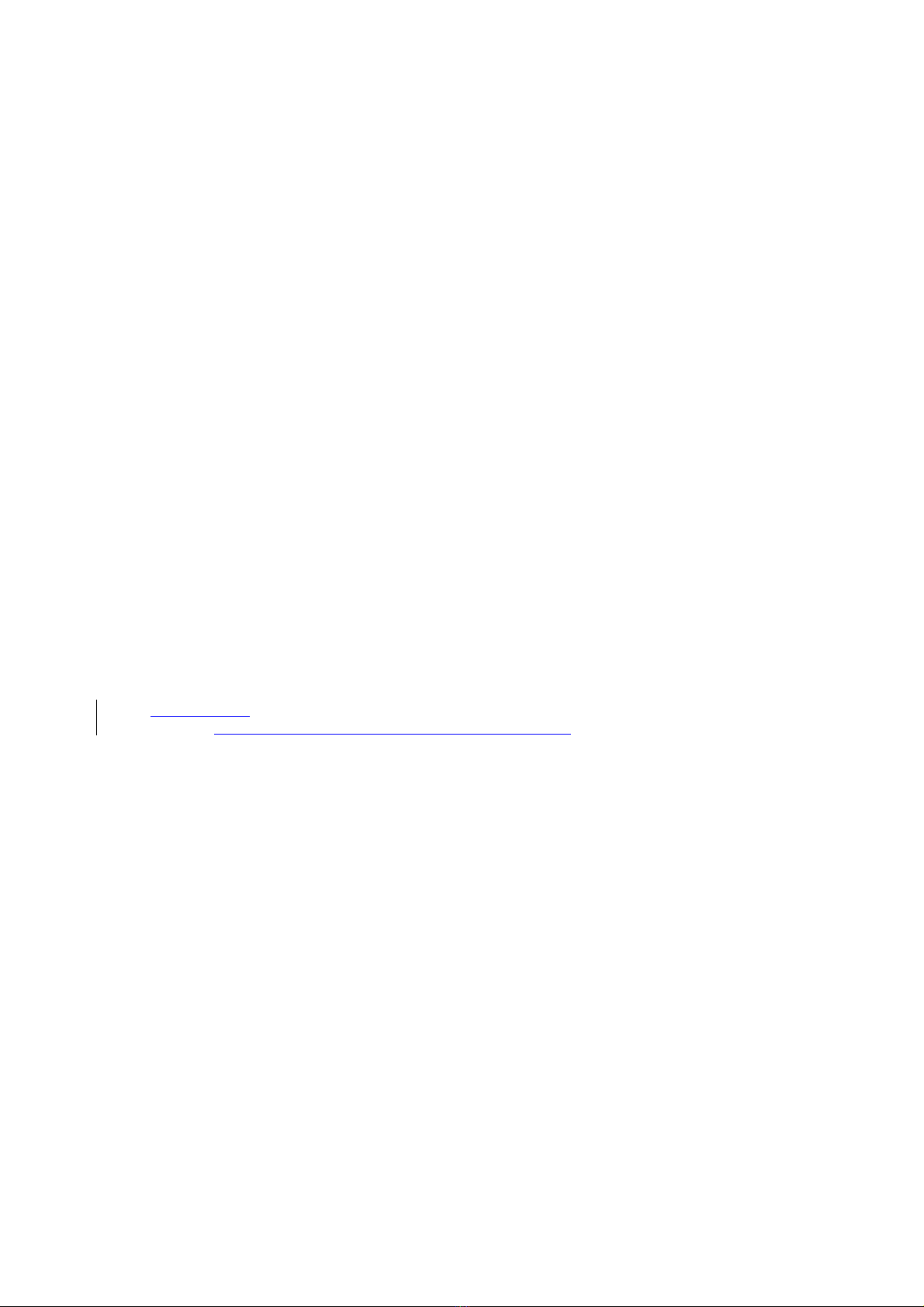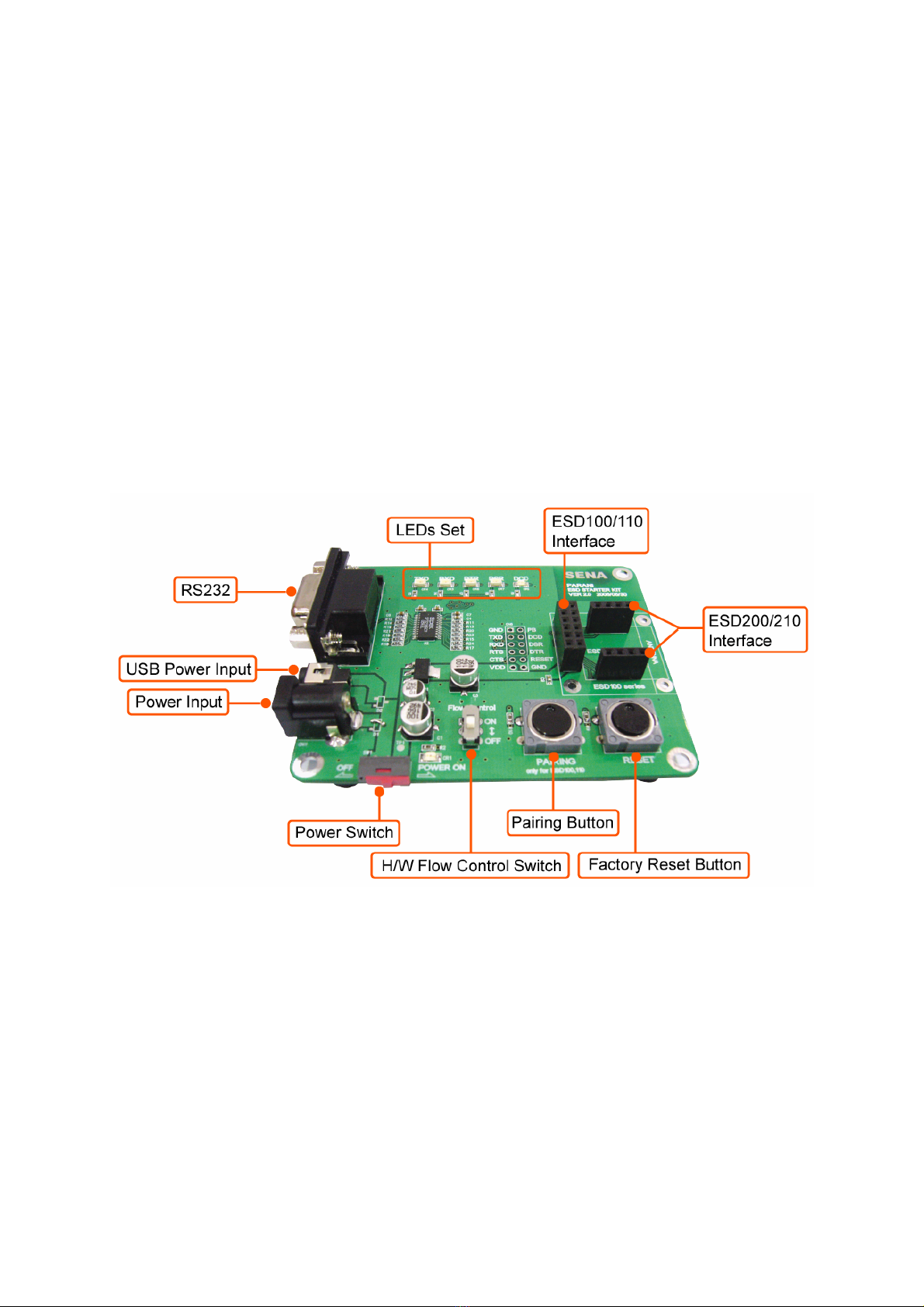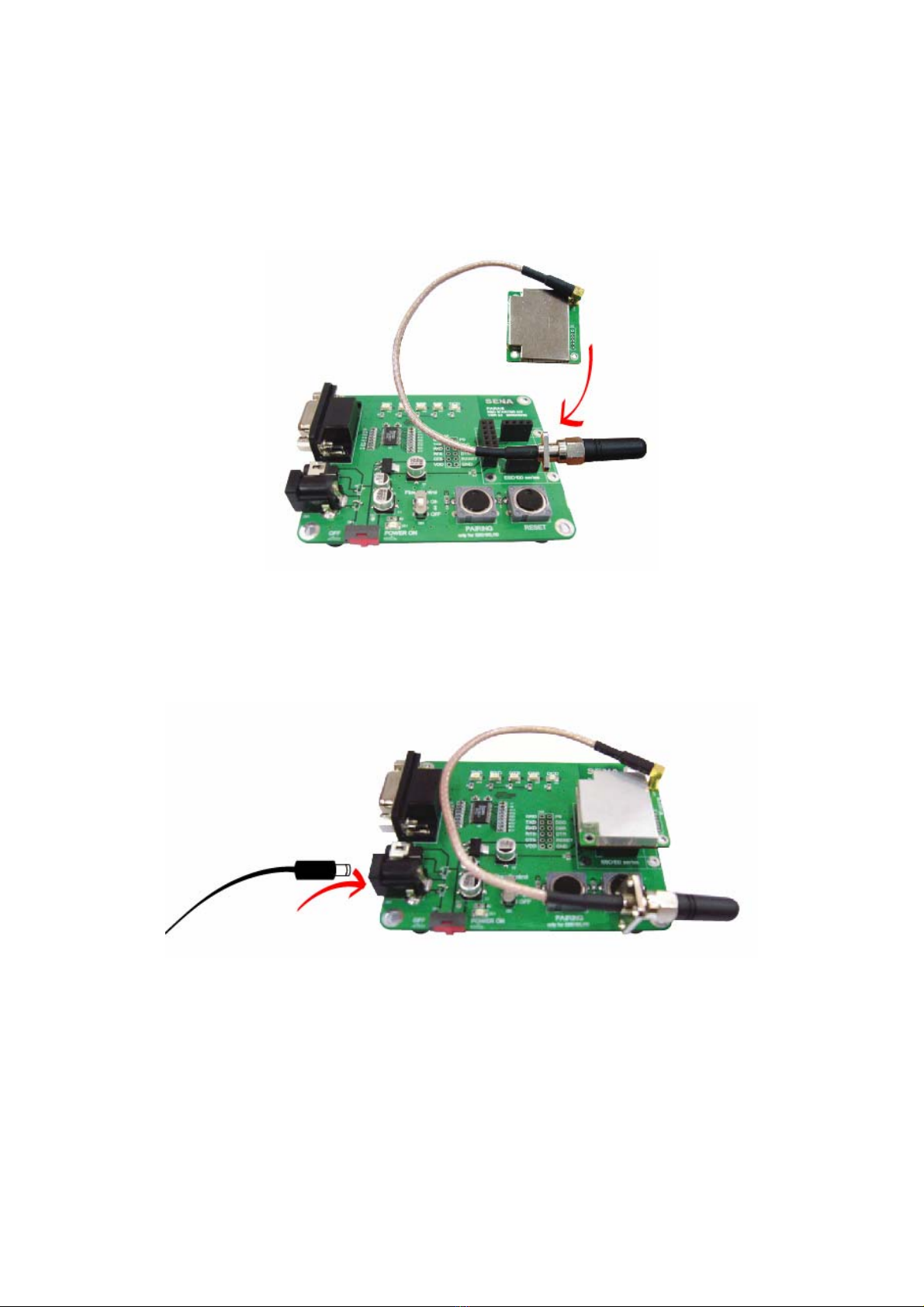4
B.3.1. ATZ..............................................................................................................................33
B.3.2. AT&F............................................................................................................................33
B.3.3. AT.................................................................................................................................33
B.3.4. AT+UARTCONFIG,Baudrate,Parity,Stopbit,Hwfc........................................................33
B.3.5. AT+USEDIP?...............................................................................................................34
B.3.6. AT+BTINFO?...............................................................................................................34
B.3.7. AT+BTINQ?..................................................................................................................34
B.3.8. AT+BTLAST?...............................................................................................................34
B.3.9. AT+BTVER?................................................................................................................35
B.3.10. AT+BTRSSI,n............................................................................................................35
B.3.11. AT+BTMODE,n..........................................................................................................35
B.3.12. +++.............................................................................................................................35
B.3.13. AT+SETESC,nn.........................................................................................................36
B.3.14. ATO............................................................................................................................36
B.3.15. AT+BTCANCEL.........................................................................................................36
B.3.16. AT+BTSCAN..............................................................................................................36
B.3.17. AT+BTSCAN,n,to.......................................................................................................37
B.3.18. AT+BTSCAN112233445566,to..................................................................................37
B.3.19. ATD............................................................................................................................37
B.3.20. ATD112233445566....................................................................................................38
B.3.21. ATH............................................................................................................................38
B.3.22. AT+BTKEY=$string....................................................................................................38
B.3.23. AT+BTSD?................................................................................................................39
B.3.24. AT+BTCSD................................................................................................................39
B.3.25. AT+BTFP,n.................................................................................................................39
B.3.26. AT+BTSEC,Authentication,Encryption......................................................................39
B.3.27. AT+BTNAME=$string................................................................................................39
B.3.28. AT+BTLPM,n.............................................................................................................40
B.3.29. AT+DFU.....................................................................................................................40
B.3.30. AT&V..........................................................................................................................40
B.3.31. ATSnn?.....................................................................................................................40
B.3.32. ATSnn=mm................................................................................................................41
B.4. Command Validity....................................................................................................................41
Appendix C: S-Register 43
C.1. S1: Force to Reconnect (default 1)..........................................................................................43
C.2. S2: Enable Hardware Flow Control (default 1)........................................................................43
C.3. S3: Stream UART Policy (default 0) ........................................................................................43
C.4. S4: Enable Remote Name Query (default 1)...........................................................................43
C.5. S6: Enable Low Power Mode (default 0).................................................................................44
C.6. S10: Enable SD Response (default 1) ....................................................................................44
C.7. S11: Enable Escape (default 1)...............................................................................................44
C.8. S12: Clear Data Buffer When Disconnected (default 0)..........................................................44
C.9. S14: Enable DTR Transfer (default 1).....................................................................................44
C.10. S15: Enable Disconnect by DTR (default 0)..........................................................................44
C.11. S22: Fast Connect (default 0)................................................................................................44
C.12. S24: Maximum Number of Inquiry Result (default 10) ..........................................................45
C.13. S28: Escape Sequence Character (default 43).....................................................................45
C.14. S31: Page Timeout (default 300)...........................................................................................45
C.15. S33: Inquiry Timeout (default 30) ..........................................................................................45
C.16. S37: Supervision Timeout (default 16000) ............................................................................45
C.17. S46: BD Address of Last Connected Device.........................................................................45
Appendix D: Trouble Shooting 46
D.1 No Data Transmission ..............................................................................................................46
D.1.1 COM Port Settings .........................................................................................................46
D.2 Data Loss or Malfunctioning.....................................................................................................46
D.2.1Hardware Flow Control....................................................................................................46