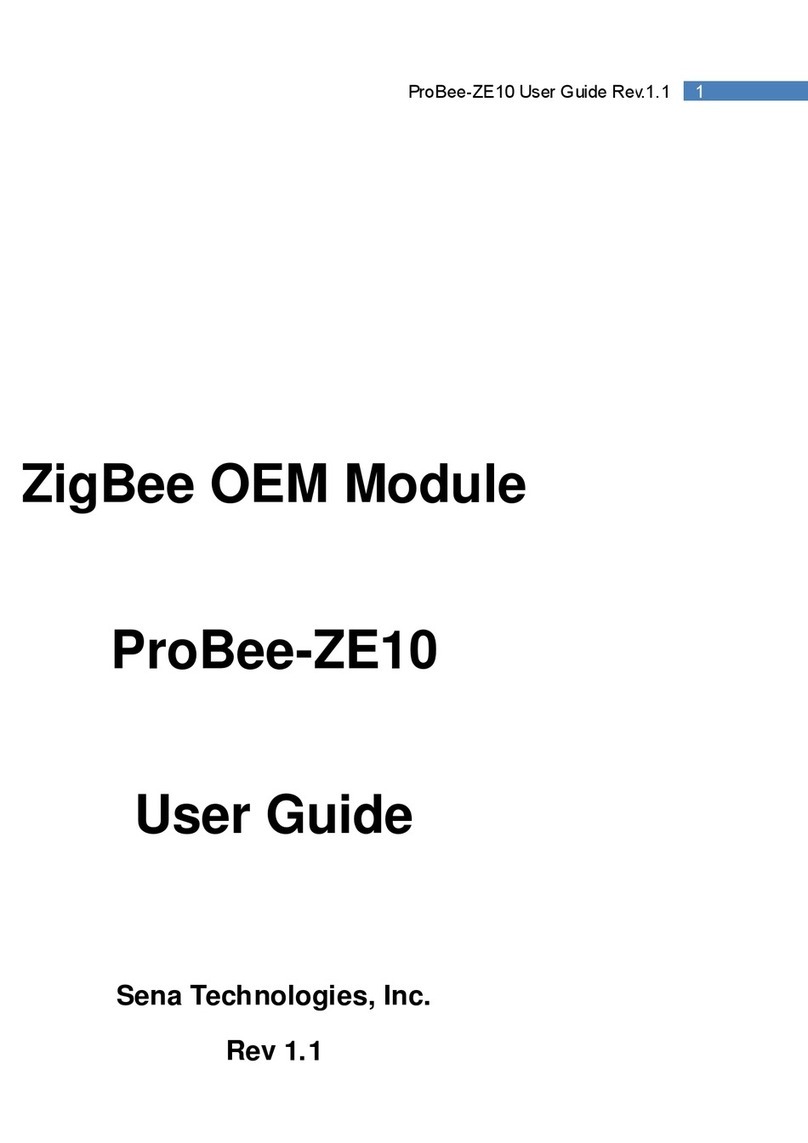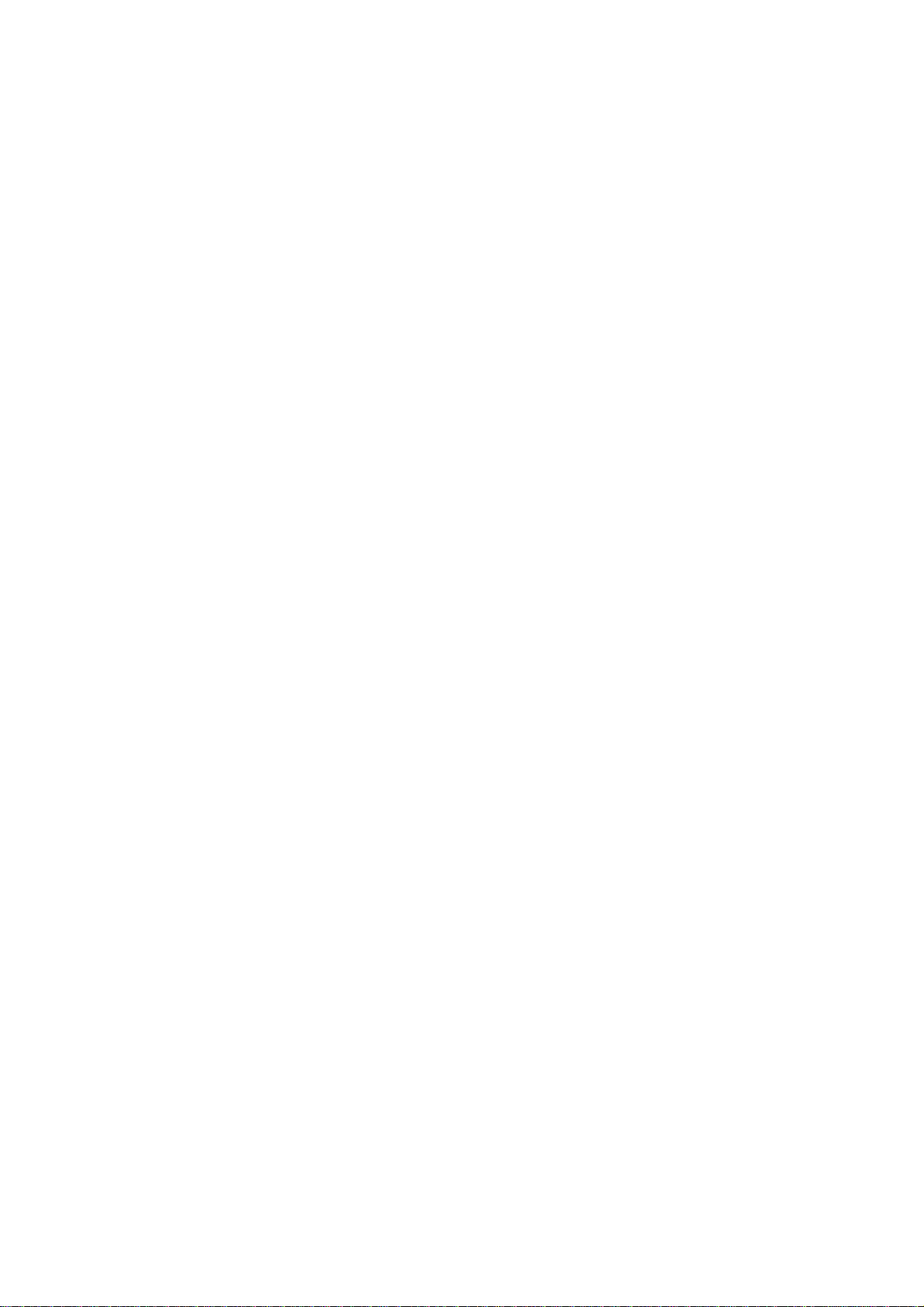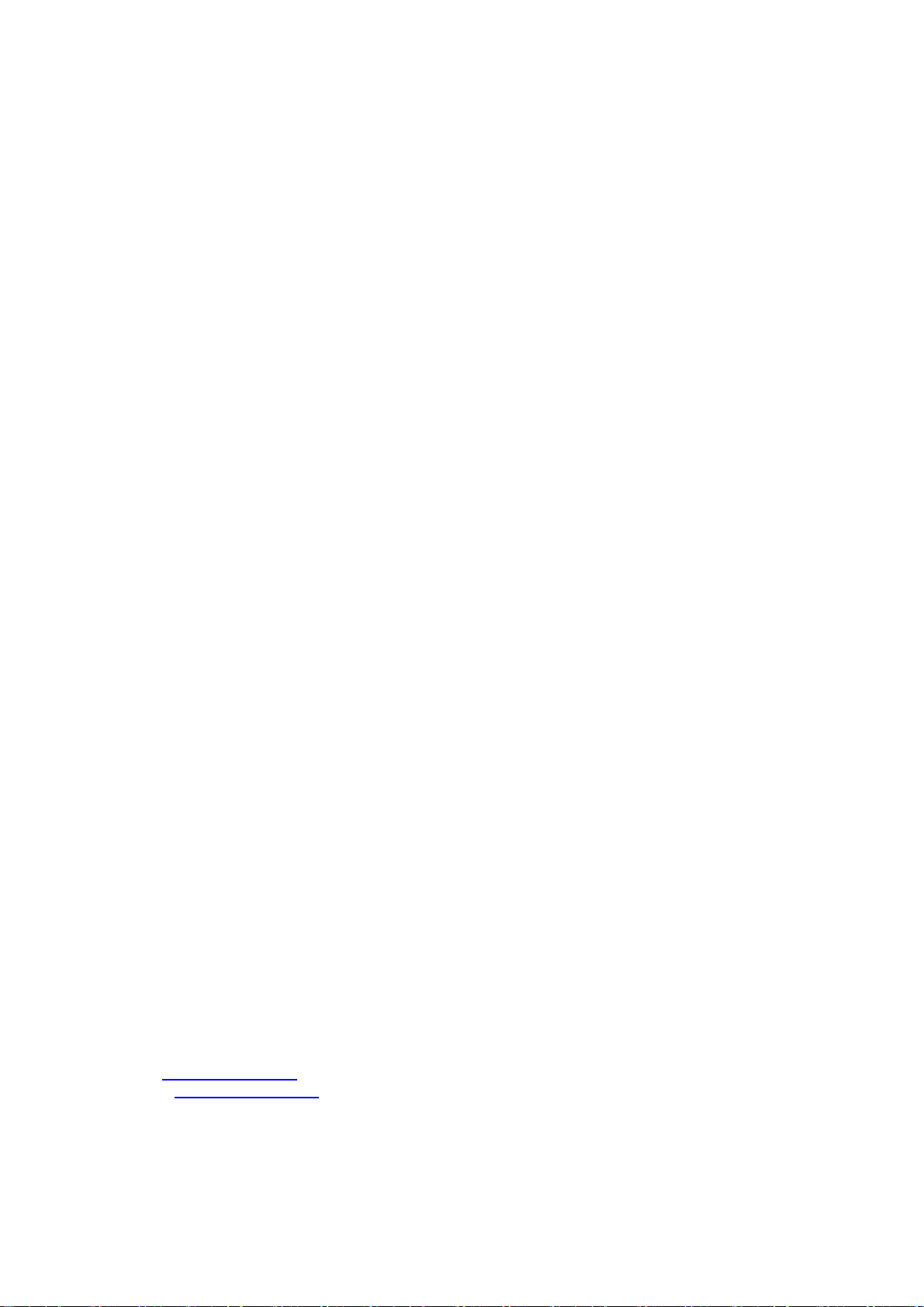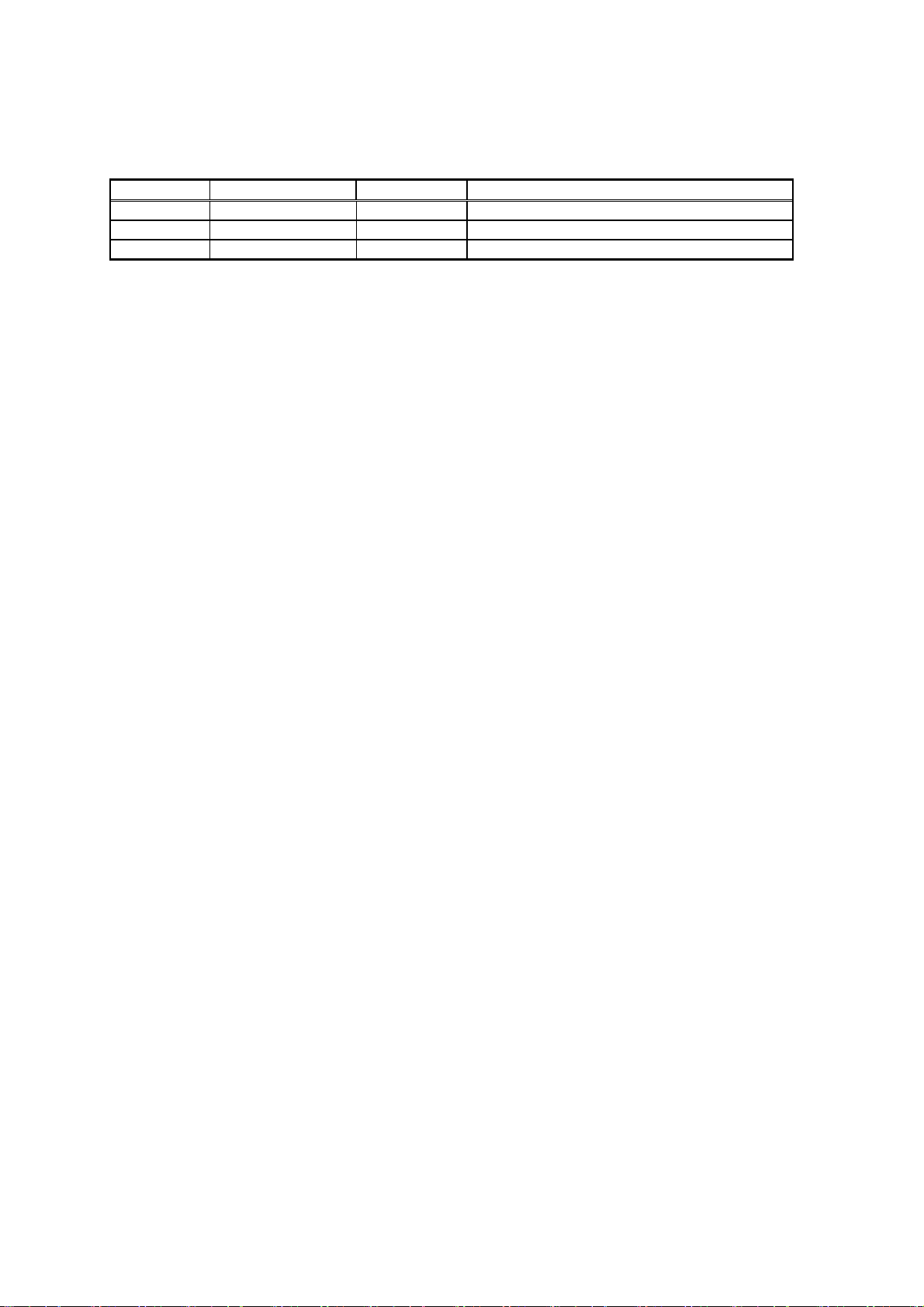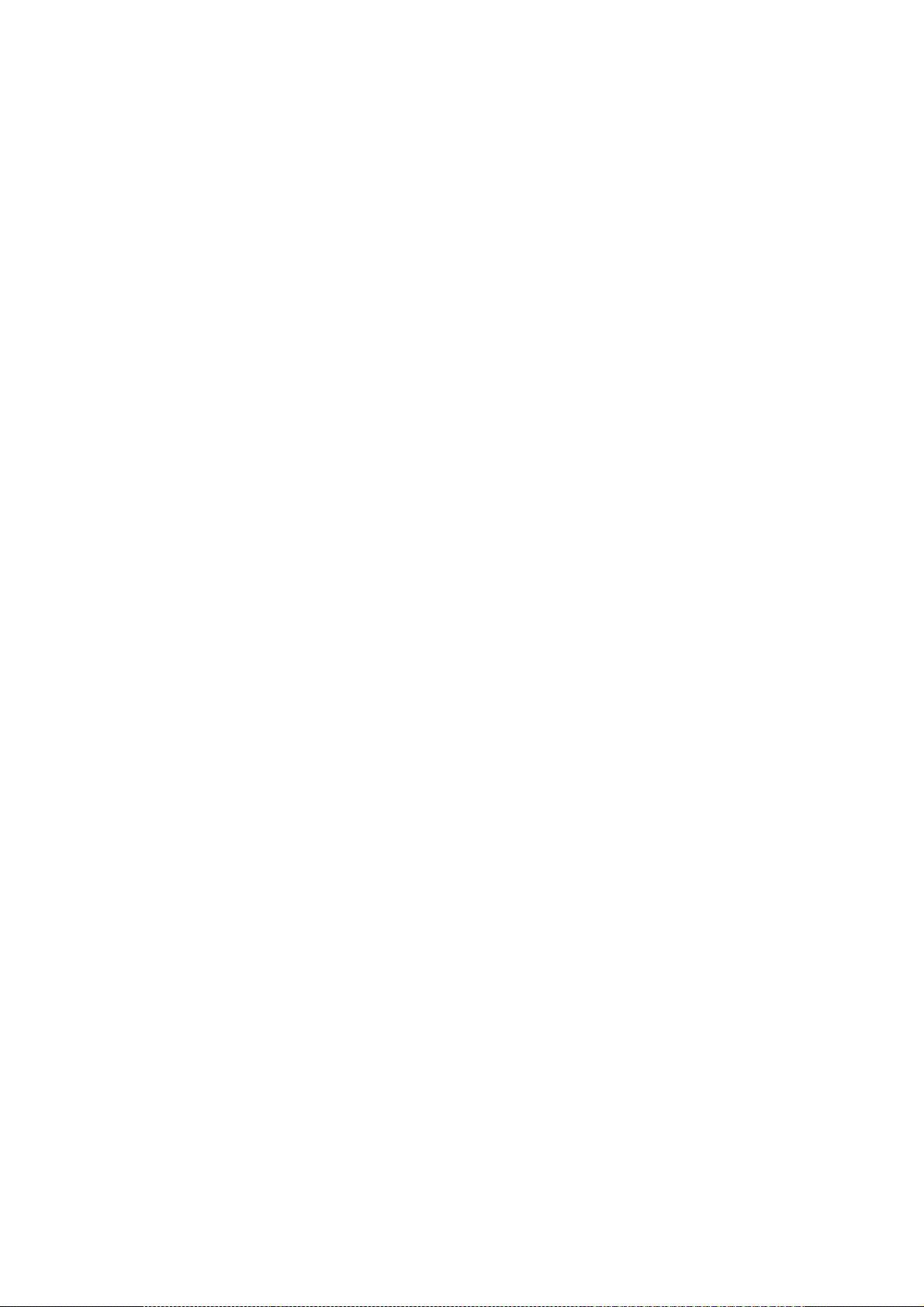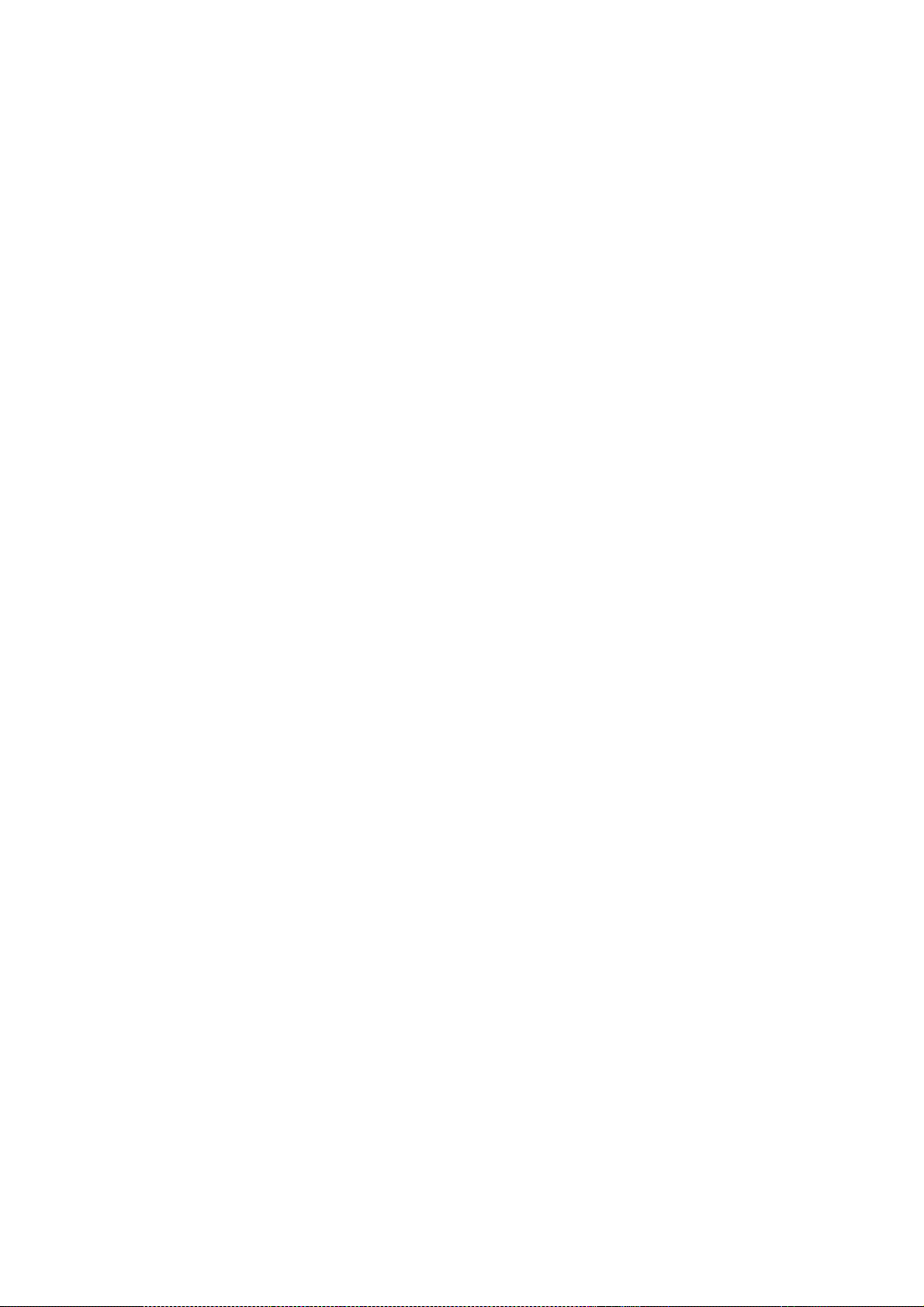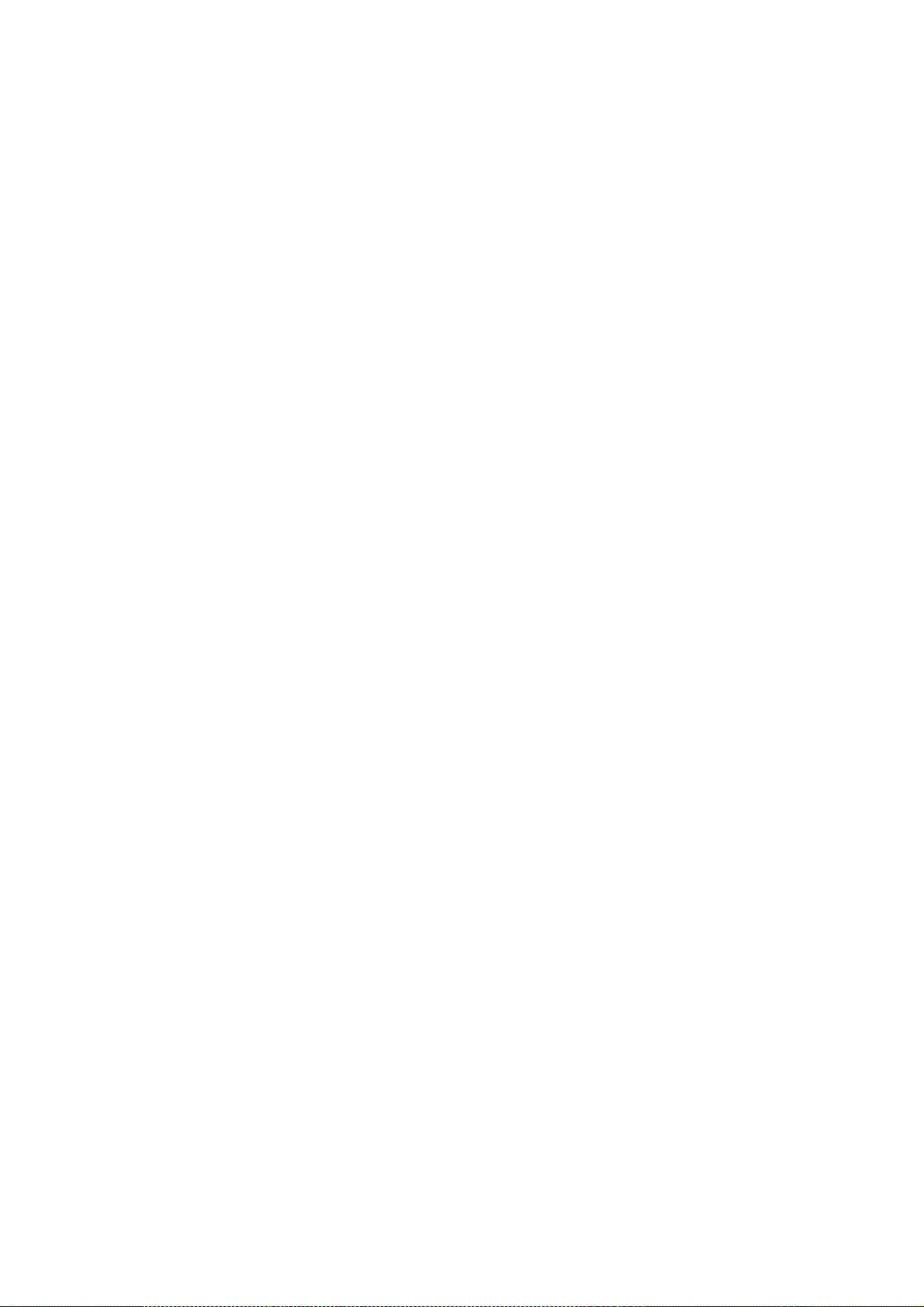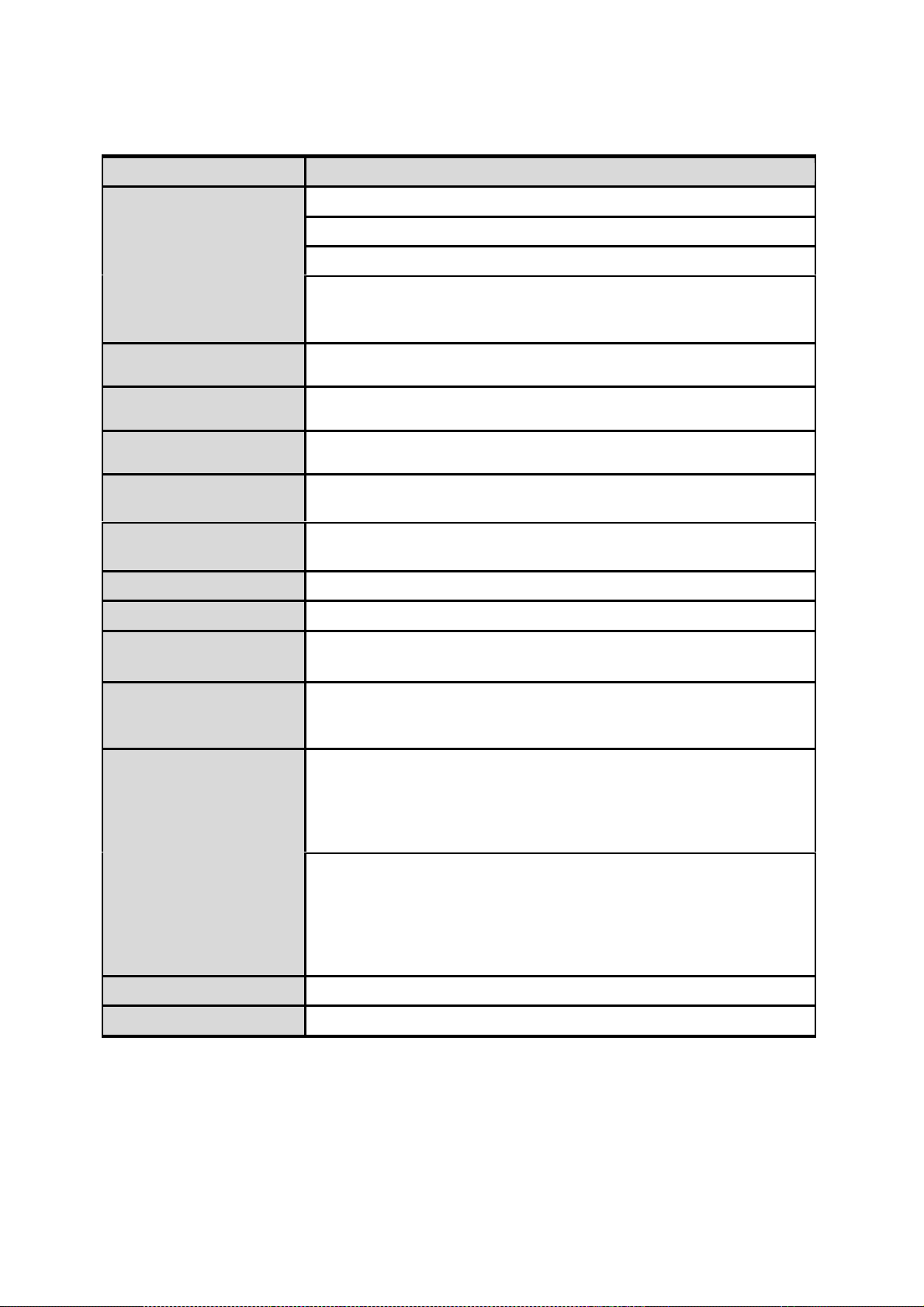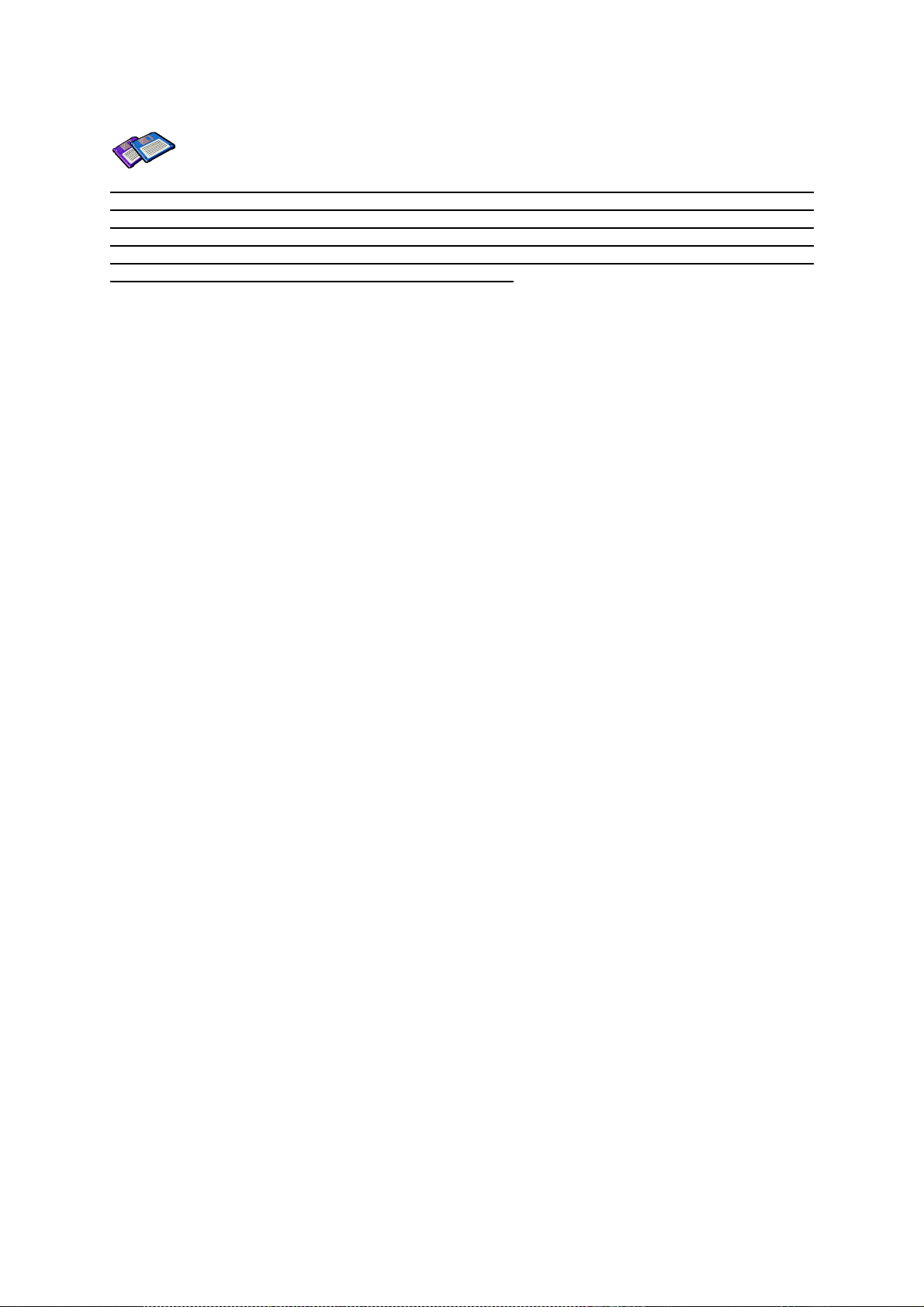5
A.1.3. Bluetooth Connection Detect(UART_DCD) Signal........................................................41
A.1.4. Factory Reset(FACTORY_RESET) Signal....................................................................41
A.1.5. Pairing (BT_MODE) Signal (Single Connection Mode Only)........................................41
A.1.6. Flow Control(FC_CTRL) On/Off Signal.........................................................................42
A.1.7. Bluetooth Status LED(STATUS_LED0, STATUS_LED1) Signal...................................42
A.1.8. Reset Signal ..................................................................................................................42
A.2. Connection Diagram................................................................................................................43
A.2.1. Parani-BCDx10..............................................................................................................43
Appendix B: AT Commands 45
B.1. Terminology..............................................................................................................................45
B.1.1. AT Command.................................................................................................................45
B.1.2. AT Response .................................................................................................................45
B.1.3. Operation Mode.............................................................................................................45
B.1.4. Operation Status............................................................................................................45
B.1.5. Security..........................................................................................................................45
B.1.6. Symbols.........................................................................................................................45
B.2. Command Category.................................................................................................................46
B.3. Command Description .............................................................................................................47
B.3.1. ATZ..............................................................................................................................47
B.3.2. AT&F............................................................................................................................47
B.3.3. AT.................................................................................................................................47
B.3.4. AT+UARTCONFIG,Baudrate,Parity,Stopbit,Hwfc........................................................47
B.3.5. AT+BTINFO?...............................................................................................................47
B.3.6. AT+BTINQ?..................................................................................................................48
B.3.7. AT+BTLAST?...............................................................................................................48
B.3.8. AT+BTVER?................................................................................................................48
B.3.9. AT+BTRSSI,n(Single Connection Mode Only)............................................................48
B.3.10. AT+MLIST?................................................................................................................49
B.3.11. AT+BTMODE,n..........................................................................................................49
B.3.12. AT+MULTI,n...............................................................................................................49
B.3.13. +++.............................................................................................................................49
B.3.14. AT+SETESC,nn.........................................................................................................50
B.3.15. ATO(ATOx, ATObdaddr) ...........................................................................................50
B.3.16. AT+BTCANCEL.........................................................................................................50
B.3.17. AT+BTSCAN..............................................................................................................50
B.3.18. AT+BTSCAN,n,to.......................................................................................................51
B.3.19. AT+BTSCAN112233445566,to..................................................................................51
B.3.20. ATD............................................................................................................................51
B.3.21. ATD112233445566....................................................................................................51
B.3.22. ATA.............................................................................................................................52
B.3.23. ATA112233445566.....................................................................................................52
B.3.24. ATH(ATHx, ATHbdaddr)............................................................................................52
B.3.25. AT+BTKEY=$string....................................................................................................53
B.3.26. AT+BTSD?................................................................................................................53
B.3.27. AT+BTCSD................................................................................................................53
B.3.28. AT+BTFP,n.................................................................................................................53
B.3.29. AT+BTSEC,Authentication,Encryption......................................................................53
B.3.30. AT+BTNAME=$string................................................................................................54
B.3.31. AT+BTLPM,n.............................................................................................................54
B.3.32. AT&V..........................................................................................................................54
B.3.33. AT+PASS=$string......................................................................................................54
B.3.34. AT+CHPASS=$string.................................................................................................54
B.3.35. ATSnn?.....................................................................................................................55
B.3.36. ATSnn=mm................................................................................................................55
B.4. Command Validity....................................................................................................................55
Appendix C: S-Register 57
C.1. S1: Force to Reconnect (default 1)..........................................................................................57
C.2. S3: Stream UART Policy (default 0)........................................................................................57