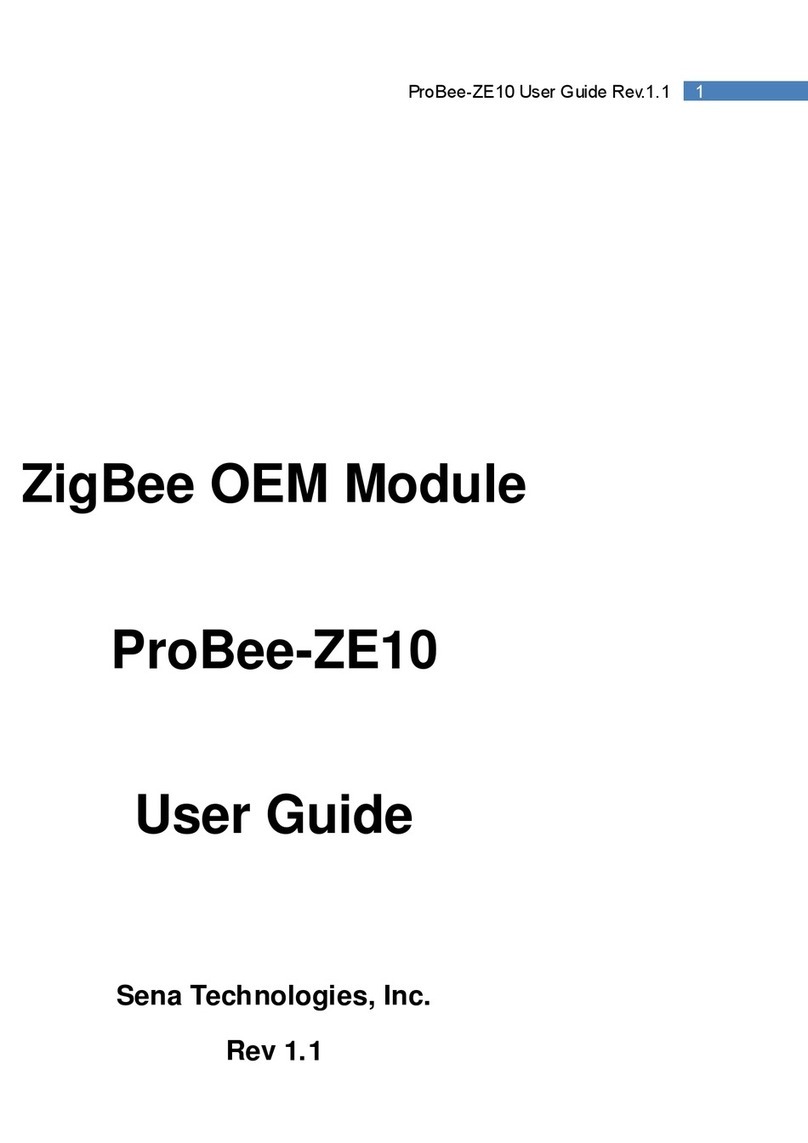7ProBee-ZE20S Series User Guide Rev.0.1
8.1.5 Specifying Network................................................................................................................62
8.2 Data Transmission........................................................................................................................ 63
8.2.1 Command Mode....................................................................................................................63
8.2.2 Data Mode.............................................................................................................................63
8.3 UART Settings .............................................................................................................................. 64
8.4 Security......................................................................................................................................... 65
8.5 GPIO............................................................................................................................................. 65
8.6 Firmware Upload .......................................................................................................................... 65
8.6.1 Local Node ............................................................................................................................65
8.6.2 Remote Node ........................................................................................................................66
8.6.3 Clone.....................................................................................................................................66
9 S-REGISTERS........................................................................................................67
9.1 Display Options............................................................................................................................. 67
9.1.1 S11.........................................................................................................................................67
9.1.2 S12........................................................................................................................................68
9.1.3 S13........................................................................................................................................68
9.1.4 S14........................................................................................................................................68
9.2 Network Settings........................................................................................................................... 68
9.2.1 S21........................................................................................................................................68
9.2.2 S22........................................................................................................................................69
9.2.3 S23........................................................................................................................................69
9.3 Data Transmissions ...................................................................................................................... 69
9.3.1 S31........................................................................................................................................69
9.3.2 S32........................................................................................................................................69
9.3.3 S33........................................................................................................................................70
9.3.4 S34........................................................................................................................................70
9.3.5 S35........................................................................................................................................70
9.3.6 S36........................................................................................................................................71
9.3.7 S37........................................................................................................................................71
9.3.8 S38........................................................................................................................................71
9.3.9 S39........................................................................................................................................71
9.4 GPIO............................................................................................................................................. 72
9.4.1 S41........................................................................................................................................72
9.4.2 S42........................................................................................................................................72
9.4.3 S43........................................................................................................................................72
9.4.4 S44........................................................................................................................................72
9.4.5 S45........................................................................................................................................73
9.5 End Device ................................................................................................................................... 73
9.5.1 S51........................................................................................................................................73