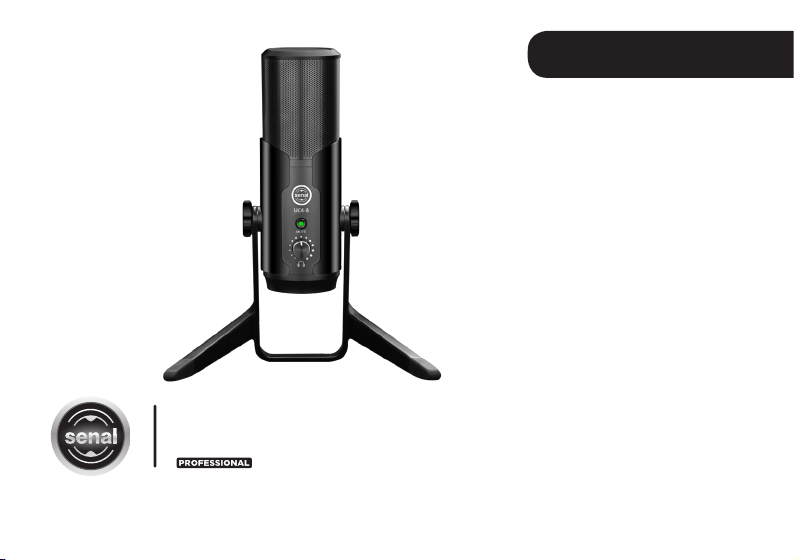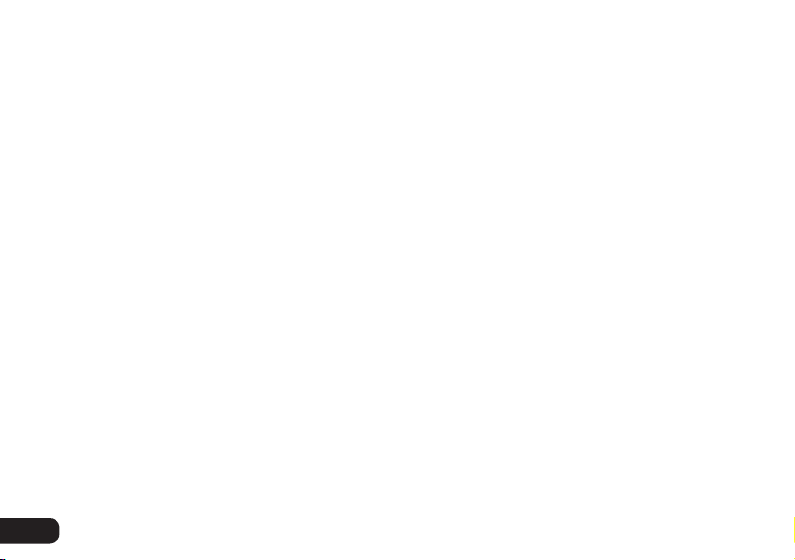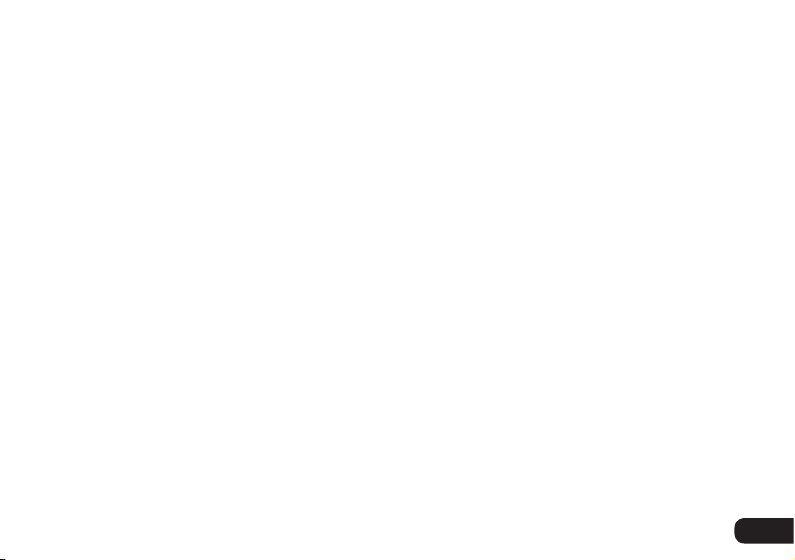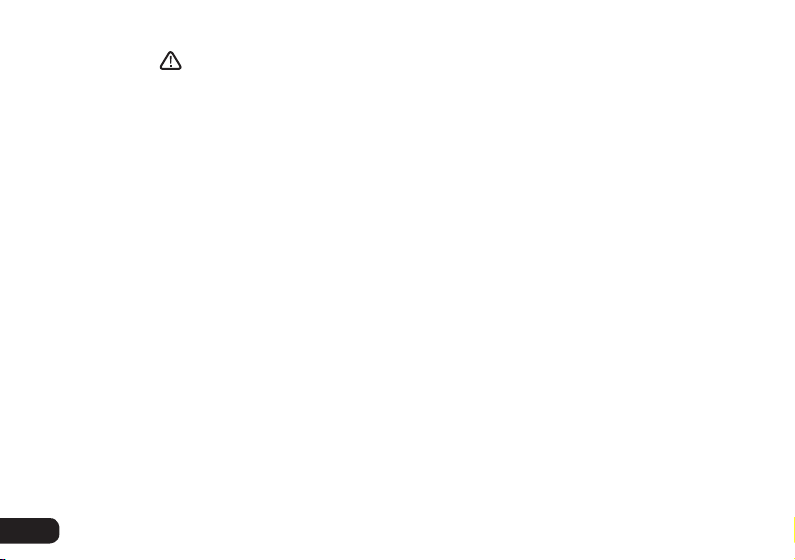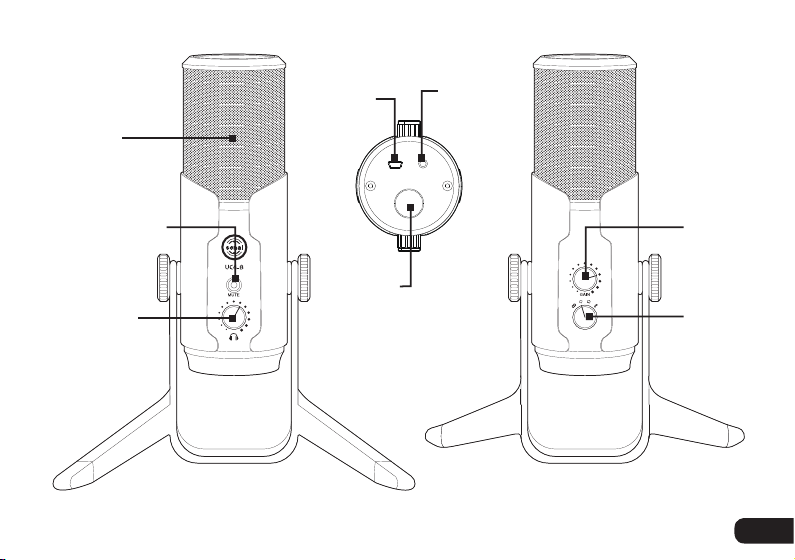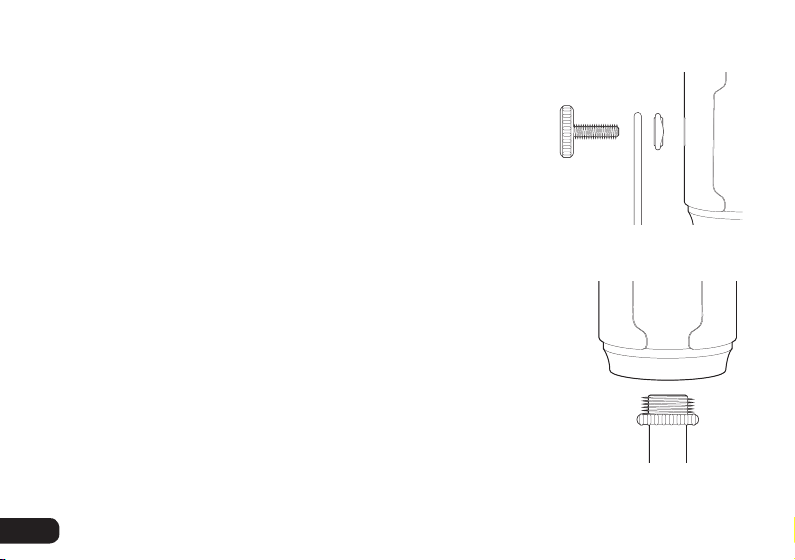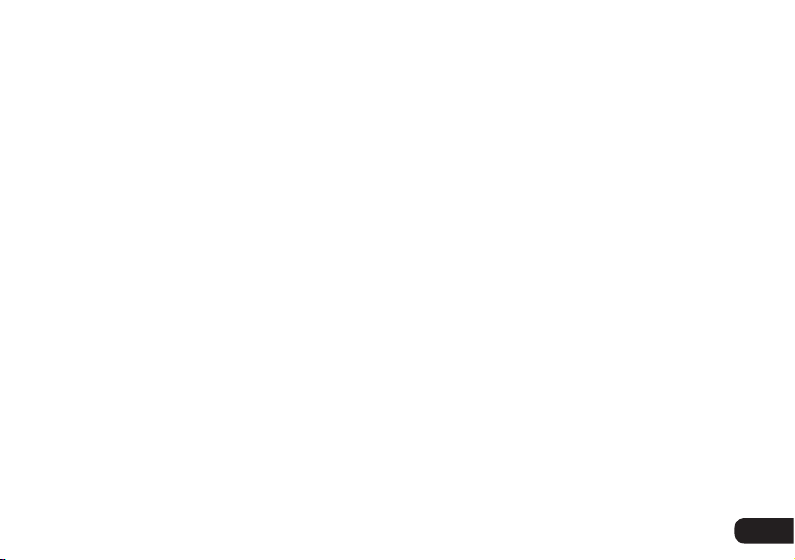Introduction .....................................................................................................
Thank you for choosing Senal.
The UC4-B is the ideal microphone for so many different applications, it’s
impossible to list them all. Podcasts, voiceovers, instruments, rehearsals, and
broadcasts are just some of the great uses for this versatile mic.
The UC4-B features an internal analog-to-digital converter that offers 16/24-bit depth and
up to 192 kHz resolution for stunning, accurate, and robust sound. An innovative triple-
capsule array allows you to record in stereo to capture ambient sound, or select between
cardioid, bidirectional, or omnidirectional polar patterns. Whether you’re recording
a solo voice, instrument, interview, or meeting, the UC4-B has a setting to perfectly
capture the sound. And the headphone output provides latency-free monitoring. The
microphone connects directly to a USB port on your computer, so phantom power or
an additional A/D converter isn’t necessary. Plug-and-play connectivity and simple,
intuitive controls will have you recording broadcast-quality sound in seconds.
3