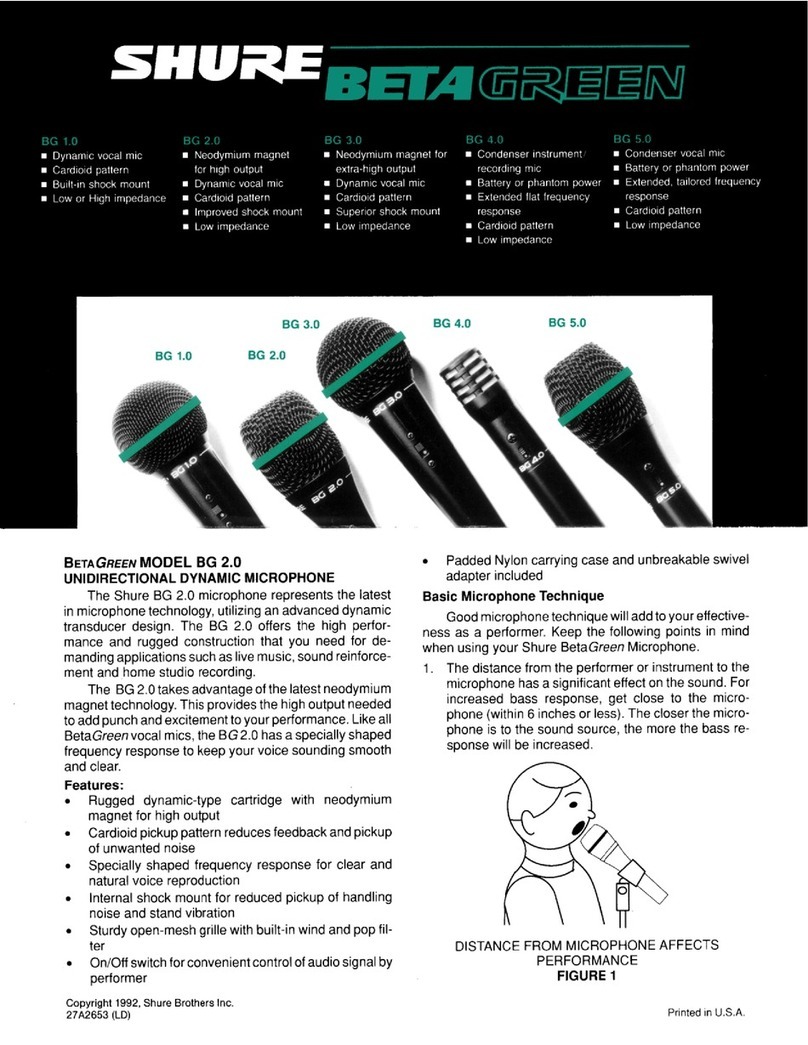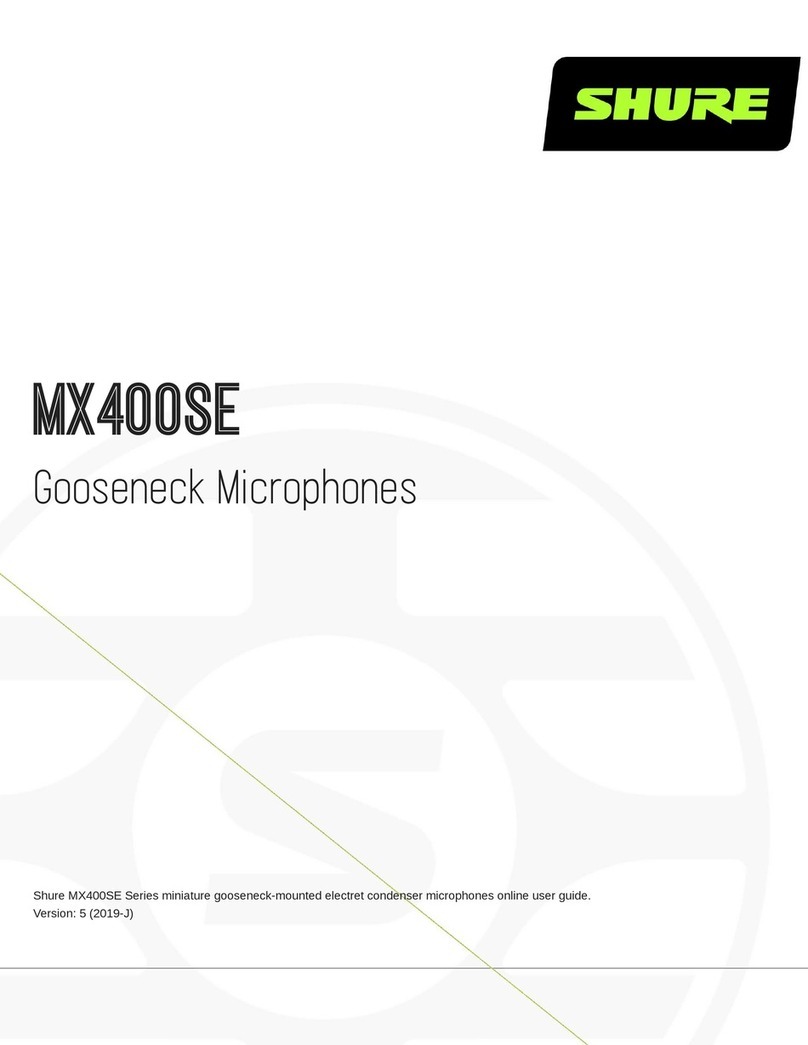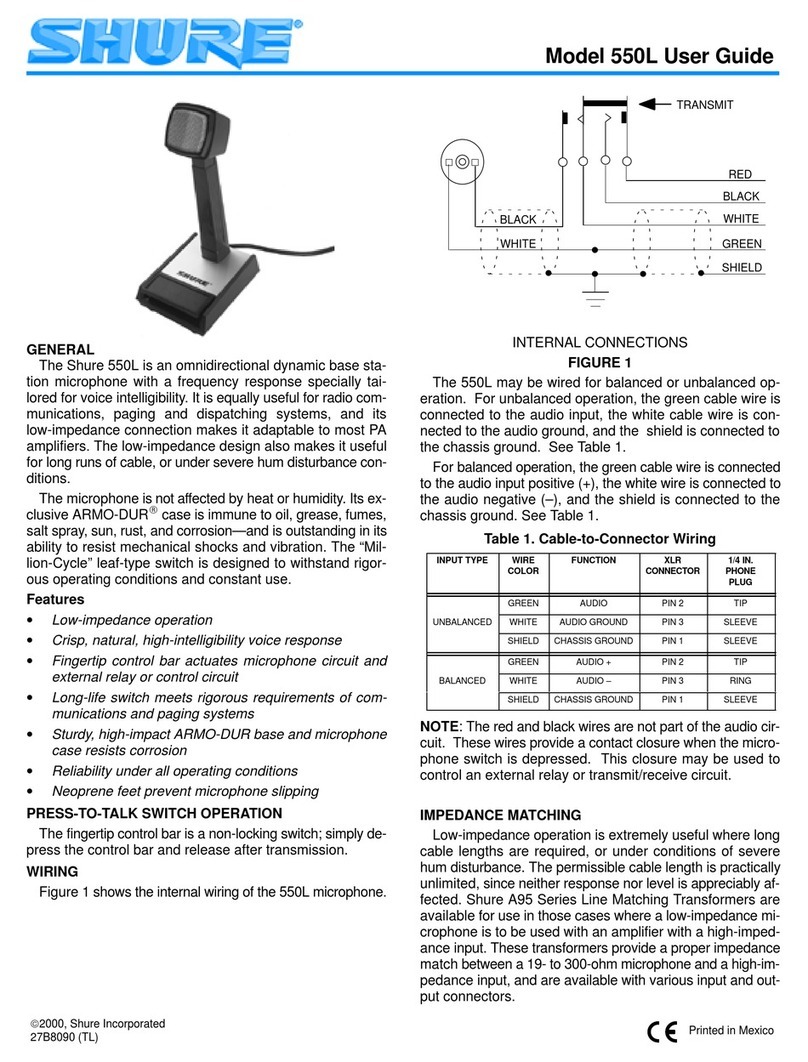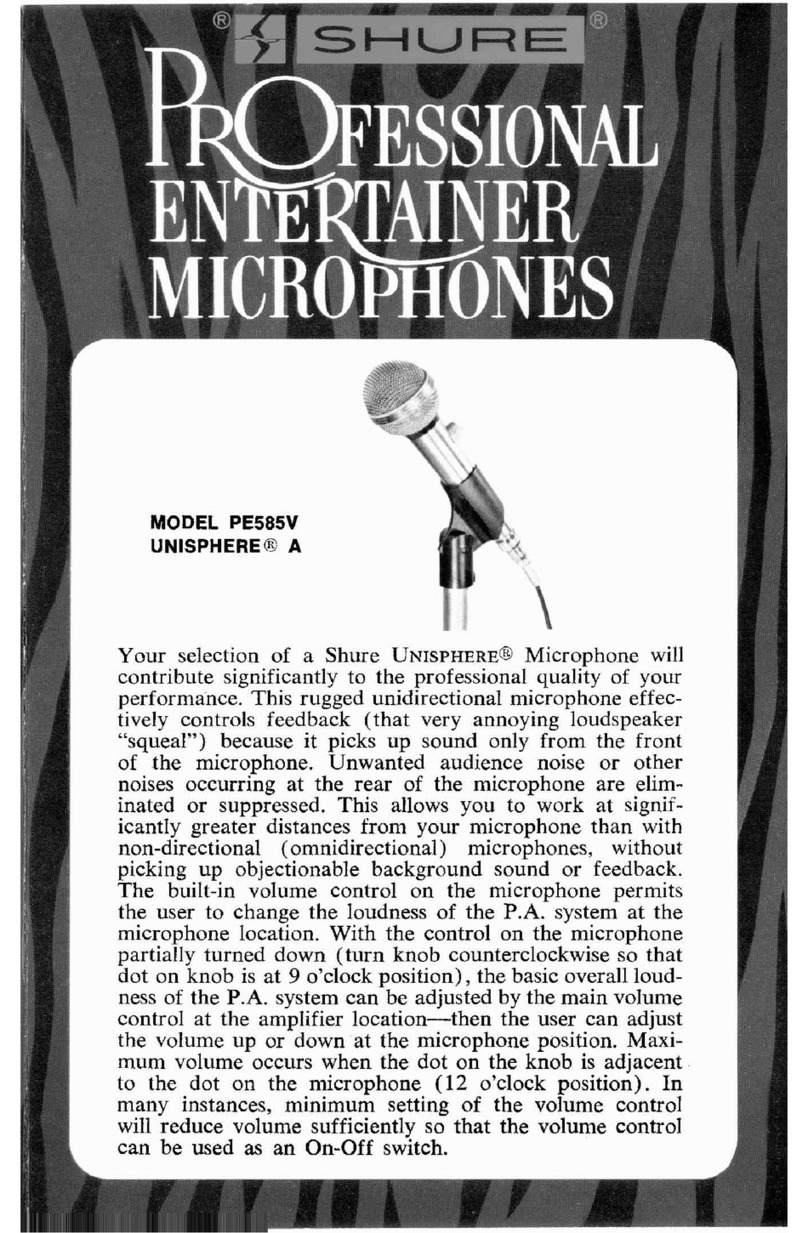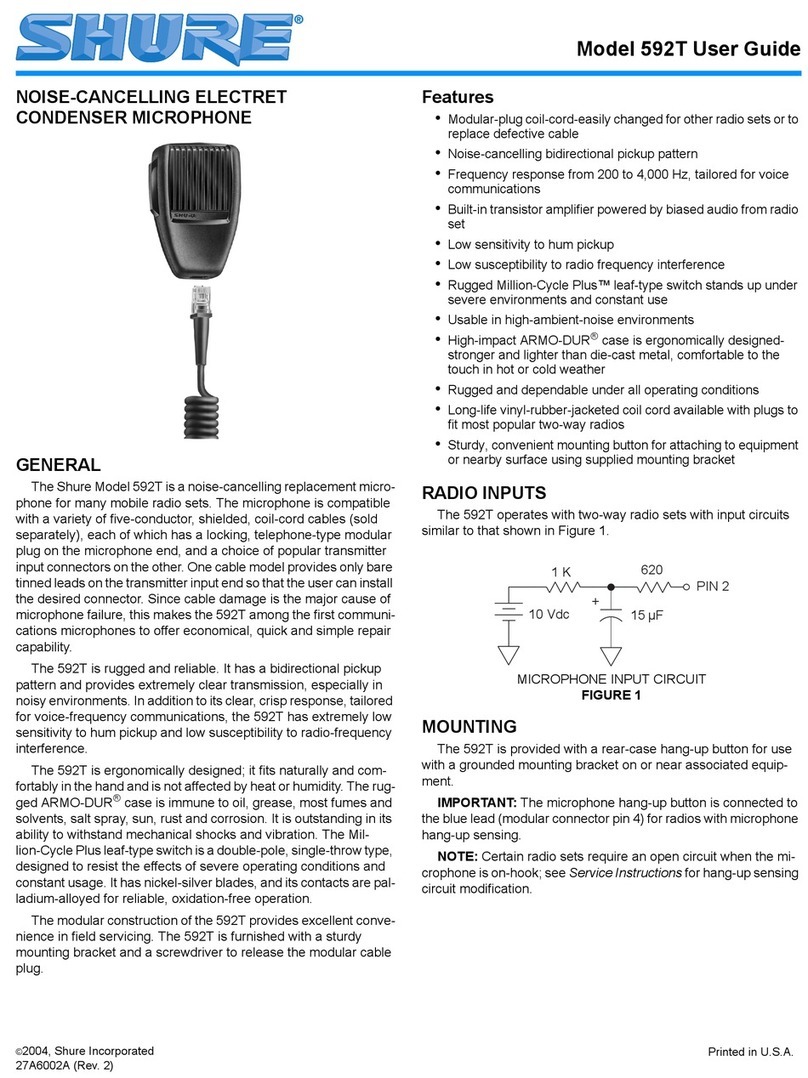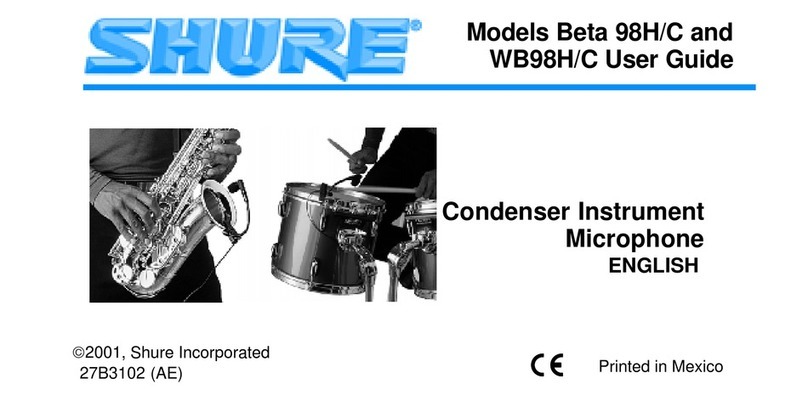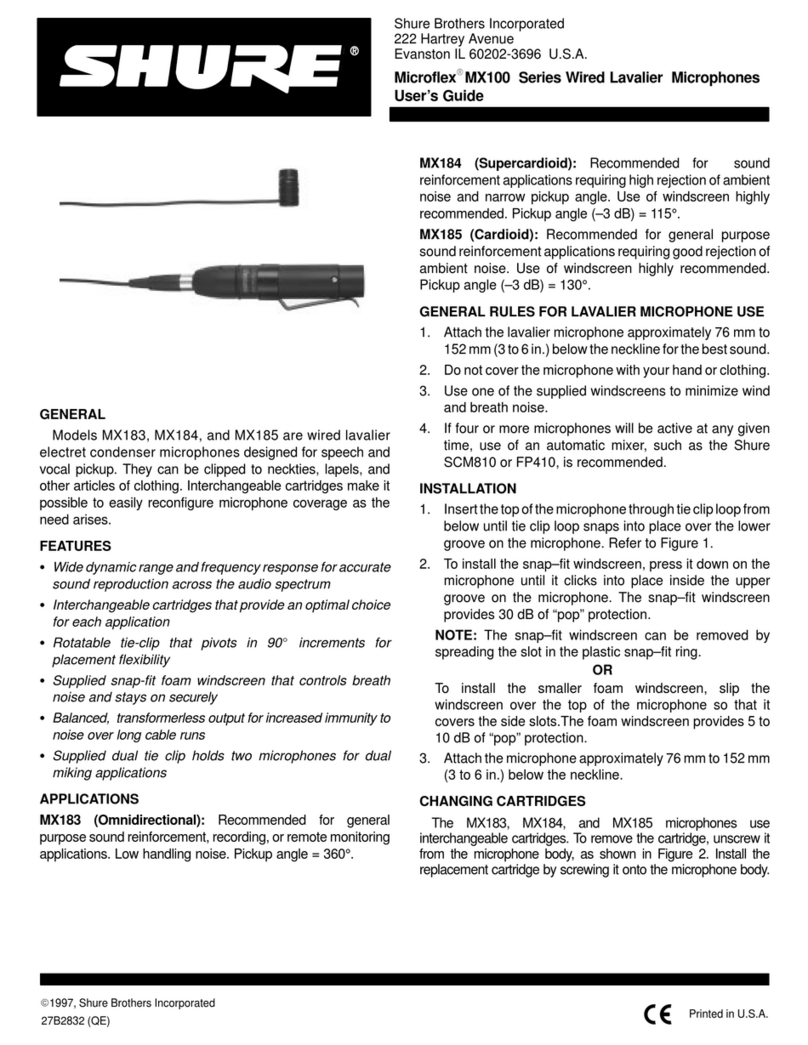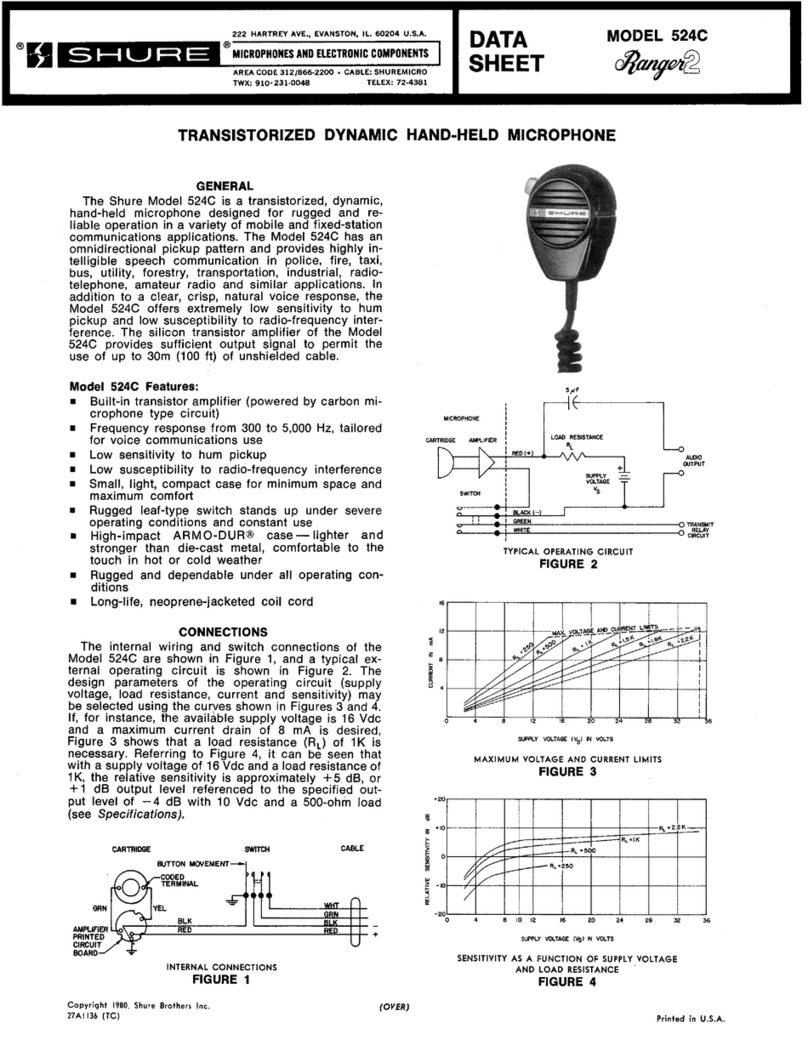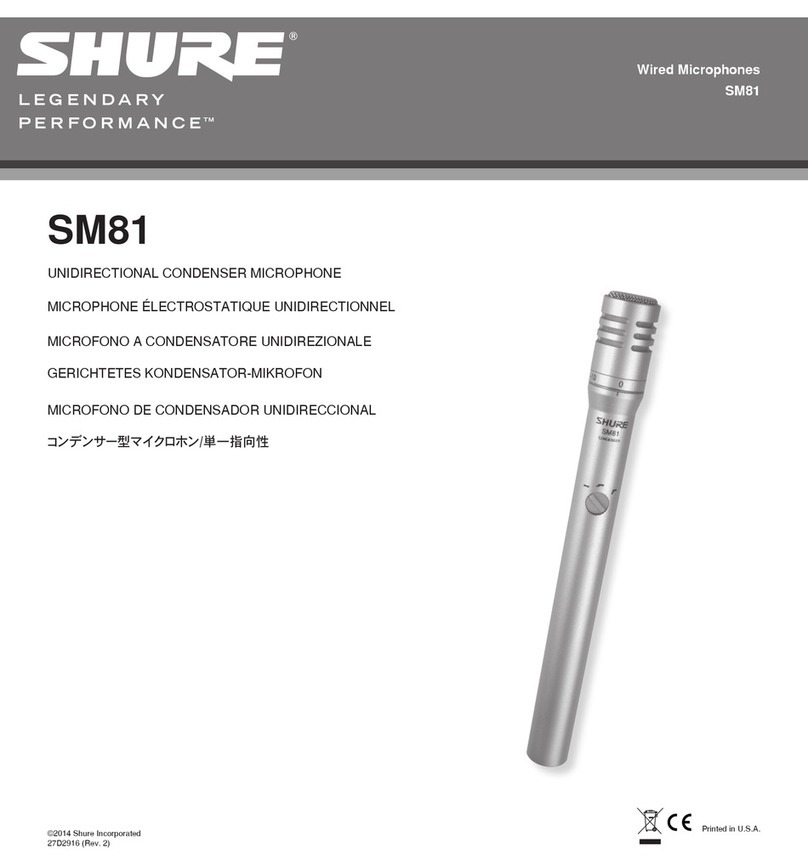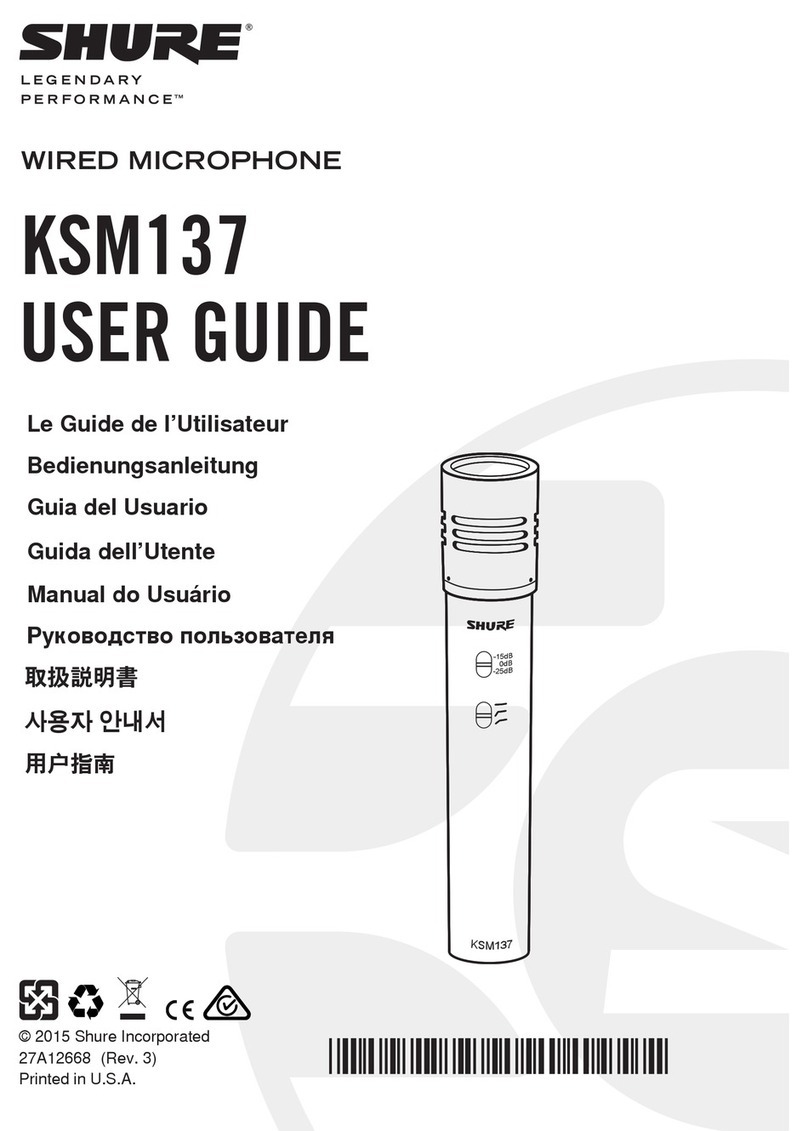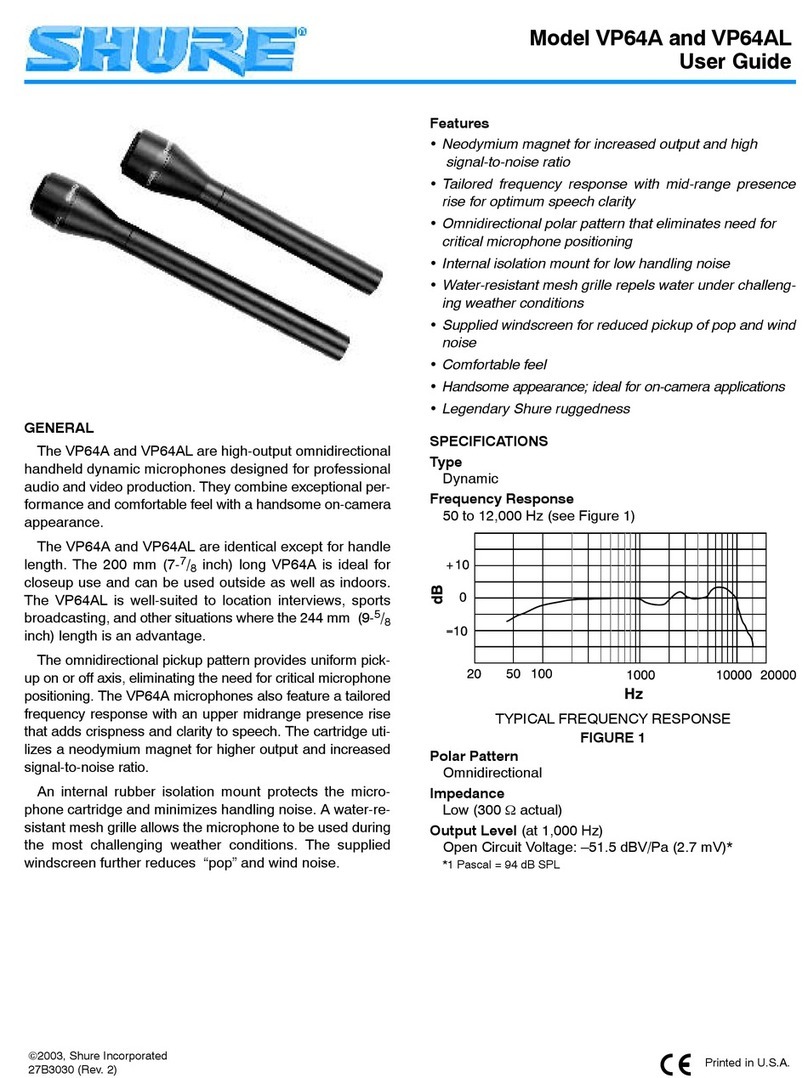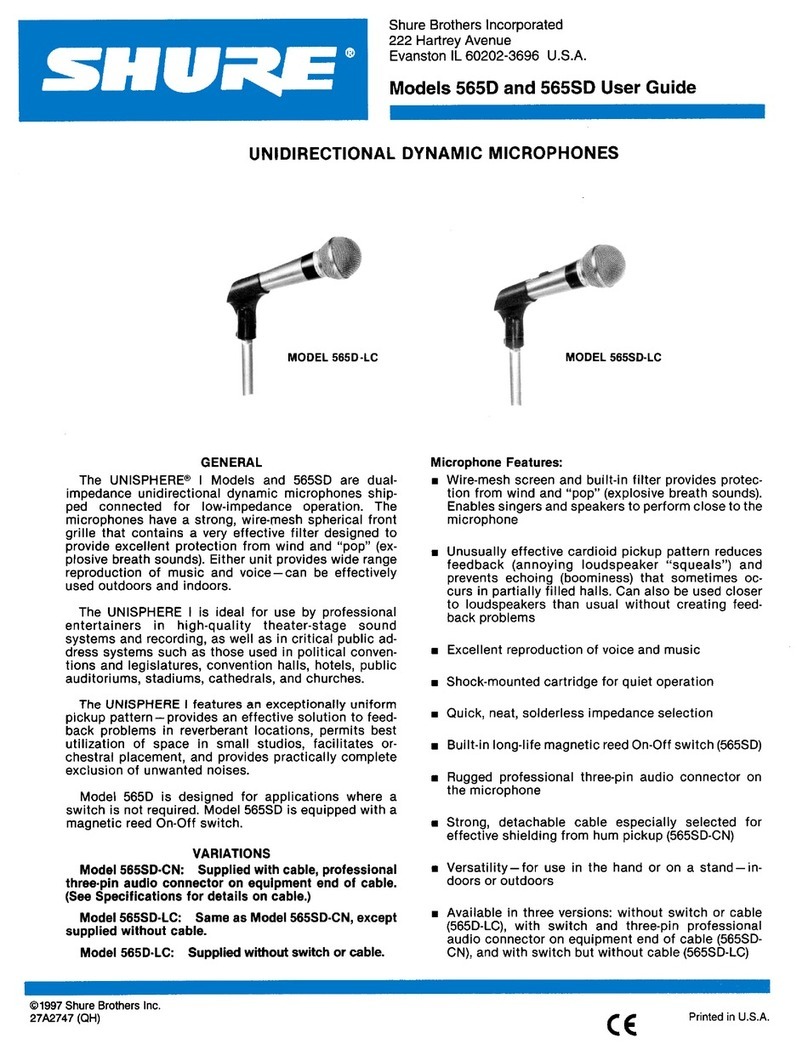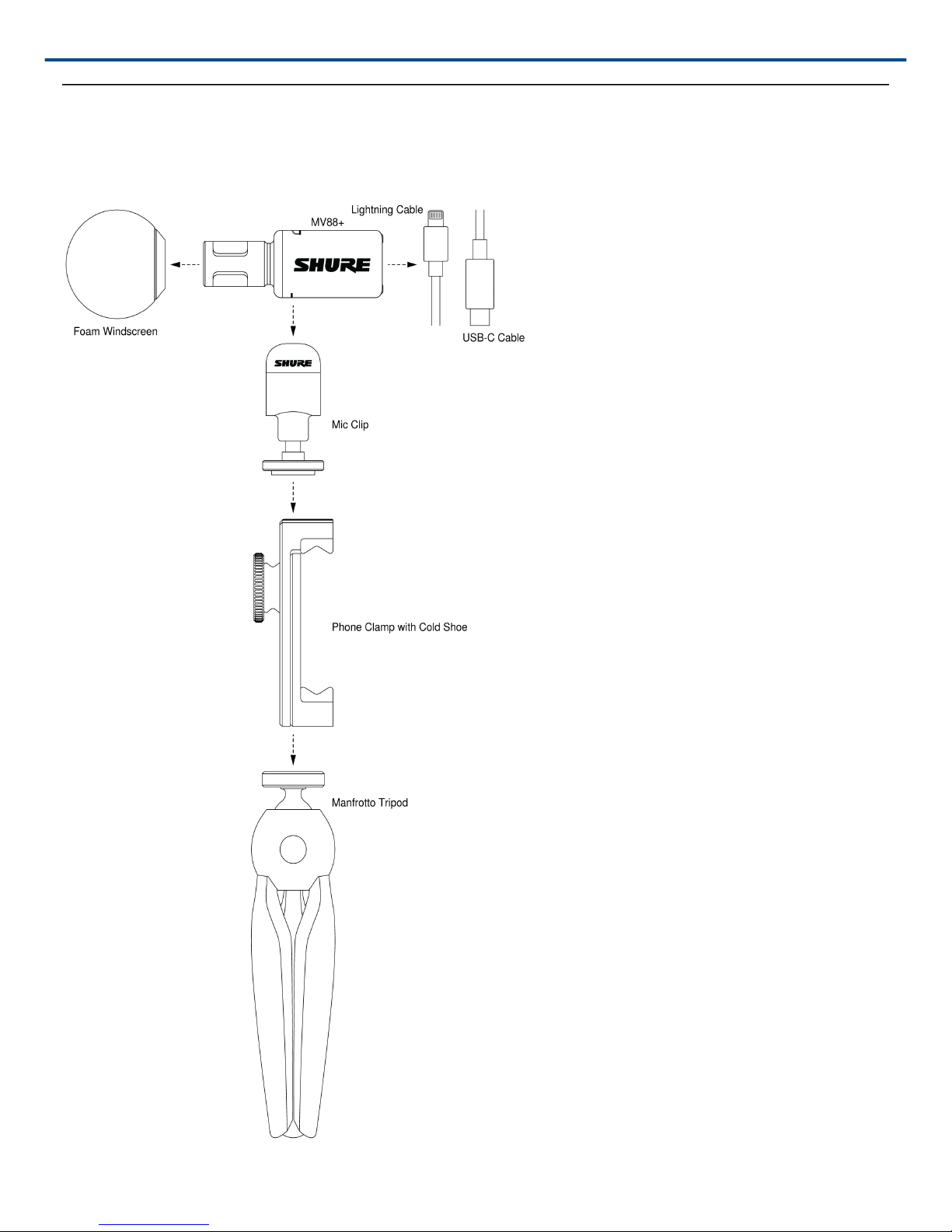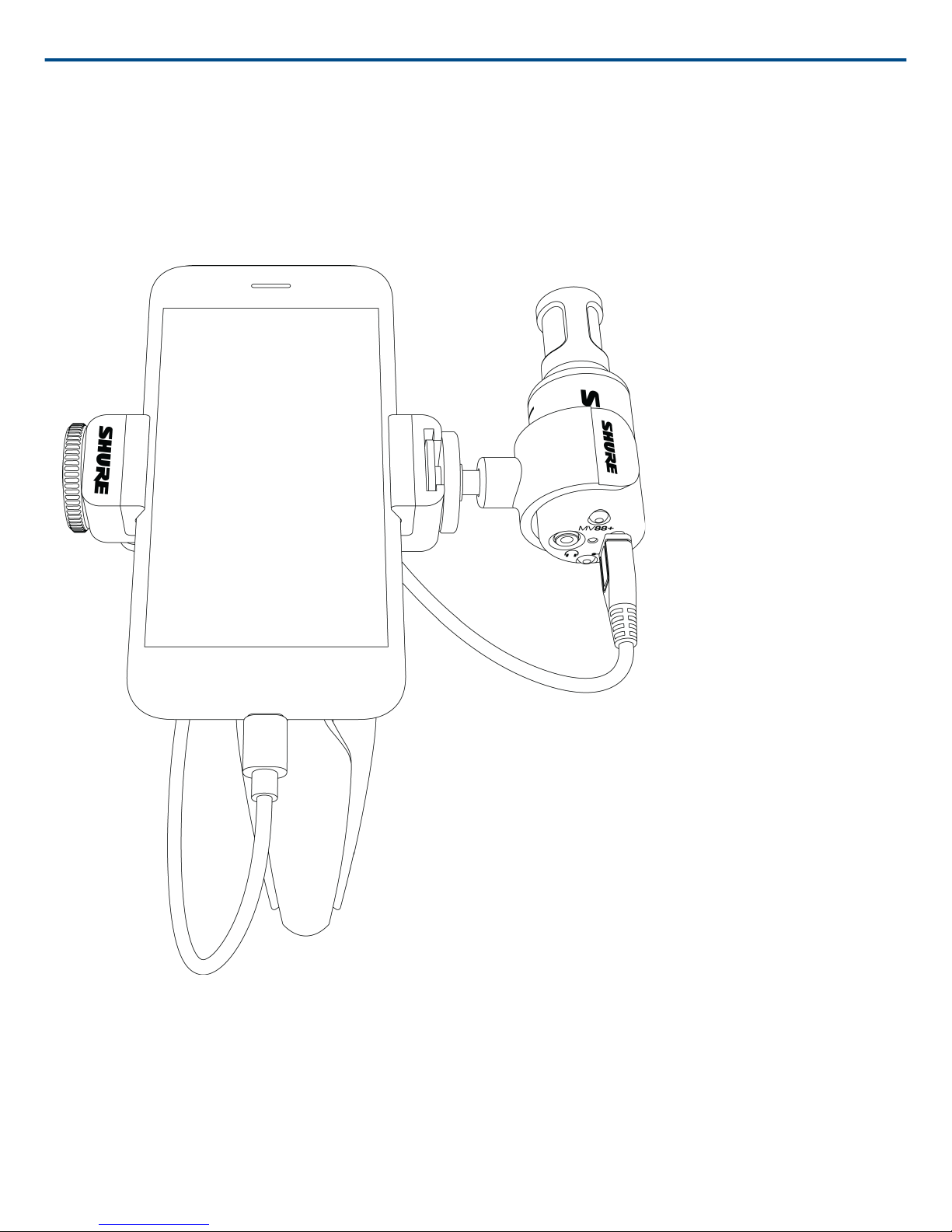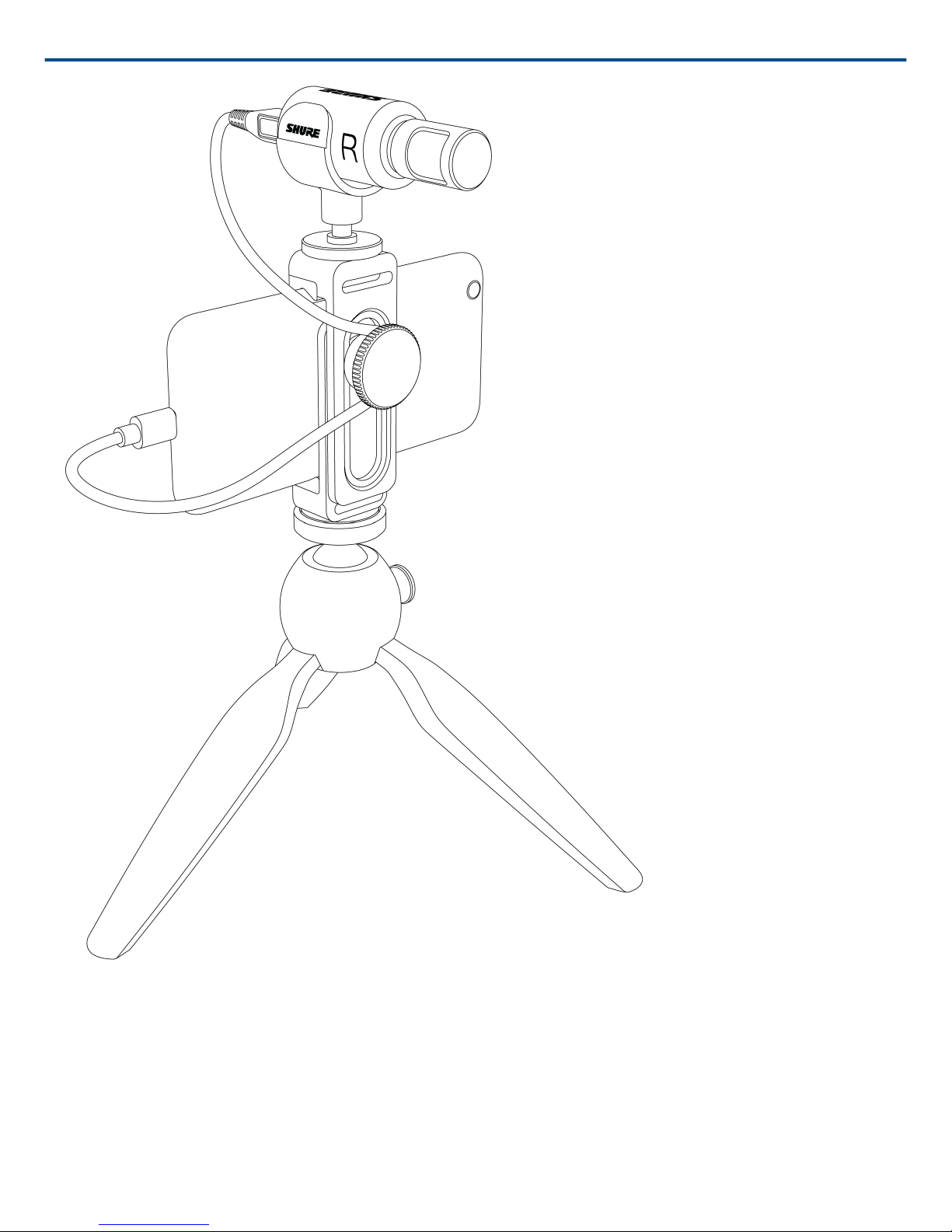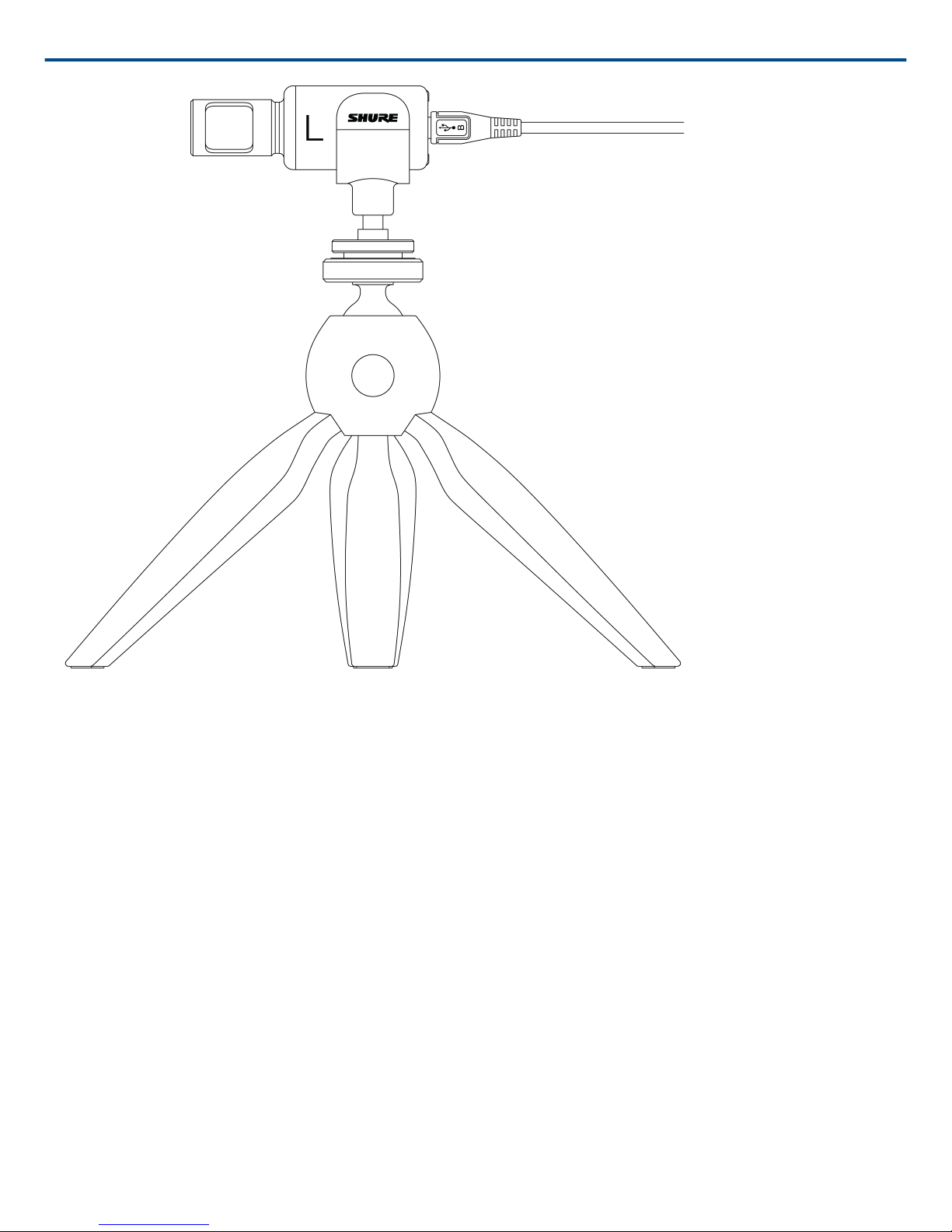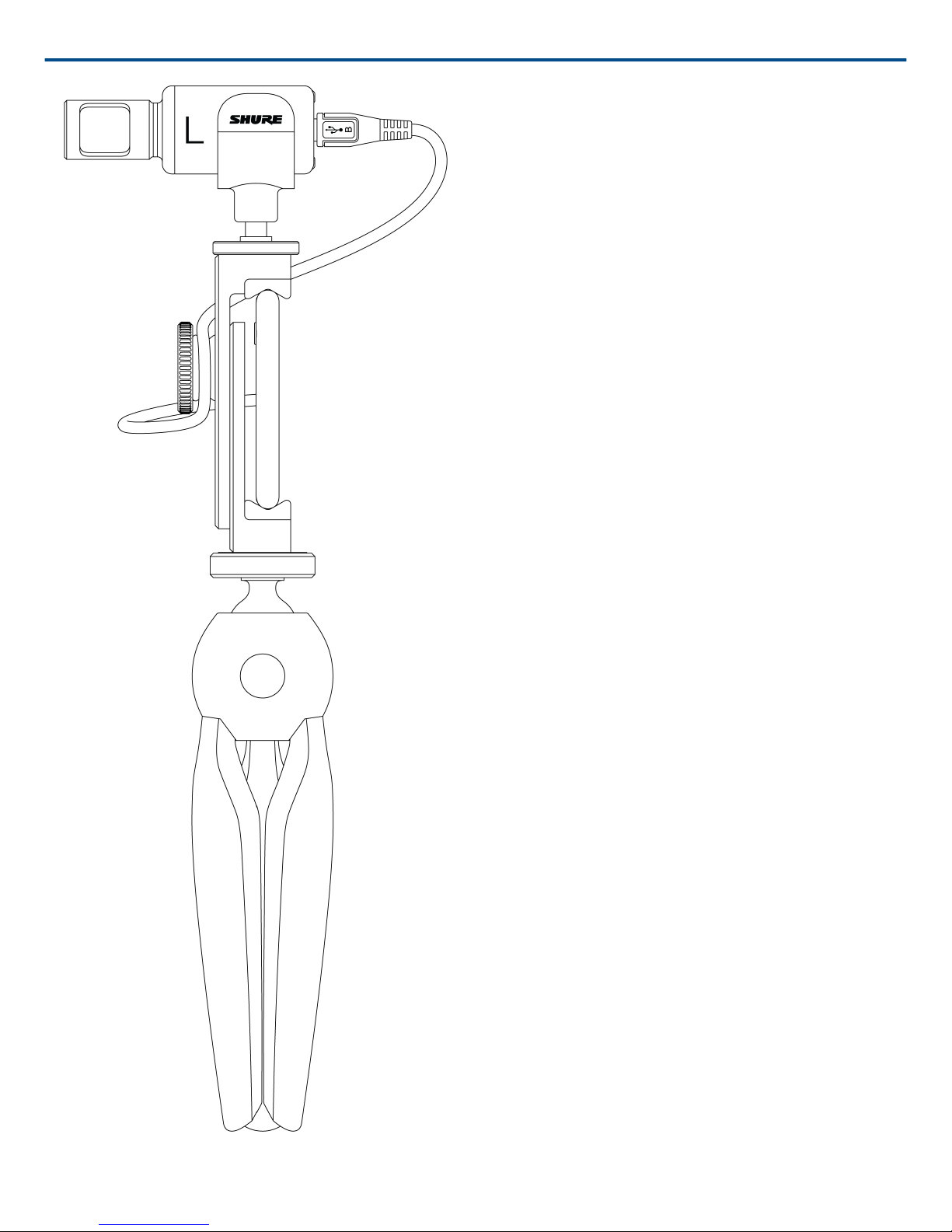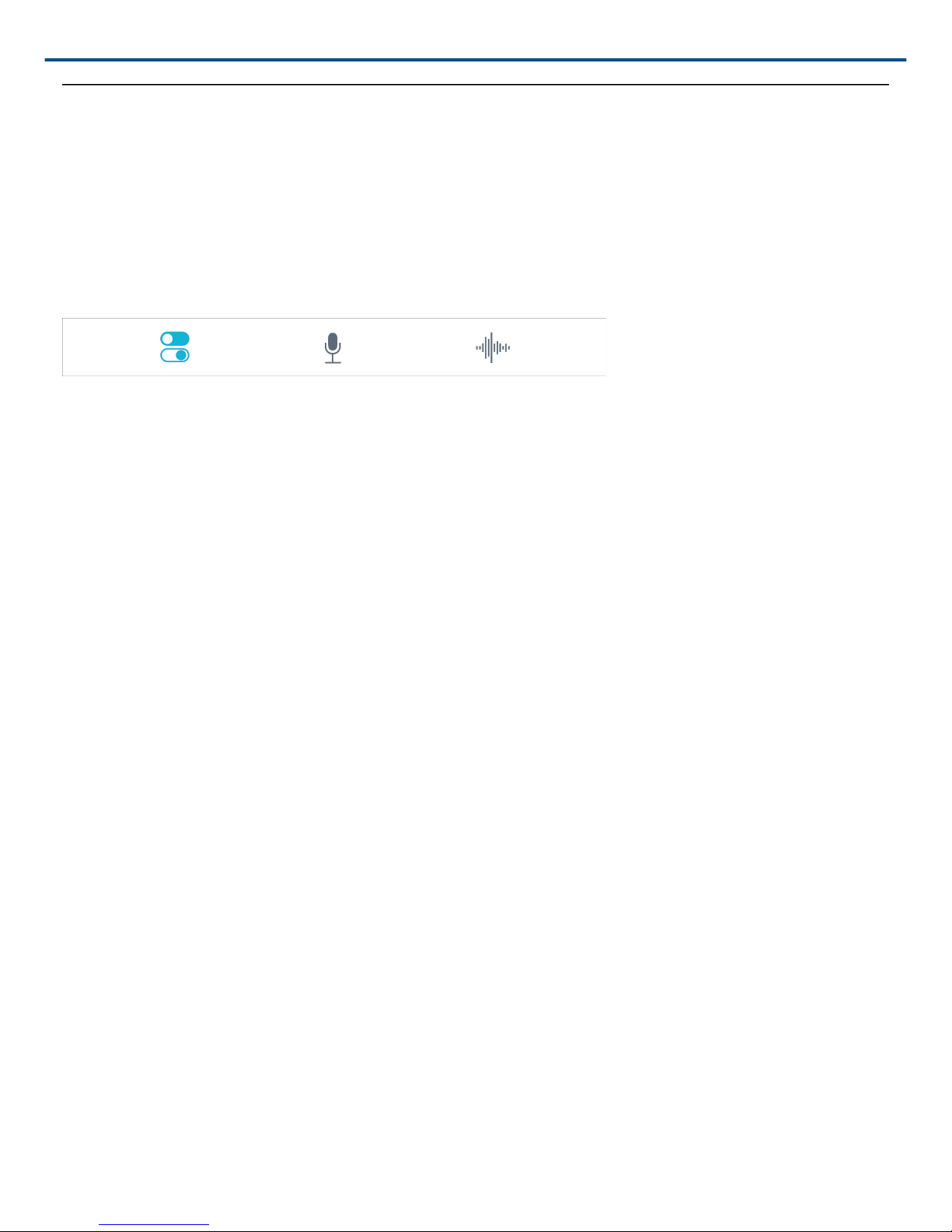1/36
MV88plus -- MV88+ Video Kit
General Description
The Shure MV88+ is a professional quality condenser microphone that plugs directly into a mobile device using a
Lightning or USB-C connector. Two microphone capsules in a Mid-Side configuration provide an adjustable
stereo image, suitable for capturing a variety of sources, including music and speech. The Shure MOTIV app al
lows you to customize your sound with digital signal processing (DSP), preset mode selection, gain adjustment,
compression, and stereo width control.
Features
Mid-Side Stereo
Supports the classic mid-side stereo recording technique. Uses coincident cardioid and bidirectional capsules to
adjust the stereo width while providing excellent mono capability.
Plug-and-Play Operation
Compatible with iOS, Android, PC and Mac devices.
Note: See https://xwww.shure.com/MOTIVcompatibility (https://www.shure.com/MOTIVcompatibility) for informa
tion on recommended Android devices.
Compact and Durable
Lightweight, all-metal construction and small enough to carry anywhere. Like all Shure products, ensures reliability
in the field.
Flexible Recording Control with the Shure MOTIV App
The Shure MOTIV recording app controls microphone settings, such as gain, stereo width, and preset modes, and
includes the following features:
•Landscape or portrait record options
•Basic audio editing
•Markers for keeping track of audio
•Dark theme for low-light recording situations
•Support for all MOTIV microphones
•Five band equalizer
•Live streaming capability
• Dropbox™, AirPlay and Bluetooth support
•Factory and custom user presets
•Multiple bit depth and sample rate options
®
® ®