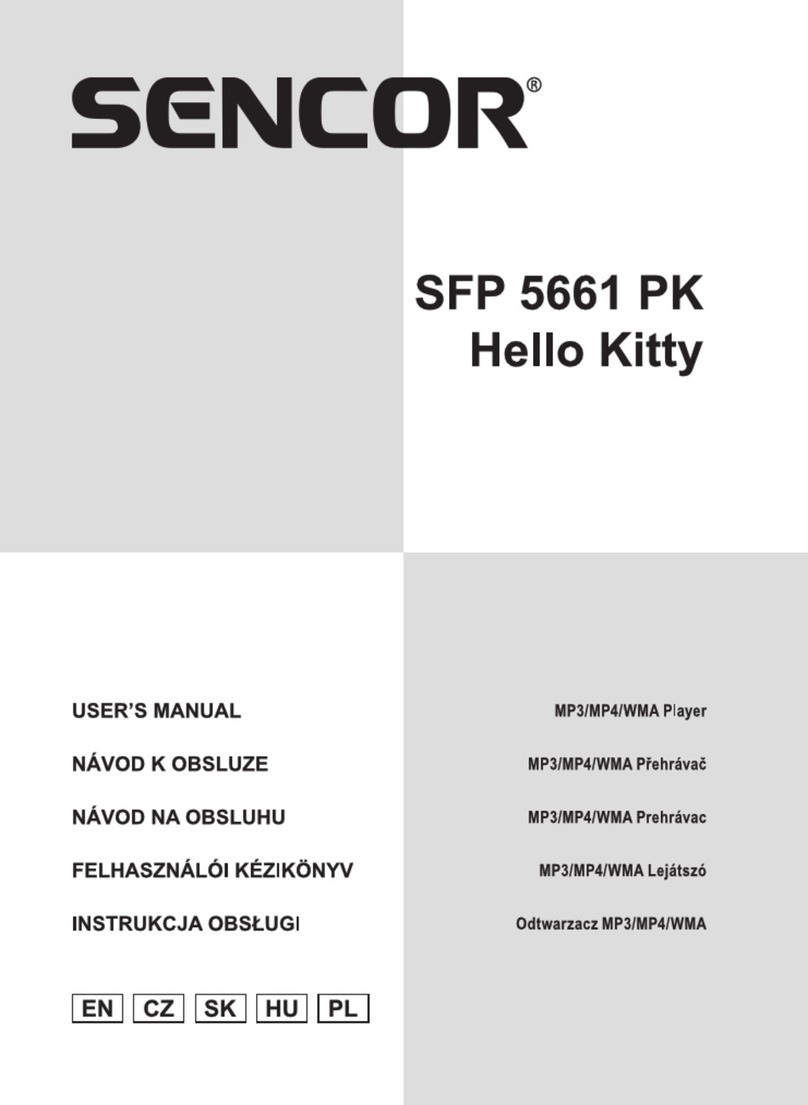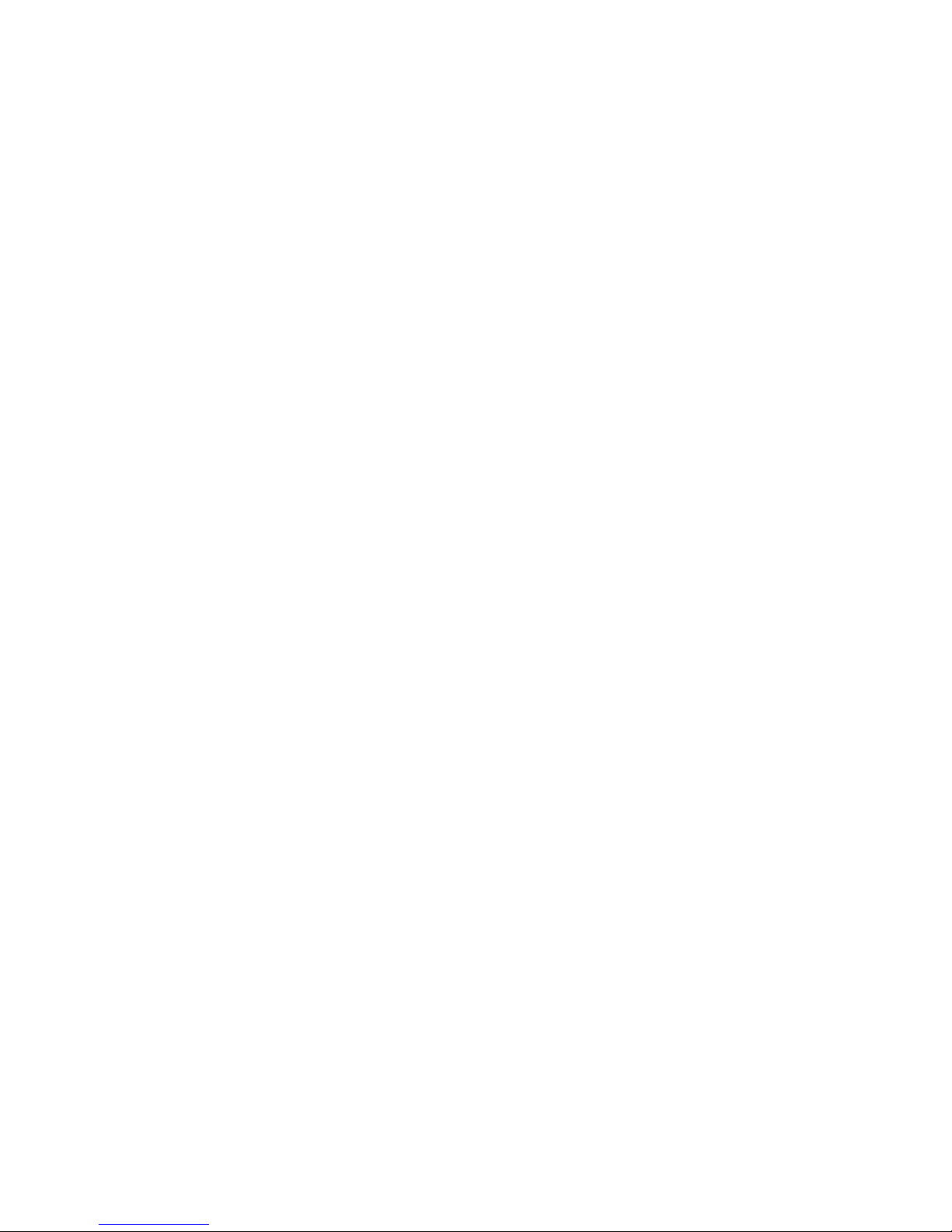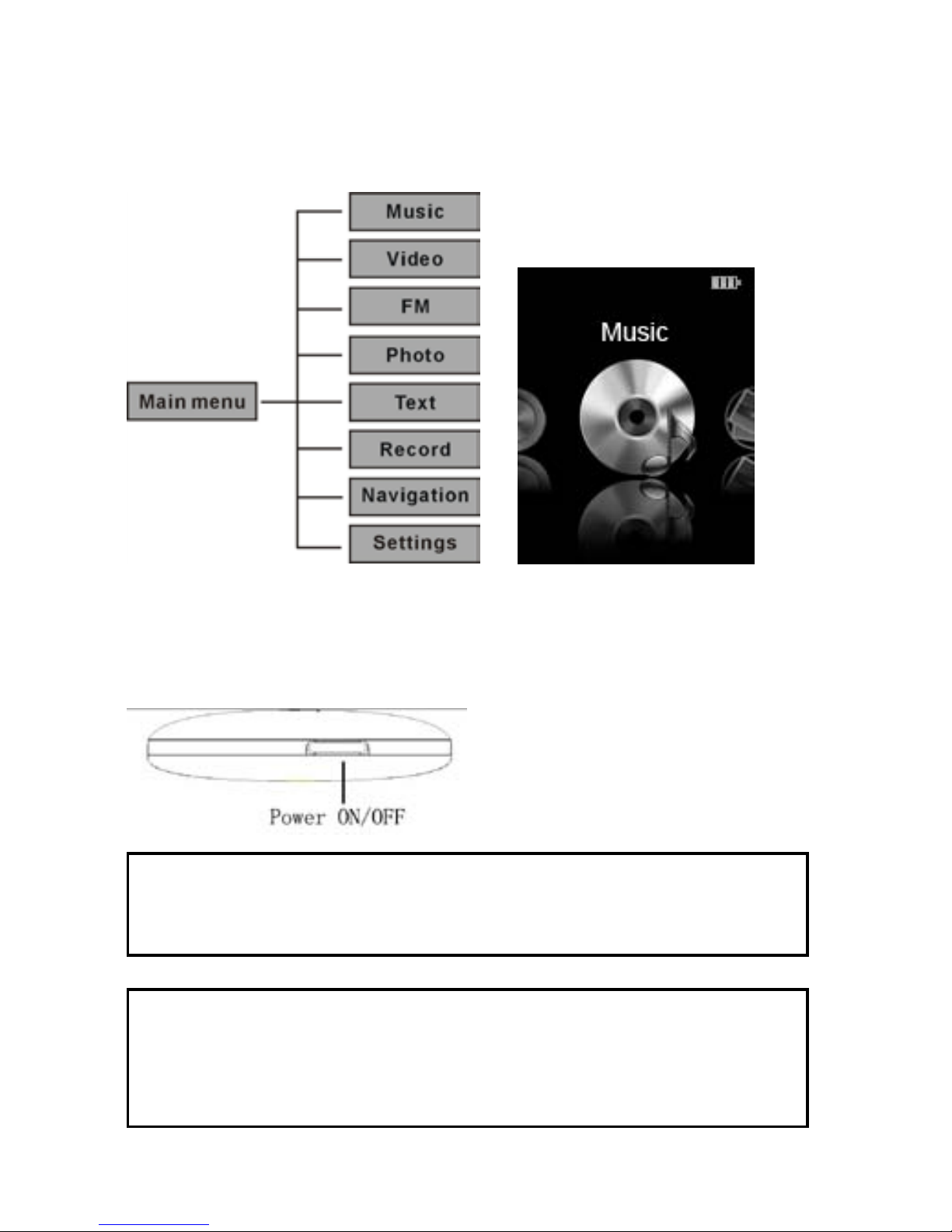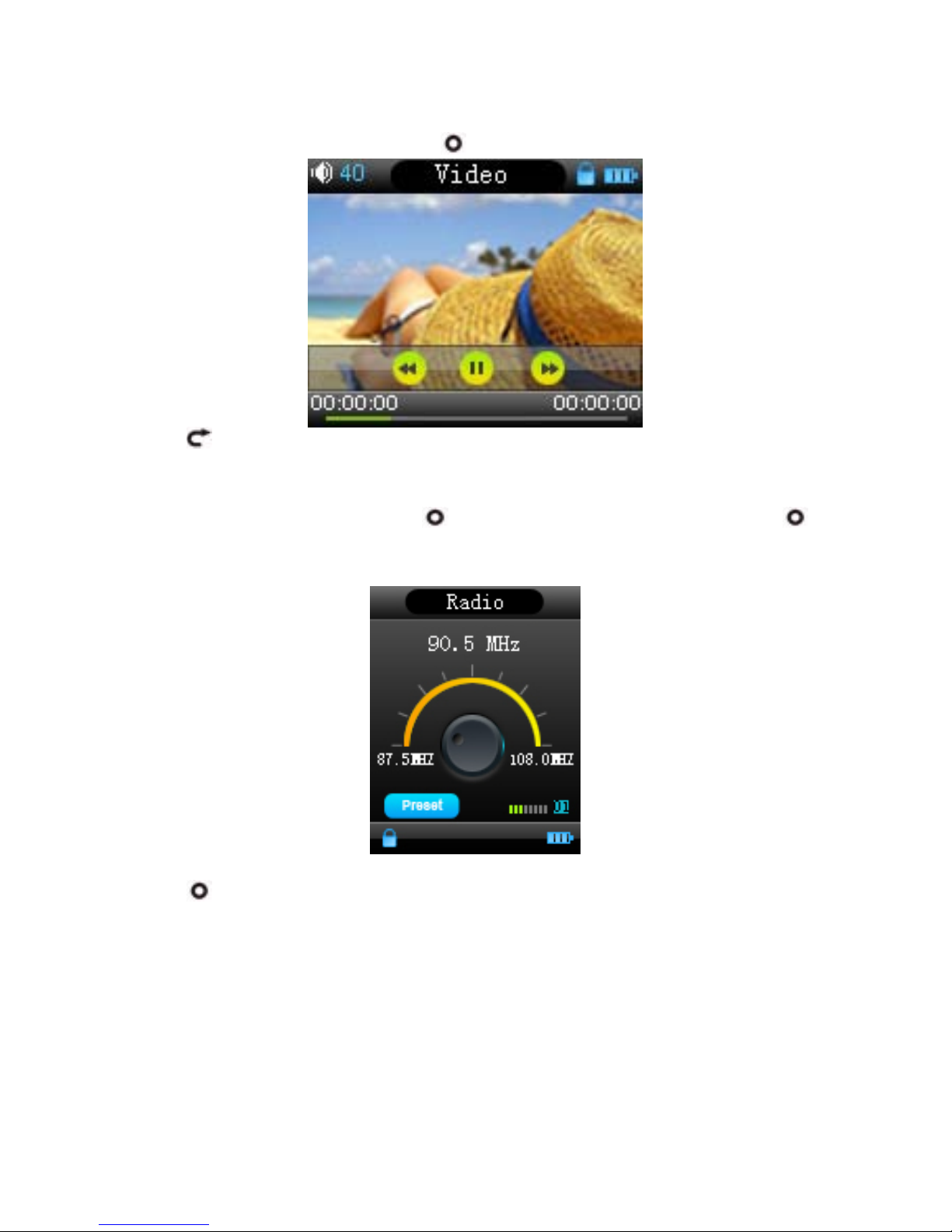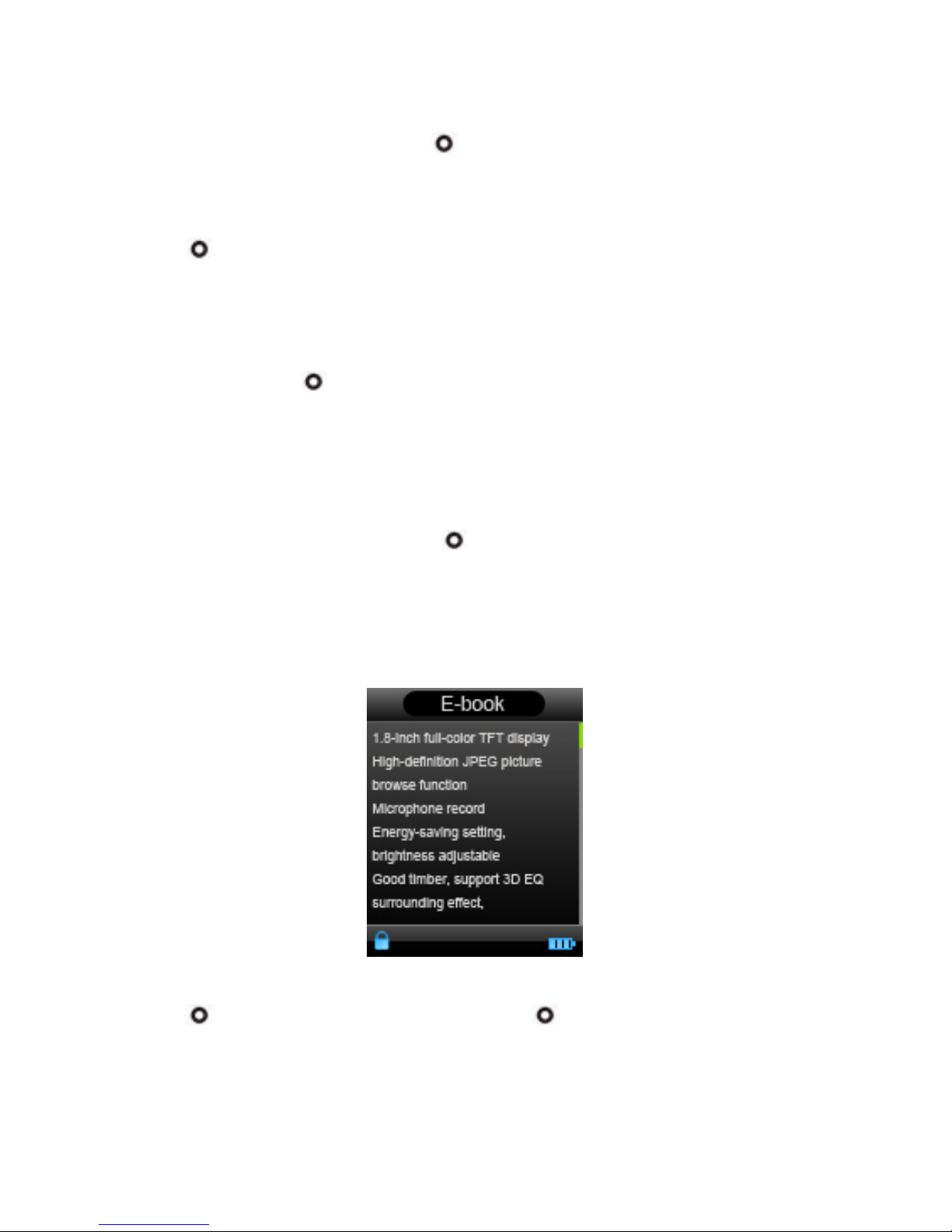Contents
Precautions ...................................................................................................................... 2
Characteristics.................................................................................................................. 2
Player description............................................................................................................. 3
Touch key function description:........................................................................................ 4
Forward / backward under movie playing status: ............................................ 4
Finger Touch operation:.................................................................................................... 4
Main Menu ...................................................................................................................... 5
Basic Operation................................................................................................................ 5
Power On/Off ................................................................................................ 5
Hold On/Off................................................................................................... 6
Power Reset................................................................................................... 6
Battery........................................................................................................... 6
Music............................................................................................................................... 6
Video ............................................................................................................................... 7
FM................................................................................................................................... 7
Photo ............................................................................................................................... 8
Text ................................................................................................................................. 8
Record ............................................................................................................................. 9
Navigation ....................................................................................................................... 9
Settings.......................................................................................................................... 10
Music Setup:................................................................................................ 10
FM radio setup:.............................................................................................11
Record setup :...............................................................................................11
Auto Browse:................................................................................................11
Display setup: ...............................................................................................11
System setup................................................................................................ 12
Languages: .................................................................................................. 12
Connecting with computer.............................................................................................. 12
USB Display Mode...................................................................................... 12
Charging Battery Mode ................................................................................ 13
Download operation of WMAmusic with DRM protection to MP3-Player...................... 13
Convert and Play Video File........................................................................................... 17
Upgrade Player Driver.................................................................................................... 18
Troubleshooting............................................................................................................. 20
Specifications:................................................................................................................ 21