Sencore MRD 7000 User manual
Other Sencore Media Converter manuals

Sencore
Sencore AG 6000 User manual

Sencore
Sencore OmniHub 16 User manual

Sencore
Sencore MRD 6000 User manual
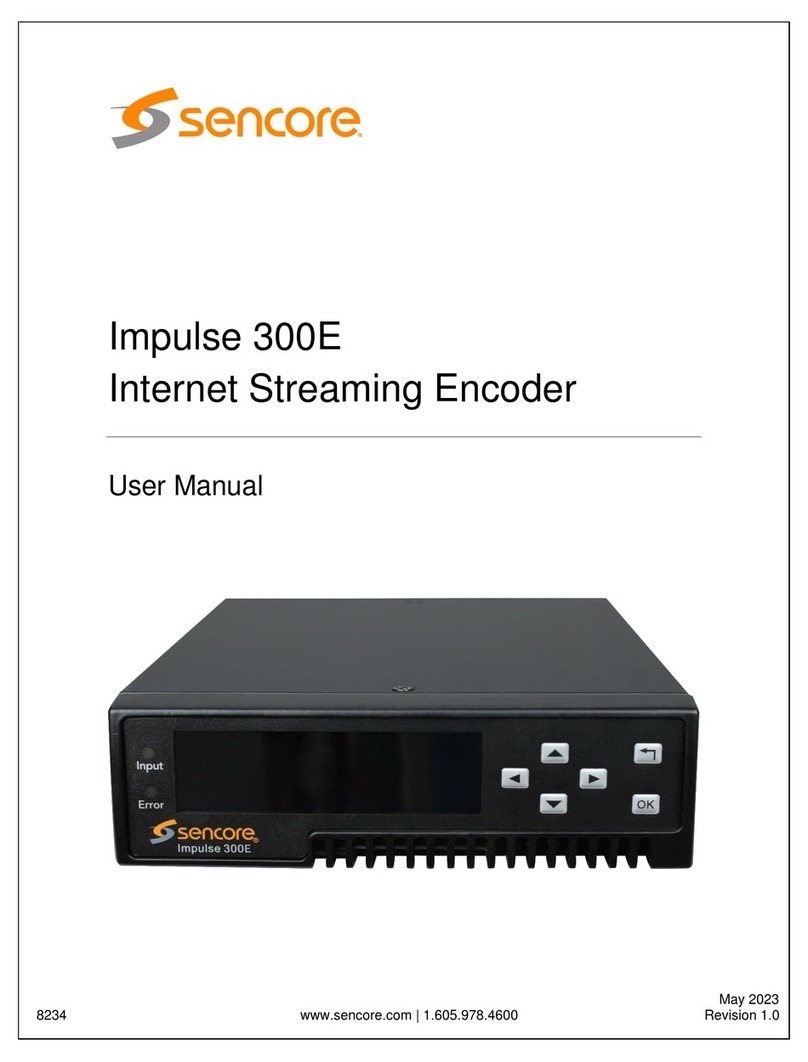
Sencore
Sencore Impulse 300E User manual

Sencore
Sencore MRD 3187B User manual
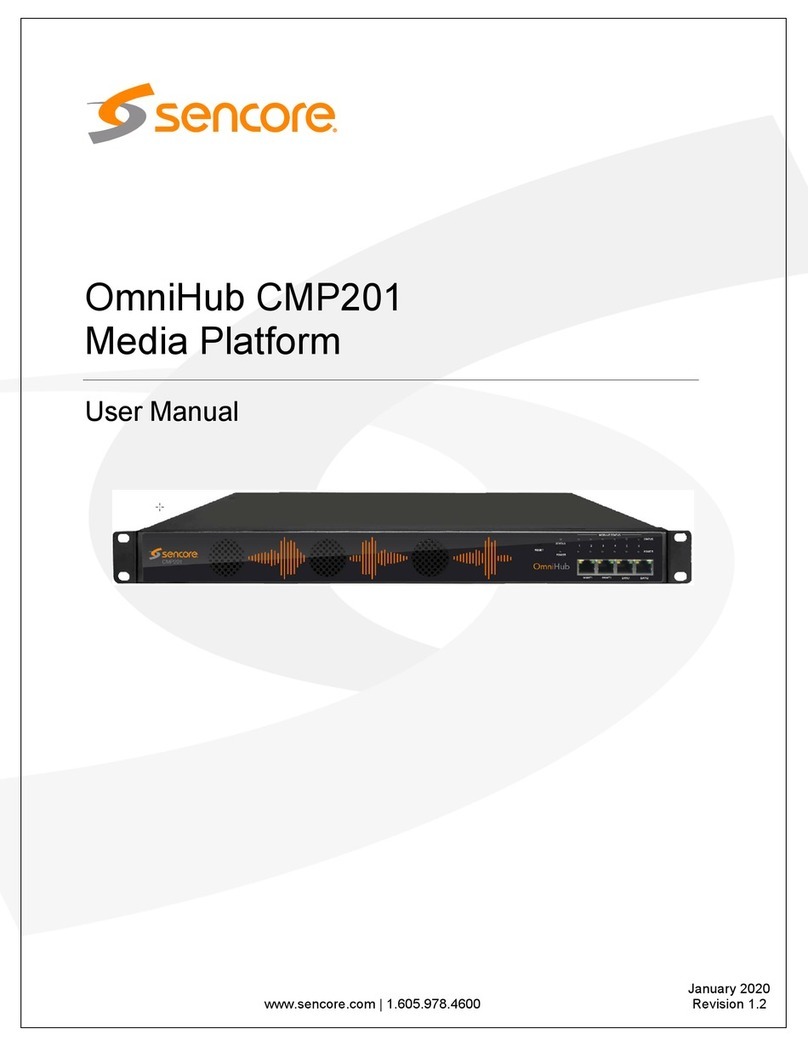
Sencore
Sencore OmniHub CMP201 User manual

Sencore
Sencore Impulse 200E User manual

Sencore
Sencore OmniHub 6RFX User manual

Sencore
Sencore Impulse 200E User manual

Sencore
Sencore MRD 7000 User manual

Sencore
Sencore MRD 7000 User manual

Sencore
Sencore ARD 3100 User manual

Sencore
Sencore StreamCast NB100U User manual
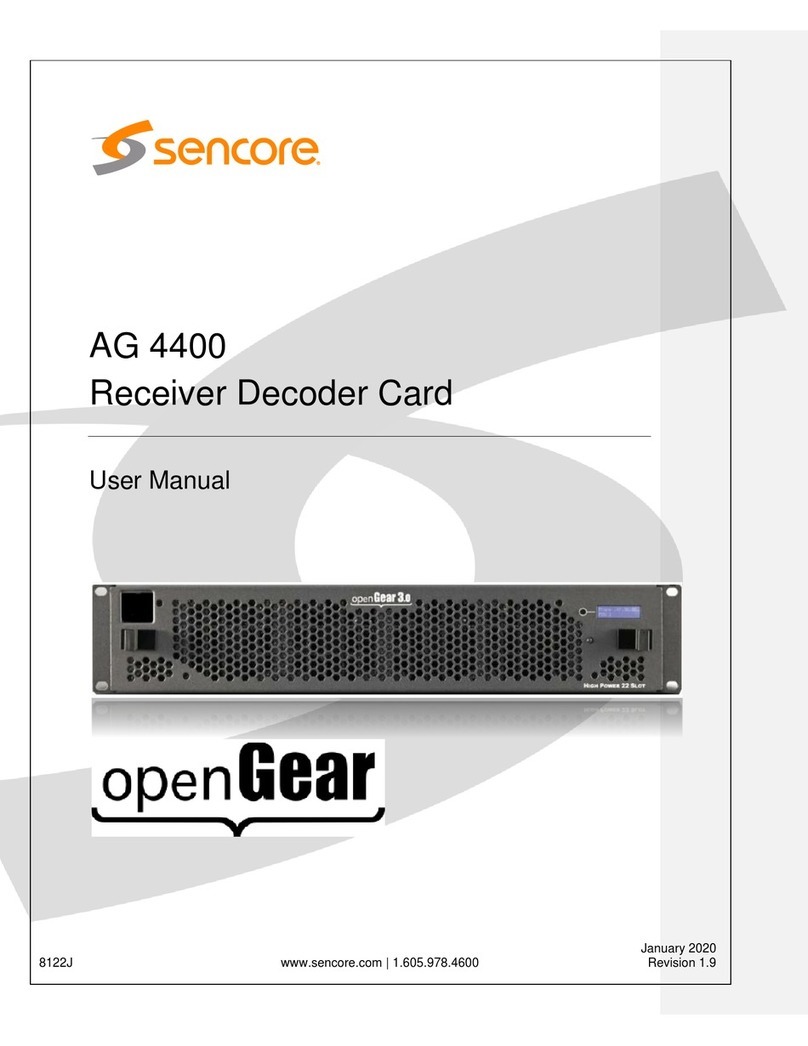
Sencore
Sencore AG 4400 User manual

Sencore
Sencore openGear AG 5800 User manual

Sencore
Sencore Impulse NB200E User manual

Sencore
Sencore Impulse 100E User manual

Sencore
Sencore MRD 6000 User manual
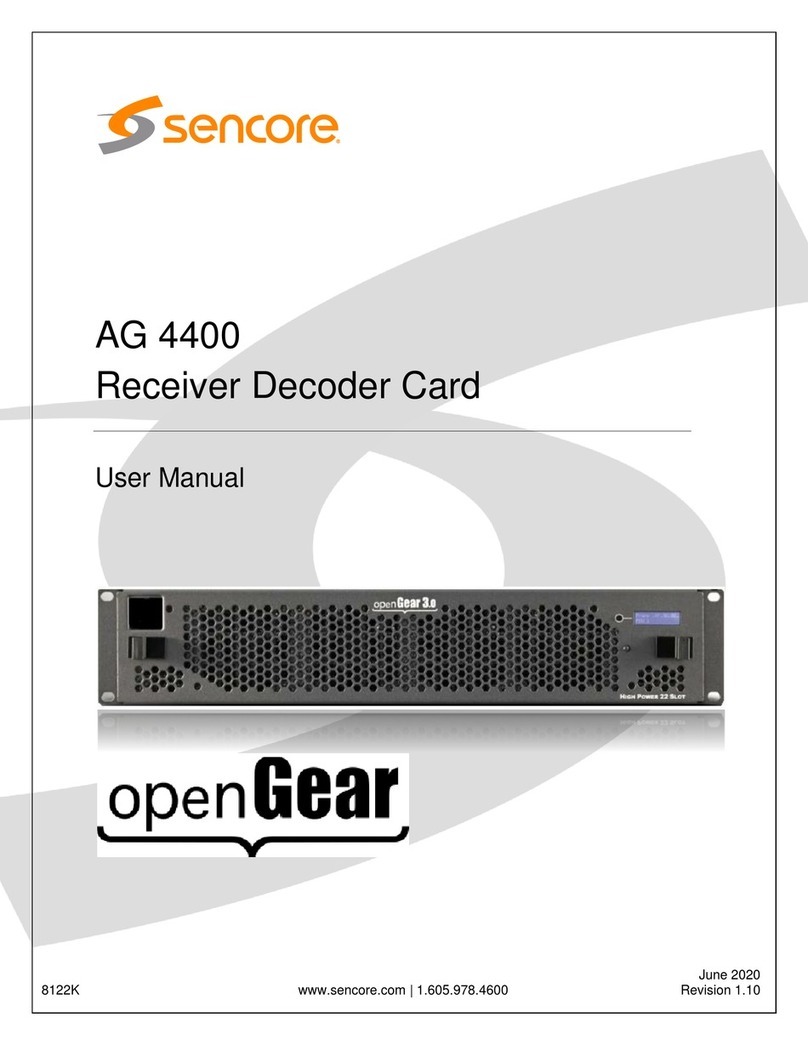
Sencore
Sencore openGear AG 4400 User manual

Sencore
Sencore Impulse User manual
Popular Media Converter manuals by other brands

H&B
H&B TX-100 Installation and instruction manual

Bolin Technology
Bolin Technology D Series user manual

IFM Electronic
IFM Electronic Efector 400 RN30 Series Device manual

GRASS VALLEY
GRASS VALLEY KUDOSPRO ULC2000 user manual

Linear Technology
Linear Technology DC1523A Demo Manual

Lika
Lika ROTAPULS I28 Series quick start guide

Weidmuller
Weidmuller IE-MC-VL Series Hardware installation guide

Optical Systems Design
Optical Systems Design OSD2139 Series Operator's manual

Tema Telecomunicazioni
Tema Telecomunicazioni AD615/S product manual

KTI Networks
KTI Networks KGC-352 Series installation guide

Gira
Gira 0588 Series operating instructions

Lika
Lika SFA-5000-FD user guide












