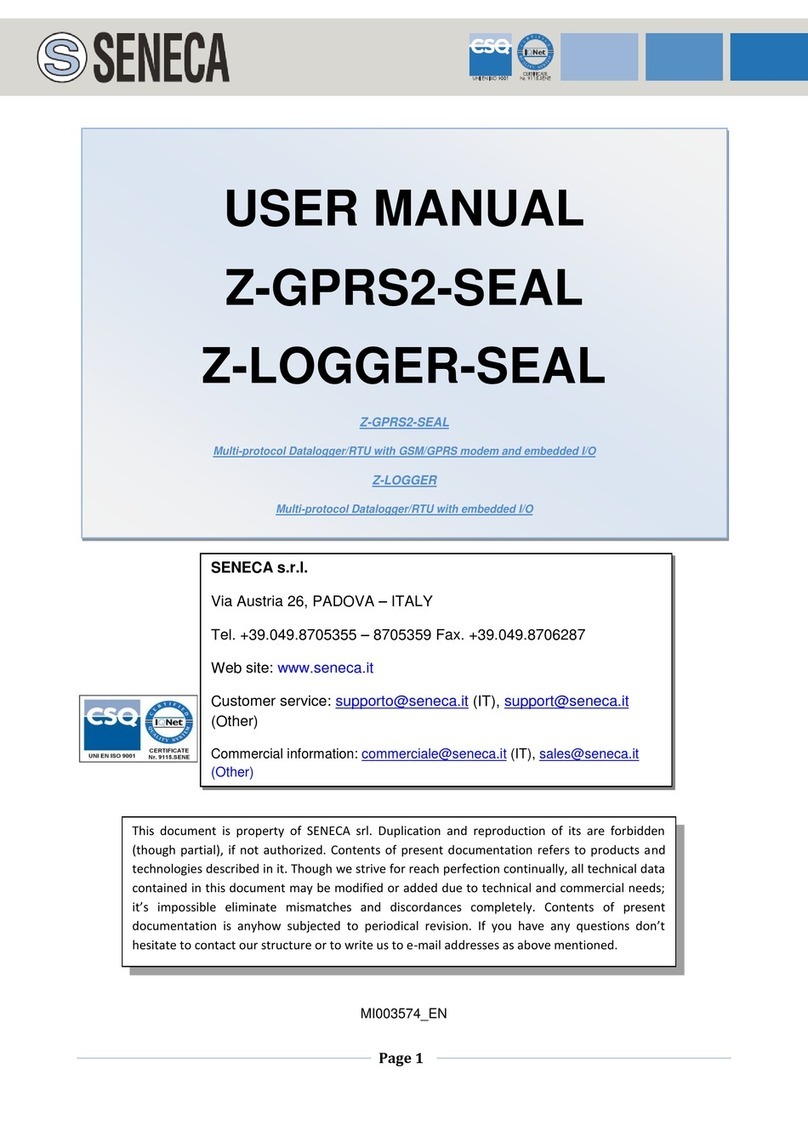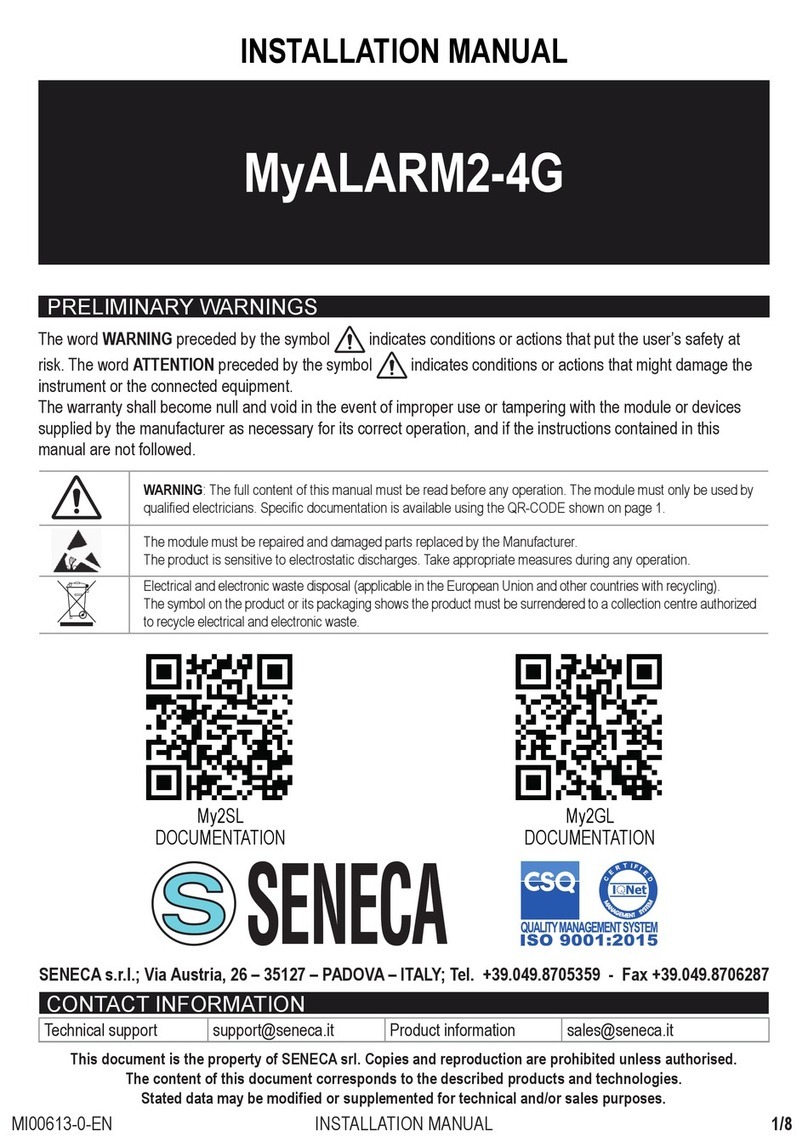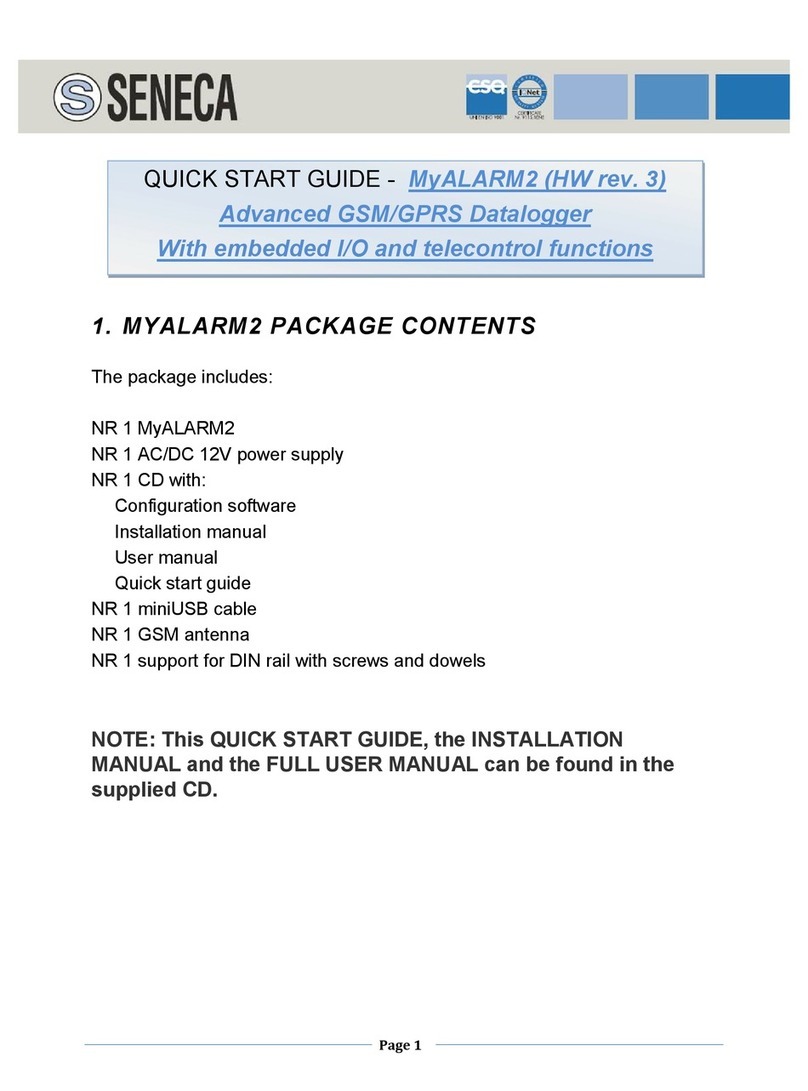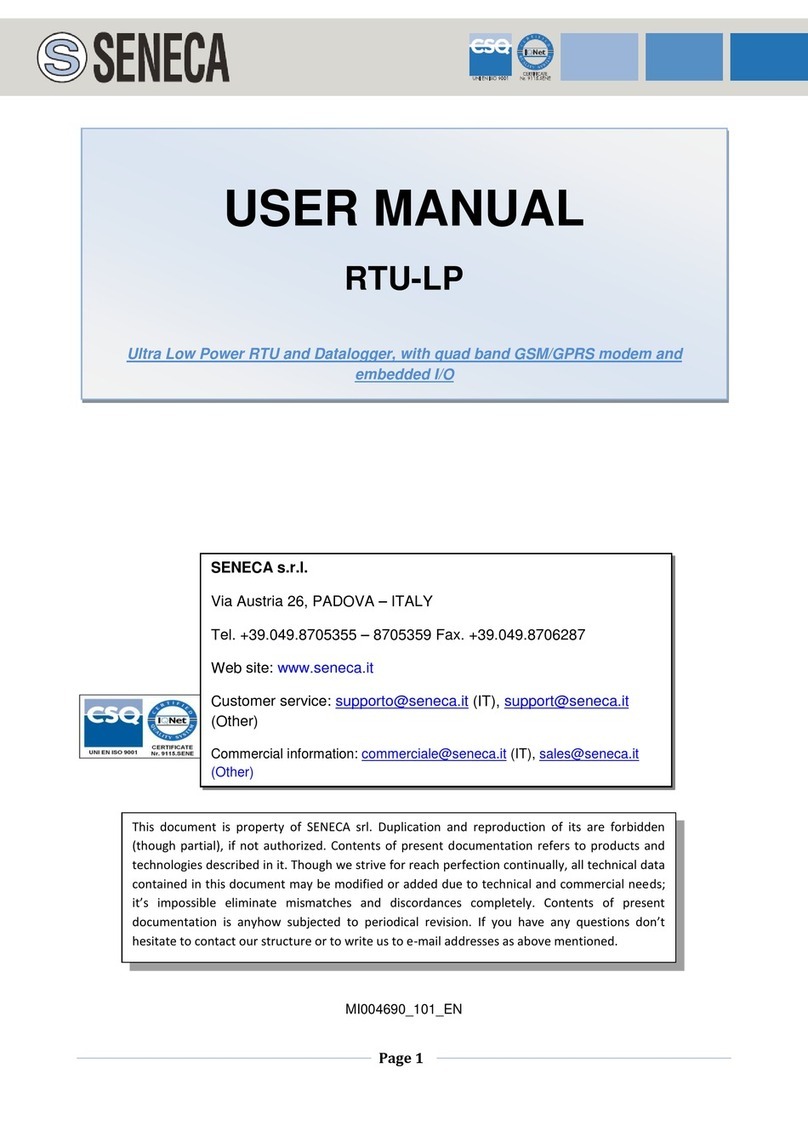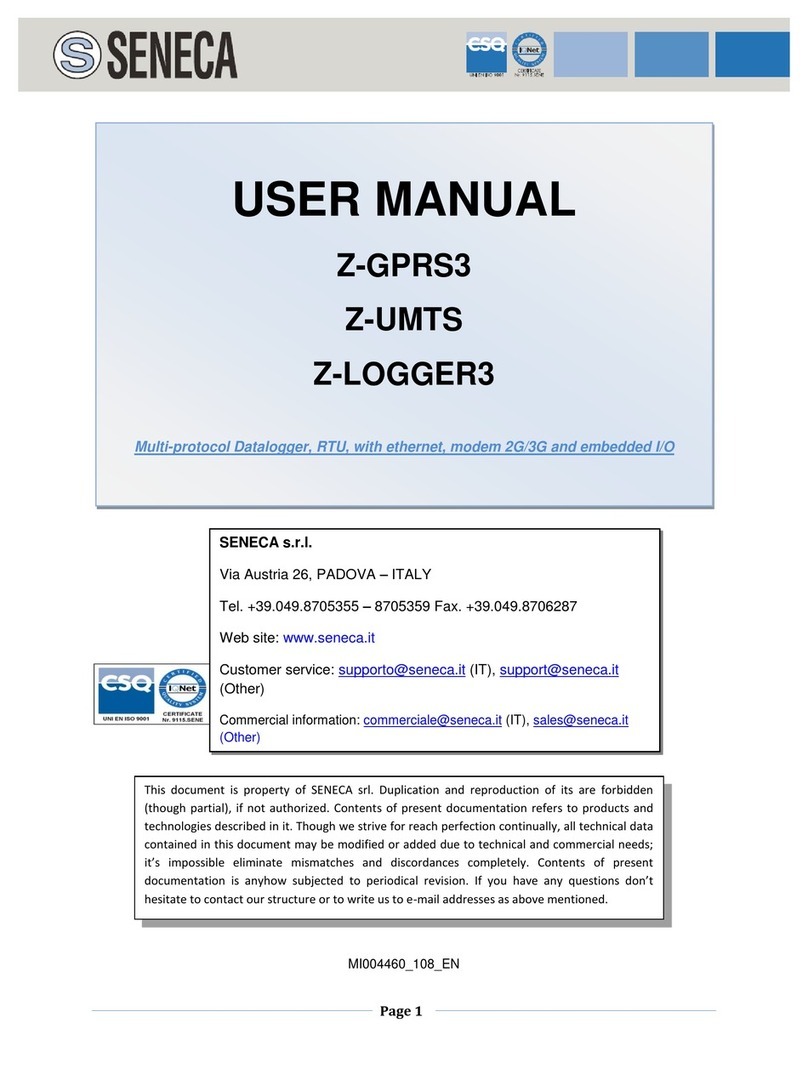GUIDA RAPIDA – MI003361-I
8
10. SOLUZIONE AI PROBLEMI
PROBLEMA SOLUZIONE
Invian o il coman o SMS:
email test
nessuna e-mail arriva all’ in irizzo e-mail ell’
amministratore
Verificare che l’APN impostato corrispon a a quello
ell’operatore mobile e se l’accesso necessita i
autorizzazione Fare riferimento a:
http://wiki.apnchanger.org/Main_Page
- Verificare che il segnale GSM sia superiore a 2/7
-La mail è finita nello SPAM
-Il server SMTP supporta la protezione SSL e non è
stata impostata la porta corretta
-E’ stato impostato un server SMTP i una compagnia
telefonica concorrente rispetto la SIM utilizzata
Invian o il coman o SMS:
ftp test
nessun file ftp arriva nel server ftp configurato
-La cartella sul server FTP su cui vengono creati i file
non esiste, creare prima la cartella nel server ftp
-Verificare la correttezza ell’IP/nome el server ftp
-Verificare che il nome utente/passwor per
l’accesso al server ftp siano corretti
Il segnale GSM è sempre 0/7 e il le GSM continua
sempre a lampeggiare velocemente
-La SIM inserita non è riconosciuta, pulire o sostituire
la SIM
-La SIM ha il PIN abilitato, inserire la SIM in un
cellulare e isabilitare il PIN, oppure abilitare e
inserire il co ice PIN nel software i configurazione
Il segnale GSM è troppo basso
Atten ere almeno 10 minuti prima i leggere il
valore GSM all’accensione
-Provare a utilizzare una SIM i un altro operatore
mobile
- Spostare l’installazione i MyALARM2
-Utilizzare un’antenna esterna opzionale: per
maggiori informazioni contattare Seneca o il sito
internet www.seneca.it nella sezione MyALARM2.
Non è possibile ottenere il cre ito resi uo ella SIM -Verificare il meto o a utilizzare per recuperare il
cre ito resi uo richiesto all’operatore mobile
(squillo o SMS, testo ell’SMS i richiesta).
-La SIM non è i tipo ricaricabile ma a abbonamento
MYALARM2 ha funzionato correttamente per alcuni
giorni/mesi poi ha smesso i inviare sia gli SMS che i
log.
-Il cre ito ella SIM è esaurito, ricaricare la SIM car .
-La SIM car è sca uta perché il cre ito non è mai
stato ricaricato nell’arco i un anno. Sostituire la SIM
car o contattare l’operatore telefonico mobile.
NOTA: La presente GUIDA RAPIDA, il MANUALE DI IN TALLAZIONE e il
MANUALE UTENTE COMPLETO sono contenuti all’interno del CD
allegato.