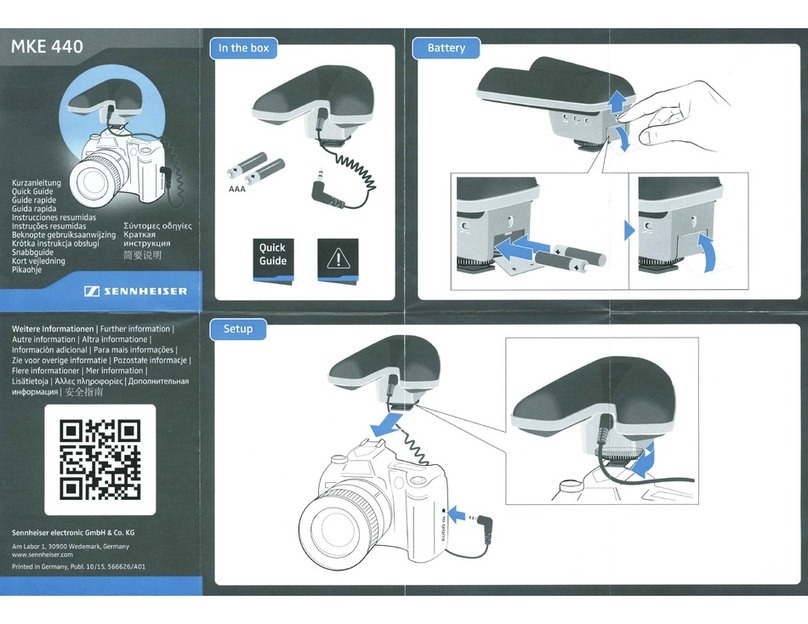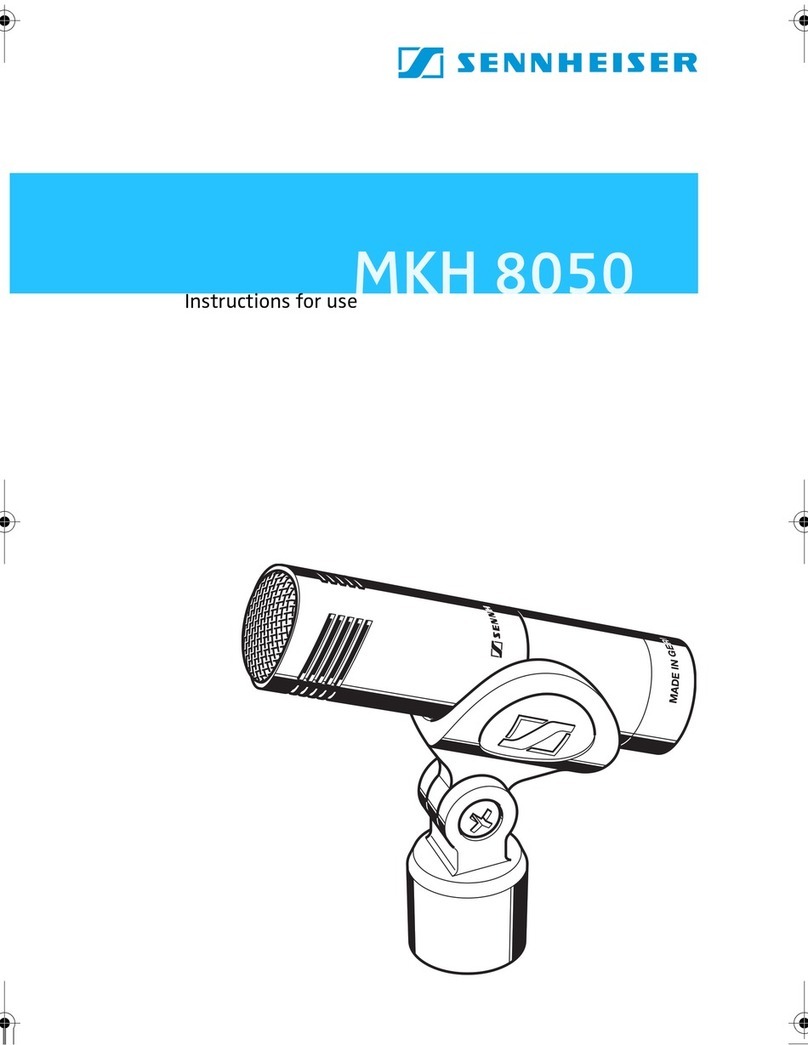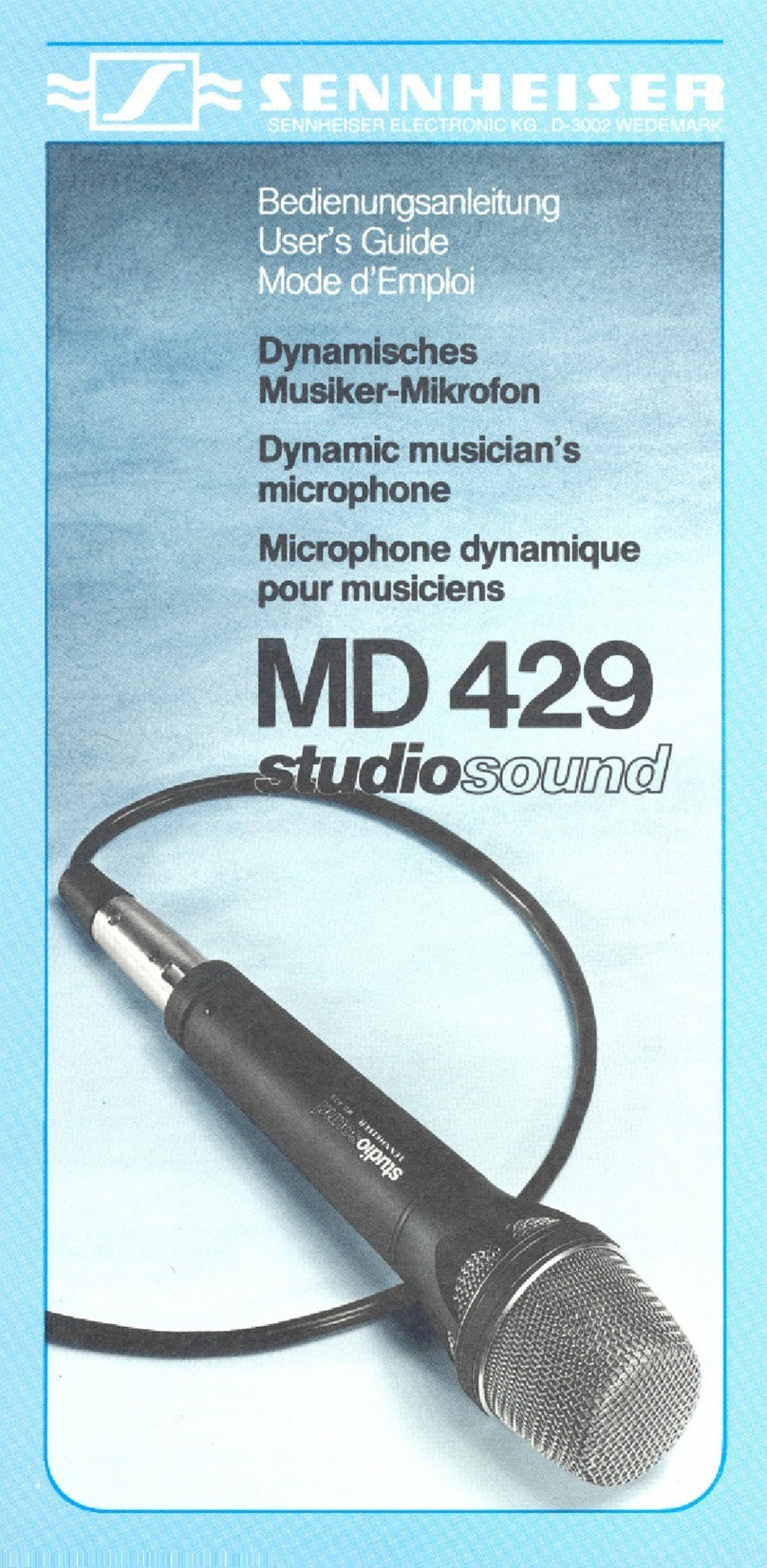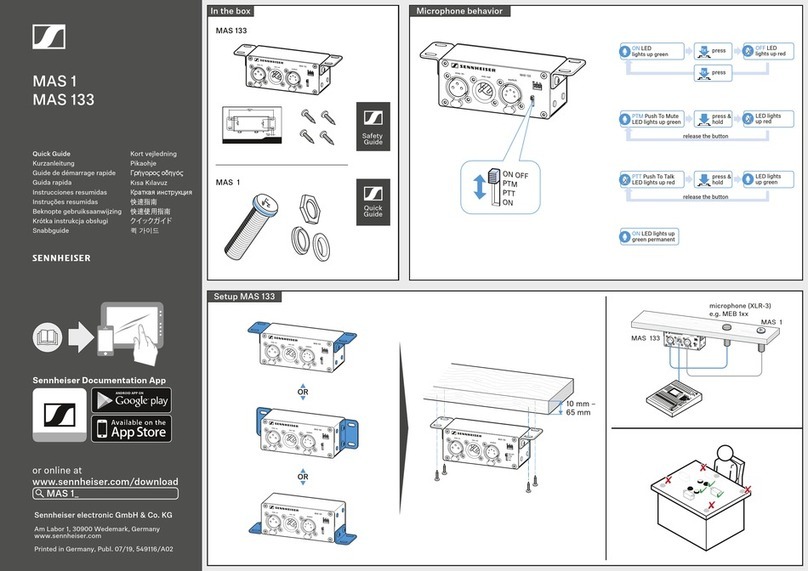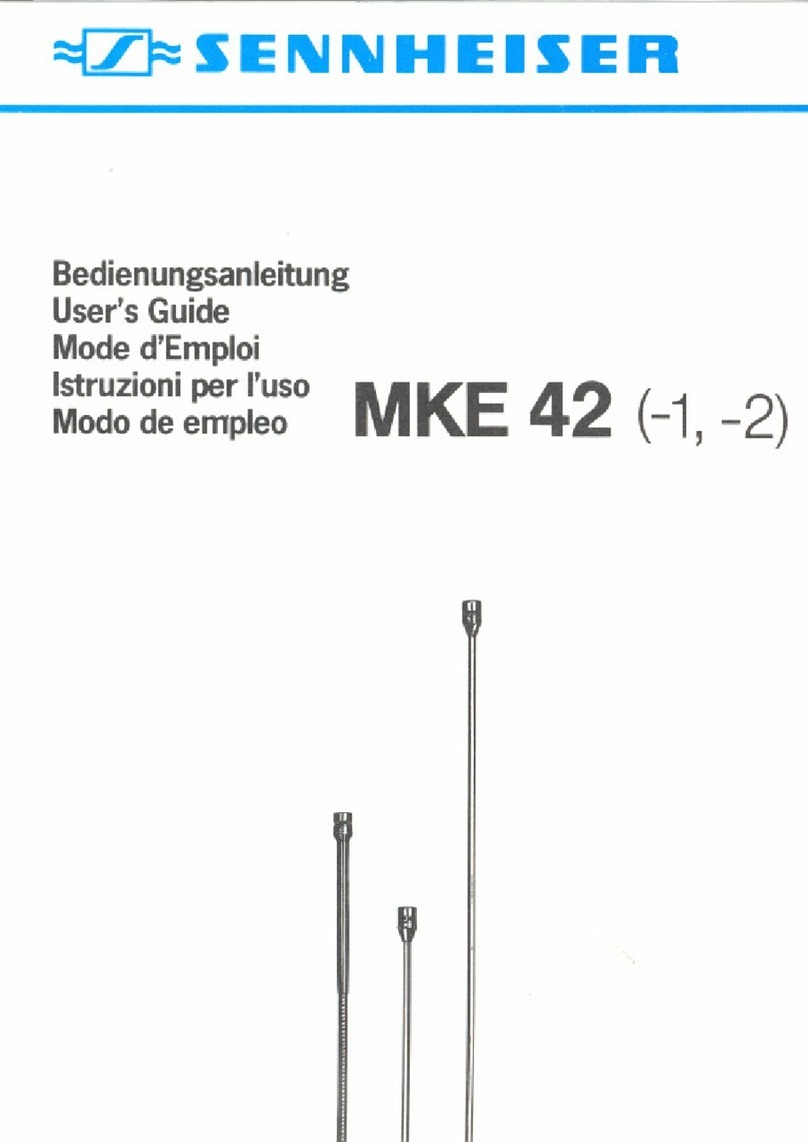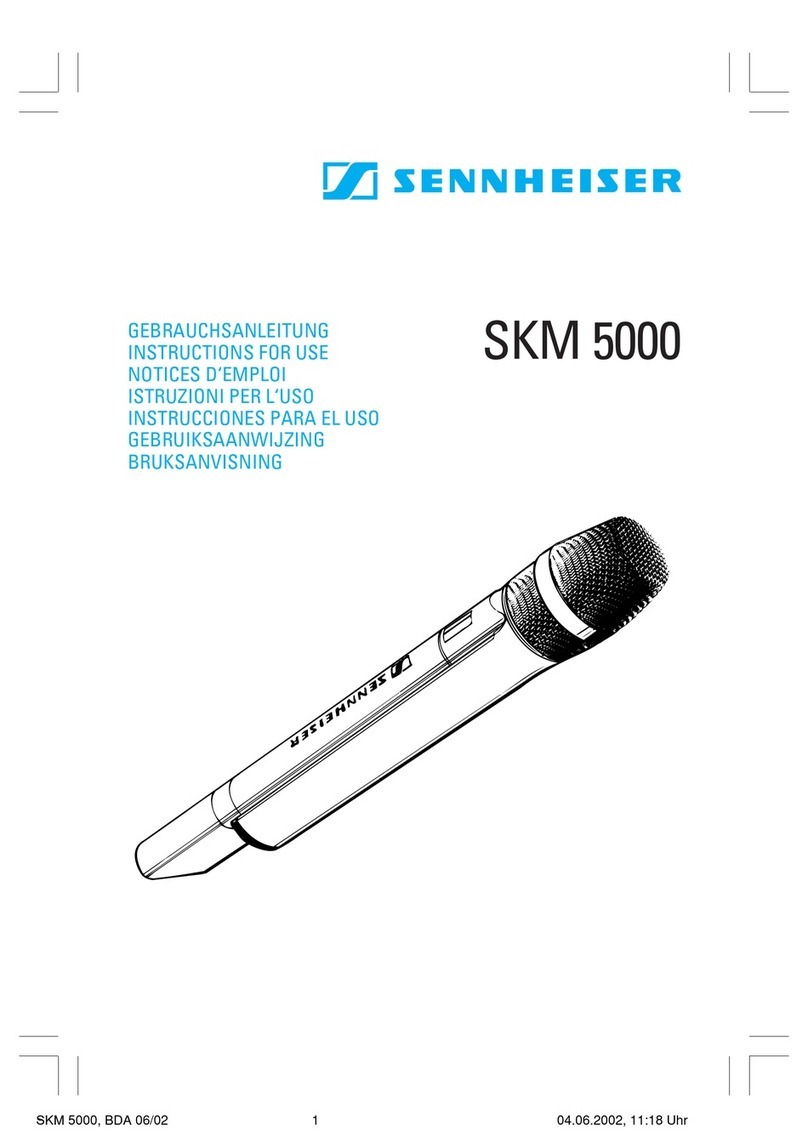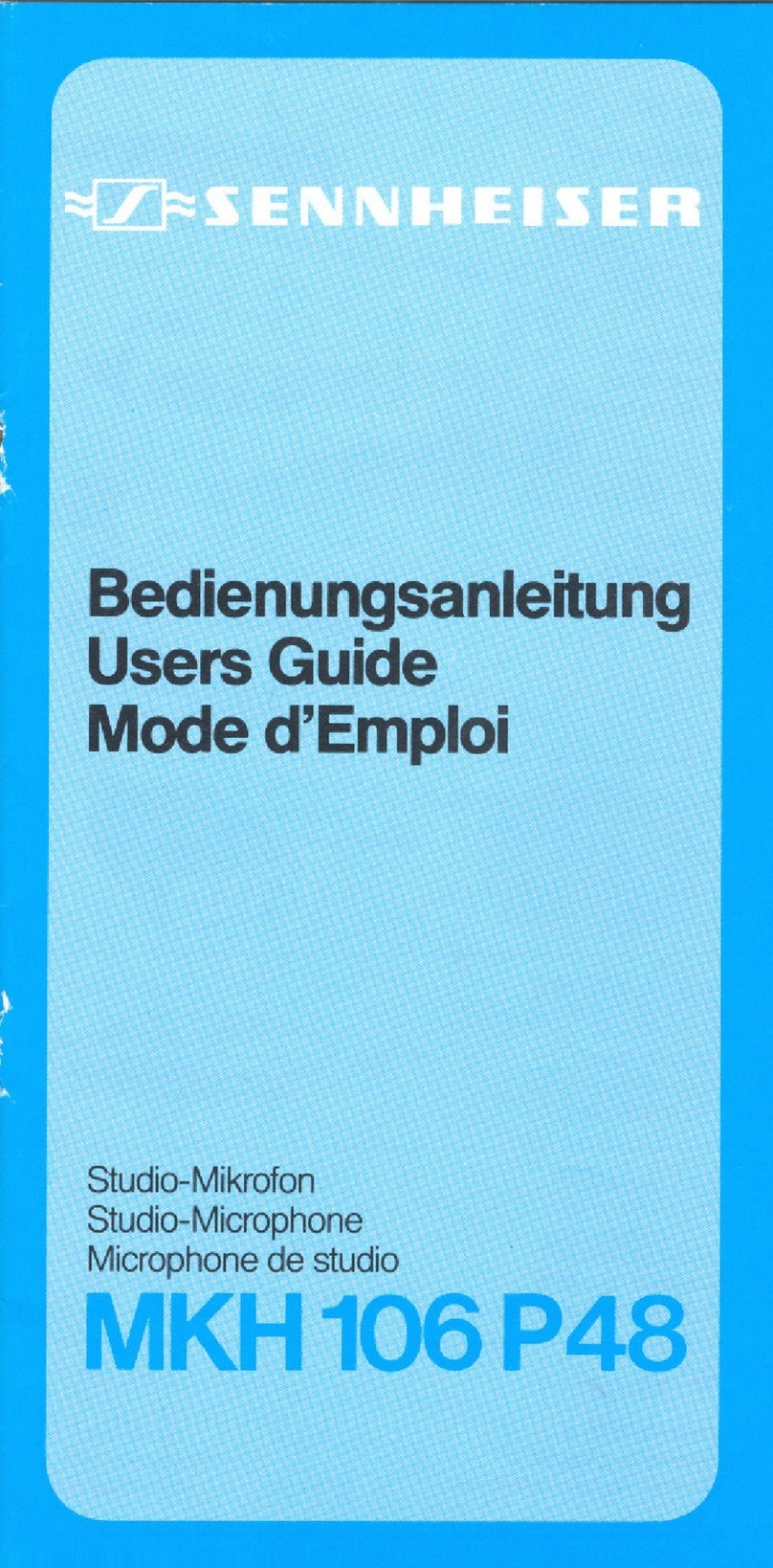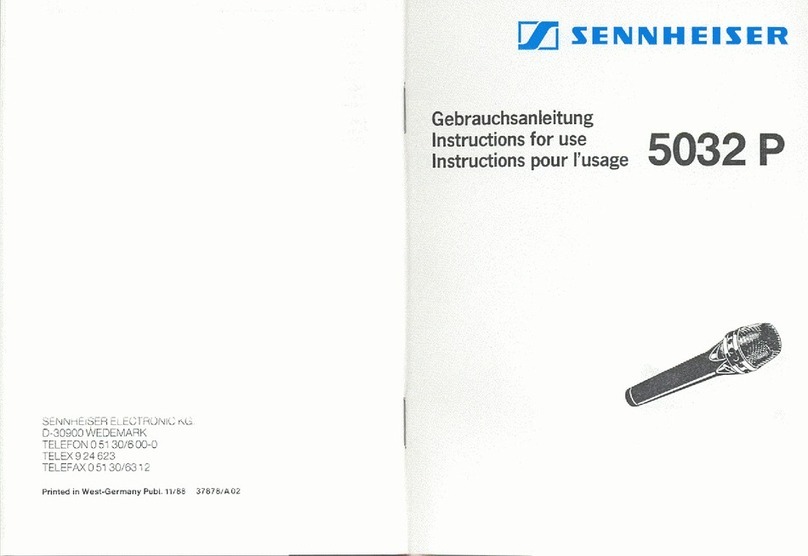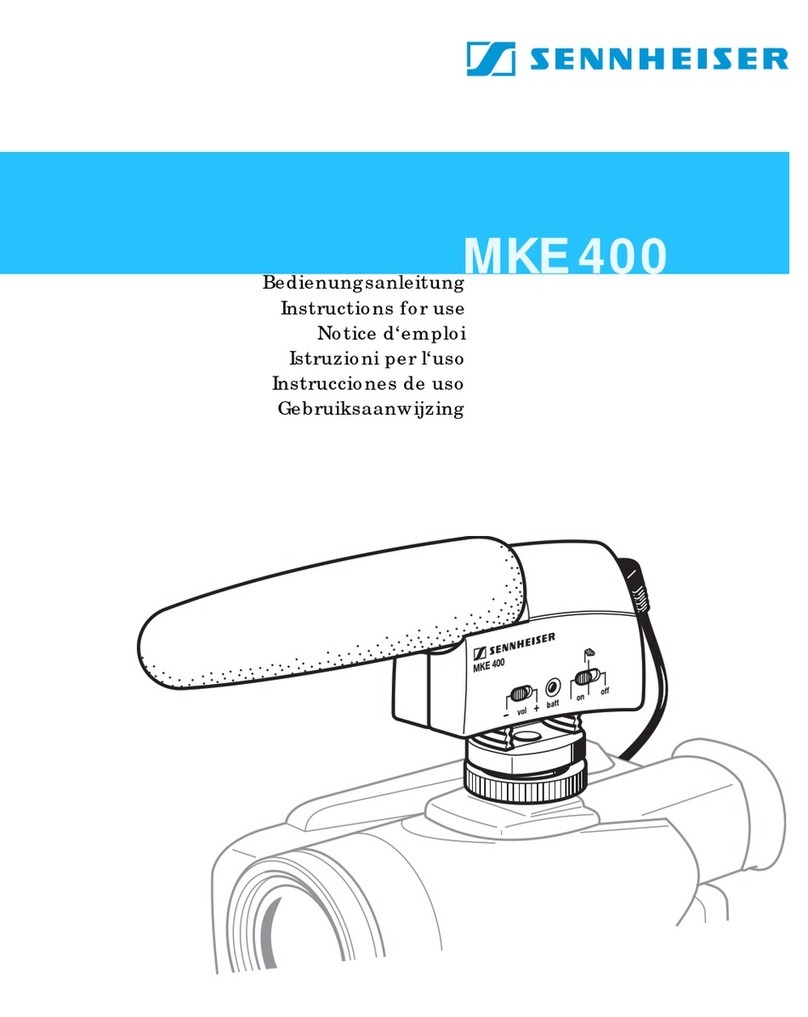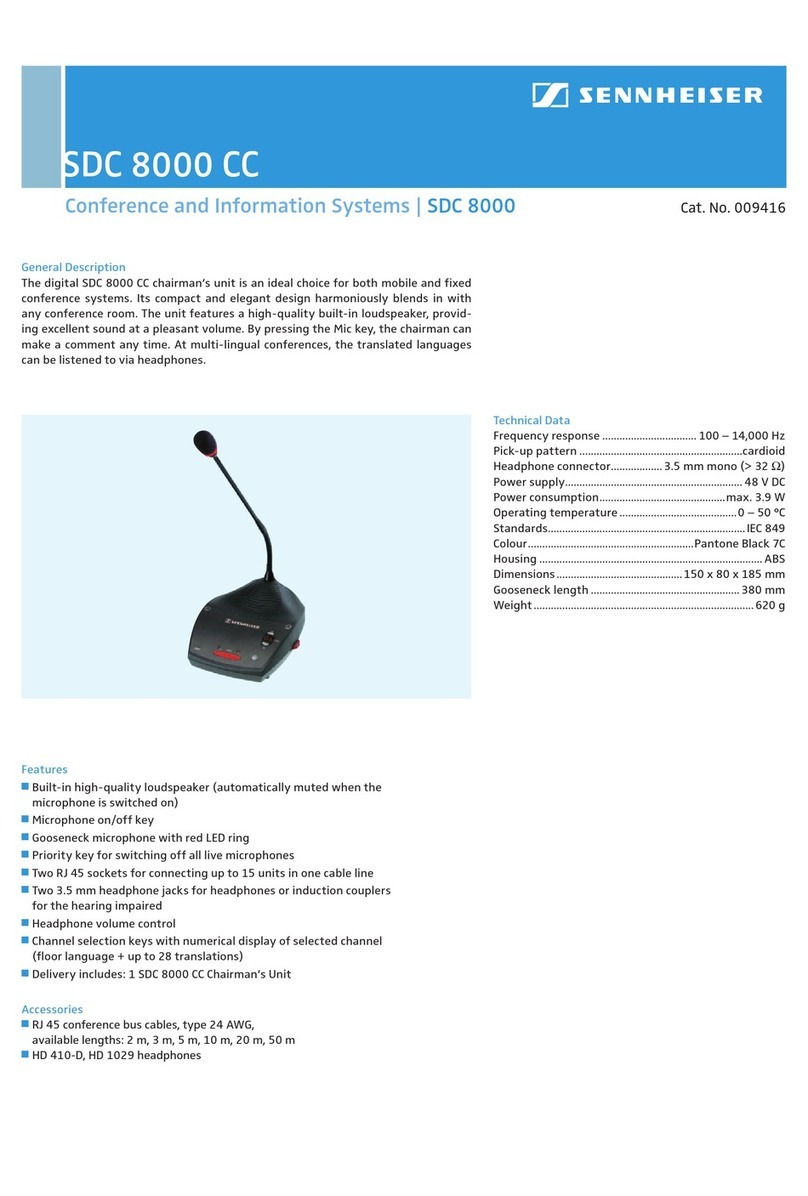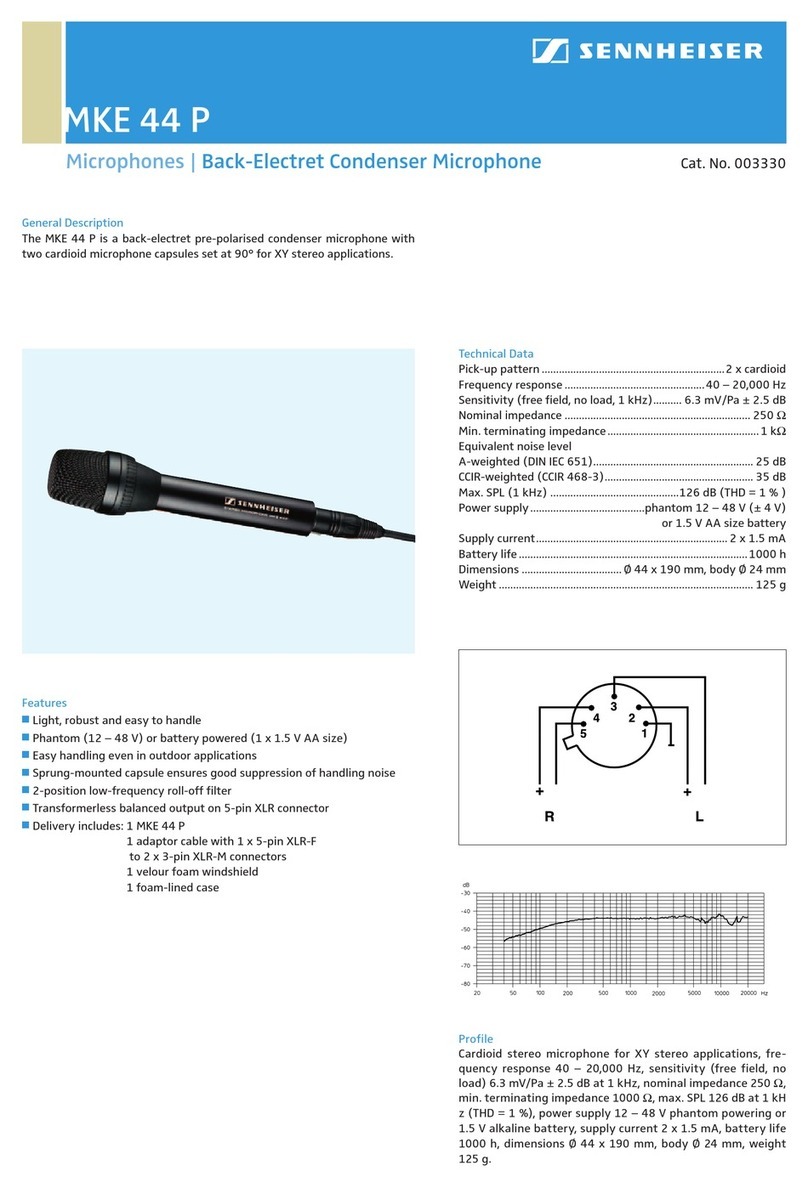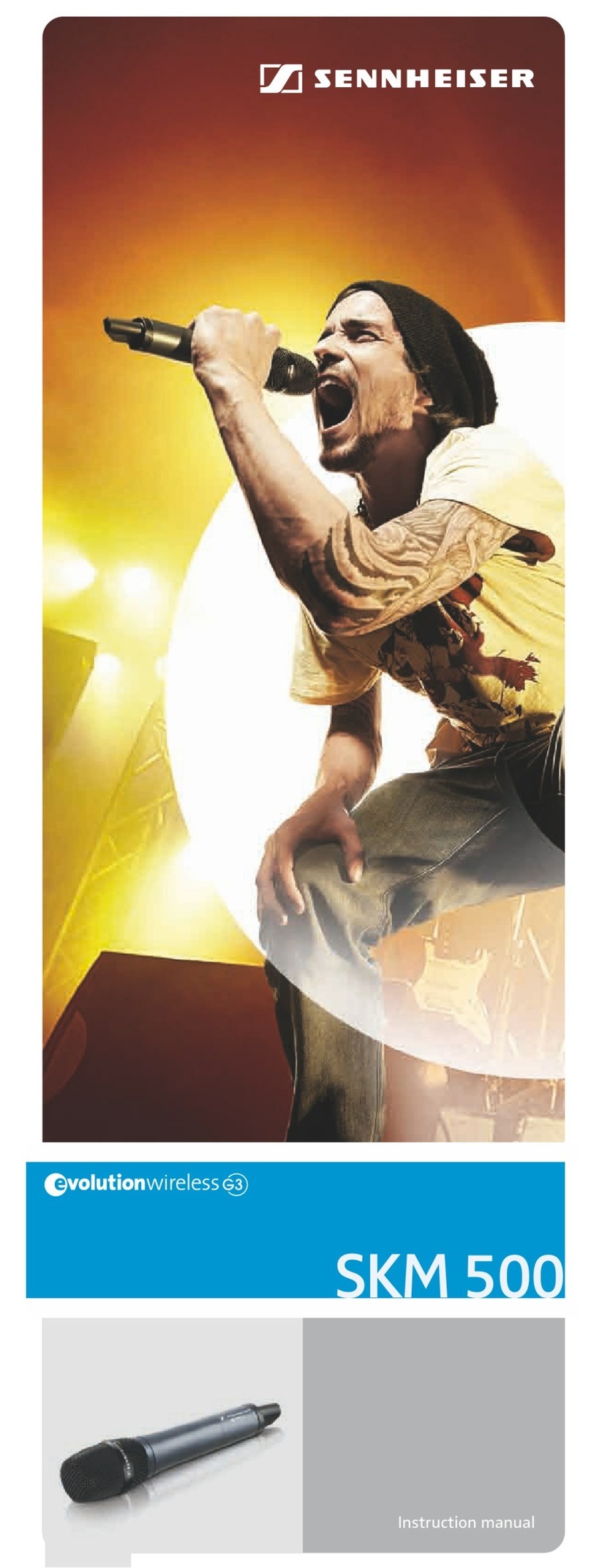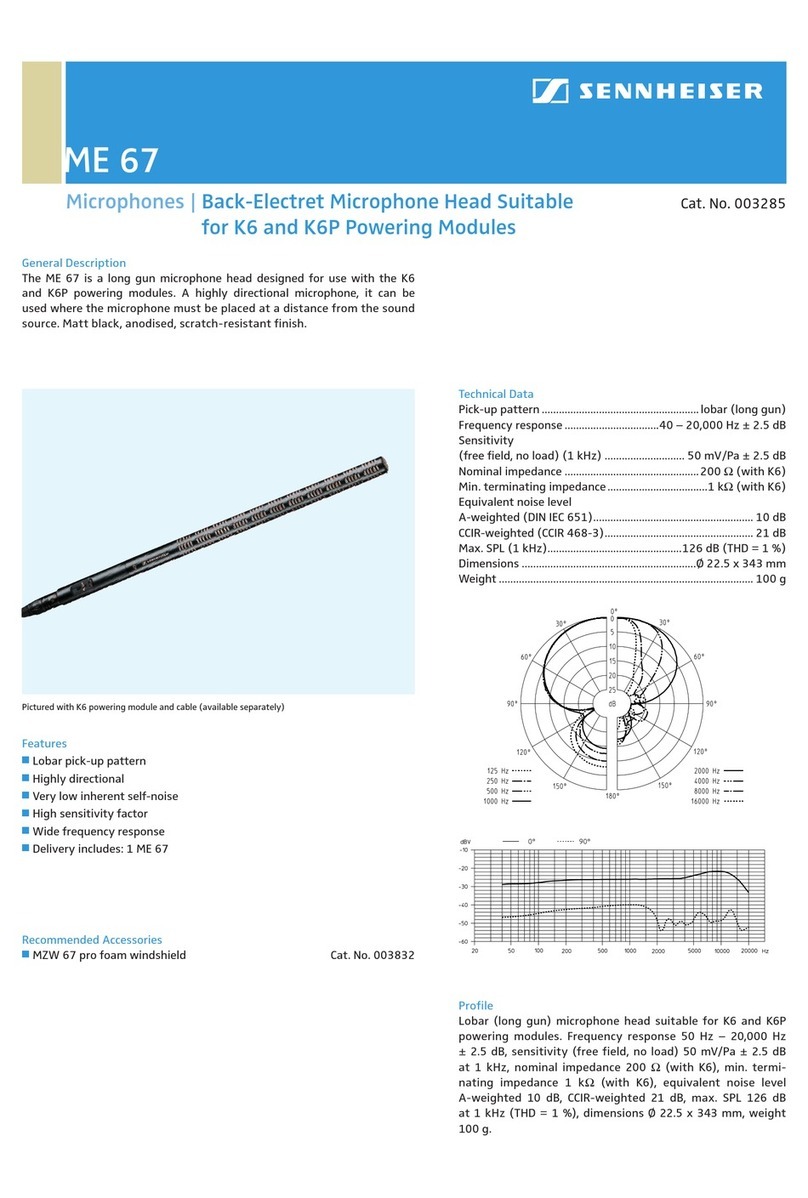Details of connections:
With Standard Telephone (Figure 1):
1. A modular telephone cable must connect from the “Phone” jack on the BW900 to the jack
on the left side of the Analog Zoom Switch
2. A modular telephone cable must connect from the “headset” jack on the BW900 to the
telephone receiver
3. The fixed expandable modular cable attached to the right lower corner of the Analog Zoom
switch should attach to the telephone jack to which the telephone headset normally
connects.
4. The long cable with twin 3.5 male plugs is attached to the right side of the Analog Zoom
Switch and attaches either to a USB sound adapter or directly to the microphone and sound
jack on the the PC. Although the use of a USB adapter is optional, it is highly recommend.
With a Telephone Having a Modular “Headset” Jack (Figure 2):
1. The expandable cord with modular plug attached to the right lower corner of the Zoom
Switch Analog is attached to the modular “headset” jack on the telephone.
2. The short modular cable included with the BW900 attaches to the plug labeled “phone” on
the base of the BW900 and the other end is attached to the plug on the left side of the
Zoom Switch Analog.
3. The long cable with twin 3.5 male plugs is attached to the right side of the Analog Zoom
Switch and attaches either to a USB sound adapter or directly to the microphone and sound
jack on the the PC. Although the use of a USB adapter is optional, it is highly recommend.
Preparing the BW900 for Use with your PC and Telephone:
1. Be sure you have fully charged the BW900
2. Make all required connections as shown above
3. Set-up the BW900 as appropriate for your telephone (refer to the manual for details) of
these steps) by opening the small door on the left side of the BW900
a. Set sliding switch to either the A, B, or C position and see which works best with
your telephone
b. Make a call with the BW900, using the BW900 bluetooth headset and while talking,
rotate the volume knob until the person on the other end indicates your speaking
volume is appropriate.
4. Prepare the the BW900 for your PC
a. If using the rocker switch, be sure you have it set to the left (PC) position
b. If being used, be sure your USB sound adapter is connected and drivers installed
(this is automatic once it’s attached)