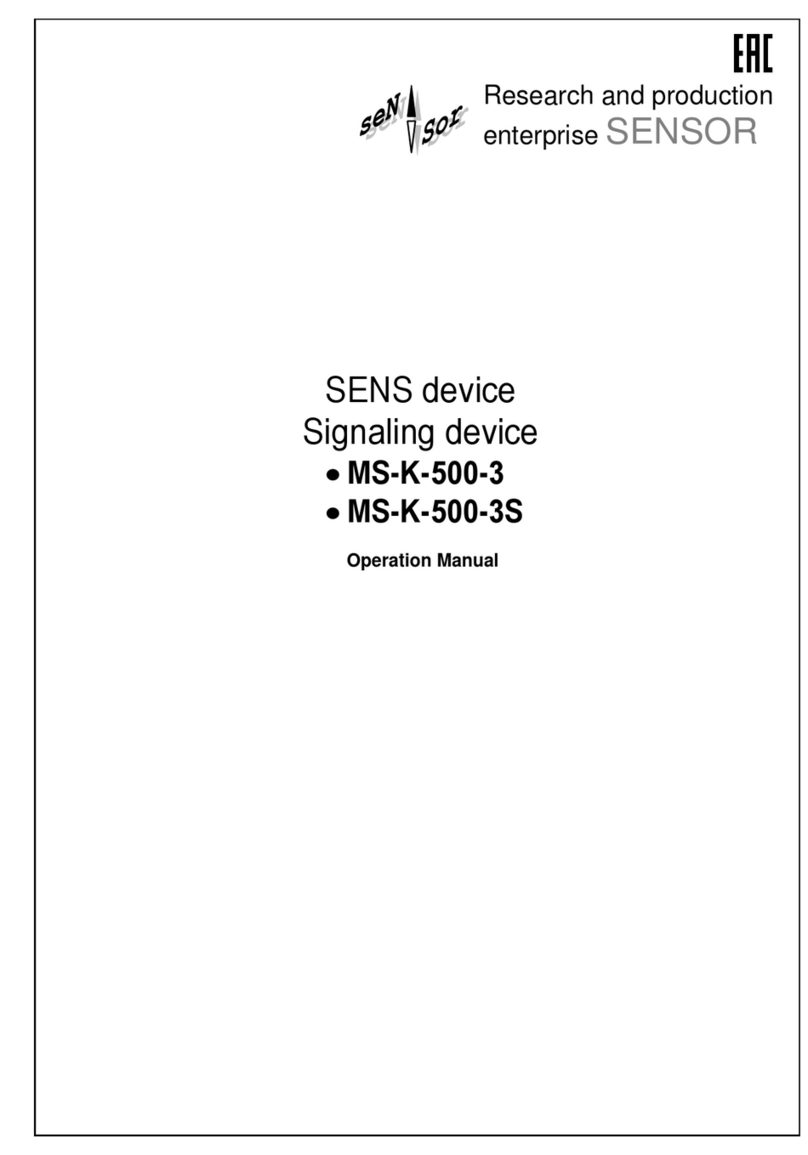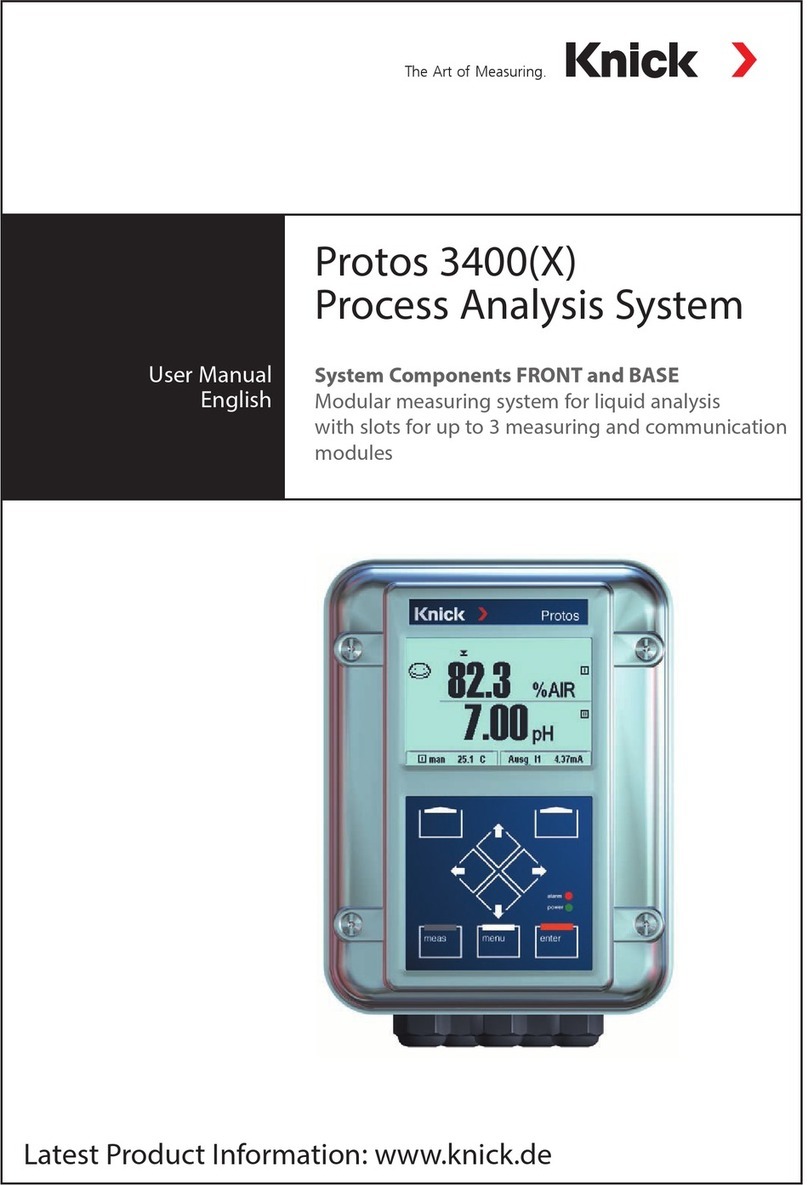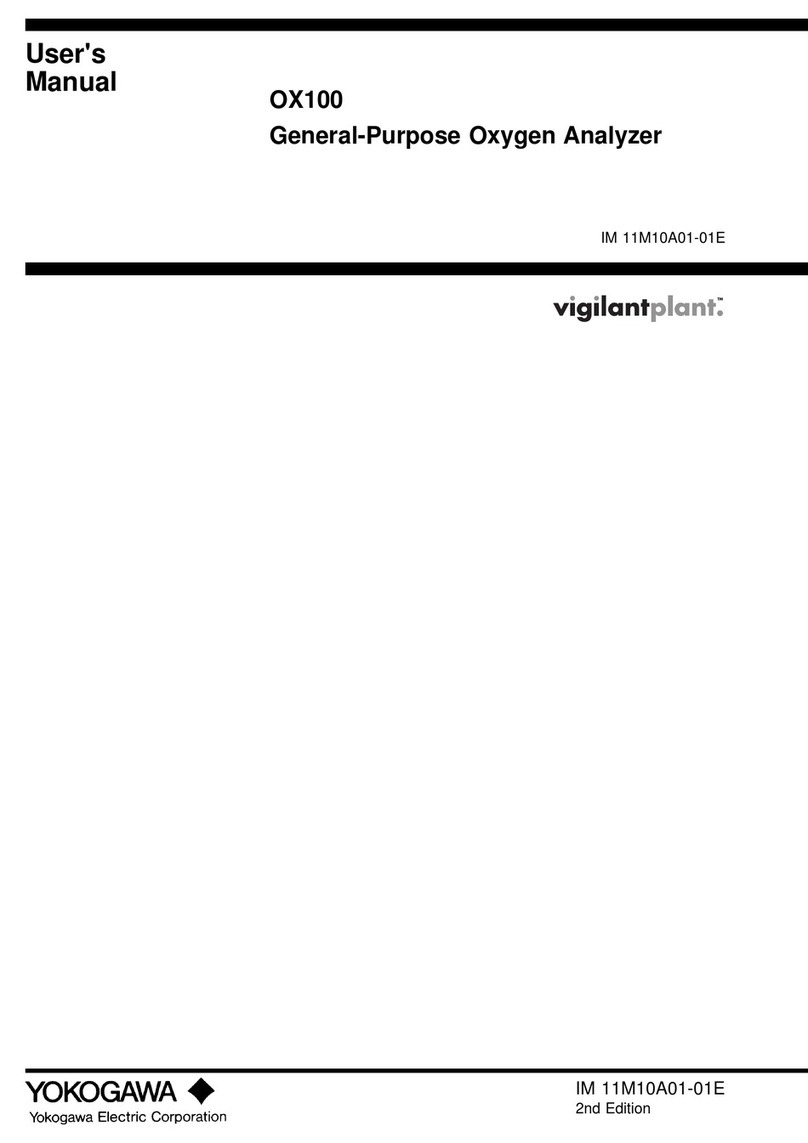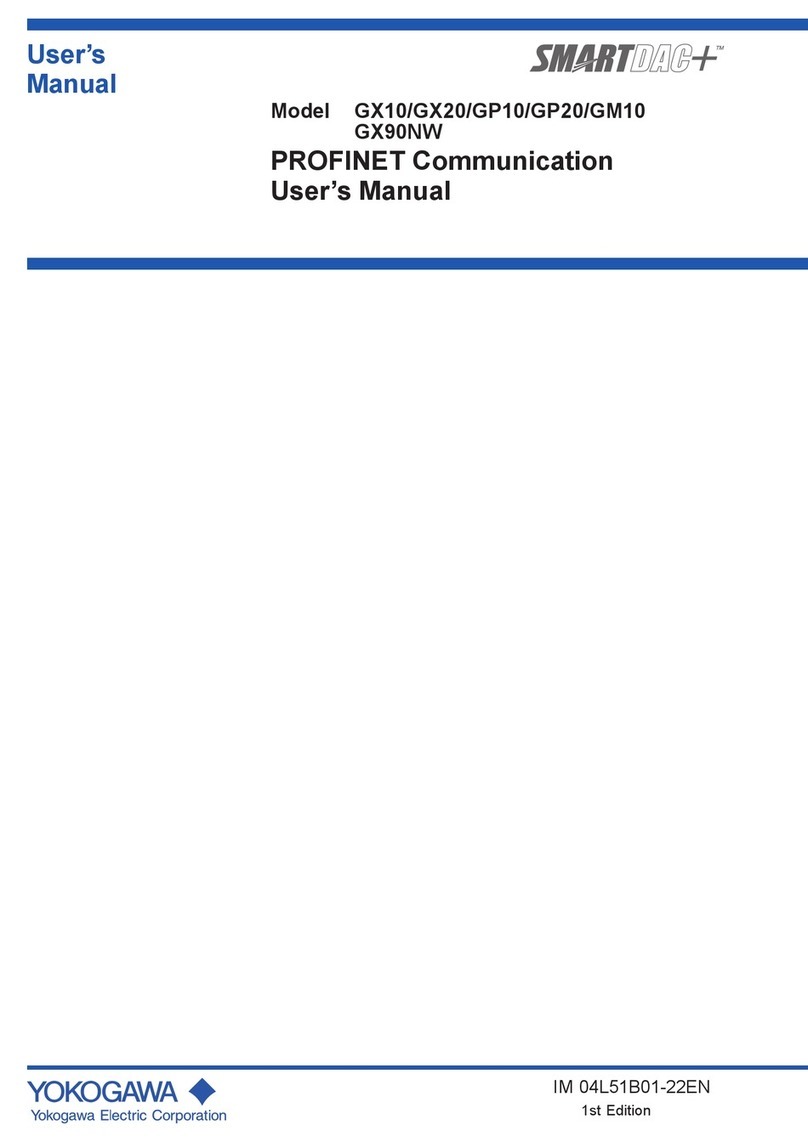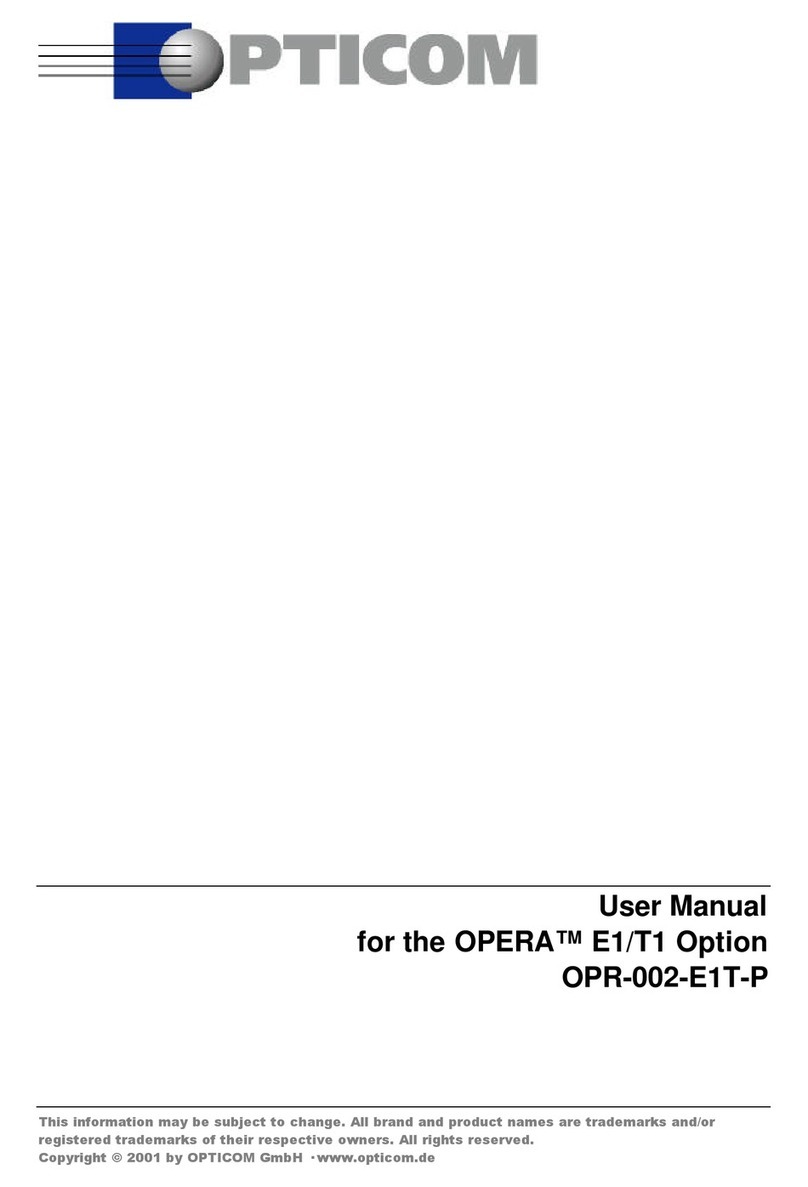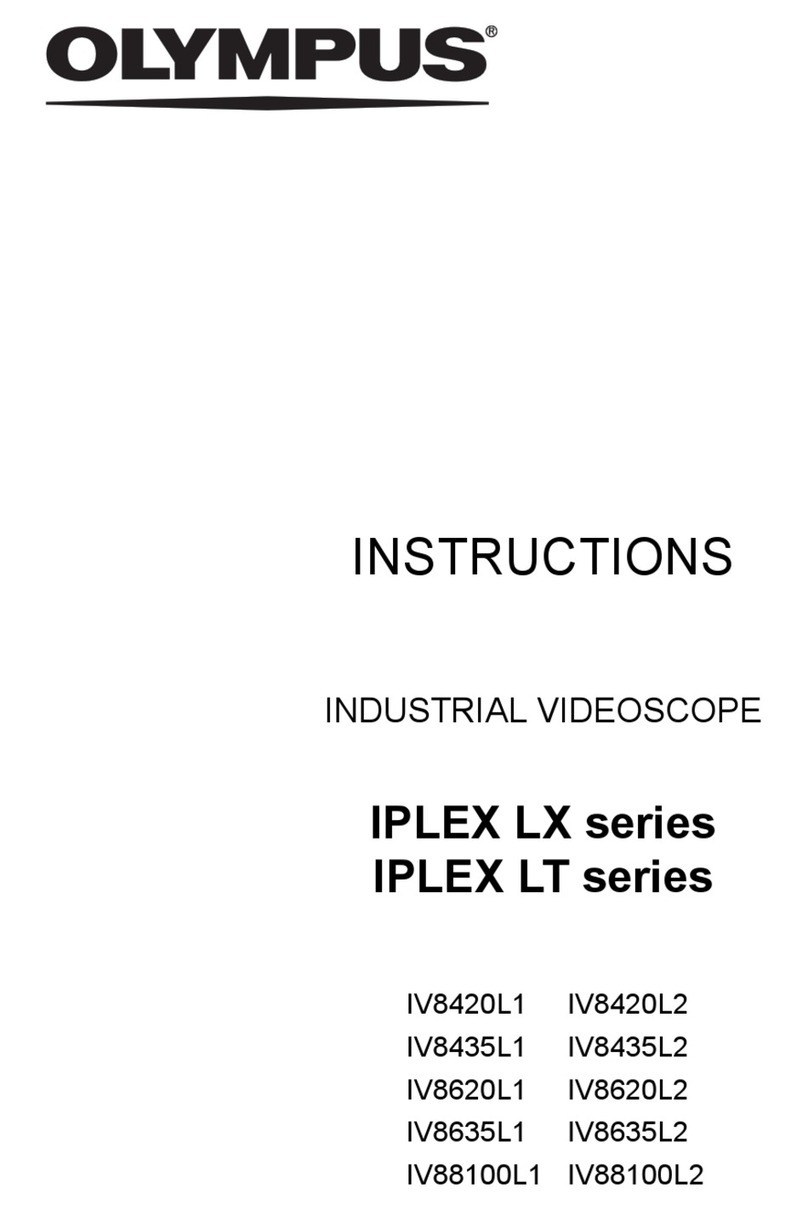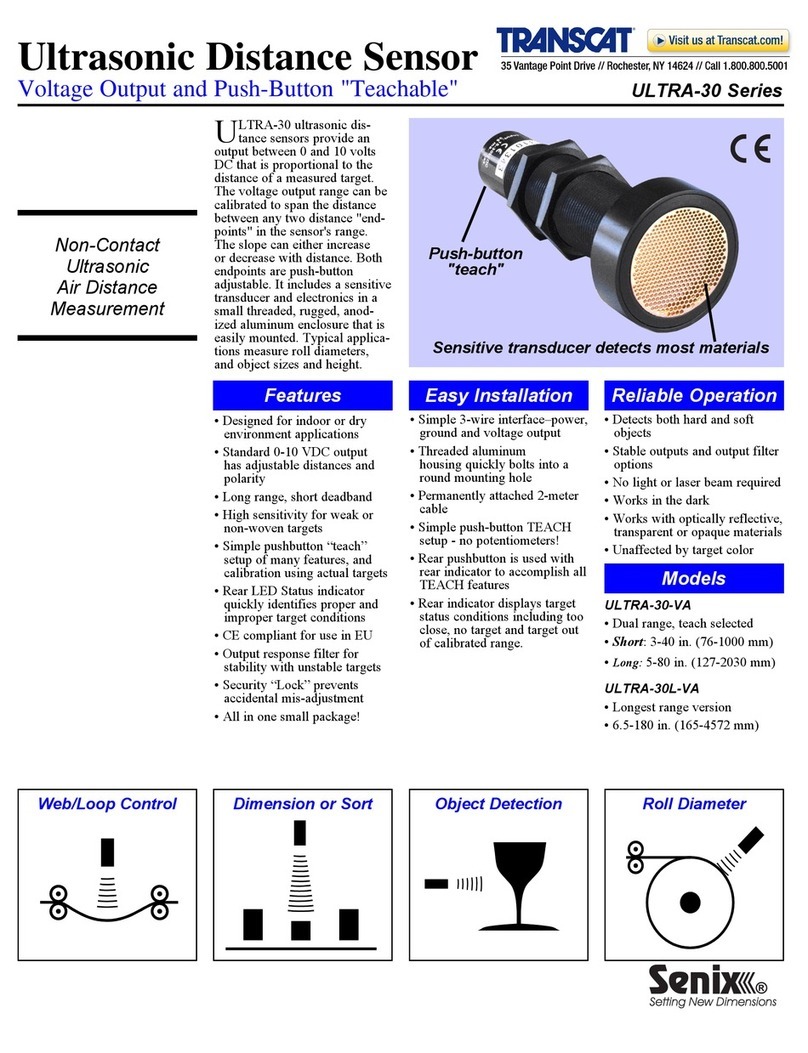Sensor HD-PTZx35 User manual

Operation Manual
Version 1.1
© 2020 Sensor Networks, Inc.

2

3
Contents
Safety Precautions ................................................................................................... 4
Intended Use............................................................................................................ 4
Technical Specifications ........................................................................................... 5
Environmental Protections ...................................................................................... 6
Base System Contents.............................................................................................. 6
Reel Controller Overview ......................................................................................... 7
Compact Controller Overview.................................................................................. 9
System Setup.......................................................................................................... 10
Cable Strain Relief ............................................................................................. 12
Submersible Extension Cables for either Controller.......................................... 13
Extension Cables for Compact Tabletop Controller........................................... 13
Operation............................................................................................................... 14
Panning and Tilting............................................................................................ 14
Zooming............................................................................................................. 14
Focusing............................................................................................................. 15
Lighting.............................................................................................................. 15
Auxiliary Lighting ............................................................................................... 16
Image Brightness............................................................................................... 16
Home Position................................................................................................... 16
Image Effects..................................................................................................... 17
Freeze........................................................................................................... 17
Flip................................................................................................................ 17
Long Exposure .............................................................................................. 17
Digital Zoom ................................................................................................. 17
Keyboard................................................................................................................ 18
Service.................................................................................................................... 19
Routine Maintenance........................................................................................ 19
Purging .............................................................................................................. 19
Warranty................................................................................................................ 21
Appendices............................................................................................................. 22
Optional Accessories ......................................................................................... 22
Spare Parts ........................................................................................................ 22
Optional Display and Recording Device............................................................. 23
Setup of recording device............................................................................. 23
Using the display /recorder.......................................................................... 25
Attaching and using a microphone............................................................... 25
Viewing and Sharing video files.................................................................... 26
Converting to MPEG-4.................................................................................. 26
Optional Auxiliary Lights.................................................................................... 27
Optional Tank Flange Mount and Pole System.................................................. 28

4
Safety Precautions
•ELECTROCUTION HAZARD: Do not use HD-PTZx near any
electrical power source. Verify with your local power company
that the structure you wish to inspect is safe for conductive
equipment such as HD-PTZx.
•EXPLOSION HAZARD: Do not use HD-PTZx in an explosive
environment.
•BODILY HARM HAZARD: Do not position HD-PTZx near
moving machinery.
•BODILY HARM HAZARD: Use caution lowering and supporting
HD-PTZx in high winds.
•Do not operate HD-PTZx in temperatures colder than 14°F (-
10°C) or hotter than 120 °F (50°C).
•Do not drop the HD-PTZx camera on hard surfaces.
•Do not force HD-PTZx into diameters smaller than the camera
head.
•Do not submerge reel controller box.
•HD-PTZx must be plugged into a properly grounded outlet. Use
a Ground Fault Interrupt (GFI) outlet with the HD-PTZx as
required by local code.
•Turn off all power when not in use.
Intended Use
This system is designed for the video survey of infrastructure. The
system’s ability to view at long distances allows many applications,
particularly pipe and vessel viewing where human access is difficult
or unsafe.

5
Technical Specifications
HD-PTZx35
HD-PTZx43
Video
Image Sensor
1/2.8” Exmor R CMOS
Effective Pixels
2.13Mp
Output
1080p30
Optical Zoom
10x
30x
Digital Zoom
12x
Total Magnification
120x
360x
Sensitivity
0.5 lux
Focus
Automatic / Manual Adjust
Minimum Focus Distance
1cm Wide /
100cm Telephoto
10cm Wide /
120cm Telephoto
Horizontal Field of View
54° Wide /
4.9° Telephoto
59° Wide /
2.1° Telephoto
Image Brightness
Adjustable ±10.5dB (in 15 steps, -7 to +7)
Lighting
LED Head Lights
0-2000 lumens
Auxiliary LED Lights
2000 lumens (1000 lumens / lamp)
Physical Size
Camera Head Diameter
3.5in (89mm)
4.3in (110mm)
Diameter with 2x Aux. Light
5.5in (140mm)
Camera Head Length
17.8in (45cm) with
Connector
18.9in (48cm) with
Connector
Camera Weight
6 lbs. (2.7kg)
6.6 lbs. (3kg)
Cable Reel Length
100ft (30m) & 150ft(45m) standard
Base Station Dimensions
13.2in (330mm) H x 12.2in (310mm) W x 10.6in
(270mm) D
Base Station Weight
21 lbs. (9.5kg) with 150ft (45m) cable
Controls
Pan Range
Direct-Drive 360° Continuous @ 0-5 rpm
Tilt Range
244° @ 0-5 rpm
Torque clutch protected
270° @ 0-5 rpm
Torque clutch protected
Home Feature
Resettable Position, Button Press on Left Joystick
Focus
Variable Speed, close to infinity
Auto Focus
Toggle Button Press on Joystick
Zoom Control
Variable Speed, wide to telephoto to digital
Image Effects
Image Flip, Freeze Frame, 1/2sec Long Exposure,
Digital Zoom disable
Power Supply
Voltage
∿100-240V
Fuse Value
F4A250V 5X20mm
Utility Frequency
50/60Hz

6
Environmental Protections
Base System Contents
Quantity
Component
1
HD-PTZx Camera Head
1
HD-PTZx Control Unit
1
HD-PTZx Camera Cable
1
Cable Strain Relief
2
Auxiliary Light Port Covers
1
HDMI Video Cable, 6.5ft (2m)
1
HDMI Video Cable 2ft (60cm)
1
12VDC Accessory Power Cord 2ft (60cm)
1
HD-PTZx Operation Manual
1
AC Power Cord, 6ft (1.8m)
1
Hex Key Set, Foldable
1
Shipping Case
Provisions
Technique
Camera Body
Nickel-Plated Aluminum & Stainless Steel
Seals
Fluorocarbon, silicone, and nitrile rubber
Cable Jacket
Polyurethane
Windows
Sapphire and optical glass
Pressure Rating
45 psi / 100ft (30m) depth in H2O
Purgeable
10psi (.7bar) maximum of dry inert gas/air
Temperature
14°F (-10°C) - 120°F (49°C)

7
Reel Controller Overview

8

9
Compact Controller Overview

10
System Setup
1. Remove HD-PTZx camera from its cradle. Unlock by
sliding the lever forward and swinging up and back.
2. Fold down cradle guides so they do not interfere with cable
winding.

11
3. Align keyway of connector. The wide key is aligned with the
purge port. Once aligned, wiggle the connector back and
forth slightly to start the seal to seat properly.
4. Tighten threaded ring. The ring will seat fully when there is
about a 1/16-inch (1.5mm) gap to the base.
.
5. Attach cable strain relief as needed.
(see Cable Strain Relief, p.12)
6. Attach pole sections as needed.
(see Optional Tank Flange Mount and Pole System, p. 28)
7. Attach auxiliary light modules as needed.
(see Optional Auxiliary Lights, p.27)
8. Attach power cord to the rated power source.
9. Power ON reel controller at blue power switch.

12
Cable Strain Relief
The cable strain relief is provided for when the application requires a
secondary means of attachment to satisfy foreign material safety
requirements.
Tighten the clamp fully onto the cable 18 inches (45cm) up the cable
from the connector.
Attach the two eyelets to the camera base using the screws
provided (M6 x 12mm).
When hanging the camera, the steel cables should be taut and the
cable should be flexible as no weight is on the connector area.

13
Submersible Extension Cables for either Controller
1. Align keyways inside each connector housing.
2. Slide back the connector nut.
3. Engage connectors while aligning keyway.
4. Thread on nut until tight.
Extension Cables for Compact Tabletop Controller
1. Align keyways inside each connector housing.
2. Engage connectors while aligning keyway.
3. Turn bayonet nut until it clicks and locks.
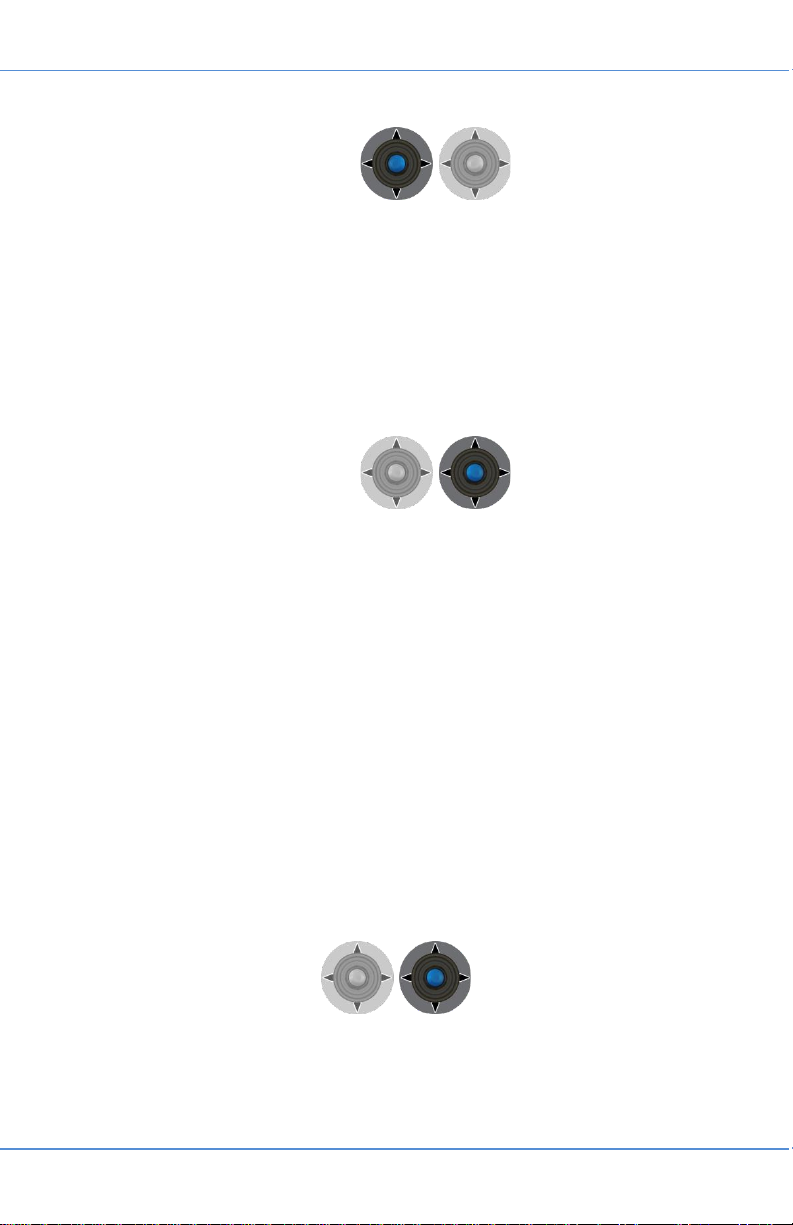
14
Operation
Panning and Tilting
Move joystick left and right to pan. The camera can pan
continuously; there are no stops to be concerned with.
Move joystick forward and back to tilt. The camera will stop
when it reaches the end of travel. The tilt motor uses a slip
clutch that activates at the end of travel to protect the
mechanism.
Zooming
An indicator will appear on the screen to dynamically
indicate the amount of zoom. The indicator shows relative
magnification and increases from 1X indicating optical zoom
is increasing, and then automatically increases beyond the
optical zoom limit as digital zoom is active.
Telephoto - Press the joystick forward to zoom in
and increase an object’s size in the
image.
Wide - Pull the joystick back to zoom out
and decrease an object’s size and
see more area in the image.

15
Focusing
The default mode is automatic focus; there is no screen
indication of this mode. To engage manual focus mode,
either press the blue joystick button once or just move the
joystick left or right. The letters MF will appear on the status
image at the lower left.
Manual Near - Move the joystick to the left, the
camera focuses more.
Manual Far - Move the joystick to the right, the
camera focuses farther away.
To return to automatic focus mode, press the blue joystick
button.
Lighting
Four white LEDs are arrayed around the lens and are
adjustable with the left dial.
Rotate the left dial up to increase camera lighting,
down to decrease camera lighting.

16
Auxiliary Lighting
One or two optional auxiliary lamps may be mounted in
addition to the camera lighting.
Rotate the center dial up to turn on the auxiliary
light(s).
Image Brightness
Adjustable Sensitivity –Indicated on the image with a scale
of -7 to +7.
Rotate the right dial up to increase the image
brightness, down to decrease. The scale indicates
relative brightness above or below default
brightness. This feature is useful for seeing better in
dark shadows or in areas of high reflectivity.
Home Position
Press the left joystick button and the camera will return to its
saved position. After moving the camera to a new position,
the position may be saved as the new Home position by
holding the joystick button longer than 3 seconds. This
function saves and recalls the pan, tilt and zoom lens
position. The LED Lighting flashes to confirm saved
position.

17
Image Effects
Each of the functions below require the right joystick button
to be held down before and while moving the joystick. To
remove any of these effects, move the joystick again with
the button held to toggle them off.
Freeze Joystick Up
Allows the image to be frozen for still capture or
prolonged viewing in a dynamic situation. Disables
any camera movement controls while active.
Flip Joystick Down
The live or frozen image is reversed top to bottom
and left to right to correct the image orientation
when the camera is inverted.
Long Exposure
Joystick Right
The camera allows the sensor to be exposed for ½
second therefore allow brighter images in dark
areas. The camera must be still to obtain sharp
images.
Digital Zoom
Joystick Left
Move the joystick once to the left and the Digital
Zoom will be disabled. Some inspections do not
allow the use of Digital Zoom as it decreases the
resolution by displaying fewer pixels.

18
Keyboard
Use of function keys on a standardized PS/2-compatible keyboard
are used for user adjustments to the display. There are two positions
for each text display, top-right and bottom-right. Using the Shift key
and the Function, Time, Date, and Text can be edited. Use arrow
keys to move Left/Right and use Up/Down to change the value.
F1 - Help
F2 - Text –Image titling with keyboard (32 characters)
•F2 –toggle on/off
•Shift-F2 –Edit text, confirm with Ctrl-Enter
•Ctrl-F2 –toggle position through 2 preset positions
F3 - Reserved for future use
F4 - Reserved for future use
F5 - Temperature
F5 –toggle on/off
Ctrl-F5 –toggle position through 2 preset positions
F6 - Pressure
F6 –toggle on/off
Ctrl-F6 –toggle position through 2 preset positions
F7- Humidity
F7 –toggle on/off
Ctrl-F7 –toggle position through 2 preset positions
F8 –Time HH:MM:SS
F8 –toggle time on/off
Shift-F8 –Edit time, confirm with Ctrl-Enter
Ctrl-F8 –toggle position through 2 preset positions
F9 - Date DD-MMM-YYYY
F9 –toggle date on/off
Shift-F9 –Edit date, confirm with Ctrl-Enter
Ctrl-F9 –toggle position through 2 preset positions
F10 - Pan / Tilt Position Display
F10 –P&T position toggle on/off
Ctrl-F10 - toggle position through 2 preset positions

19
Service
Routine Maintenance
Cleaning
•Before wiping, rinse all grit from camera and light windows.
•Do not use a pressure washer as this may force water into
the protective seals.
•Wipe dry with a clean, soft cloth
Inspection
•Keep all electrical connectors clean, dry and lubricated.
Use silicone-based grease on the seals.
•Inspect connectors for foreign debris and damage at each
use.
•Replace any damage parts; contact your local service
provider to check if the part is user serviceable.
Purging
Purging should be performed after the camera housing has been
opened, or if any condensation is detected in the camera housing.
It does not protect against water ingress; its purpose is to fill the
lighting and camera areas with dry inert gas so temperature
differentials will not cause humidity to condense internally. Even
though the system can evaporate condensation once heated, it is
best to fully purge the system with the purge outlet pointed up while
resting the camera on a work surface. Purge for a minimum of 30
seconds to ensure a complete purge.
1. Remove purge outlet seal screw from the front housing.
2. Remove purge valve cap.

20
3. Apply no more than 10psi (.7bar) of dry, inert gas, or
instrument air to purge valve.
Note: Make sure the air source does not have added oil or any
other additives (such as are present in air used to pressurize
paintball guns).
4. Allow gas to flow for 30 seconds.
5. Replace seal screw and tighten.
6. Optionally, you may reapply the pressurized air up to 10psi
(.7bar) to maintain internal pressure against any ingress.
7. Replace purge valve cap until just seated, hand-tight only.
This manual suits for next models
1
Table of contents
Other Sensor Analytical Instrument manuals
Popular Analytical Instrument manuals by other brands

Invacare
Invacare IRC400 Installation and operating instructions

TELEDYNE API
TELEDYNE API T802 user manual

Leica Geosystems
Leica Geosystems DISTO E7500i manual

Thermo Scientific
Thermo Scientific Orion Star A113 reference guide

Water Analytics
Water Analytics AquaMetrix AM-ODO2 Operation manual

Westfalia
Westfalia TF2808 instruction manual