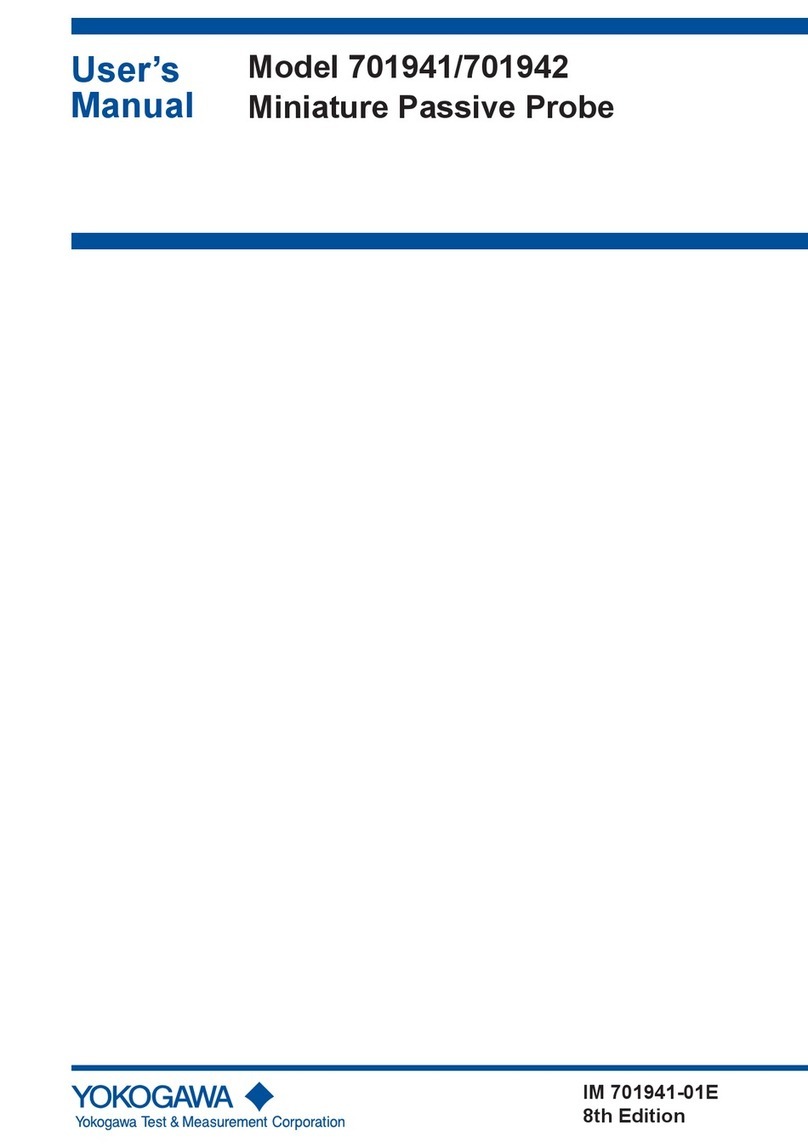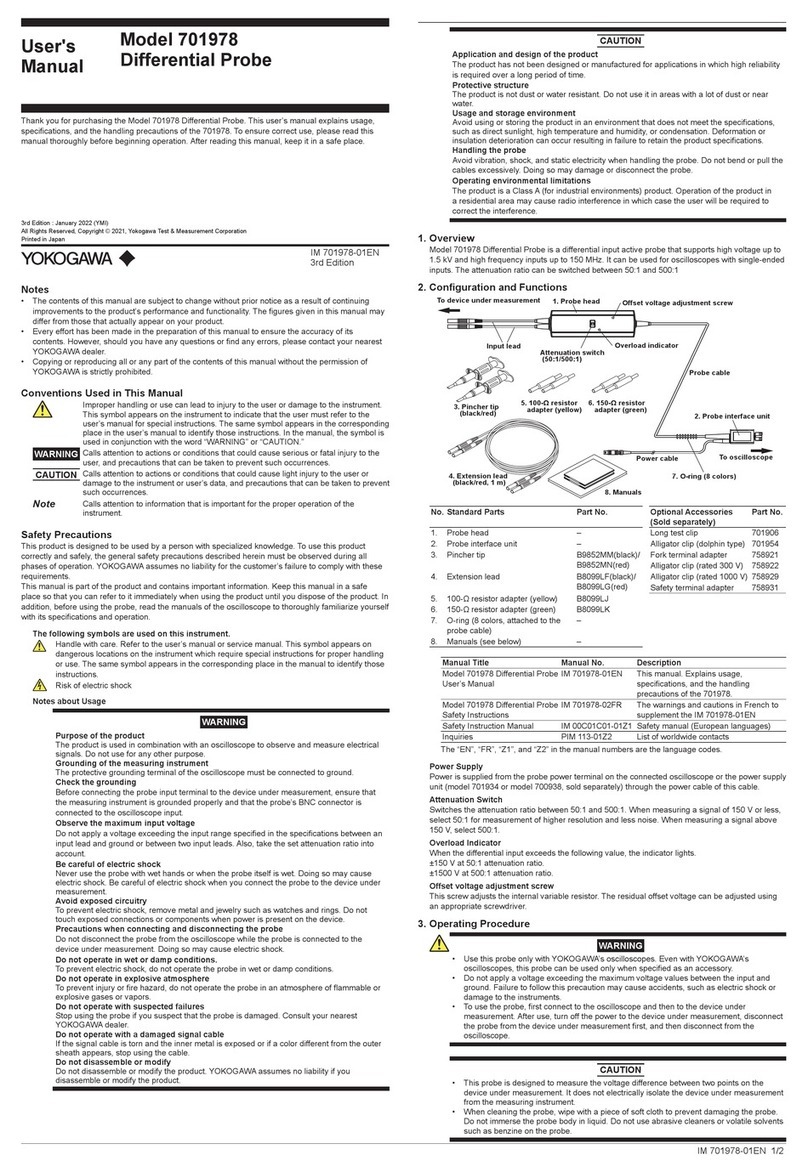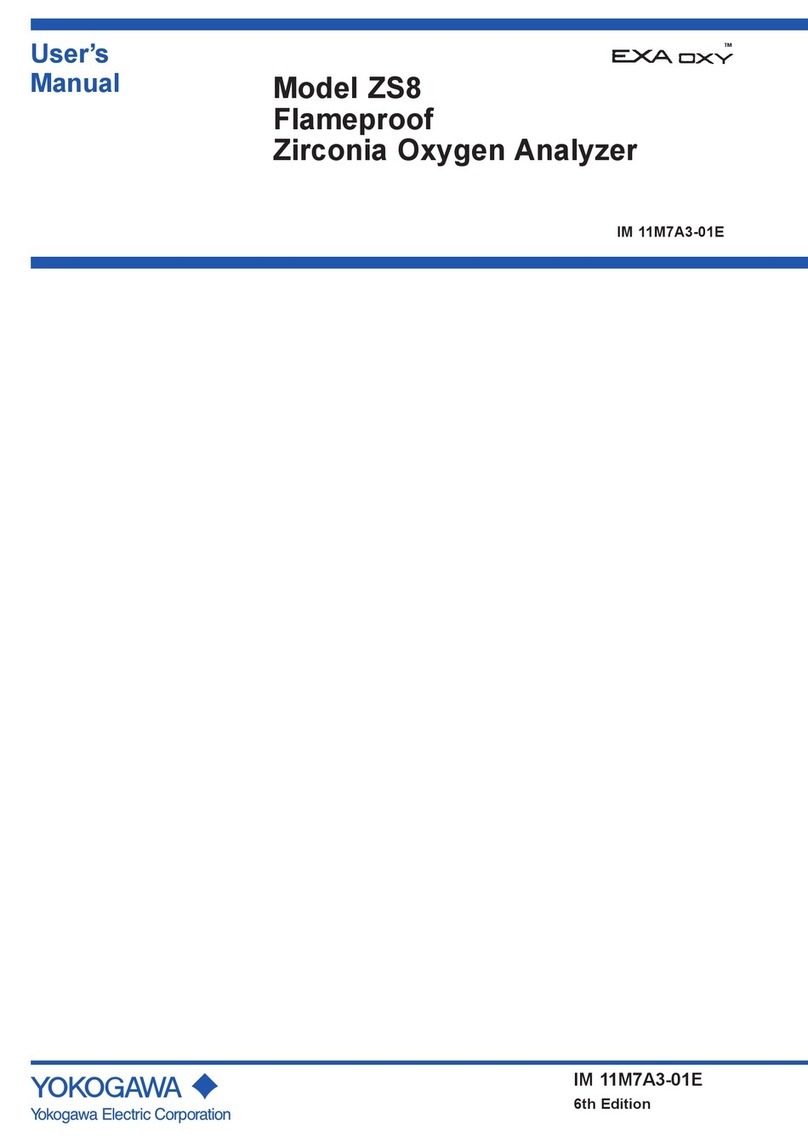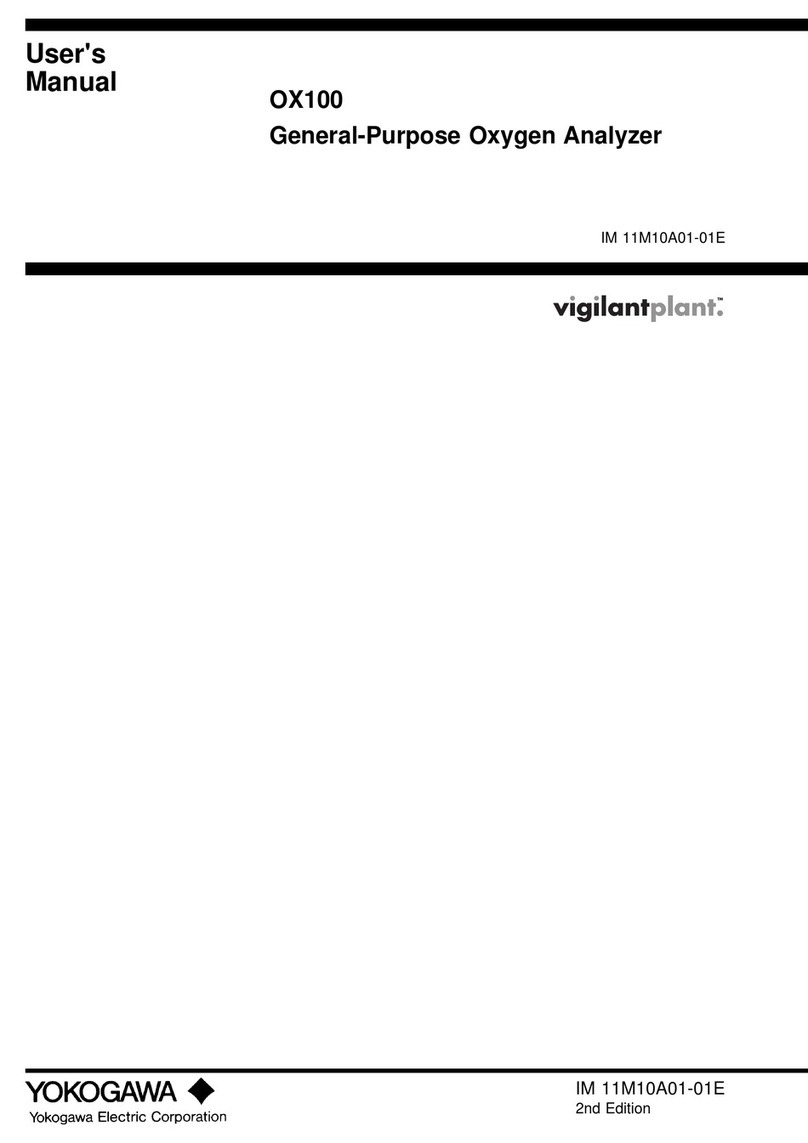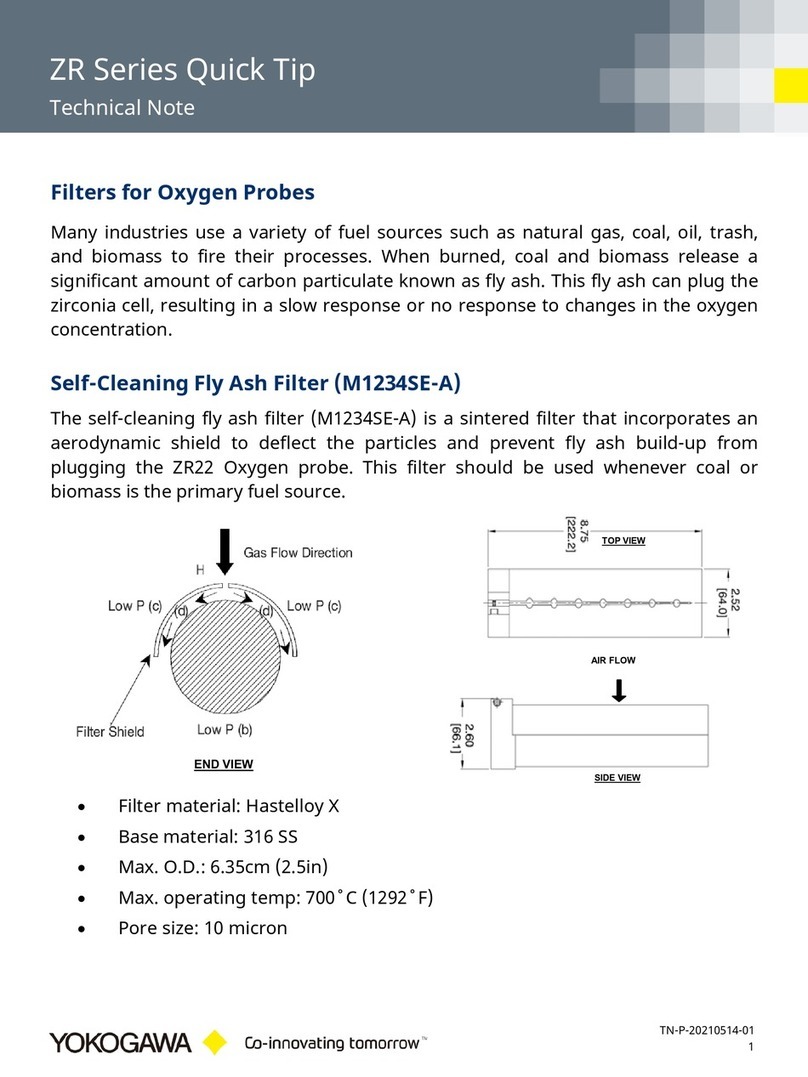i
IM 04L51B01-22EN
Introduction
Thank you for purchasing the SMARTDAC+ GX10/GX20/GP20/GM10 (hereafter referred to
as the GX, GP, or GM) and the Network Module GX90NW-02-PN (hereafter referred to as
the PROFINET module).
This manual explains how to use the GX/GP/GM PROFINET communication function.
To use the PROFINET communication function, a GX/GP/GM main unit (version R5.02 and
later) and the PROFINET module are required (hereinafter, the GX/GP/GM main unit and
the PROFINET module are jointly referred to as the “SMARTDAC+”).
To ensure correct use, please read this manual thoroughly before beginning operation.
Please use this manual in conjunction with the GX, GP, or GM User’s Manual (GX/GP: IM
04L51B01-01EN, GM: IM 04L55B01-01EN).
The following manuals are provided for the GX/GP/GM.
• Paper manuals
Model Manual title Manual No. Description
GX/GP Model GX10/GX20/GP10/GP20
Paperless Recorder
First Step Guide
IM 04L51B01-02EN Explains the basic operations of the GX/GP.
GM Data Acquisition System GM
First Step Guide
IM 04L55B01-02EN Explains the basic operations of the GM.
GX/GP
GM
Precaution on the use of SMARTDAC+ IM 04L51B01-91EN Provides precautions common to the SMARTDAC+ series.
Regarding the Downloading and
Installing / the Usage of Open Source
Software for the Software, Manuals and
Labels
IM 04L61B01-11EN Explains where software applications and electronic manuals
common to the SMARTDAC+ series can be downloaded from
and how to install the software applications.
• Downloadable electronic manuals
You can download the latest manuals from the following website.
www.smartdacplus.com/manual/en/
Model Manual title Manual No. Description
GX/GP Model GX10/GX20/GP10/GP20
Paperless Recorder
First Step Guide
IM 04L51B01-02EN This is the electronic version of the paper manual.
Model GX10/GX20/GP10/GP20
Paperless Recorder
User’s Manual
IM 04L51B01-01EN Describes how to use the GX/GP. The communication control
commands and some of the options are excluded.
Model GX10/GX20/GP10/GP20
Advanced Security Function (/AS)
User’s Manual
IM 04L51B01-05EN Describes how to use the advanced security function (/AS
option).
GM GM Data Acquisition System
First Step Guide
IM 04L55B01-02EN This is the electronic version of the paper manual.
GM Data Acquisition System
User’s Manual
IM 04L55B01-01EN Describes how to use the GM. The communication control
commands and some of the options are excluded.
GM Data Acquisition System
Advanced Security Function (/AS)
User’s Manual
IM 04L55B01-05EN Describes how to use the advanced security function (/AS
option).
GX/GP
GM
Model GX10/GX20/GP10/GP20/GM10
Communication Commands
User’s Manual
IM 04L51B01-17EN Describes how to use command control communication
functions.
SMARTDAC+STANDARD
Universal Viewer
User’s Manual
IM 04L61B01-01EN Describes how to use Universal Viewer, which is a software that
displays GX/GP/GM measurement data files.
SMARTDAC+STANDARD
Hardware configuration
User’s Manual
IM 04L61B01-02EN Describes how to use the PC software for creating setting
parameters for various GX/GP/GM functions.
Model GX10/GX20/GP10/GP20/GM10
Multi Batch Function (/BT)
User’s Manual
IM 04L51B01-03EN Describes how to use the multi batch function (/BT option).
Model GX10/GX20/GP10/GP20/GM10
Log Scale (/LG)
User’s Manual
IM 04L51B01-06EN Describes how to use the log scale (/LG option).
Model GX10/GX20/GP10/GP20/GM10
EtherNet/IP Communication (/E1)
User’s Manual
IM 04L51B01-18EN Describes how to use the communication functions through the
EtherNet/IP (/E1 option).
Model GX10/GX20/GP10/GP20/GM10
WT Communication (/E2)
User’s Manual
IM 04L51B01-19EN Describes how to use WT communication (/E2 option).
Model GX10/GX20/GP10/GP20/GM10
OPC-UA Server (/E3)
User’s Manual
IM 04L51B01-20EN Describes how to use the OPC-UA server function (/E3 option).
Model GX10/GX20/GP10/GP20/GM10
SLMP Communication (/E4)
User’s Manual
IM 04L51B01-21EN Describes how to use the SLMP communication function (/E4
option).
Model GX10/GX20/GP10/GP20/GM10
Loop Control Function, Program Control
Function (/PG Option)
User’s Manual
IM 04L51B01-31EN Describes how to use the PID control module, loop control
function, and program control function (/PG option).
Continued on next page
1st Edition: September 2022 (YK)
All Right Reserved, Copyright © 2022, Yokogawa Electric Corporation