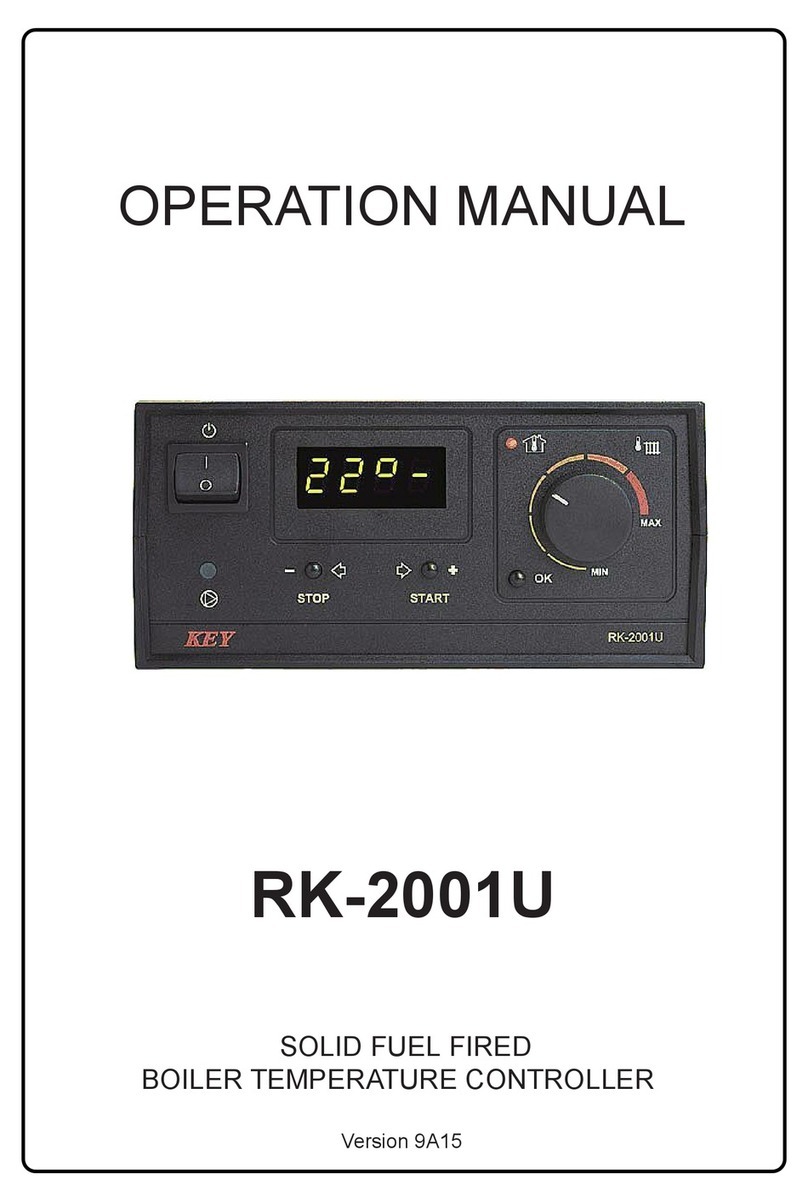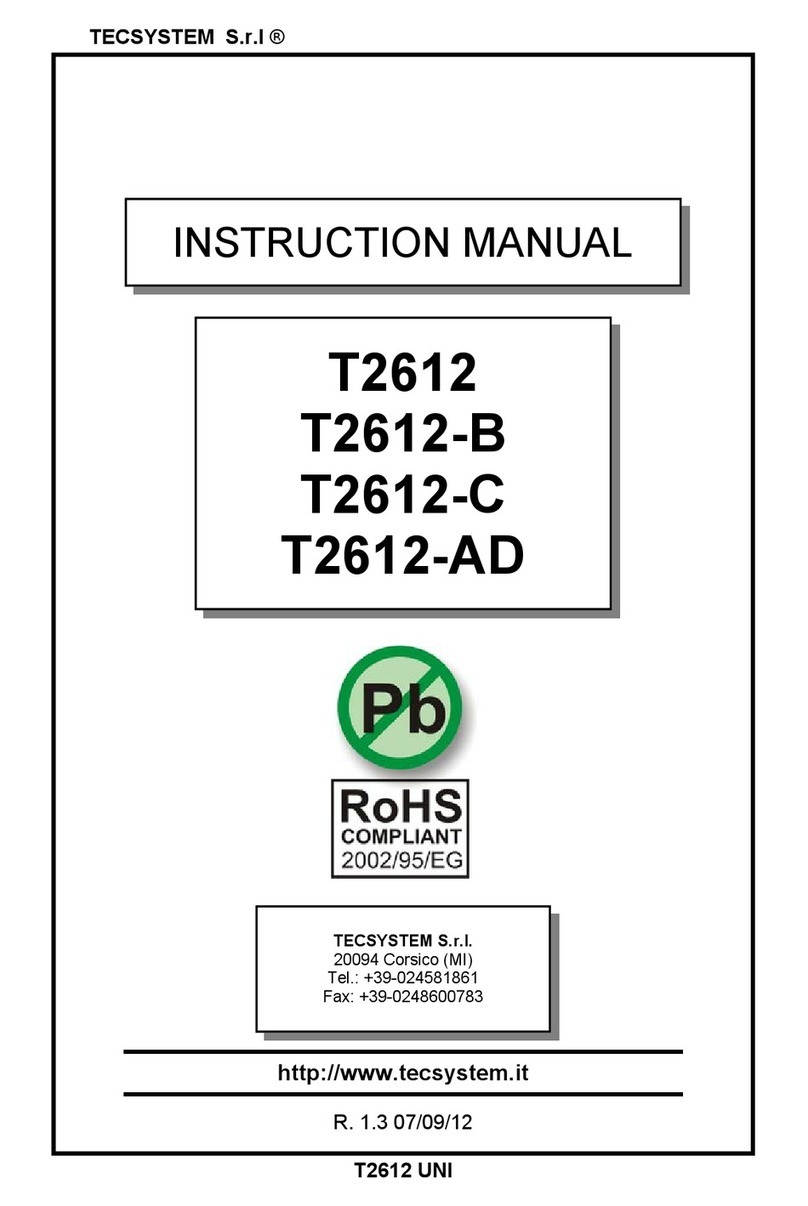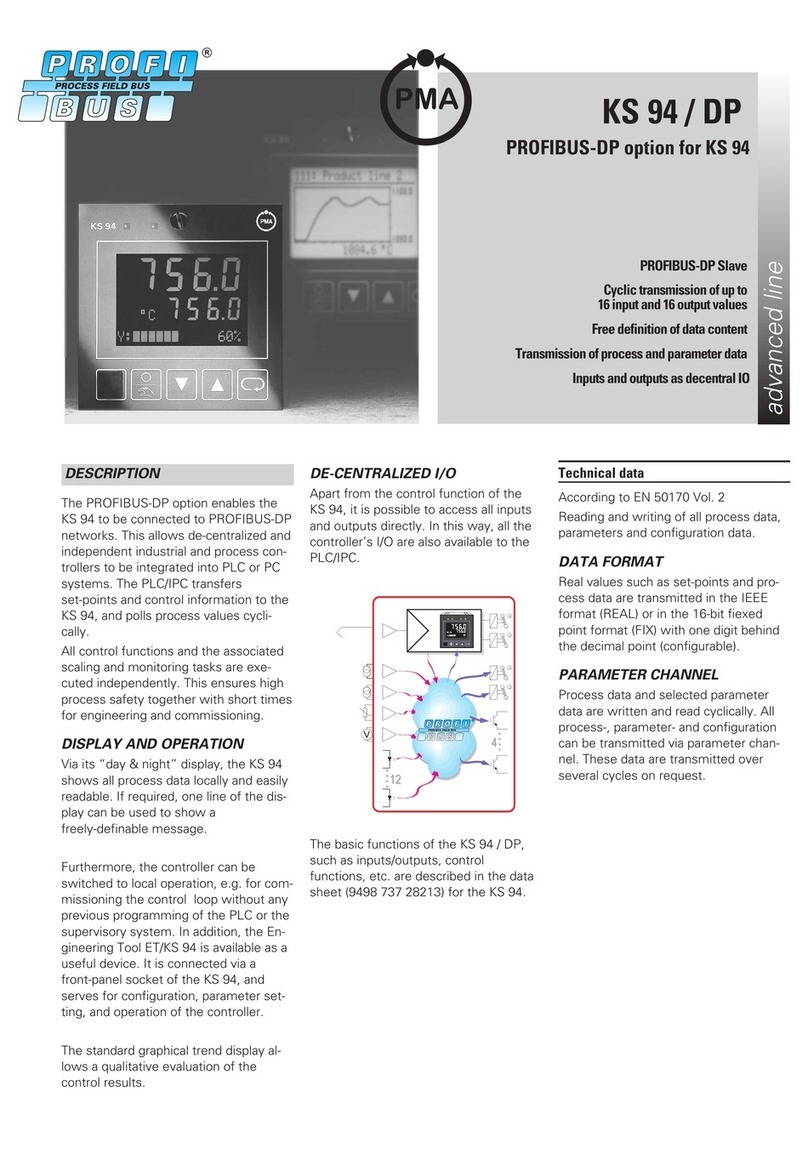SensoScientific OTA Series User manual

OTA Series
User Guide
V1.02

OTA Series User Guide 1
Contents
OTA Series....................................................................................................2
Getting to Know Your Device ........................................................................2
SensoScientific Cloud ...................................................................................3
Setting Up Your Device: App.........................................................................4
Step 1 –Download App.............................................................................4
Step 2 –Set Device to Provisioning Mode ................................................5
Step 3 –Connect to Wi-Fi..........................................................................6
Step 4 –Configure Wi-Fi ...........................................................................8
Setting Up Your Device: Browser................................................................10
Step 1 –Set Device to Provisioning Mode ..............................................10
Step 2 –Connect to Wi-Fi........................................................................11
Step 3 –Configure the Node ...................................................................13
Step 4 –Verify Profile..............................................................................15
Display Notifications....................................................................................16
LED Status ..................................................................................................18
Push-Button Functions................................................................................20
Wake Up:.................................................................................................20
Silence Speaker:......................................................................................21
Min/Max Reset:........................................................................................22
Turn Off Device:.......................................................................................24
Delete Wi-Fi SSID and Password:...........................................................25
Document Information.................................................................................27

OTA Series User Guide 2
OTA Series
The OTA series is the second generation of Wi-Fi Sensors from
SensoScientific. This series of nodes boasts over-the-air upgrade (OTA)
capabilities. This enable the devices to remotely upgrade firmware without
the need to be manually serviced. The devices offer a large, 2.7” e-ink
technology display which constantly shows the most current readings on the
node. Critical functions include 2.4GHz 802.11 b/g/n Wi-Fi compatibility with
an onboard visual and audible alarm in the event of data excursions. The
battery level is shown along with several feedback notifications on the upper
panel of the display. Additional alerts can be provided through a variety of
methods such as SMS, text message, voice call, pager, cell phone, fax, and
e-mail. All data is time-stamped and recorded –holding 4000 readings locally
and transmitting data perpetually to cloud.
Getting to Know Your Device
Figure 1 –OTA Node
LED
M8 Connector
Push-Buttons
Display

OTA Series User Guide 3
SensoScientific Cloud
The SensoScientific Cloud is the platform that all data is received and
recorded. The cloud can be accessed via any internet enabled device using
the following link:
Cloud.SensoScientific.com
Use the Login Information provided to you to login.
Figure 2 –Installation Slip
Figure 3 –Cloud Monitoring

OTA Series User Guide 4
Setting Up Your Device: App
The device set-up process takes only a few short minutes. For the device to
work properly, it must to set-up to a Wi-Fi Network. If you opted for
SensoScientific to pre-configure the device, please disregard this section.
The device can be configured using the SensoScientific app available on iOS
or Android devices. If you do not have a smartphone to use, go to the browser
method (See Page 10). The following are required to proceed:
1) OTA Wi-Fi Node(s)
2) 2.4GHz Wi-Fi Source
3) Internet accessible iOS or Android cell phone
Note: iOS 8 / Android 6.0 or newer is required.
Step 1 –Download App
Go to your phone’s app store. Search and download “SensoScientific”.
Figure 4 –Search App

OTA Series User Guide 5
Step 2 –Set Device to Provisioning Mode
The OTA device must be configured to the provisioning mode. This is done
by turning the device on (put the batteries in). The device screen will flash,
and the yellow LED will turn on solid. The device will attempt to connect to a
Wi-Fi source for 15 seconds. After this time, the device will alert that no
connection was established by alternating between the green and red LED
with an audible beep.
Figure 5 –Provisioning LED Flashing
Now, press the left and right buttons simultaneously on the device to enter
the provisioning mode.
Figure 6 –Provisioning Activation

OTA Series User Guide 6
Step 3 –Connect to Wi-Fi
On your cell phone, connect to the Wi-Fi network “mysimplelink-57D475”.
This will connect your phone to the OTA Node. See below for further
instructions on how to connect your phone to a Wi-Fi network using an iOS
or Android device:
Figure 7 –Connect Phone to OTA Sensor

OTA Series User Guide 7
iOS
1. From your Home screen, go to
Settings > Wi-Fi.
2. Turn on Wi-Fi.
Your device will automatically search for
available Wi-Fi networks
3. Tap the name of the Wi-Fi network that you
want to join - “mysimplelink-57D475”.
The digits after the hyphen will be the last 6
characters of the device’s MAC Address.
Android
1. Open the settings app.
You can find this in the apps drawer.
2. Tap the Wi-Fi symbol at the top left.
3. Tap the name of the Wi-Fi network that you
want to join - “mysimplelink-57D475”
The digits after the hyphen will be the last 6
characters of the device’s MAC Address.
4. Tap Connect to join the network.
Figure 8 –iPhone Set-Up
Figure 9 –Android Set-Up

OTA Series User Guide 8
Step 4 –Configure Wi-Fi
Now that you are connected to the OTA node from your cellular phone, go to
the SensoScientific app.
Figure 10 –SensoScientific App
From the app, go to the Wi-Fi Setup link at the bottom of the main screen.
Configure to the desired network from this platform.
Figure 11 –Wi-Fi Set-Up
Select the security that the network uses and input the appropriate
information for the OTA node to join the network.

OTA Series User Guide 9
Figure 12 –Enterprise Security
Note: The platform supports enterprise security
Once all the appropriate information has been added, select “Join” at the top
right of the screen to connect the device to the desired network. If any issues
are found while trying to connect or at any time throughout the set-up process,
contact technical support. 1-800-279-3101
Support extension - option 4 at the prompt
Plug the probe into the device and place the probe wherever you are
looking to monitor data. Go to cloud.sensoscientific.com to access your
data. Use the username and password provided to you via email or in the
Installation Slip within your shipment (See Figure 2)

OTA Series User Guide 10
Setting Up Your Device: Browser
The device set-up process takes only a few short minutes. For the device to
work properly, it must to set-up to a Wi-Fi Network. If you opted for
SensoScientific to pre-configure the device, please disregard this section.
The device can be configured using the SensoScientific app available on iOS
or Android devices. If you do not have a Wi-Fi enabled device contact
technical support (See contact page). The following are required to proceed:
1) OTA Wi-Fi Node(s)
2) 2.4GHz Wi-Fi Source
3) Wi-Fi Enabled Device (Laptop, Smartphone, Tablet, etc…)
Step 1 –Set Device to Provisioning Mode
The OTA device must be configured to the provisioning mode. This is done
by turning the device on (put the batteries in). The device screen will flash,
and the yellow LED will turn on solid. The device will attempt to connect to a
Wi-Fi source for 15 seconds. After this time, the device will alert that no
connection was established by alternating between the green and red LED
with an audible beep.
Figure 13 –Provisioning LED Flashing

OTA Series User Guide 11
Now, press the left and right buttons simultaneously on the device to enter
the provisioning mode.
Figure 14 –Provisioning Activation
Step 2 –Connect to Wi-Fi
On your Wi-Fi enabled device, connect to the Wi-Fi network “mysimplelink-
57D475”. The last six digits of the network name are the last six digits of the
OTA Node’s MAC Address. This will connect your phone to the OTA Node.
See below for further instructions on how to connect your phone to a Wi-Fi
network using an tablets, iOS, or Android device:
Figure 15 –Connect Phone to OTA Sensor

OTA Series User Guide 12
iOS
1. From your Home screen, go to
Settings > Wi-Fi.
2. Turn on Wi-Fi.
Your device will automatically search for
available Wi-Fi networks
3. Tap the name of the Wi-Fi network that you
want to join - “mysimplelink-57D475”.
The digits after the hyphen will be the last 6
characters of the device’s MAC Address.
Windows 10
1. Open the Network & Internet
(press Windows key + I to open the
Settings app, or move your cursor to the
notification area and click on the network
icon).
2. The network icon will list available wireless
networks. Select the network you want to
connect to and then click Connect. You'll
also see Network Settings near the bottom
of available wireless networks. This will
quickly open the Network & Internet. If you
opened Network & Internet from
the Settings app, the following figure will
also appear:
4. Tap the name of the Wi-Fi network that you
want to join - “mysimplelink-57D475”.
Figure 16 –iPhone Set-Up
Figure 17 –Windows

OTA Series User Guide 13
Step 3 –Configure the Node
On your Wi-Fi enabled device (Laptop, iPad, etc…), go to an internet browser
(Internet Explorer, Google Chrome, Firefox, etc…) and type mysimplelink.net
into the browser bar.
Figure 18 –mysimplelink.net
If Static IP is required, go to the IP Config tab. Disable DHCP Client and enter
all information in the fields (IP Address, Subnet Mask, Default Gateway, and
DNS Server). Once all information is entered select Apply.
Figure 19 –Static IP

OTA Series User Guide 14
Go to Profiles to add the network information (SSID and Password). For
Open, WEP, WPA1, and WPA2 authentication, enter the network information
under Add Profile. Once all information has been put in, press Add for the
profile to be saved.
Figure 20 –Network Information
For enterprise security, scroll down to the bottom of the page under Add
Enterprise Profile.Input all information and select Add to save the profile.
Figure 21 –Enterprise Security

OTA Series User Guide 15
Step 4 –Verify Profile
Once the profile has been added, go to the bottom of the Profile tab and verify
that the profile has been added. It should be listed in any of the profiles.
Figure 22 –Profiles
Finally, restart the device twice and the device configuration will be complete.
To restart the device, take out the batteries from the back of the device,
unplug the power supply, and wait 30 seconds. Put the batteries back in or
plug the power supply into the device. Repeat this two-step process again to
complete the reset procedure. Once this is done, the device will connect to
the network and show a green light. Also, the symbols at the top left of the
device screen (notification panel) will not have any crosses through it (See
Table 1). If any issues are found while trying to connect or at any time
throughout the set-up process, contact technical support.
1-800-279-3101
Support extension - option 4 at the prompt
Plug the probe into the device and place the probe wherever you are
looking to monitor data. Go to cloud.sensoscientific.com to access your
data. Use the username and password provided to you via email or in the
Installation Slip within your shipment (See Figure 2)

OTA Series User Guide 16
Display Notifications
The display shows many different notifications which are critical for the
operation of the device. Below are descriptions of each of the notifications on
the notification panel. See the legend below:
Figure 23 –Display Legend

OTA Series User Guide 17
Note that the B at the top of the display will appear when the Wi-Fi, Internet,
or Cloud connection cannot be established.
Figure 24 –Buffering
The top of the display is called the notification panel. This is where the all
the information about the node is read. Each symbol is explained in the
table below:
Symbol
Name
Description:
Wi-Fi
The Wi-Fi Symbol notifies the user when the device is connected to a
Wi-Fi Access point. This symbol will be crossed out when connectivity
cannot be established.
Internet
The internet symbol notifies the user when the device is connected
to the internet. This symbol will be crossed out when connectivity
cannot be established.
Cloud
The cloud symbol shows whether the device is connected to the
cloud and is storing data.
B
Buffering
When a connection cannot be established, the temperature readings
will be stored on the device. 4000 readings can be saved on the
device.
v1.03
Firmware
Version
The firmware version line identifies which version of firmware that
the device is using.

OTA Series User Guide 18
Power
Supply
The Power Supply symbol shows when the device is connected to
power via Micro USB. This symbol will not show when the power
supply is not connected.
Speaker
The Speaker symbol shows whether the audible alarm is on or off. If
the audible alarm is off (muted) then the audible alarm will be
crossed out and will not sound. The alarm will still alert on the cloud.
Battery
The battery level is displayed at High, Medium, Low, and Empty.
min:
max:
Maximum
/Minimum
Reading
The minimum and maximum readings show the highest and lowest
recorded readings on the device. This can be reset at any time.
Mac:
MAC
Address:
A Mac Address is used to uniquely identify the device.
Table 1 –Display Notifications
LED Status
The three LEDs at the front of the device are used to provide user feedback
about the device. The LED colors are green, yellow, and red –much like a
traffic light.
Figure 25 –LED

OTA Series User Guide 19
The following table explains each of the LED States of the device.
LED
Status
Description:
Wake Up
The device will wake up periodically to take a reading and reset
the screen. During this wake-up function, the LED will show a
solid yellow light.
Sleep
(Power Supply)
When the device is connected to a power supply via micro-USB,
the device will show a blinking green light when in sleep mode.
Sleep
(Battery)
When the device is powered by battery, the device will not show
any light when in the sleep mode.
MAC Address
Not Registered
When the device is connected to the Wi-Fi and can access the
internet, it will show a blinking yellow and red light when the MAC
Address is not registered.
Data Alarm
(Power Supply)
When the device reads data, which is outside the alarm limits
provided in the cloud, an alarm will sound on the device. The
device will constantly sound until either speaker is turned off or
the device reads data in the alarm limits.
Data Alarm
(Battery)
When the device reads data, which is outside the alarm limits
provided in the cloud, an alarm will sound on the device. The
device will sound every time the device wakes up until either
speaker is turned off or the device reads data in the alarm limits.
Table 2 –LED Status
This manual suits for next models
1
Table of contents
Popular Temperature Controllers manuals by other brands

Siemens
Siemens REV23 operating instructions
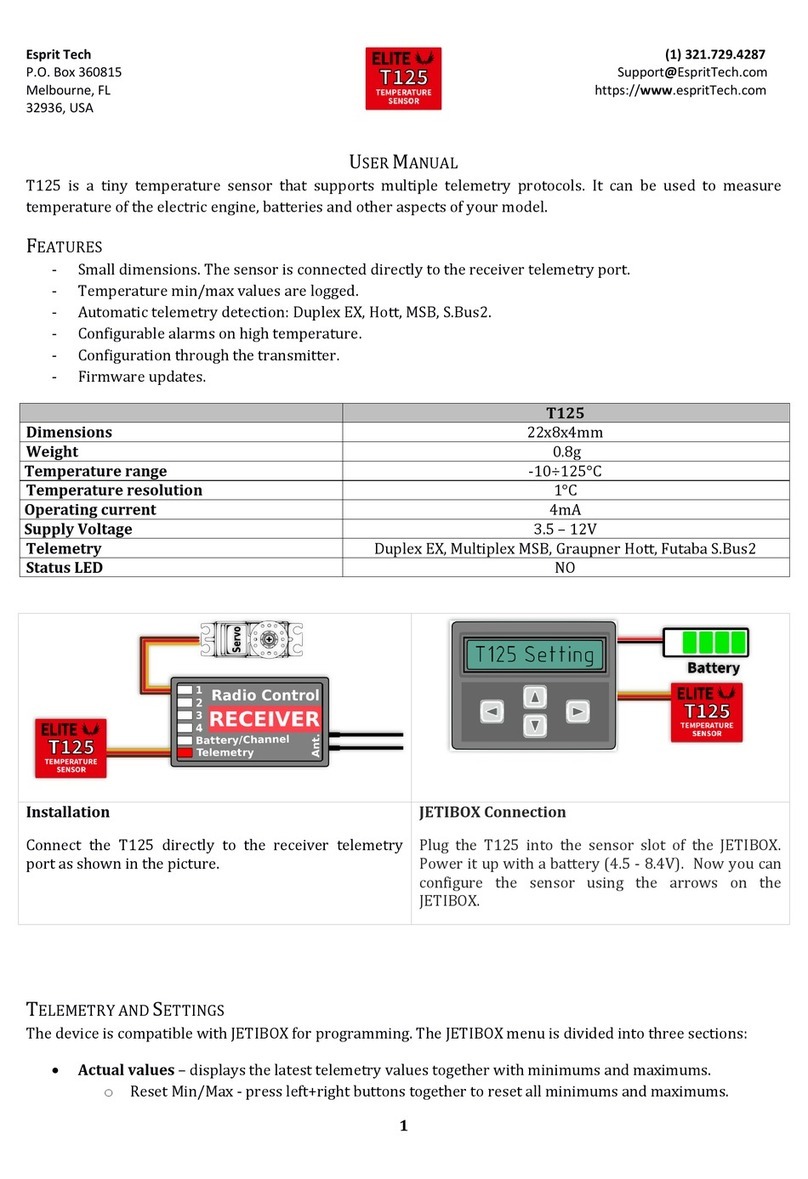
Esprit Tech
Esprit Tech Elite T125 user manual

Thermal Care
Thermal Care Vactherm RV Operation, installation, and maintenance manual
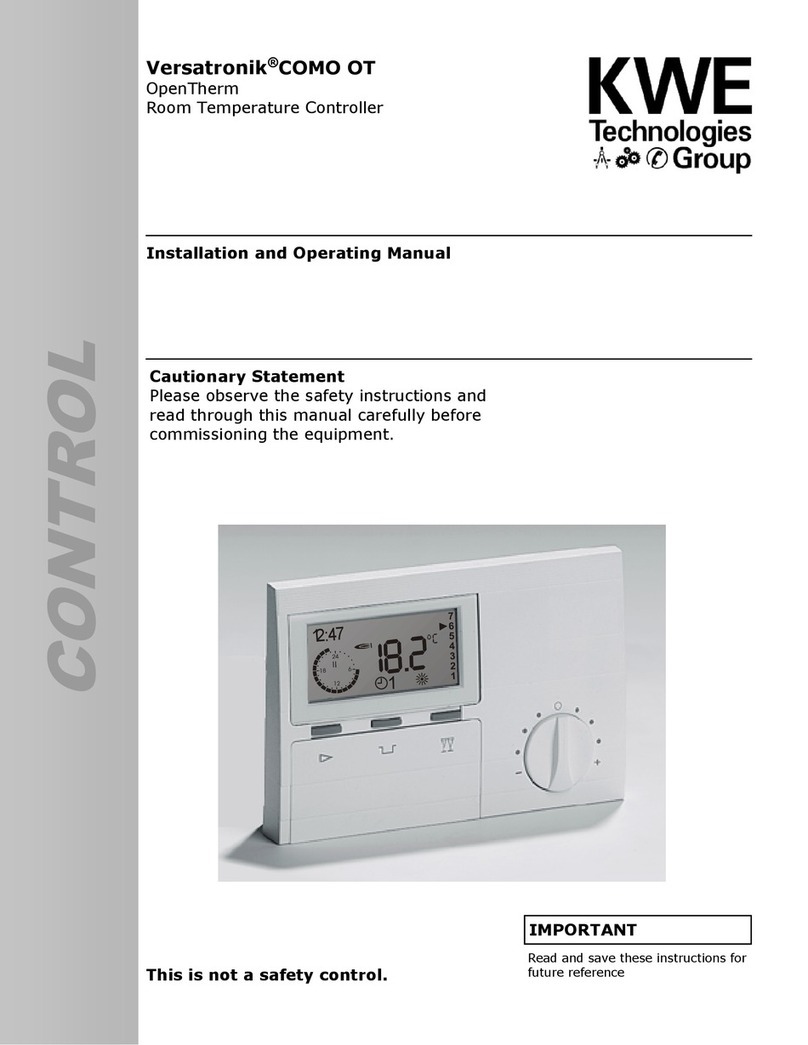
KWE
KWE Versatronik COMO OT operating manual
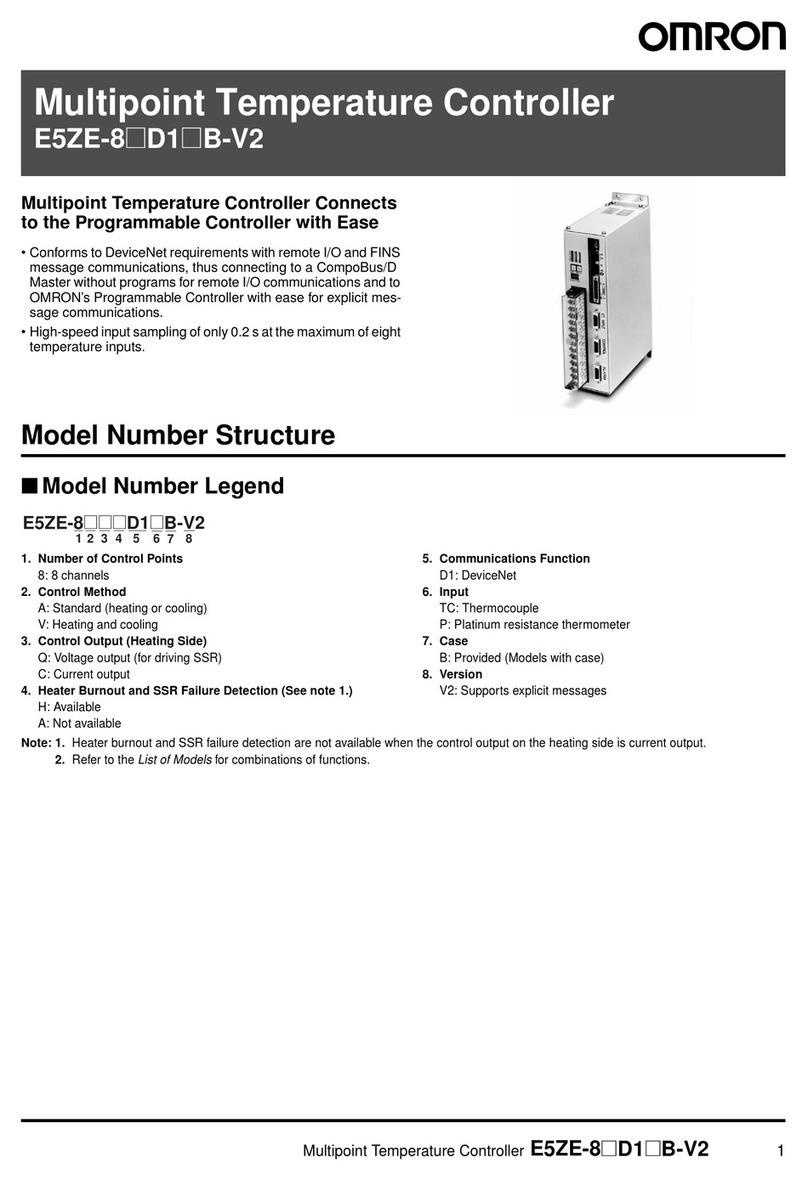
Omron
Omron E5ZE-8 D1 B-V2 datasheet
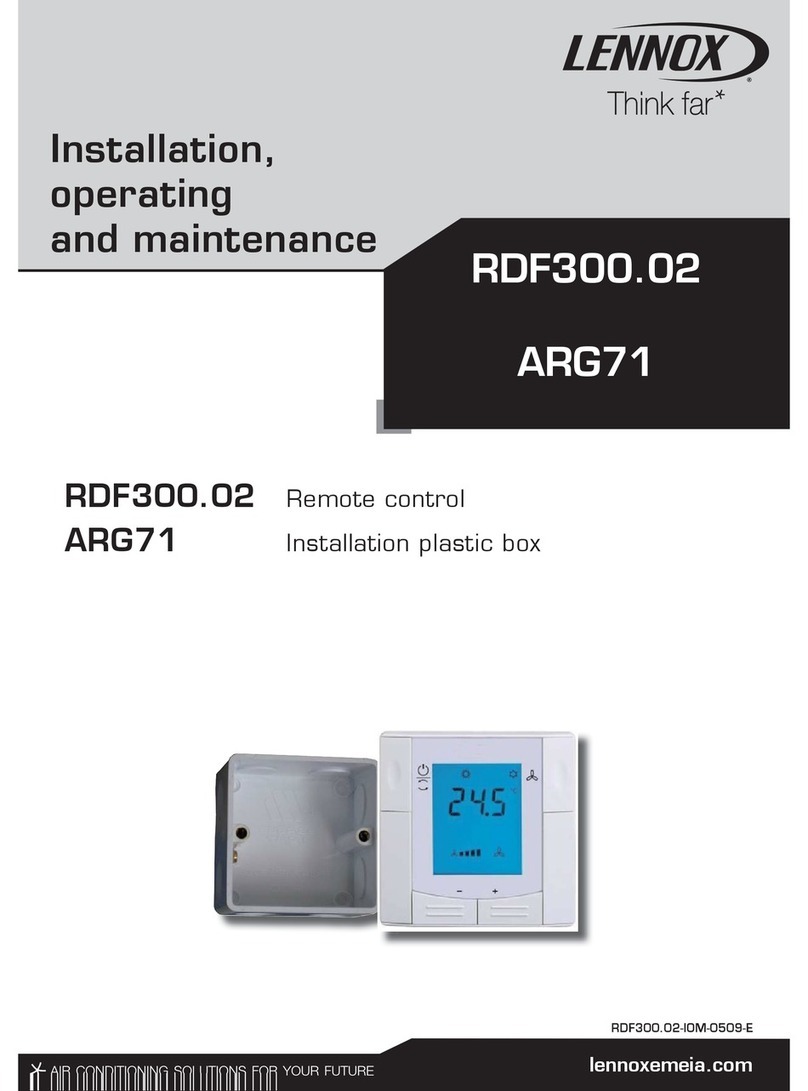
Lennox
Lennox RDF300.02 ARG71 Installation, operating and maintenance