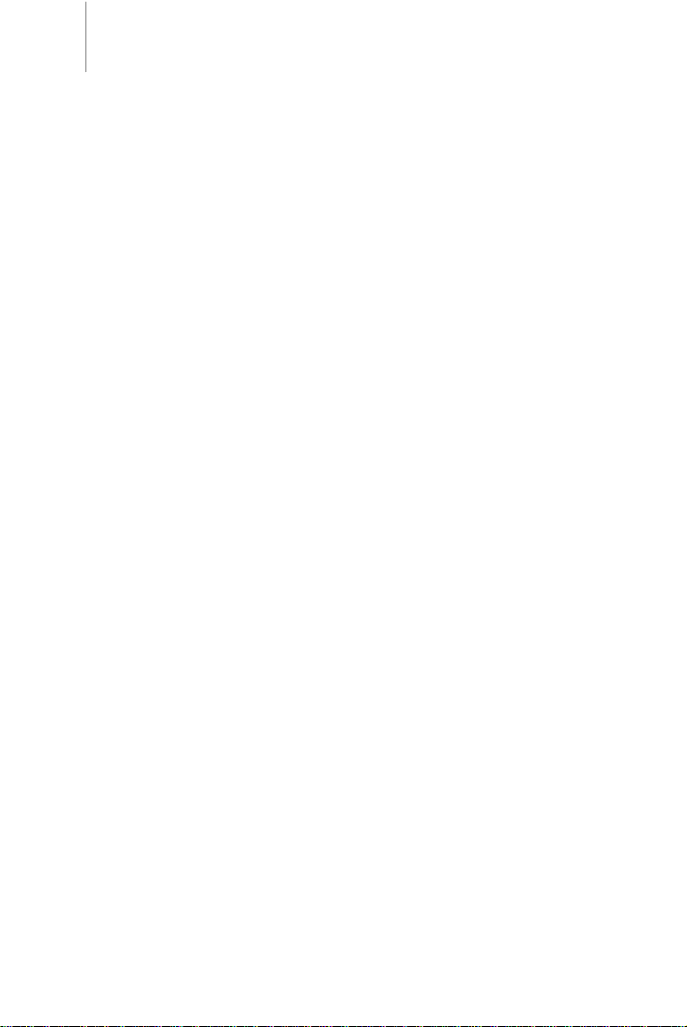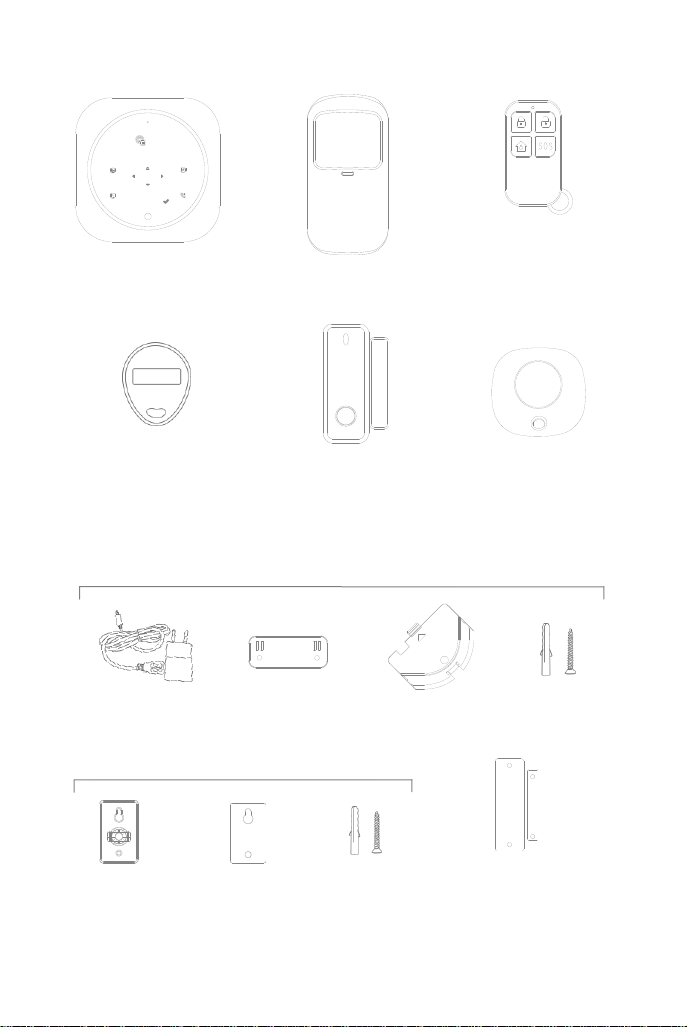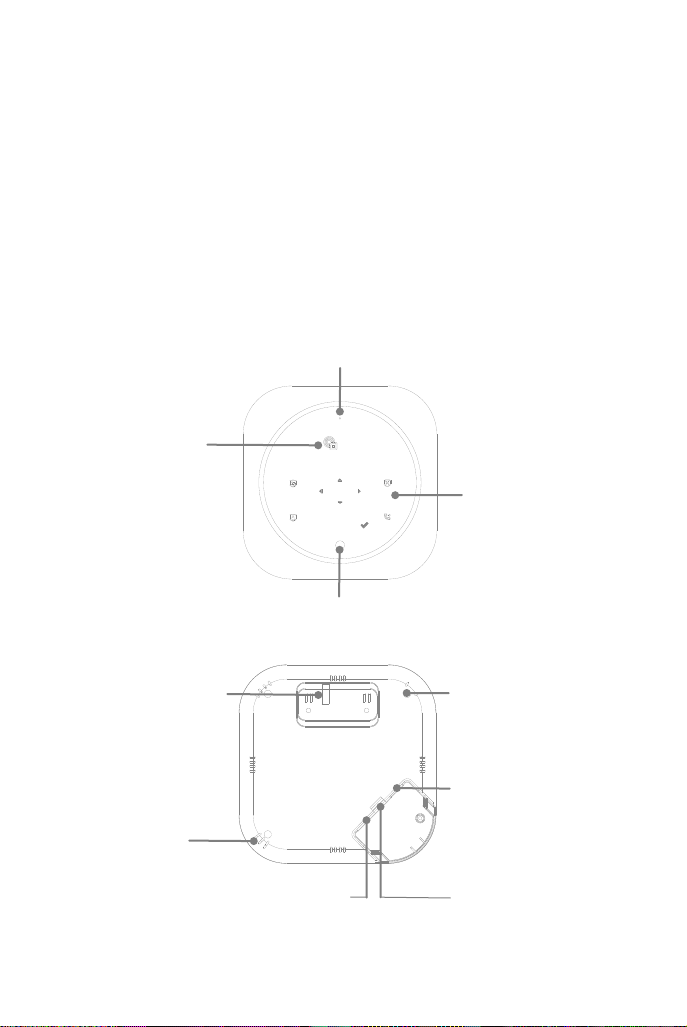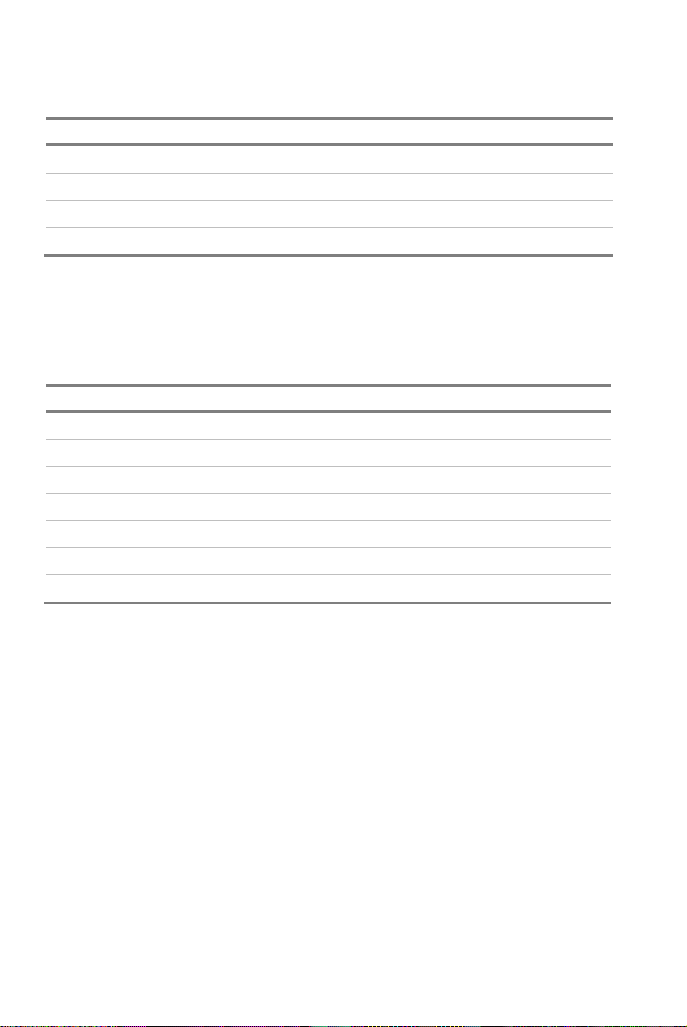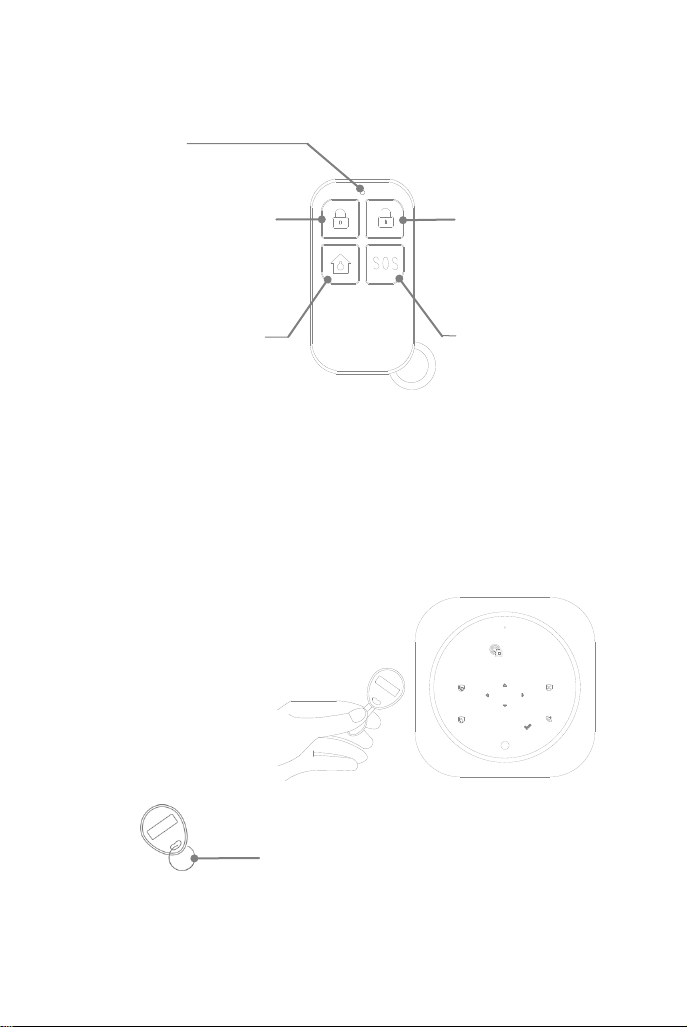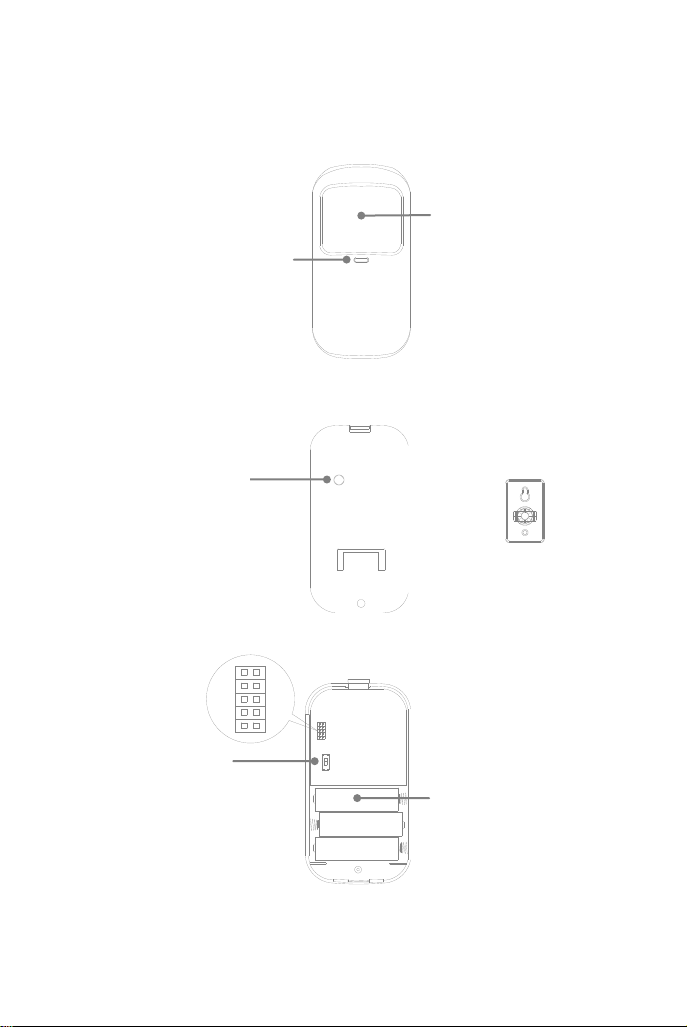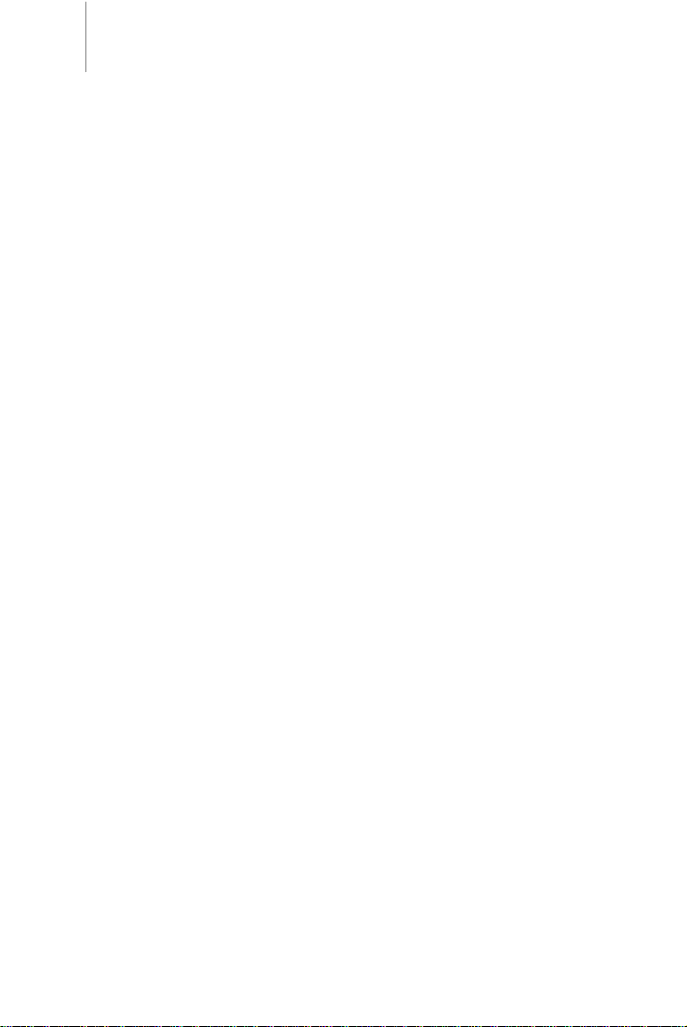
CONTENTS
1 DO THIS FIRST
1 Things to be Noted Before Getting Started
1 System Requirements
2 IN THE BOX
3 MEET YOUR ALARM SYSTEM
3 How the Alarm System Works
4 Getting to Know Your System
4 Smart Hub
6 Remote Tag
6 RFID Tag
7 Door/Window Sensor
8 PIR Motion Detector
10 PLACEMENT/INSTALLATION
10 Where to Place/Install Smart Hub
10 Where to Place Door/Window Sensor
11 How to Install PIR Motion Detector
12 GETTING STARTED
12 Install the SIM Card
12 Cellular Network Connection
12 Quick view of voice items
13 How to Set Phone Numbers for SMS and Phone Calls
13 Exit/Entry Delay
14 How to Record a Voice Message
14 How to Pair a Remote Tag or RFID Tag
15 How to Pair a Wireless Sensor
15 How to Delete Sensors / Remote Tags / RFID Tags
16 Setting Some Parameters by Instruction Mode
16 How to Pair a Wireless Siren
17 APP
17 Download App
17 USING SMART SECURITY SYSTEM
17 Security Modes
17 How to Arm or Disarm
18 Smart Hub Features
18 RESET TO FACTORY SETTINGS
19 SPECIFICATIONS